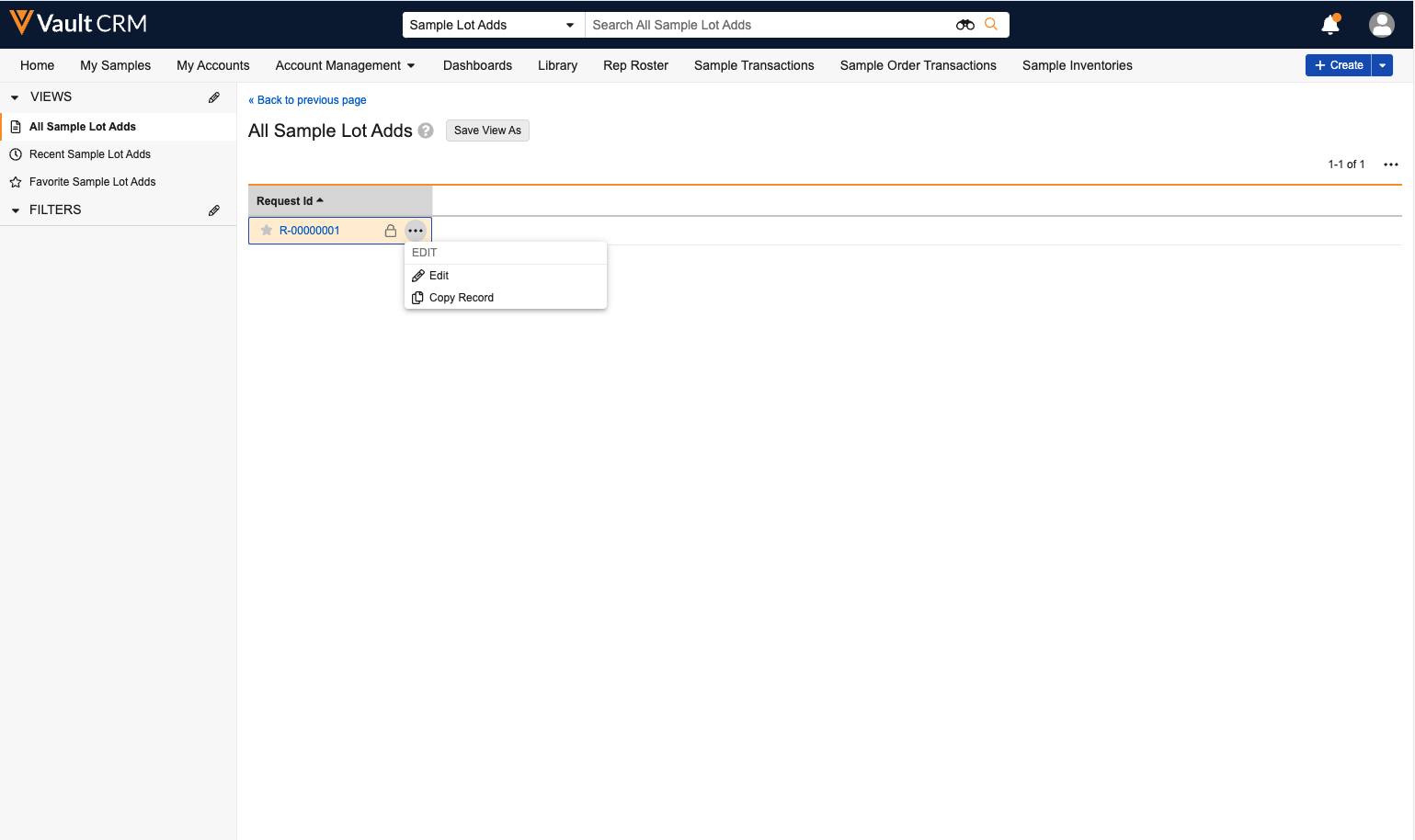Requesting Sample Lots
To avoid running out of unexpired, active samples, users can submit requests for additional samples via the My Samples page. When a user submits a sample request, the request is sent to a sample distributor or fulfillment vendor who prepares the sample shipment for the user. A sample admin then creates the requested sample lot records and assigns them to the appropriate user.
Who can use this feature?
- End Users — Browser
- Creating Sample Lot Requests
- Viewing Past Sample Lot Requests
- Users do not require an additional license
Configuring Requesting Sample Lots for
To configure this feature, ensure Configuring Sample Management is complete.
Customizing Sample Lot Request Text
To change the Add Sample Lot and View Sample Lot Requests labels on the My Sample tab to reflect what sample lots are called within an organization, clone the following Veeva Messages and edit the text__v field, using best practices for Veeva Messages:
- ADD_SAMPLE_LOT
- VIEW_SAMPLE_LOT_REQUESTS
To change help text, located next to the Add Sample Lot link, clone the ADD_SAMPLE_LOT_HELP Veeva Message and edit the text__v field on the Veeva Message.
Creating Sample Lot Requests as
To create a sample lot request, select the Add Sample Lot link from the Sample Lots section of the My Samples page.
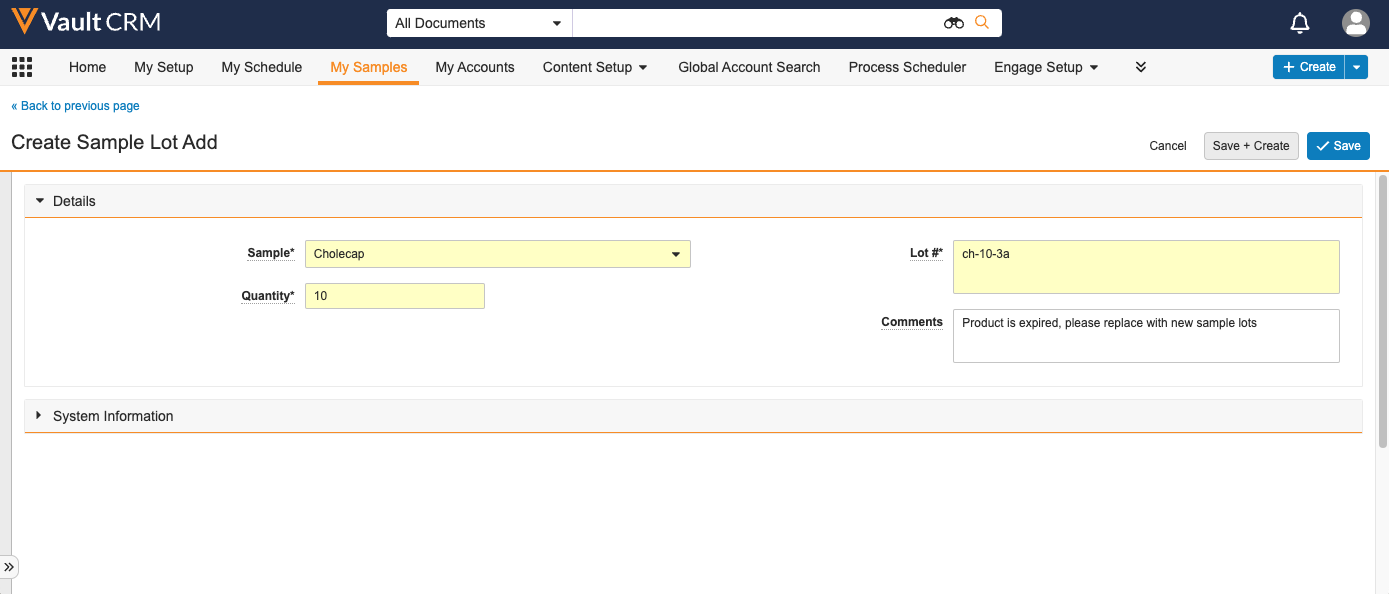
Complete the appropriate fields on the new sample lot request, then select Save.
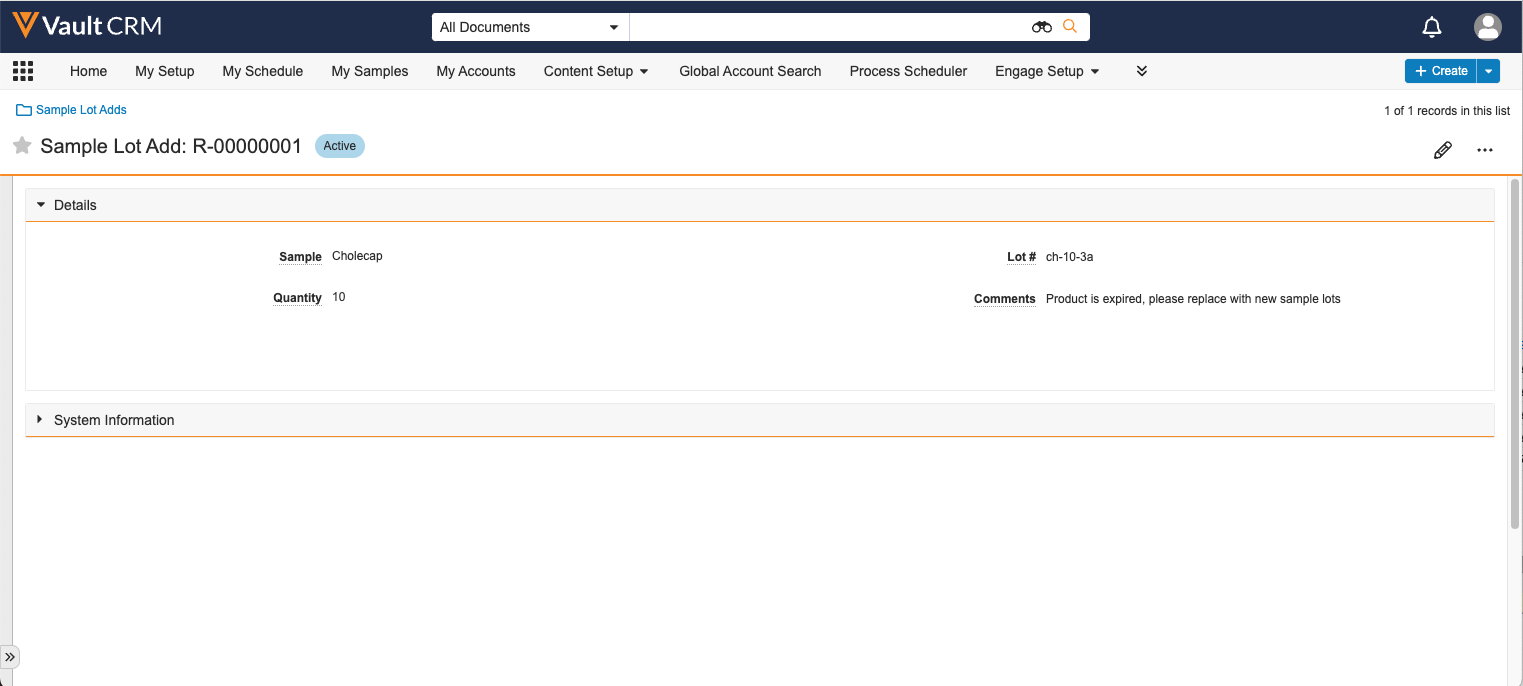
After the sample fulfillment vendor or distributor prepares the requested samples for shipment, a sample admin must then create the appropriate sample lots and transfer them to the user. For more information on creating sample lots, see Creating Records for Sample Management.
Viewing Past Sample Lot Requests as
From the My Samples page, users can view their past sample lot requests to double-check past requests and avoid making duplicate requests.
To view past sample lot requests, select the View Sample Lot Requests link from the Sample Lots section of the My Samples page. By default, there are list views for all records, recent records, and favorite records. Users can create additional list views if needed.

Select the link in the Request ID column to view the full sample lot request. To modify the request, select the appropriate action from the All Actions menu for the sample_lot_add__v record.