Creating Records for Sample Management
Sample admin users create product and user records that Sample Management and Call Sampling rely on to function. For each sample product, users must have access to corresponding product records on the Product Catalog, Lot Catalog, and Sample Lot objects. The product records on these three objects must be aligned. In addition, sample admin users must create Rep Roster records for each Sample Management user, Call Sampling user, and potential sample return recipient. After all records are created, sample admin users transfer the newly created sample lots to end users.
Who can use this feature?
- Sample Admin Users — Browser
- Creating Rep Roster Records
- Creating New Product Records
- Creating New Sample Lot Records
- Transferring Sample Lots to Users
- Users do not require an additional license
Configuring Creating Records for Sample Management for
Ensure Configuring Sample Management is complete.
By default, only sample-type products are supported for Sample Management. See Managing Non-Sample Products for information on using Sample Management for products without lot numbers (BRCs, high value promotional items, promotional items, reprint, and custom items).
Creating Rep Roster Records as
Sample admin users create Rep Roster records for each user and sample return recipient. Rep Roster records store information related to Territory Management and HR information, for example, address and asset tag numbers. For sample compliance, all Sample Management and Call Sampling users must have a Rep Roster record with their address and the location of their sample storage locker. Additionally, all potential recipients for a sample return—for example, the sample distributor, sample warehouse, and company headquarters—must have Rep Roster records with their address information.
Sample admin users can create Rep Roster records through a bulk data load from an existing source or manually.
To create a Rep Roster record manually:
- Select the Rep Roster tab.
- Select New.
- Enter the appropriate information.
- Select Save.
When creating Rep Roster records, the following fields must be populated on user and sample return recipients' Rep Roster records:
|
Field |
Value for Users |
Value for Sample Return Recipients |
|---|---|---|
|
name__v |
End user’s name |
Organization’s name. This value should match with the value in the return_to__v picklist value label on sample_transaction_v |
|
username_external_id__v |
End user’s username If the username_external_id__v does not match the end user’s Vault CRM username, the address field will not populate on sample transactions. |
Organization’s name, exactly matching an option in the return_to__v picklist value name on sample_transaction_v. For example, hq__v If the username_external_id__v field does not match a picklist value name in the return_to__v field on the sample_transaction__v object, the address field will not populate on sample transactions. |
|
address_line_1__v |
Physical location of end user’s sample inventory—usually a storage locker location |
Appropriate shipping address for sample returns—usually a distribution center |
|
address_line_2__v |
||
|
city__v |
||
|
state_province__v |
||
|
zip__v |
Always create a new user record and Rep Roster record when adding a new user to the system. The Sample Management module depends on unique users and user IDs for inventory and record keeping. Do not reuse an inactive user record for a new user.
Creating New Product Records as
To make new products available for sampling, a sample admin must ensure each product has the following product records:
- A detail-type parent product record in the product catalog
- A sample-type child product record
- For information on configuring Sample Management for non-sample products like sample requests/BRCs, see Managing Non-Sample Products
- A My Setup record for the parent product
- At least one active sample_lot__v record, where the status__v field is active__v and the active__v check box is selected
Sample admin users are the only users who need permissions to create new products (Create, Read, Edit, Delete for the product__v object). Users should only have Read permission to the product__v object and its fields.
Creating the Parent Product Record
Sample products must have a parent detail product record in the Product Catalog. Use an existing product__v record, or create a new record if needed. To create a new parent product:
-
Select the Product Catalog tab.
-
Select the New action to create a new detail product. Ensure the new product record has the following values:
Field
Value
Product Name (name__v)
Name of product
Product Type (product_type__v)
Detail
Manufacturer (manufacturer__v)
Appropriate manufacturer
Company Product (company_product__v)
Check box selected
The Company Product check box must be selected on the parent product record to make related products available for Sample Management. When a parent product with Company Product selected is assigned to the user in My Setup, all related product records (BRCs, alternative samples, high value promotional, promotional, reprints, or custom products) are then available for sampling.
-
Select Save.
Creating the Child Product Record
Once the parent detail product record is created, a sample admin can create the child product records for sampling.
-
Select the Product Catalog tab.
-
Select the New action to create a new product. Ensure the new product record has the following values:
Field
Value
Product Name (name__v)
Name of product, including the strength—for example, Cholecap 10mg. Including the strength in the product name enables users to quickly identify and select the appropriate sample on the call report.
Parent Product (parent_product__v)
Appropriate parent product (must be a detail type product)
Product Type (product_type__v)
Appropriate product type
Manufacturer (manufacturer__v)
Appropriate manufacturer
Sample Quantity (sample_quantity_picklist__v)
Enter the appropriate number, if other than 1-20
Sample Quantity Bound (sample_quantity_bound__v)
Optional; select the check box to restrict users to the values specific in the sample_quantity_picklist__v field
Sample U/M (sample_u_m__v)
Appropriate picklist value
Company Product (company_product__v)
Check box selected
-
Select Save.
Creating New Sample Lot Records as
In order to select sample-type products on the call report, end users must have access to one or more active, corresponding sample_lot__v records, in addition to the corresponding product__v records in the Product Catalog. If needed, create new sample_lot__v records to ensure users have access to the appropriate sample-type products. Do not create duplicate sample_lot__v records for the same combination of product, product type, lot, and owner.
Restricting access to the parent detail-type product record in My Setup does not restrict users’ ability to distribute the corresponding sample-type product. For sample products, availability is determined primarily by access to active sample_lot__v records, where the status__v field is active__v and the active__v check box is selected.
sample_lot__v records can be created:
- Via data load, by a sample admin user with Create permission for the sample_lot__v and sample_receipt__v objects
- Manually from the Lot Catalog tab
- By a back-office or external software integration, through an API
- By transferring sample lots to users
Sample admin users must populate the product__v field when creating sample_lot__v records. When a sample_lot__v record is saved, the value in the product__v field is stamped to the sample__v field. Lot names must not exceed 80 characters.
Data Loading Sample Lot Records
Sample admin users can use the Vault Loader to create and update sample_lot__v records in bulk.
Data must be in a .csv file format.
To create sample_lot__v records via data load:
- Create a .csv file containing sample_lot__v records with the following information:
Field Description Example Value name__v (Required) Lot Number for the sample Test Lot 1 ownerid__v The Vault ID for the owner of the Sample Lot. if not populated, this field is set to the Vault ID of the user loading the record. 1961189 active__v Indicates whether the field is active or inactive TRUE product__v (Required) The Vault ID for the product__v record the lot is associated with VAL000000002002 sample__v Display name for the sample Labrinone u_m__v
The sample lot's unit of measure
cases__v expiration_date__v The sample lot expiration date. Must be formatted as YYYY-MM-DD
2025-12-31 - Create a .csv file containing sample_receipt__v records with the following information:
Field Description Example Value sample__v Display name of the Sample Labrinone lot__v The Vault ID for the lot number. This field causes sample receipts to display in the Pending Receipts section of the My Samples page, for the owner of the lot specified.
VBB000000002001 u_m__v The unit of measure used for the Sample Lot cases__v - Use the Vault Loader to load the sample lot .csv file to the sample_lot__v object.
- Use the Vault Loader to load the sample receipt .csv file to the sample_receipt__v object. sample_lot__v records must be loaded before sample_receipt__v records.
- Select the My Samples tab once the data import is complete.
- Confirm the new sample receipts (for more information, see Confirming Product Receipt). Confirming receipt creates sample transactions for the new sample lots, which the calculated_quantity__v field is based on. When users confirm receipt, the calculated_quantity__v field on the sample_lot__v records is updated with the receipt quantity.
Sample admin users must transfer the appropriate sample lots to users (for more information, see Transferring Sample Lots To Users as ). If external systems—for example, a sample fulfillment vendor—are integrated with Sample Management, sample admin users must also ensure the new sample lots are reconciled with the external integration.
Creating Sample Lots from the Lot Catalog Tab
Sample admin users can generate multiple sample_lot__v records for a selected user via the Create Sample Lots action on the Lot Catalog tab.
To create new sample_lot__v records manually:
- Select the Lot Catalog tab from the Sample Management tab collection.
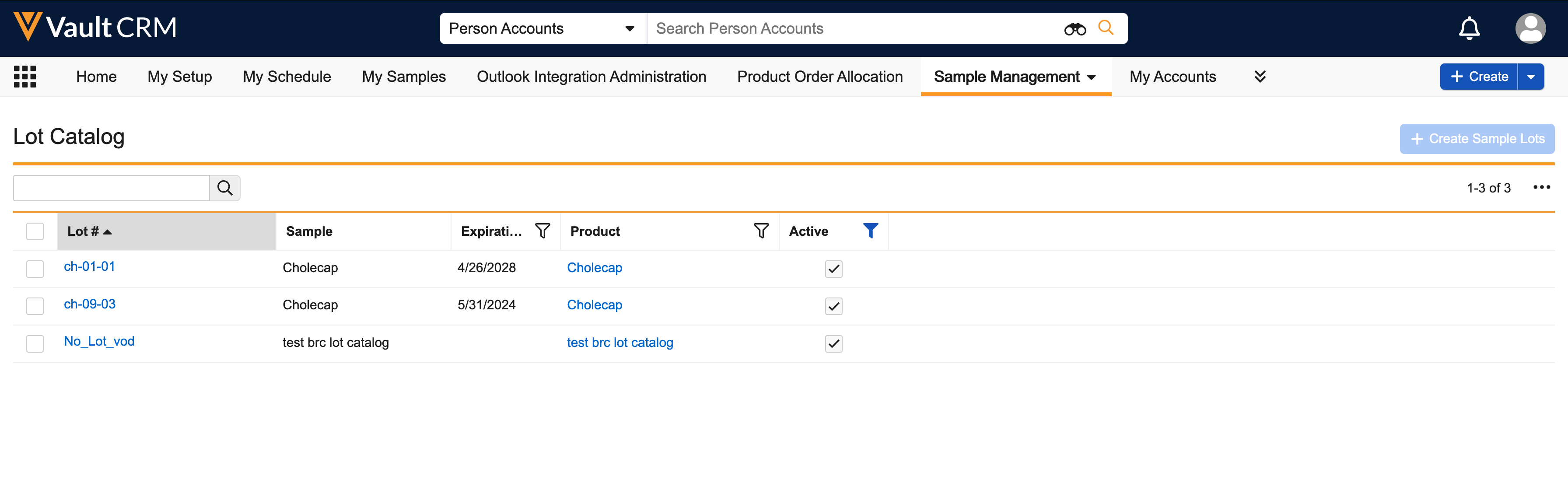
- Select the appropriate lot catalog records. Sample lots are only created for active lot catalog records.
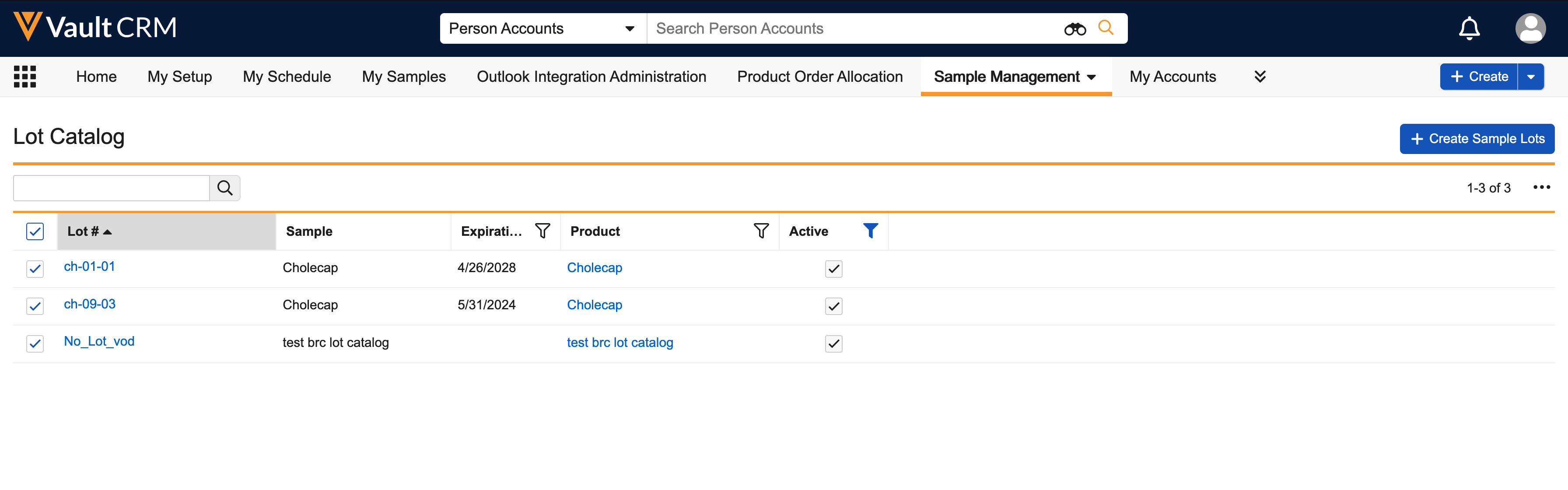
- Select Create Sample Lots.
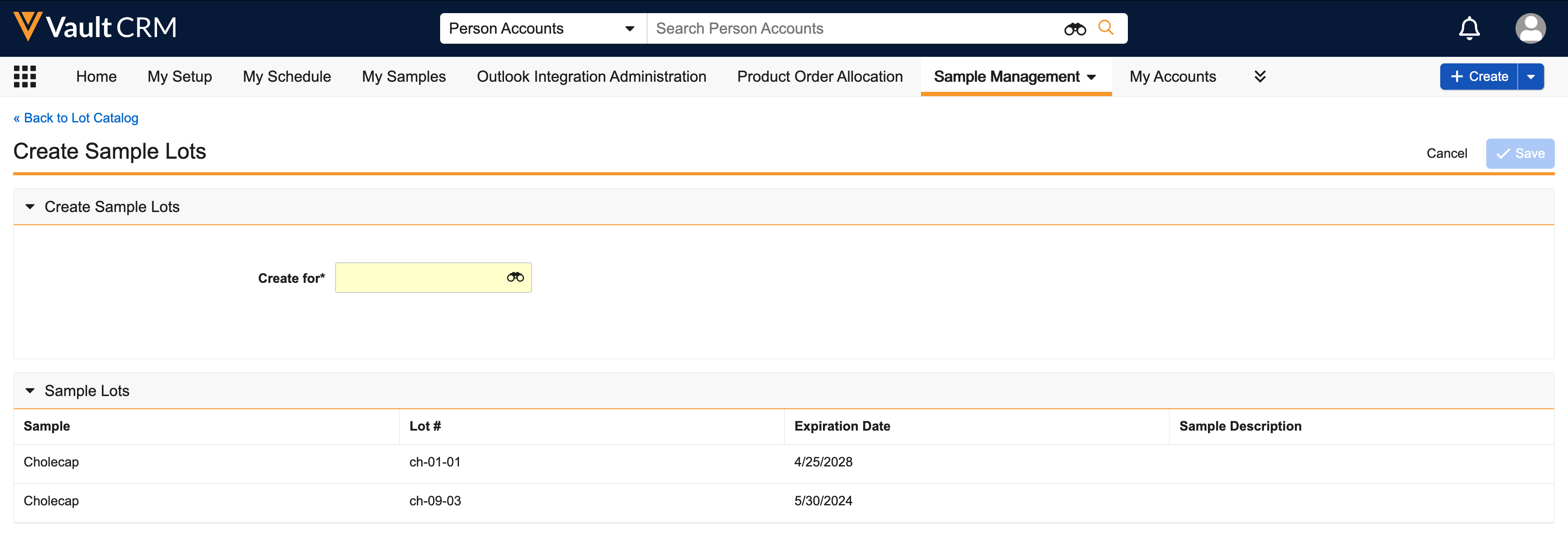
- Use the create_for__v field to select the appropriate user from a list of all active users.
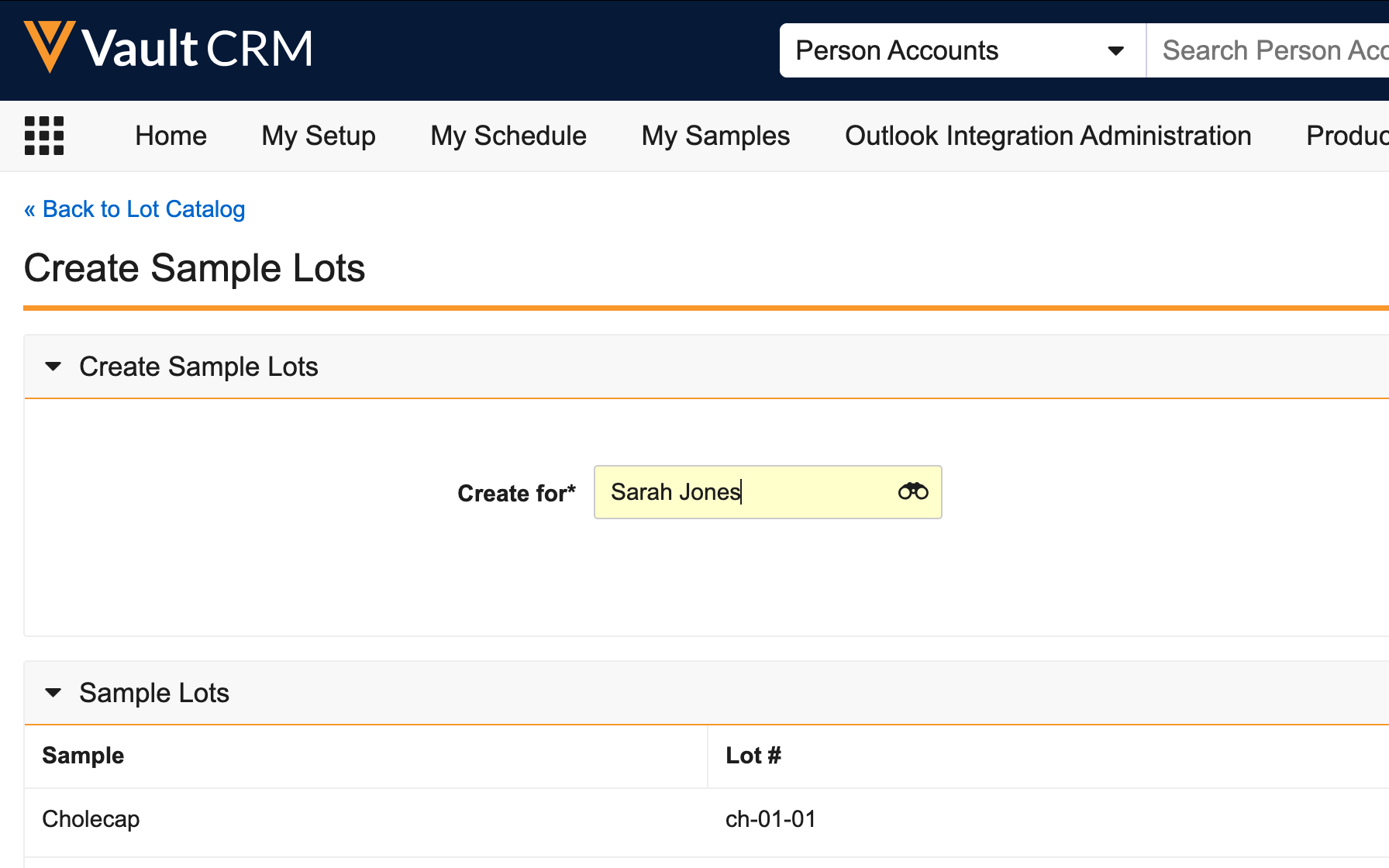
- Select Save.
If a corresponding sample_lot__v record does not already exist for the user, a sample_lot__v record for each selected sample lot is created for the user specified in the create_for__v field. The fields on the new sample_lot__ v record are automatically populated with the following:
- active__v - value from the active__v field on the lot_catalog__v record
- calculated_quantity__v - zero
- expiration_date__v - value from the expiration_date__v field on the lot_catalog__v record
- name__v - value from the name__v field on the lot_catalog__v record
- ownerid__v - user selected in the create_for__v field on the Create Sample Lots page
- product__v - value from the product__v field on the lot_catalog__v record
- sample__v - value from the sample__v field on the lot_catalog__v record
- sample_lot_id__v - a concatenation of the owner ID, sample name, and lot number
- u_m__v - value from the u_m__v field on the lot_catalog__v record
If a corresponding sample_lot__v record already exists for the user, a new record is not created. Instead, the expiration date on the existing sample_lot__v record is updated with the value from the expiration_date__v field on the lot_catalog__v record.
Creating Sample Lot Records with Distribution Systems or External Software Integrations
Vault CRM can be integrated with external software systems or distribution systems for sample fulfillment, data management, and sample accountability. To create sample_lot__v records when the Sample Management module is integrated with another system for sample fulfillment:
- Define the integration between the external system and the sample_lot__v and sample_receipt__v objects. The sample_receipt__v object stores all pending sample receipts for users.
- Confirm sample receipt in My Samples (for more information, see Confirming Product Receipt). Confirming receipt creates sample transactions for the new sample lots, which the calculated_quantity__v field is based on. When users confirm receipt, the calculated_quantity__v field on the sample_lot__v records is updated with the receipt quantity.
- Ensure the new sample lots are reconciled with inventory counts in the external system.
Transferring Sample Lots To Users as
To enable users to access Sample Management functionality, sample admins must transfer sample lots to users as part of an initial inventory transfer. Transferring sample lots enables users to create sample transactions—for example, disbursing samples via Call Sampling, once the user confirms sample receipt. It also automatically creates a calculated sample quantity based on all other sample transactions for the user. For efficiency in Sample Management, Inventory For, Transferred From, and Adjust For fields default to the current user.
To transfer sample lots to users:
- Select New Transfer from the Sample Transactions section of the My Samples tab and complete the appropriate fields. To transfer BRC products with virtual lot numbers, select New Allocation Transfer instead. Address information populates automatically, based on the user’s selected rep_roster__v record. The transferred_from__v field defaults to the current user.
The username_external_id__v field on the rep_roster__v record must exactly match the selected user’s Username; otherwise, the address fields do not populate. See Creating Rep Roster Records for more information.
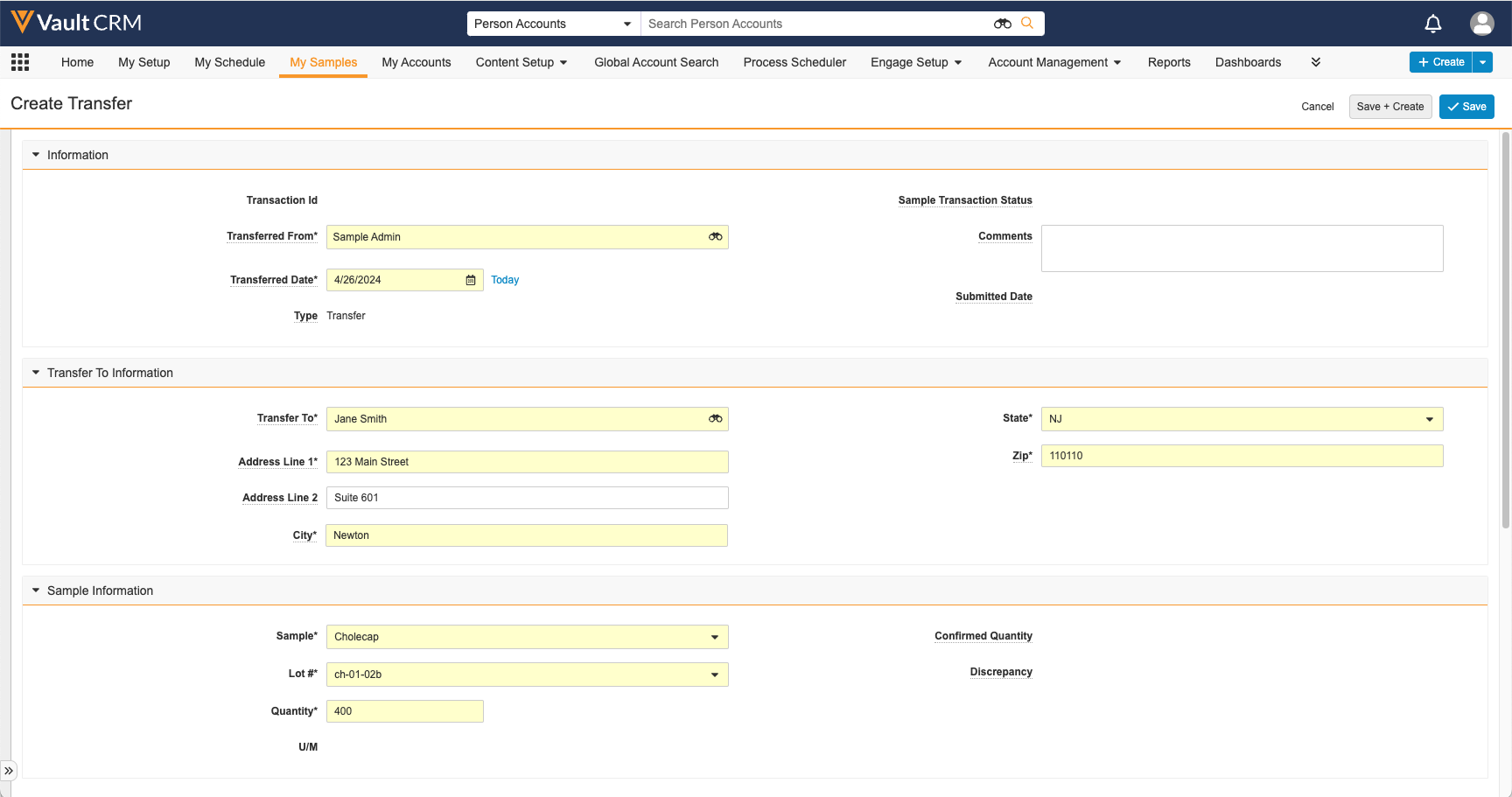
- Select Save to submit the record.
- Select Continue to confirm the submission.
Once a sample admin user submits the new sample transaction, the transferred sample lots display in the Pending Sample Receipts section of My Samples. Users must then confirm product receipt.

