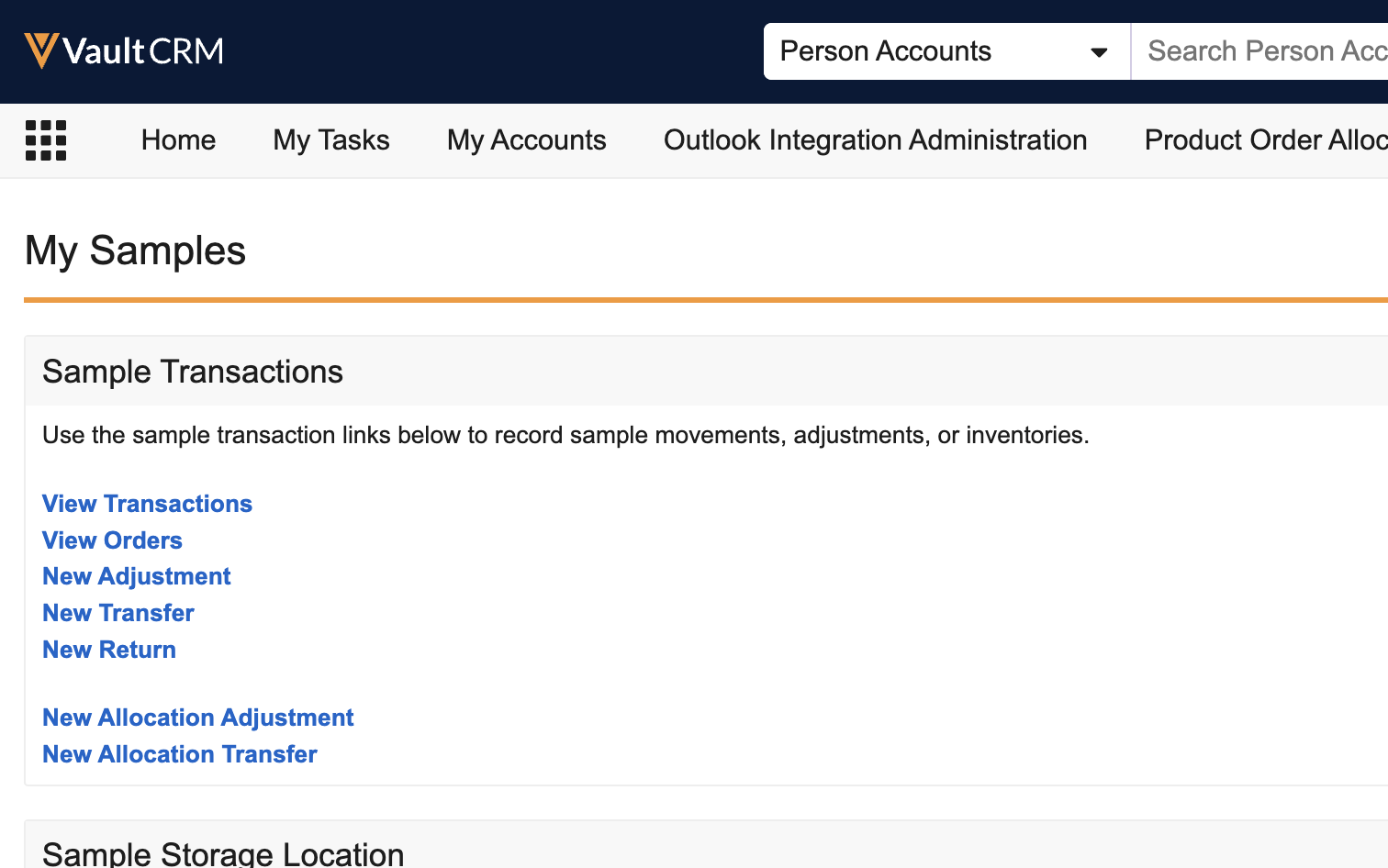Managing Non-Sample Products
To enable users to manage and track non-sample products using Sample Management functionality, sample admin users create virtual Lot Catalog and Sample Lot records for products without sample lot numbers. Enabling virtual lot numbers allows users to access crucial product management functionality for the following non-sample product types, in addition to sample products:
- BRC
- Alternative Sample
- High Value Promotional Item
- Promotional Item
- Reprint
- Any custom product type
Who can use this feature?
- End Users — Browser
- Using Sampling for Non-Sample Products
- Sample Admin Users — Browser
- Creating Lot Catalog Records Manually or By Data Load
- Creating Lot Catalog Records from the Product Catalog
- Creating Sample Lot Records for Virtual Lots
- Users do not require an additional license
Configuring Sample Management for Non-Sample Products for
To configure this feature:
- Ensure Configuring Sample Management is complete.
- Navigate to Admin > Users & Groups > Permission Sets.
- Select the appropriate permission set.
- Select the Objects tab.
- Grant the following permissions:
Object
Object Permissions
Object Types
Fields
Field Permissions
lot_catalog__v CRED n/a suppress_lot__v
Edit sample_lot__v
CRED
n/a
- allocated_quantity__v
- suppress_lot__v
Edit
- Navigate to Admin > Configuration > Objects > lot_catalog__v > Layouts.
- Add the following fields to the appropriate layouts on the lot_catalog__v object:
- product_name__v
- suppress_lot__v
- Navigate to Admin > Configuration > Objects > sample_lot__v > Layouts.
- Add the following fields to the appropriate layouts on the sample_lot__v object:
- allocated_quantity__v
- suppress_lot__v
Configuring Automatic Record Creation for Virtual Lots
To enable sample admin users to automatically create lot_catalog__v records when they create product__v records for non-sample products:
- Navigate to Admin > Users & Groups > Permission Sets.
- Select the appropriate permission set.
- Select the Objects tab.
- Grant Edit field permission to the create_lot_catalog__v field on the product__v object.
- Navigate to Admin > Configuration > Objects > product__v > Layouts.
- Add the create_lot_catalog__v field to the appropriate layouts on the product__v object.
Configuring Sample Management for Non-Sample Products for
To configure this feature:
- Ensure Configuring Sample Management is complete.
- Navigate to Business Admin > Objects > veeva_settings__v.
- Populate the sample_management_product_types__v Veeva Setting with a double-semicolon delimited list of the desired non-sample product types. The following product types are supported:
- Alternative Sample (alternative_sample__v)
- BRC (brc__v)
- High Value Promotional Item (high_value_promotional_item__v)
- Promotional Item (promotional__v)
- Reprint (reprint__v)
- Any custom product type
The list items must be an exact match for the picklist value names from the product_type__v field on the product__v object. For example: brc__v;;alternative_sample__v;;promotional__v;;
The sample__v product type cannot be listed in the sample_management_product_types__v Veeva Setting.
If the product type is not listed in the sample_management_product_types__v Veeva Setting, then non-sample products of that type are not available for sample management functionality. The products are still available for selection on the call report for users with access to the parent detail product via My Setup, as usual.
Configuring Virtual Lots for Sample Requests/BRCs for
To enable virtual lots for BRC products:
- Ensure Configuring Sample Management and Configuring Sample Requests (BRCs) are complete.
- Navigate to Admin > Users & Groups > Permission Sets.
- Select the appropriate permission set.
- Select the Objects tab.
- Grant sample admin users and end users the following additional permissions:
Object
Object Permissions
Object Types
Fields
Field Permissions
sample_order_transaction__v
CRE
- adjustment__v
- receipt__v
- transfer__v
For all object types:
- adjusted_date__v
- adjust_for__v
- allocation_impact_quantity__v
- comments__v
- discrepancy__v
- group_identifier__v
- group_transaction_id__v
- lot__v
- name__v
- object_type__v
- quantity__v
- ref_order_transaction_id__v
- sample__v
- sample_order_transaction_status__v
- shipment_id__v
- status__v
- submitted_date__v
- transfer_to__v
- transfer_to_name__v
- type__v
- u_m__v
- unlock__v
Additional permissions for the transfer__v object type:
- address_line_1__v
- address_line_2__v
- city__v
- confirmed_quantity__v
- receipt_comments__v
- received__v
- state_province__v
- transfer_to__v
- transfer_to_name__v
- transferred_date__v
- transferred_from__v
- transferred_from_name__v
- zip__v
- zip_4__v
Additional permissions for the adjustment__v object type:
- adjust_for__v
- adjusted_date__v
- reason__v
Additional permissions for the receipt__v object type:
- confirmed_quantity__v
- receipt_comments__v
- received__v
- transferred_date__v
Edit
sample_lot__v
R
n/a
allocated_quantity__v
Read
Creating Sample Management Records for Non-Sample Products as
Sample admin users must do the following before users access Sample Management functionality for non-sample products:
- Create lot_catalog__v records for the non-sample products (optional; lot_catalog__v records provide a master list of all samples and their corresponding lot number across the organization). Sample admin users can create lot_catalog__v records in the following ways:
- Manual creation, from the Lot Catalog or Business Admin tabs
- Data loading to the lot_catalog__v object
- Automatic creation from the Product Catalog
- Create virtual sample_lot__v records for each appropriate user and product
Creating Lot Catalog Records Manually or By Data Load
When creating lot_catalog__v records manually or by data loading, ensure lot_catalog__v records for non-sample products have the following values:
|
Field |
Value |
|---|---|
|
active__v |
Check box selected |
|
name__v (Lot #) |
No_Lot_vod |
| product__v | Lookup to Product Catalog |
|
sample__v |
Name to be displayed for the virtual lot product |
|
sample_description__v |
Product description (optional) |
|
suppress_lot_v |
Check box must be selected |
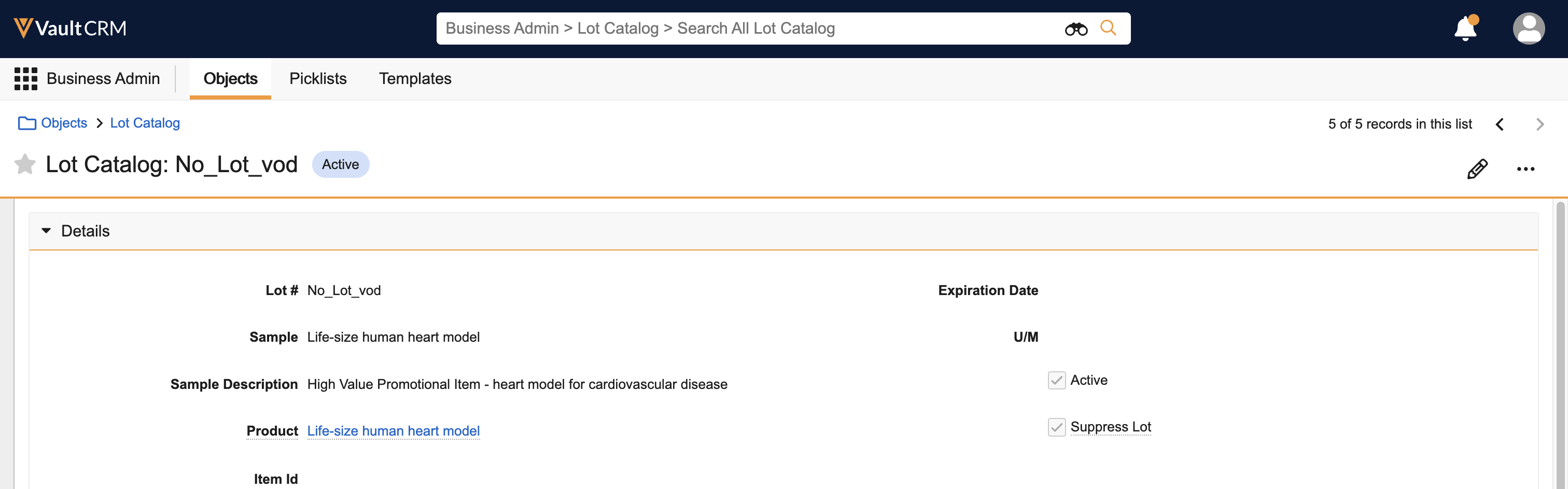
Sample admin users can then create virtual lots for users from the Lot Catalog tab. For more information on using the Lot Catalog tab, see Creating Records for Sample Management
For non-sample products’ lot_catalog__v records, ensure the name__v (Lot #) field is populated with No_Lot_vod and the suppress_lot__v check box is selected. Otherwise, the record cannot be saved.
Creating Lot Catalog Records from the Product Catalog
Alternatively, sample admin users can automatically generate a lot_catalog__v record for non-sample products from the Product Catalog:
- Select the appropriate product__v record from the Product Catalog.
- Select the create_lot_catalog__v check box on the product record.
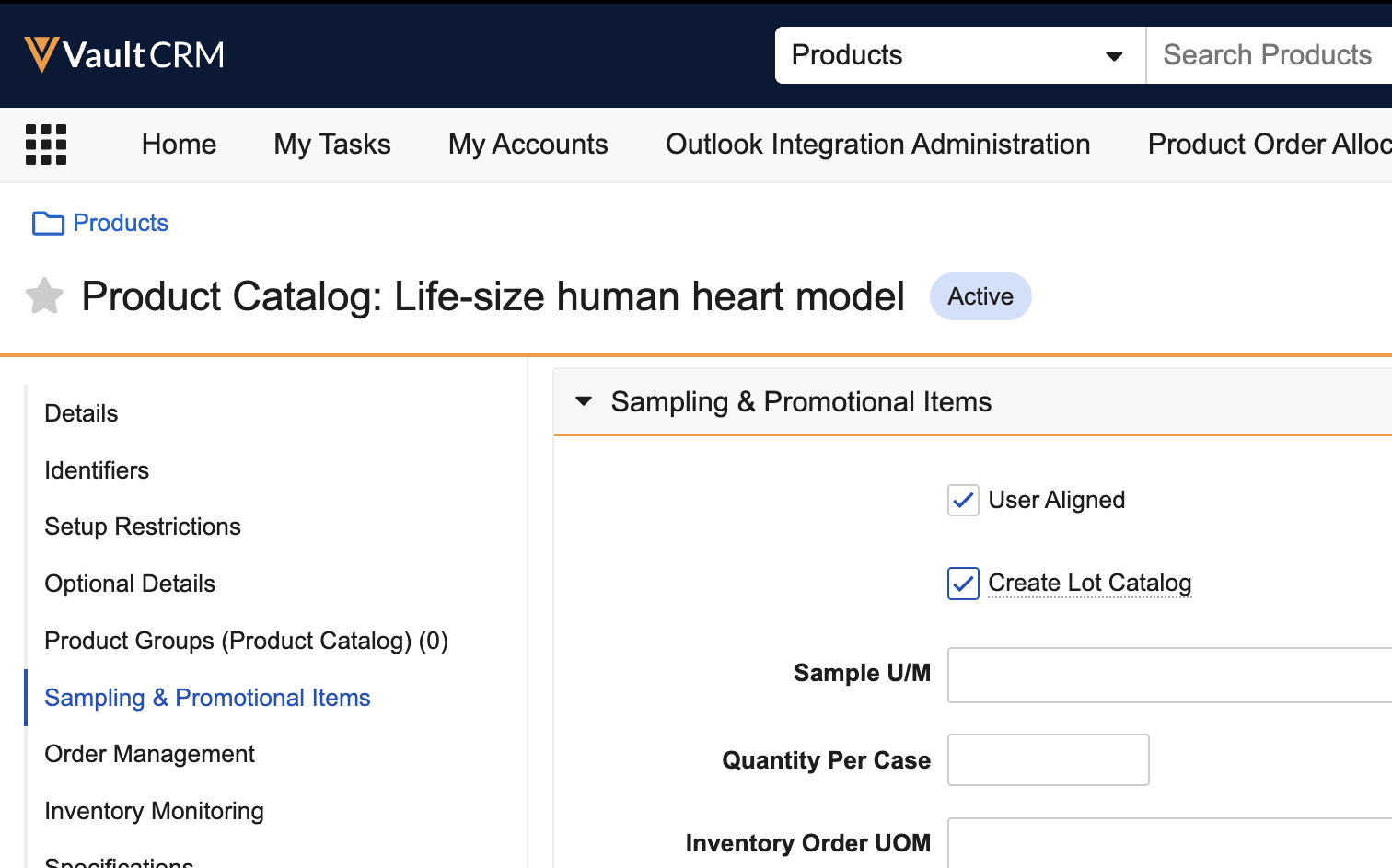
- Save the product record.
Selecting the create_lot_catalog__v check box automatically generates a corresponding lot_catalog__v record for the product. On generated lot_catalog__v records, the name__v (Lot #) field is automatically populated with No_Lot_vod and the suppress_lot__v check box is selected.
Creating Sample Lot Records for Virtual Lots
Sample admin users must create sample_lot__v records for each appropriate user and product, either manually or via data load. Ensure sample_lot__v records for non-sample products have the following values:
|
Field |
Value |
|---|---|
|
active__v |
Check box selected |
|
name__v (Lot #) |
No_Lot_vod |
| product__v | Lookup to Product Catalog |
| ownerid__v | Lookup to user__sys object; select the user who should own the lot |
|
suppress_lot_v |
Check box selected |
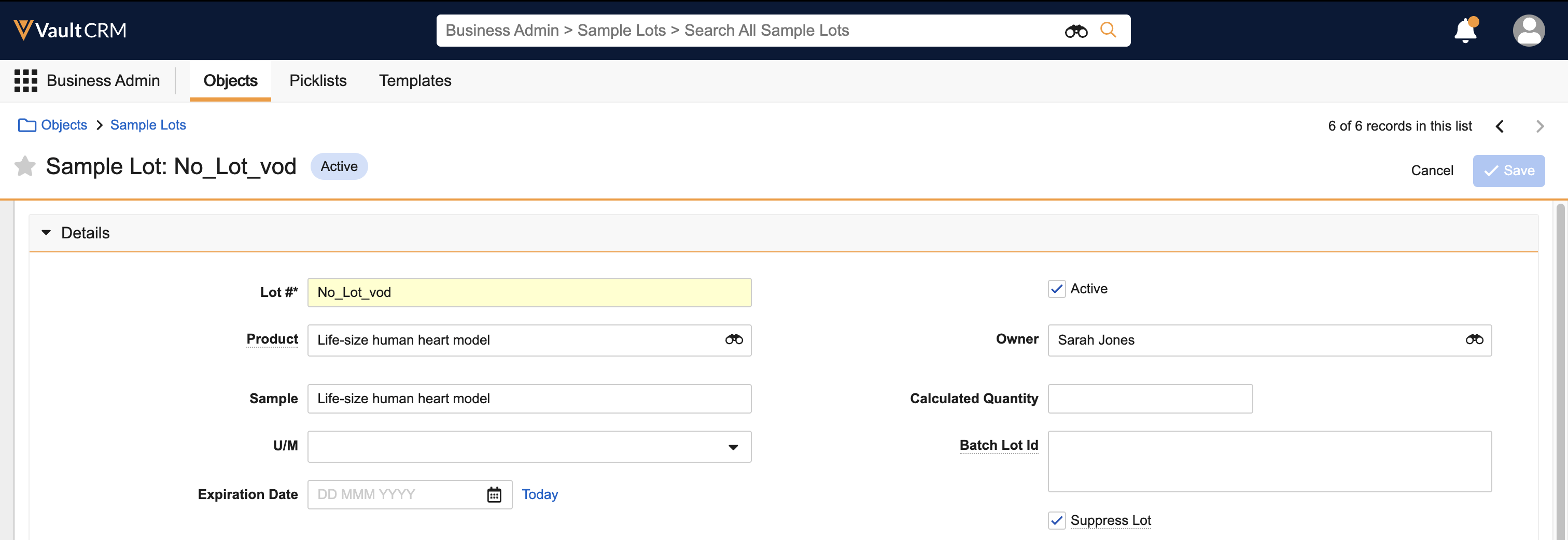
Non-sample products must have an active sample_lot__v record if the product type is listed in the sample_management_product_types__v Veeva Setting. If the product type is listed, but the product does not have any active sample_lot__v records, then the product does not display for selection on the call report or in users’ sample inventories.
Using Sampling for Non-Sample Products as
Non-sample products are available with the same functionality as sample products, after virtual lot numbers are enabled. In addition to default sample transaction and sample inventory functionality, sample restrictions like Sample Limits and the Negative Sample Inventory Warning are also supported for non-sample products.
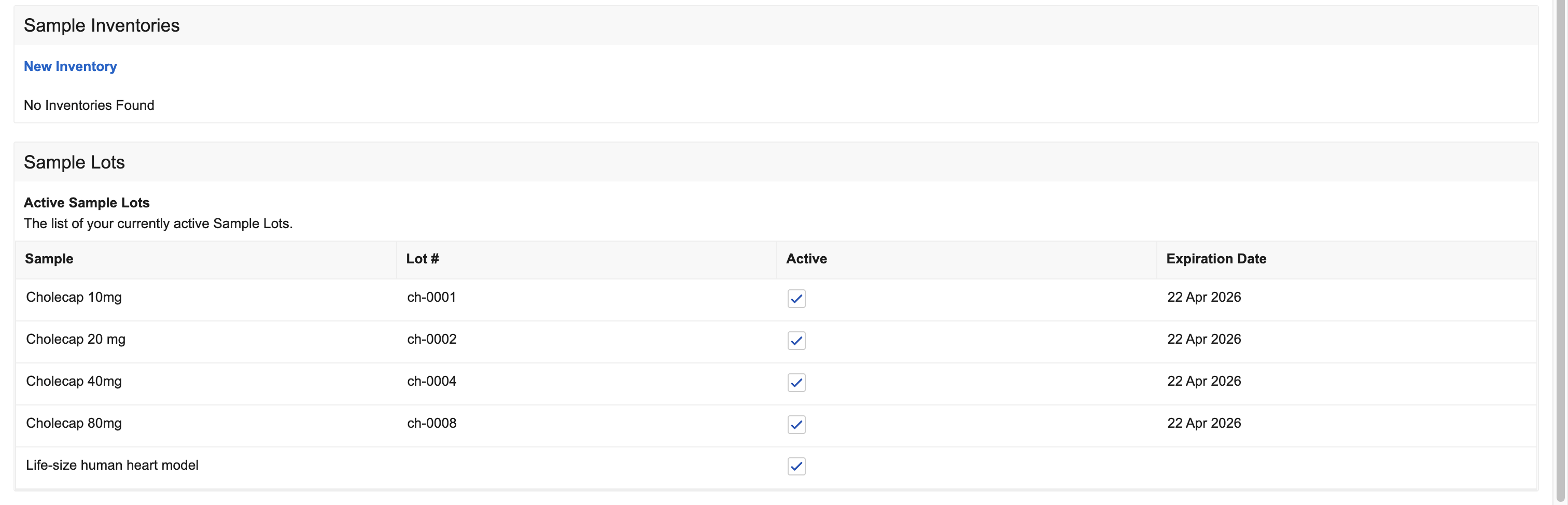
To create transfers or adjustments for BRC products with virtual lot numbers, use the New Allocation Transfer or New Allocation Adjustment links in My Samples.