Transferring Products
To record sample transfers in Vault CRM and automatically recalculate sample inventory based on the transfer, users create sample transfer records. End users transfer products from their inventory to other users’ inventories when they:
- Change territories
- Leave an organization
- Are assigned to a different product
- Have too many samples of a particular product
Optionally, organizations can enable end users to add multiple products and lots to the same transaction. For more information, see Multi-Line Transactions.
Who can use this feature?
- End Users — Browser
- Creating Product Transfers
- Users do not require an additional license
Configuring Product Transfers for
To configure this feature, ensure Configuring Sample Management is complete.
Creating Product Transfers as
To transfer sample lots to another user:
- Select New Transfer from the Sample Transactions section of the My Samples tab and complete the appropriate fields. The transferred_from__v field defaults to the current user. To transfer BRC products with virtual lot numbers, select New Allocation Transfer instead.
- Use the transfer_to__v lookup field to select the user receiving the sample transfer. Address information populates automatically, based on the selected user’s rep_roster__v record.
The username_external_id__v field value on the rep_roster__v record must exactly match the selected user’s Username; otherwise, the address fields do not populate. See Creating Records for Sample Management for more information.
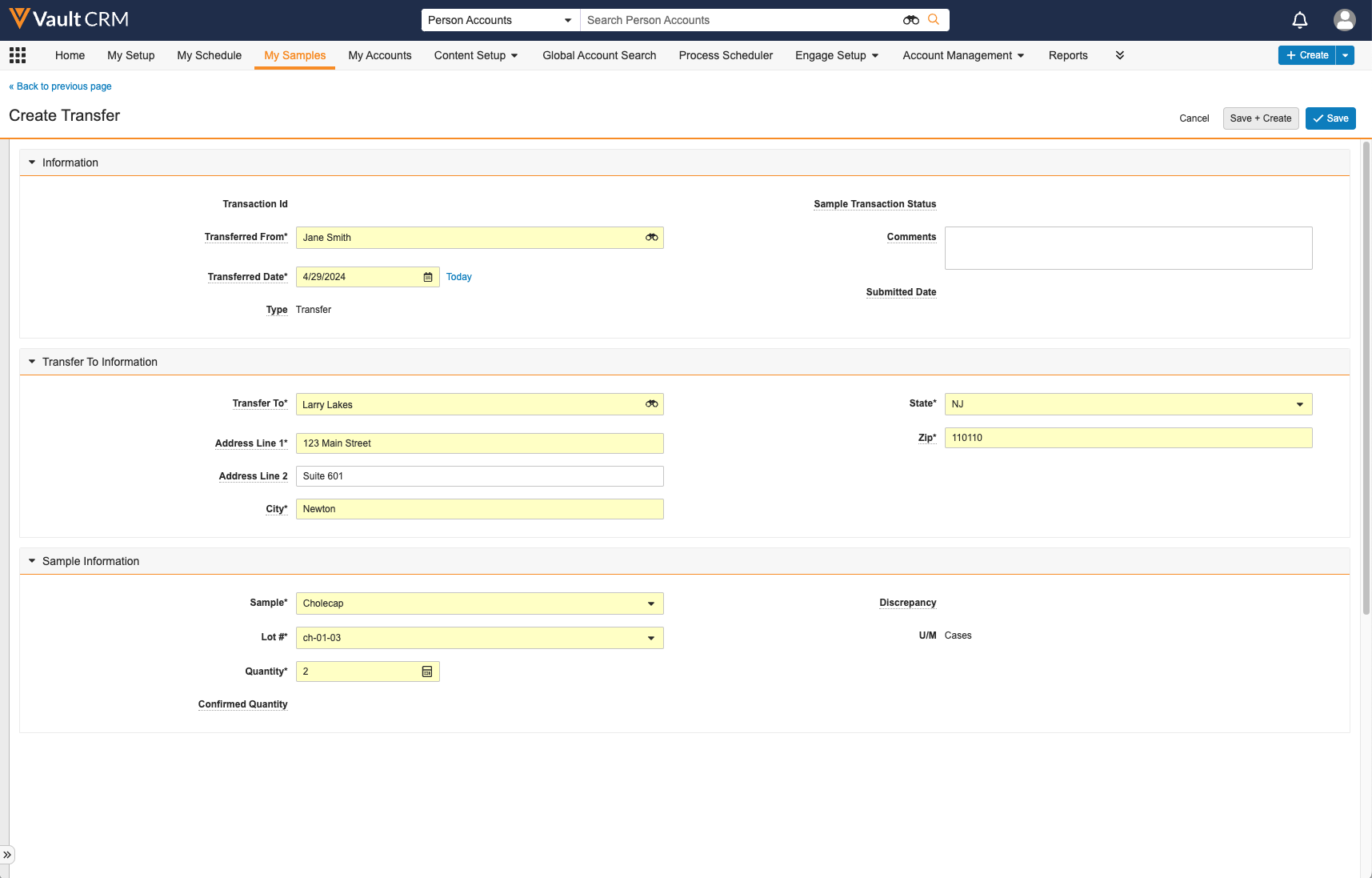
- Select Save to submit the record.
- Select Continue to confirm the submission.
Users can only select active sample lots they own; the user transferring the product must be assigned the Owner role for the record. Users are assigned the Owner role for sample transfer records based on the value in the ownerid__v field on sample_lot__v records. When users transfer products to other users, the ownerid__v field on the sample_lot__v record is automatically populated based on the value in the transfer_to__v field. The sample lot ownerid__v field must be manually set when an admin creates the lot. On the transfer record, the ownerid__v field is set to the created_by__v user.
When the transfer is submitted, the products are subtracted from the initiating user's sample inventory. The user receiving the transfer must confirm receipt before they are able to disburse the samples (see Confirming Product Receipt for more information). Once the user submits the sample receipt, the received__v check box is marked on the original transfer record and any discrepancy between the quantity and confirmed quantity is calculated.
Users cannot edit submitted records. For information on unlocking submitted records as an admin, see Unlocking Submitted Sample Transaction and Inventory Records.
Creating Product Transfers for Other Users
End users can create transfers for other users if they have access to the other user’s Sample Lot data. By default, users can only create transfers for themselves. Sample admin users can grant users access as needed using Vault Dynamic Access Control (Sharing Rules).
To create a transfer for another user, use the transferred_from__v lookup field to select the appropriate user. The Sample and Lot # picklists on the transfer record display the products and sample lots available to the selected user.
If a user attempts to create a transfer for another user that they do not have access to, the Sample and Lot # picklists do not display any values and the transfer cannot be submitted.

