Multi-Line Transactions
Multi-line transactions increase efficiency by enabling users to add multiple products and lots to the same transaction. Users can enter several products on the same transaction record, as determined by the max_sample_lines__v Veeva Setting, instead of creating individual transaction records for each sample lot.
When multi-line transactions are enabled, Grouping Sample Receipts can also be configured to enable users to acknowledge all items in a shipment at once.
Who can use this feature?
- End Users — Browser
- Using Multi-Line Transactions
- Sample Admin Users — Browser
- Unlocking Submitted Multi-Line Transactions
- Users do not require an additional license
Configuring Multi-Line Transactions for
To configure this feature:
- Ensure Configuring Sample Management is complete.
- Navigate to Admin > Users & Groups > Permission Sets.
- Select the appropriate permission set.
- Select the Objects tab.
- Grant the following permissions:
Object Object Permissions Object Types Fields Field Permissions sample_transaction__v
n/a
n/a
group_identifier__v Read
group_transaction_id__v Edit
-
Grant View permission to the st_sample_lines_section__v section control.
-
Navigate to Admin > Configuration > Objects > sample_transaction__v > Layouts.
-
Add the st_sample_lines_section__v section control to the appropriate sample_transaction__v layout.
-
Create a detail form section named sample_information__c on the appropriate sample_transaction__v layouts, if it is not already included.
- Ensure the following field controls are placed in the sample_information__c section on sample_transaction__v layouts:
- st_sample_field_control__v
- st_lot_field_control__v
- st_state_province__v - transfer__v and return__v object types only
- st_quantity_field_control__v
- st_u_m_field_control__v
Configuring other fields in the sample_information__c section is not supported.
- Create a layout rule to hide the sample_information__c section on sample_transaction__v layouts.
- Navigate to Business Admin > Objects > veeva_settings__v.
- Edit the value in the max_sample_lines__v Veeva Setting to increase the number of items users can add to a transaction (optional). The value may be any integer under 100. By default, users can add up to 10 items.
Using Multi-Line Transactions as
Users can add multiple lines to the same sample transaction record for returns, adjustments, and transfers. To record multiple products and lots on one transaction record:
- Select the appropriate link from the Sample Transactions section of the My Samples page to create a new transaction.
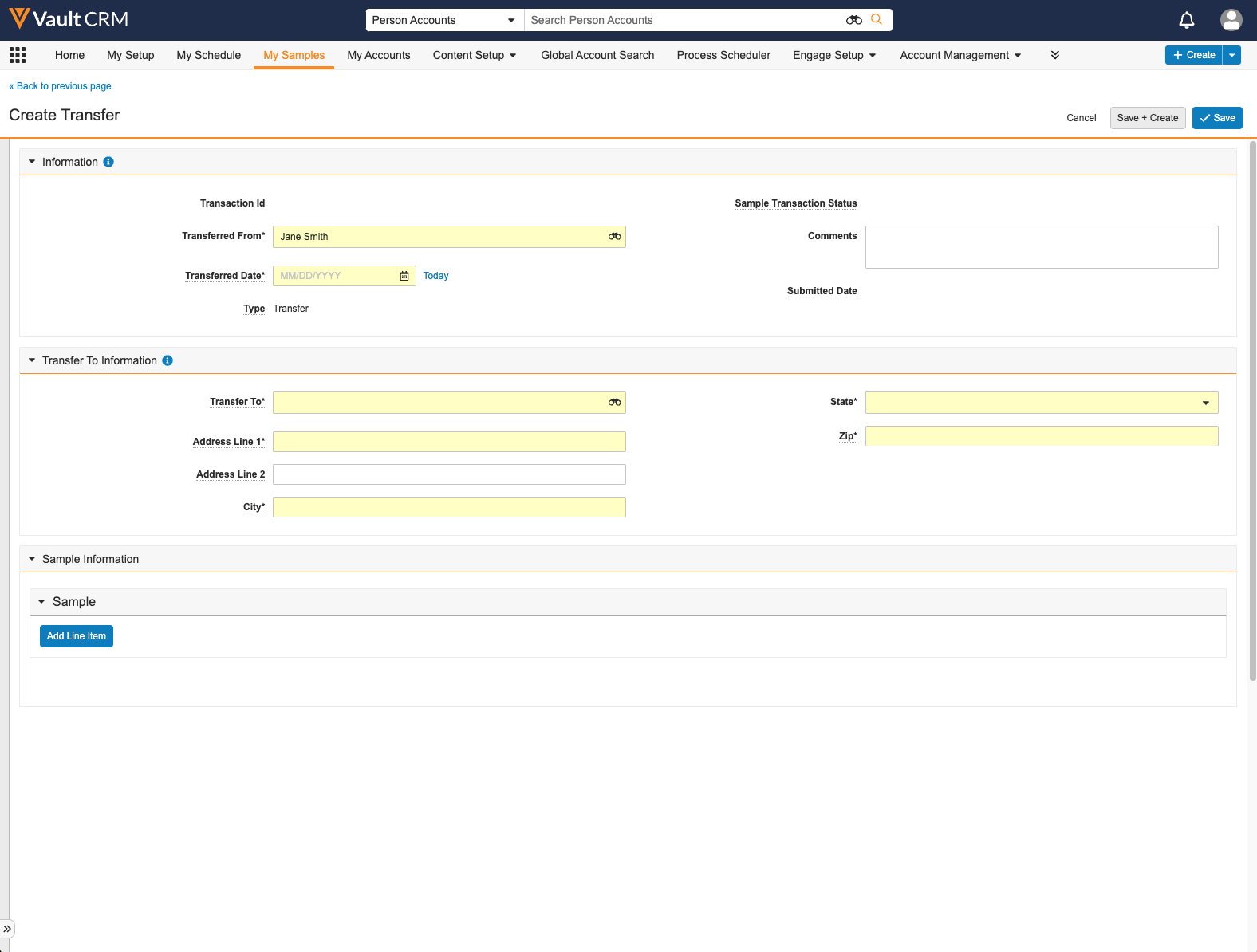
- Complete the appropriate fields on the new transaction record.
- Select the Add Line Item link to add another product or sample lot in the Sample Information section of the new transaction. If Managing Non-Sample Products is enabled, each available product type displays in a separate subsection. To expand or collapse a section, select the arrow to the left of the section title.
To remove a line item, select the Del link for the appropriate item.
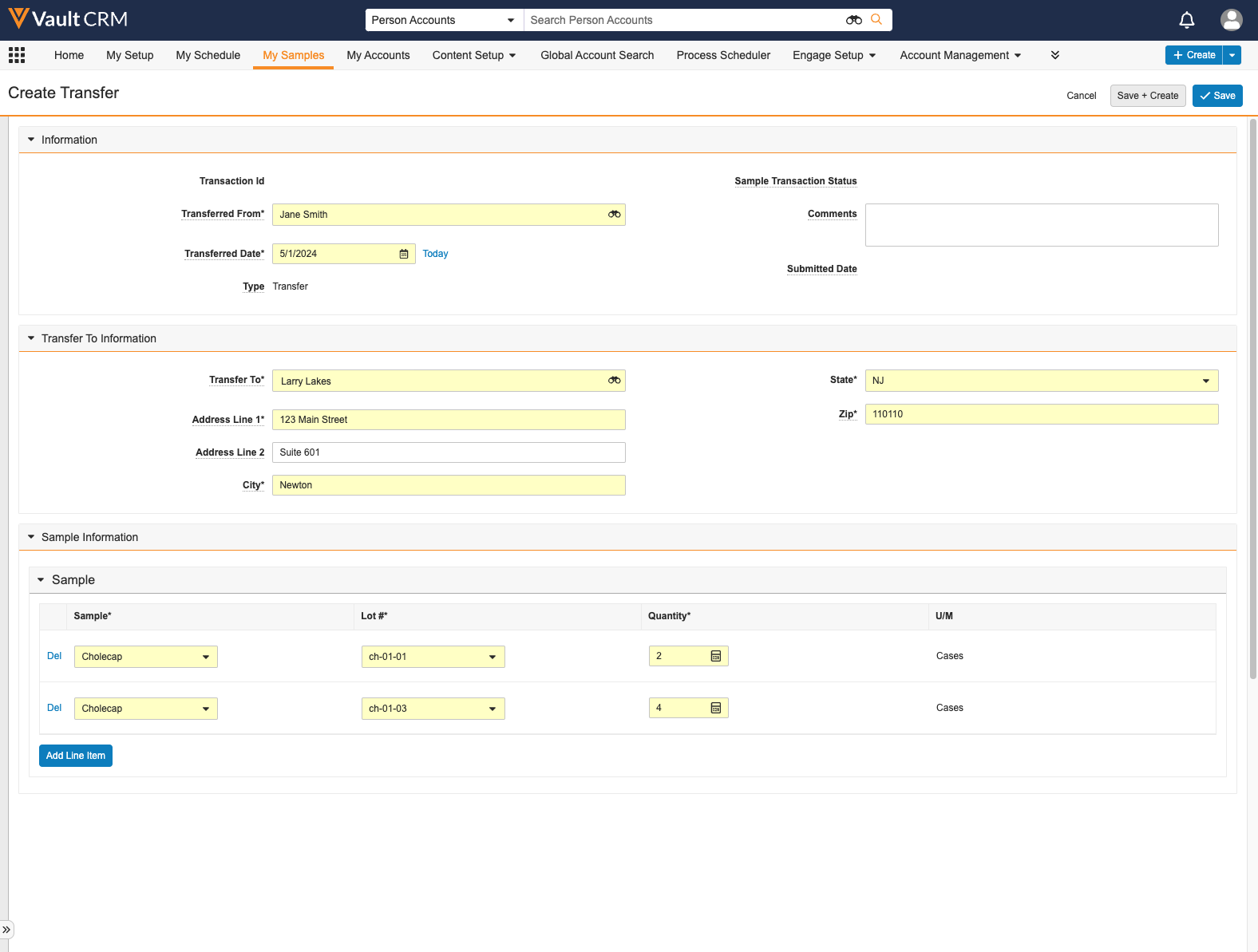
- Select Save to save and submit the record.
- Select Continue to confirm the submission.
The Add Line Item and Del links only display when the transaction is in edit mode. Users cannot edit or delete line items on submitted transactions.
Submitting Multi-Line Transactions
Regardless of whether the transaction contains multiple line items or only one item, the group_transaction_id__v field is automatically populated for submitted transactions when multi-line transactions are enabled. This field groups the transactions together. All line items in one transaction have the same group transaction ID.
The values in the group_transaction_id__v field vary depending on the type of transaction:
- When users submit a call report with samples, the call name is copied into the group_transaction_id__v field for the sample disbursement record
- When users submit a sample receipt confirmation, the shipment_id__v field is transferred into the group_transaction_id__v field
- For sample receipt records created through the Vault Loader, receipts with the same shipment ID are grouped together if the shipment_id__v field is populated on the loaded receipt records
- When users submit a sample transfer without a shipment ID, the shipment_id__v field is populated with the value from the group_transaction_id__v field
Unlocking Submitted Multi-Line Transactions as
Sample admin users can unlock submitted transactions, if needed. When a multi-line transaction is unlocked, all line items on the transaction are unlocked because they all share a group transaction ID. For more information on unlocking submitted records as an admin, see Unlocking Submitted Sample Transaction and Inventory Records.

