Grouping Sample Receipts
To streamline sample transactions and increase efficiency, users can confirm receipt for all line items associated with a single shipment or transfer at once.
Who can use this feature?
- End Users — Browser
- Using Sample Receipt Groupings
- Users do not require an additional license
Configuring Sample Receipt Grouping for
To configure this feature:
- Ensure the following configuration is complete:
- Configuring Sample Management
- Multi-Line Transactions
Multi-line transactions must be enabled since sample receipt grouping depends on each line item having the same Shipment ID.
- Select the check box for the enable_sample_receipt_grouping__v Veeva Setting.
Using Sample Receipt Grouping as
To confirm multiple receipts at the same time:
- Navigate to the Pending Sample Receipts section of the My Samples page.

- Select the Confirm link for the appropriate shipment. Sample receipts are grouped based on the shipment_id__v field; all line items with the same Shipment ID are grouped together to be acknowledged at one time.
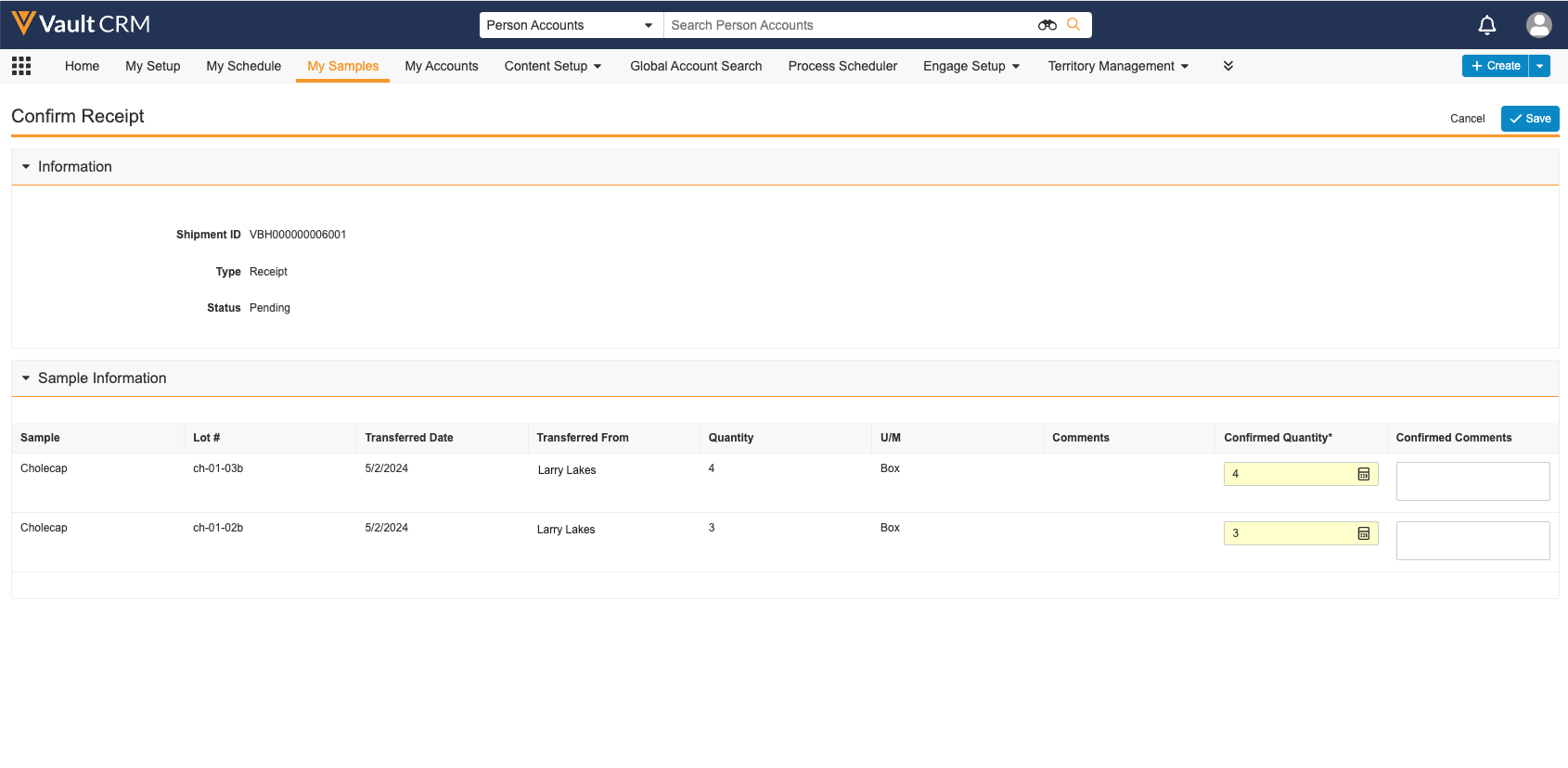
- Enter the quantities received in the confirmed_quantity__v field on the Confirm Receipt page.
Users must enter a confirmed quantity for each item. If a line item did not arrive, enter a value of 0 for the missing product.
- Enter any associated comments in the confirmed_comments__v field (optional).
- Select Save.
To edit quantities after confirming receipt for a shipment or transfer, users must create an adjustment.

