Creating Product Adjustments
To maintain accurate records and ensure compliance when reporting missing products, users create adjustments if their on-hand samples do not match the calculated quantity in Vault CRM. Users typically submit sample adjustments if samples are lost, stolen, destroyed, or damaged during shipment.
Who can use this feature?
- End Users — Browser
- Creating Product Adjustments
- Users do not require an additional license
Configuring Product Adjustments for
To configure this feature, ensure Configuring Sample Management is complete.
To customize the sample adjustment reasons available to end users, sample admin users can edit existing picklist values or add new picklist values to the reason__v field on the sample_transaction__v object. In addition, sample admin users can modify the formula for the inventory_impact_quantity__v field to take the adjustment reason into account. See Managing Picklist and Field Values for Sampling for more information.
Creating Product Adjustments as
To create a sample adjustment:
- Select New Adjustment from the Sample Transactions section of the My Samples tab. To create an adjustment for BRC products with virtual lot numbers, select New Allocation Adjustment instead.
- Complete the appropriate fields for the adjustment:
- adjust_for__v - The user requesting the adjustment. This field defaults to the current user.
- adjusted_date__v - Adjustment date
- lot__v - Lot number for the product
- reason__v - Reason for the adjustment
- sample__v - Appropriate product
- type__v - Adjustment
- quantity__v - Quantity to adjust the lot
- For a reduction in samples, enter a negative number. For example, if samples are lost, stolen, or destroyed, users enter a negative number to indicate there are fewer samples for the selected lot.
- For an increase in samples, enter a positive number
- Select Save to submit the record.
- Select Continue to confirm the submission.
Users can select inactive sample lots from the Sample and Lot # picklists on sample adjustments, unlike sample transfers.
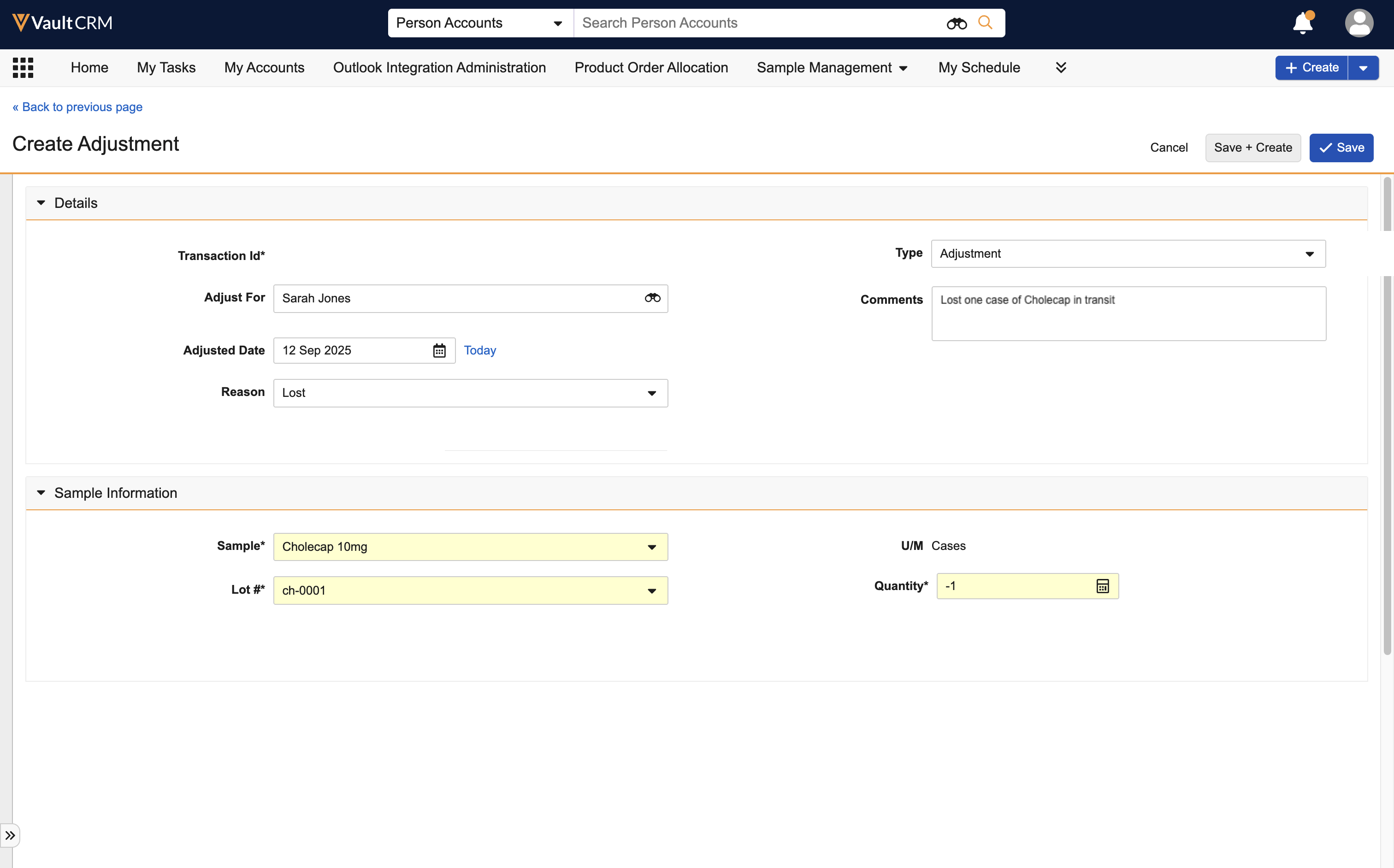
Once the adjustment is submitted, the adjusted amount is reflected in the users’ list of sample lots and calculated quantity.
Users cannot edit submitted records. For information on unlocking submitted records as an admin, see Unlocking Submitted Sample Transaction and Inventory Records.
Creating Adjustments for Other Users
End users can create adjustments for other users if they have access to the other user’s Sample Lot data. By default, users can only create adjustments for themselves. Sample admin users can grant users access as needed using Vault Dynamic Access Control.
To create an adjustment for another user, use the adjust_for__v lookup field to select the appropriate user. The Sample and Lot # picklists on the adjustment record display the products and sample lots available to the selected user.
If a user attempts to create an adjustment for another user that they do not have access to, the Sample and Lot # picklists do not display any values and the adjustment cannot be submitted.

