Classifying Cases in Service Center
Service Center Representatives (SCRs) can quickly classify customer inquiries when creating cases by selecting the Category, Subcategory, and Product for each case. Customers can then gather analytics on their customer inquiry trends and product performance using case classification.
Collecting and analyzing accurate classification data can benefit customers in several areas. For example:
- Analytics and insights:
- Understand the most common types of customer inquiries by product, overarching category, and granular subcategory
- Identify specific products that generate a high volume of support requests, indicating potential areas for product improvement or enhanced documentation
- Analyze which types of inquiries are best handled by which channel, for example, email or phone
- Work assignments:
- Manually route cases to the agents with the most relevant expertise
- Balance agent workload based on case complexity and type
- Continuous improvements:
- Identify training gaps for agents on specific products or common issues. Develop specialized training modules based on high-volume inquiry types.
- Streamline workflows for frequently occurring case categories, automate responses where appropriate, and optimize escalation paths
Who can use this feature?
- Business Admin Users - Browser
- Adding Subcategory Picklists
- Assigning Products to Users
- IT Admins - Browser
- Creating Dependencies Between Categories and Subcategories
- SCRs - Browser
- Assigning Case Classifications
- Users require a Service Center license
Configuring Case Classification for
To configure this feature:
- Ensure Configuring the Product Catalog is complete.
- Navigate to Admin > Users & Groups > Permission Sets.
- Select the appropriate Permission Set.
- Select the Objects tab.
- Grant the following permissions:
| Object | Object Permission | Object Types | Fields | Field Permission |
|---|---|---|---|---|
| case__v | RE | account__v |
|
Edit |
Adding Subcategory Picklists as
To add subcategory picklist values:
- Navigate to Business Admin > Picklists.
- Select the case_subcategory__v field.
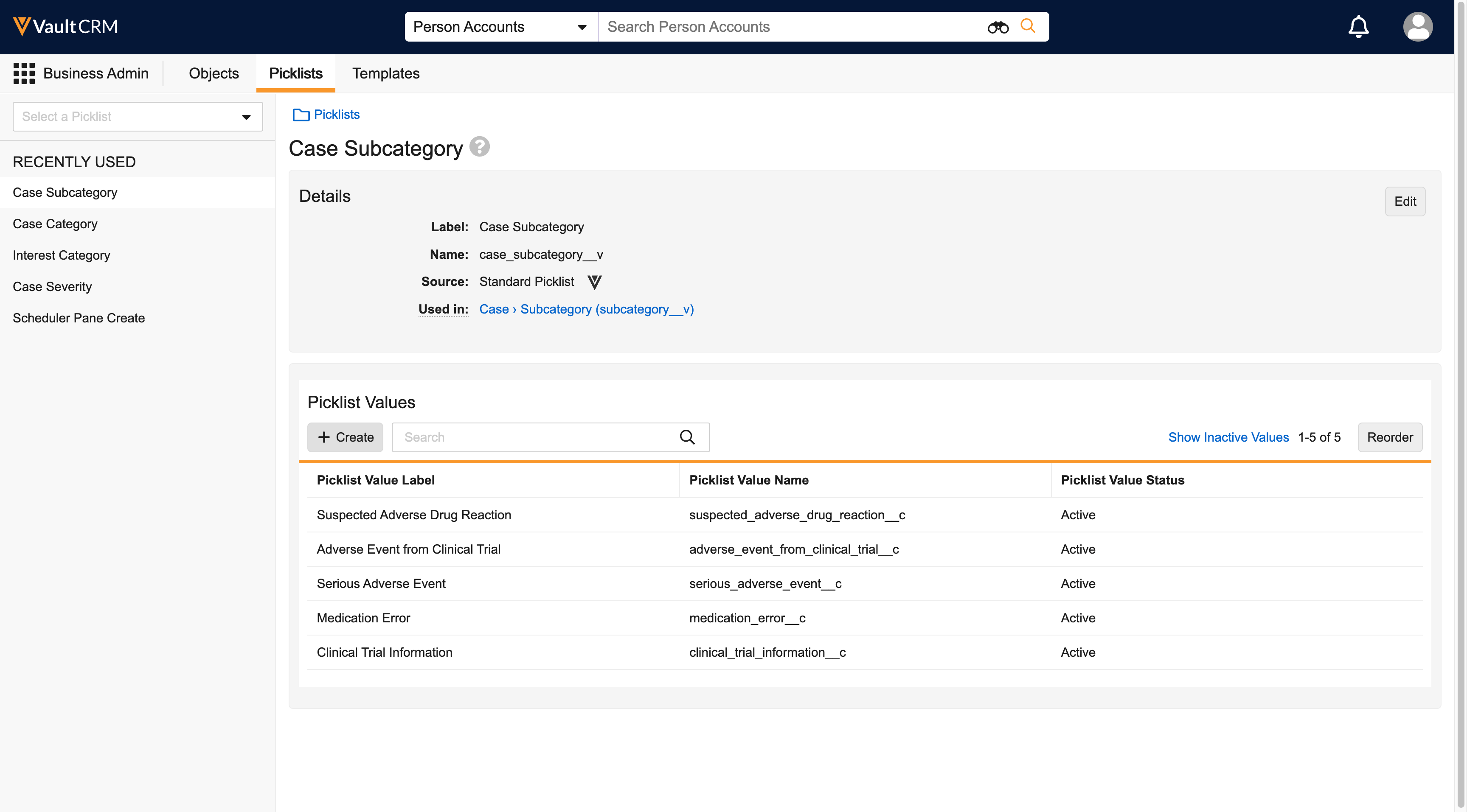
- Select Create.
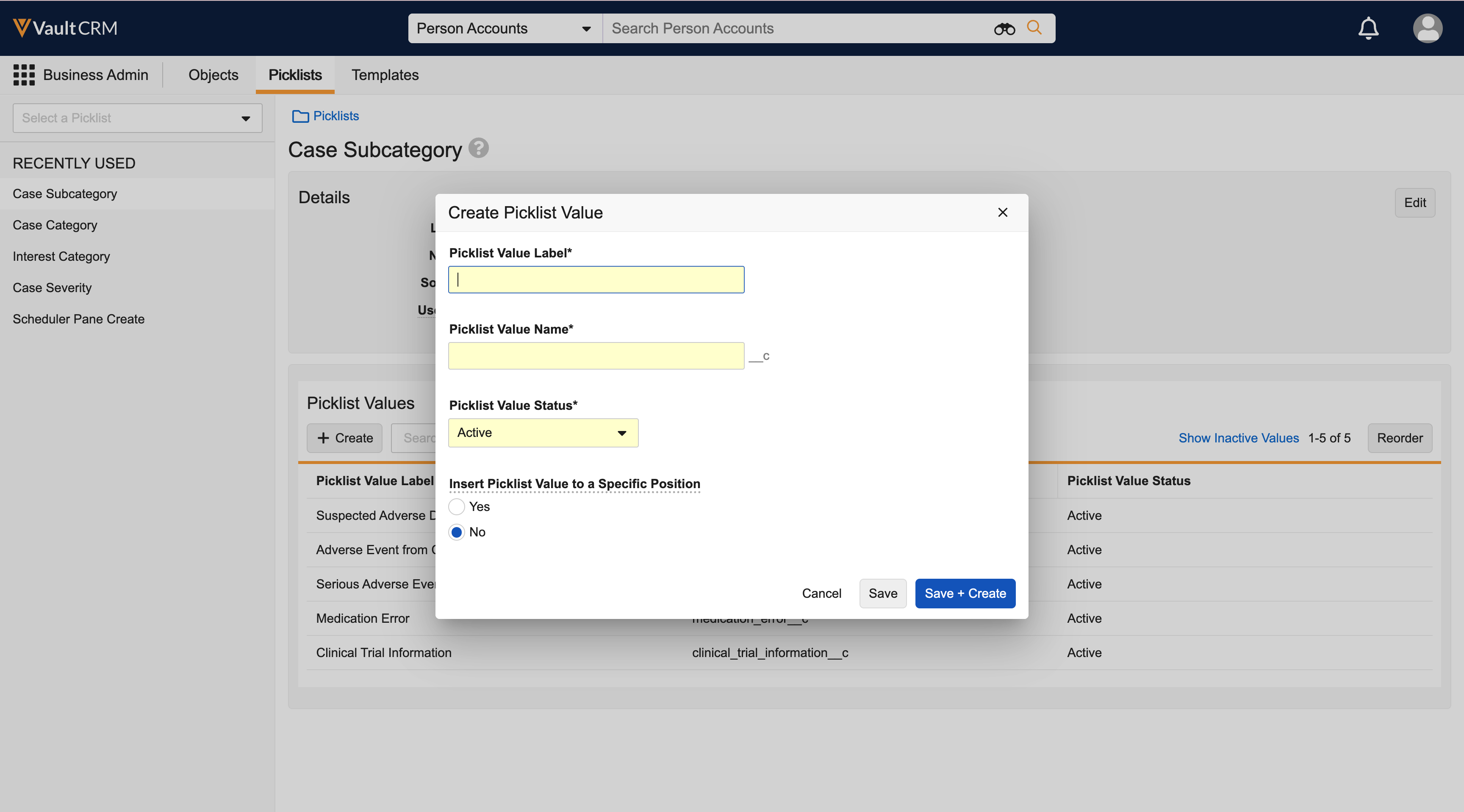
- Complete the appropriate fields to add a picklist value.
- Select Save.
The case_category__v picklist is managed by Veeva and its values are not configurable.
Creating Dependencies Between Categories and Subcategories as
This step cannot be completed until the Business Admin User adds the appropriate subcategory picklist values.
IT Admins must create dependencies between category and subcategory to constrain the available Subcategory values based on the selected Category.
To create dependencies:
- Navigate to Admin > Configuration > Objects.
- Select case__v.
- Select the subcategory__v field.
- Select View Dependencies.
- Select Add Dependencies.
- Select a Category.
- Select subcategories from the available values.
- Select OK.
- Repeat steps 5-8 to create all required Subcategory restraints.
Assigning Products to Users as
Ensure SCRs are assigned to the products in the catalog they can select from the picklist. See Using the My Setup Tab for more information.
Assigning Case Classifications as
SCRs can classify new and existing cases by assigning a Category, Subcategory, and Product.
To classify an existing case:
- Navigate to a case record. The Case Details pane displays on the left.
- Select Edit.
- Select Edit.
- Select a Category from the drop-down menu. This field is required. The default is Other.
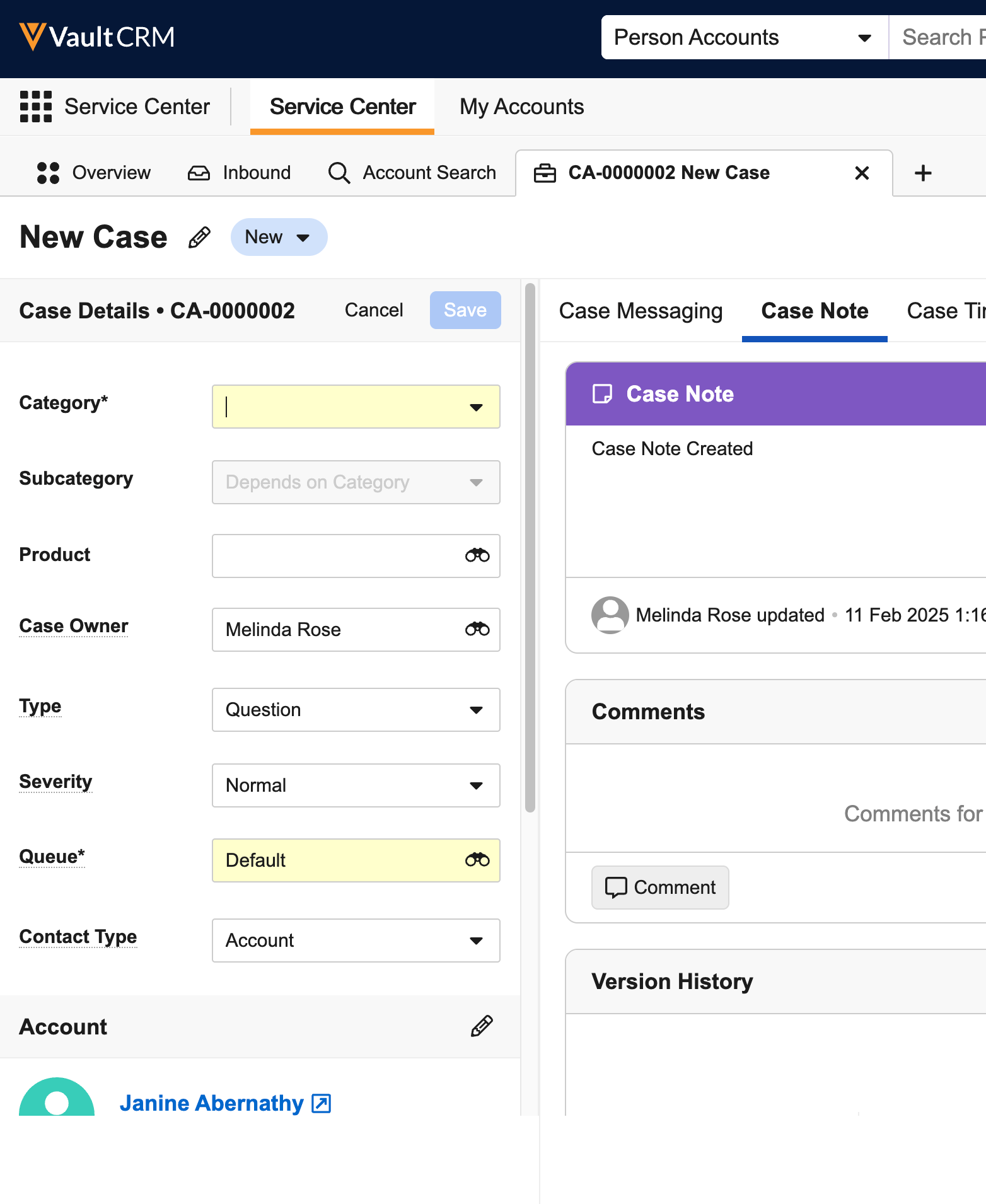
- Select a Subcategory. Available subcategories display based on the Category selected.
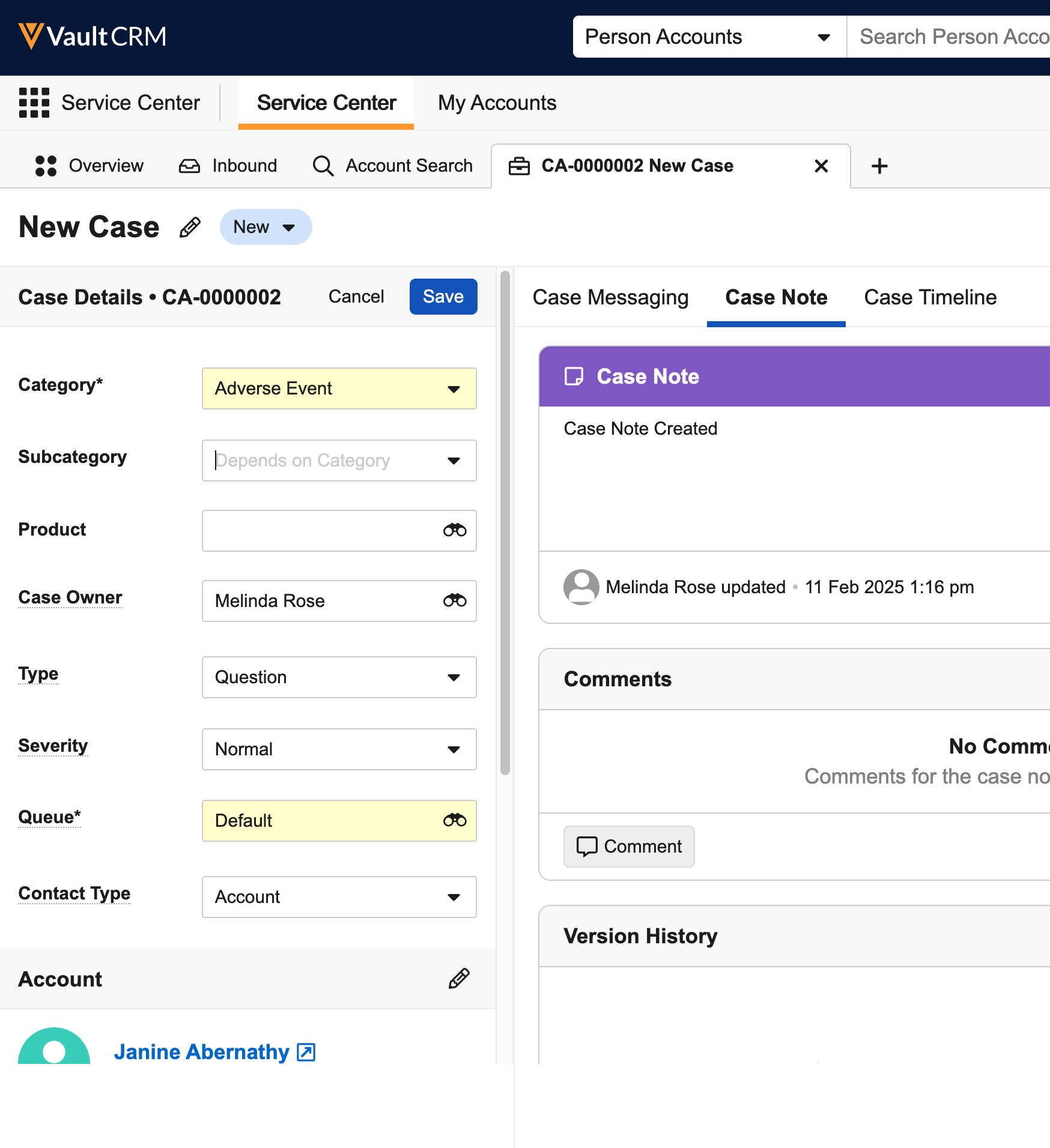
- Select a Product. Available products are determined by your My Setup configuration.
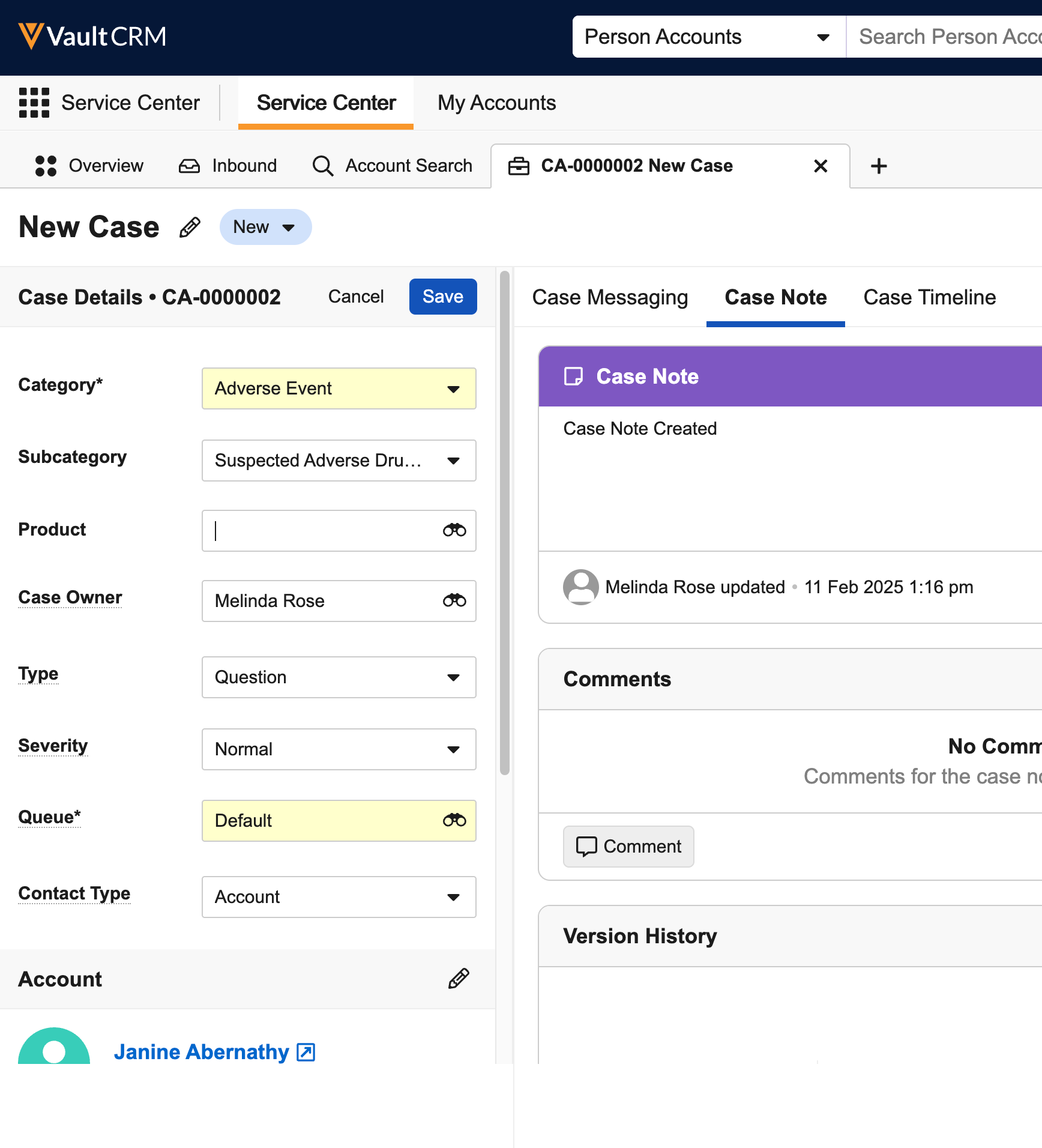
- Select Save.
If an SCR creates a case then closes the tab before selecting a Category, the case automatically opens in edit mode the next time it is viewed.
To manually create and classify a case:
- Select Create in the header.
- Select Case.
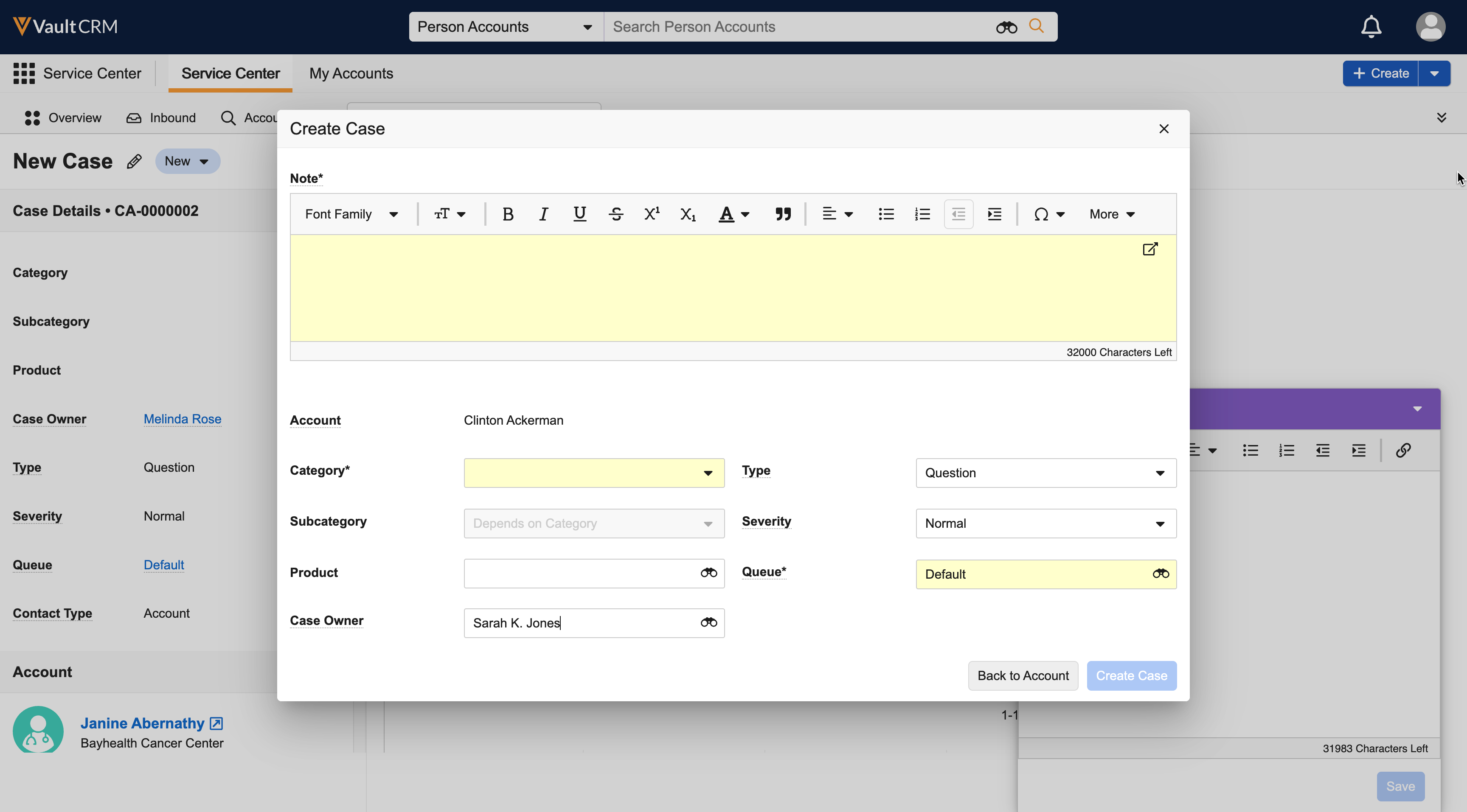
- Complete the required fields in the Create Case modal.
- Select a Category from the drop-down menu. This field is required. The default is Other.
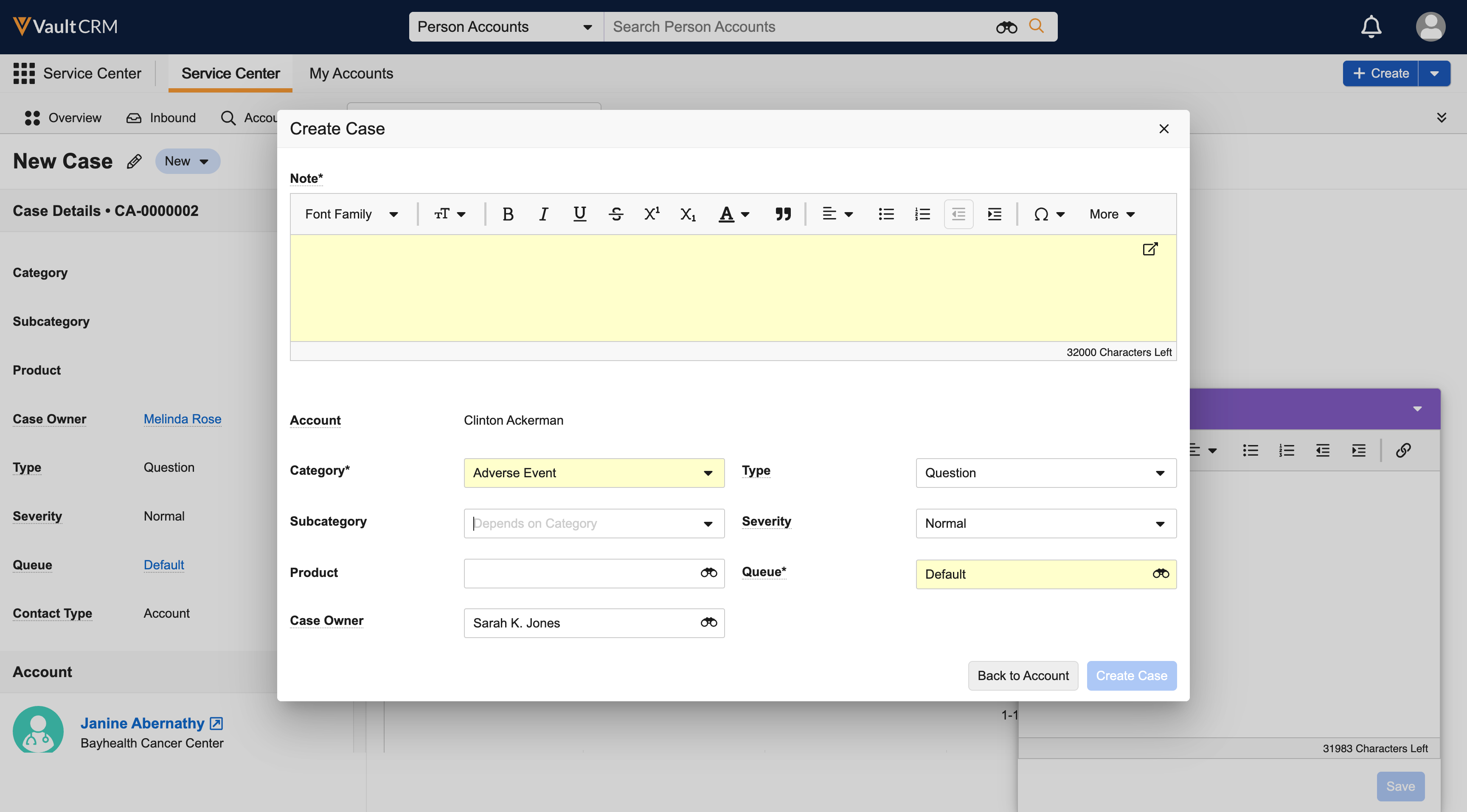
- Select a Subcategory. Available subcategories display based on the Category selected.
- Select a Product. Available products are determined by your My Setup configuration.
- Select Save.

