Using Genesys Cloud with Service Center
Genesys Cloud is a Contact Center as a Service (CCaaS) application, integrated with Veeva Omnichannel as a telephony interface, that allows Service Center Representatives to place, receive, and transfer phone calls within Service Center.
Genesys Cloud is compatible with the following browsers:
- Chrome
- Firefox
- Edge
Who can use this feature?
- Service Center Representatives - Browser
- Using Genesys Cloud with Omnichannel
- Users require a Service Center license
Configuring Genesys Cloud with Service Center for
To configure this feature:
- Ensure Configuring Service Center is complete.
- Ensure users' Genesys Cloud authentication token expiration is set for at least 8 hours (or a full workday).
- Navigate to Admin > Configuration > Objects.
- Select user__sys
- Select Layouts
- Select the user_detail_page_layout__c layout
- Add the Omnichannel_integration__v field to the General Info section
- Select Save
- Navigate to Business Admin > Objects.
- Select Omnichannel_integration__v
- Select Create
- Select Genesys Cloud
- Select Continue
- Enter the following:
- Name - Genesys Cloud
- Omnichannel URL - Enter the URL provided by Genesys Cloud
- Select Save
For each Service Center Rep:
- Navigate to Admin > Users & Groups > Vault Users.
- Select the appropriate user.
- Select the edit icon.
- Select Genesys Cloud in the Omnichannel Integration field.
- Select Save.
Using Genesys Cloud to Manage Phone Calls in Service Center as
If Omnichannel is configured, you are able to answer inbound and place outbound calls from within the Service Center console using the Genesys Cloud embedded UI.
To sign into Genesys Cloud:
- Sign in to Vault CRM.
- Select the Service Center tab.
- Select the Omnichannel button in the lower left corner, which initially indicates a status of Not Ready.
- Select the Login button.
- Enter the Genesys Cloud login credentials provided by your IT Admin in the Login browser tab.
- Select Log In.
- Close the tab.
- Return to Service Center. The Omnichannel button updates to Available to indicate you are available to receive calls.
Indicating Availability for Calls
The Genesys Cloud status displays in the bottom of the Genesys Cloud embedded UI. The equivalent Omnichannel action button displays the user’s current status.
|
Omnichannel Status |
Genesys Cloud Status |
|---|---|
|
On Queue |
On Queue |
|
Not Available |
Busy, Away, Break, Meal, Meeting, Training, Out of Office |
|
Off Queue |
Available |
Select the appropriate option from the Genesys Cloud drop-down list.
Answering a Call
When a call comes in, an alert displays with options to answer or reject the call.
When a user answers a call:
- If you are in an area of Vault CRM other than Service Center, the display switches to the Account Search tab of Service Center
- A telephone icon displays on the Account Search tab
- The Omnichannel button indicates you are in a call and displays buttons for muting the call and placing it on hold
- A control panel with options for managing the call displays in the lower left corner. Select the Omnichannel button to collapse or expand the control panel as needed.
- An Account Search field auto-populated with the caller’s phone number displays
When the call ends, the Omnichannel status changes to Wrap-up. Users do not receive calls during wrap-up.
Transferring Calls
Service Center Representatives can initiate a call transfer while on an active, connected call. For internally transferred calls, the open case tab (created when the Service Center Representative answered the call) follows the call to the next agent (in another department or system) and displays the case associated with the transferred call. The new agent is assigned to the call when they answer. For call transfers to external numbers, the Case Conversation record for the initial call segment is updated with the End Time and Talk Time.
When a Service Center Representative initiates a call transfer, the system tracks the start and end times for each call segment and calculates the talk time. An entry is created on the case timeline for each conversation and transfer action for transferred calls.
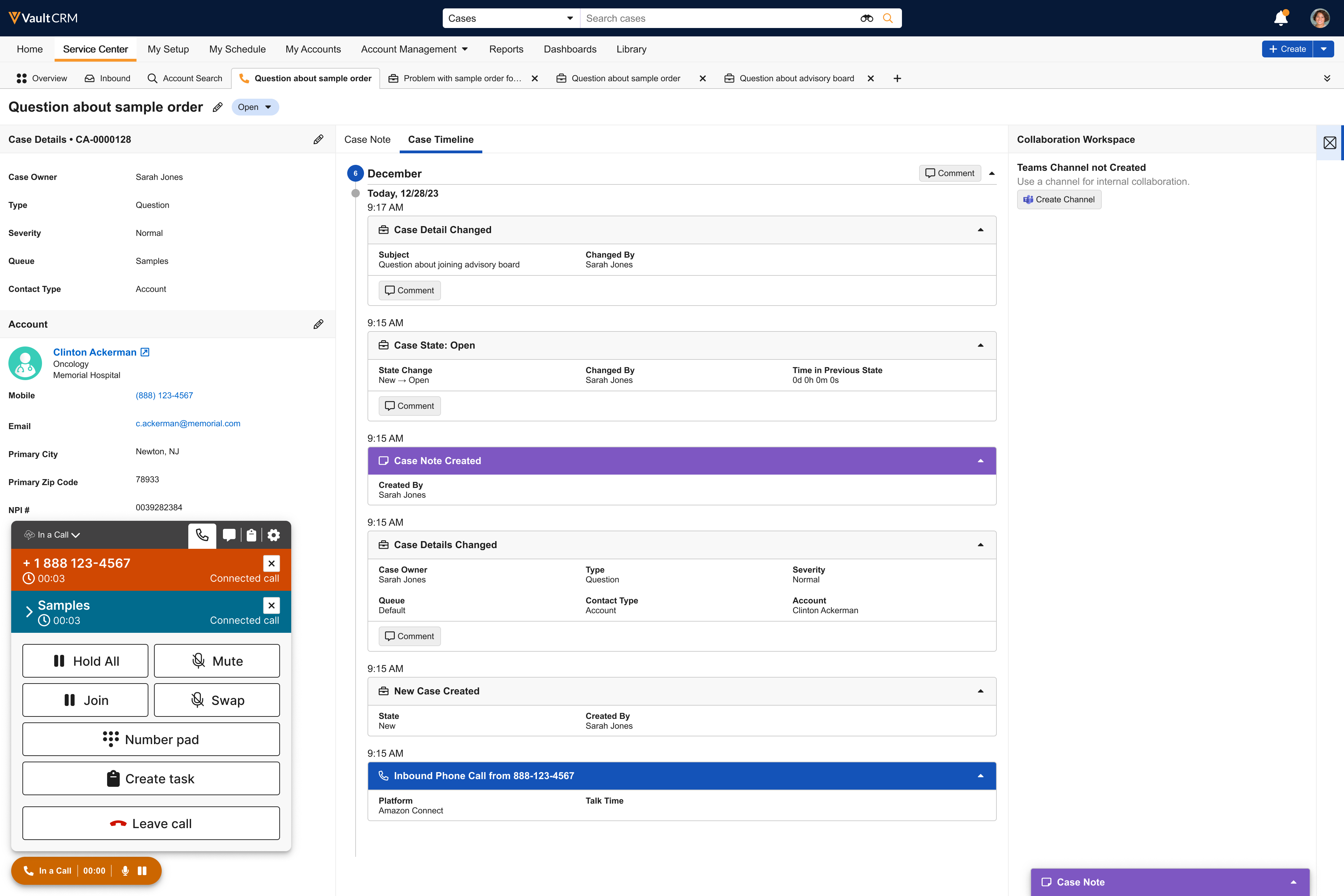
The following call transfer types are supported:
- User-to-User - Transfer a call directly to another user, with or without consulting with the joining party. Agents can select a target user to transfer to from a list of available CRM users.
- User-to-System - Transfer a call to a designated queue or to a specified IVR (Interactive Voice Response). For a queue transfer, users can select a target ACD (Automatic Call Distribution) queue from a predefined list. For an IVR transfer, Service Center Representatives input the destination phone number for the IVR before transferring.
- External - Transfer a call to an external phone number, which the Service Center Representative inputs. External transfers can be blind (no agent remains on the call to facilitate the transfer) or consult transfers, however, with external transfers subsequent conversation, tracking is not possible.

