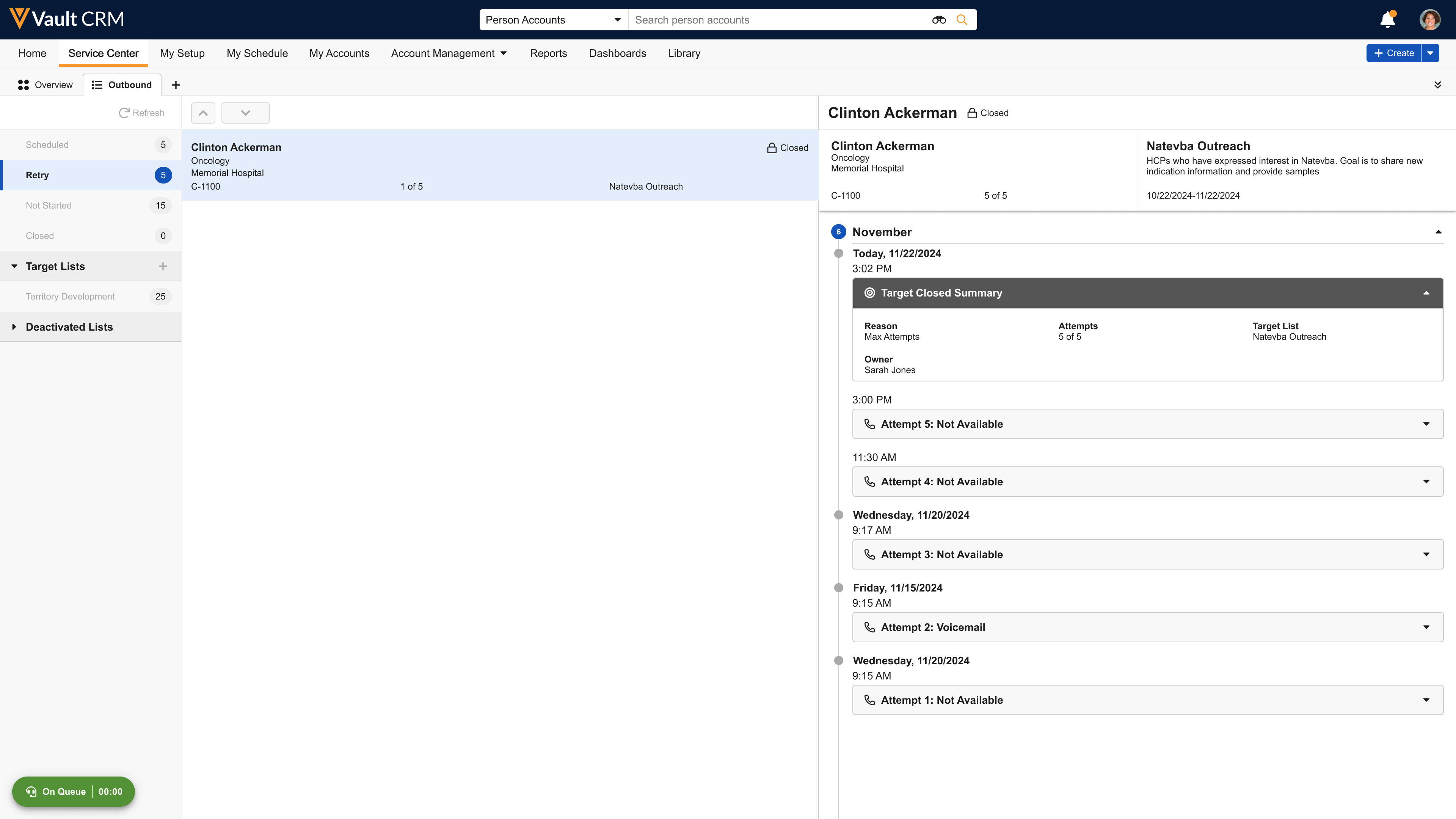Creating Call Reports from Target Activities
Service Center Reps can start a call report directly from the Target Activity Guide during outbound call activities. While the report still displays in a separate window, this effectively integrates call reporting into the standard outbound workflow, eliminating the need for users to navigate to a separate area to record call details. This feature provides a streamlined, efficient process for capturing required information and ensures call reports are directly associated with the corresponding target attempt.
Who can use this feature?
- Service Center Reps - Browser
- Creating Call Reports from Target Activities
- Users require a Service Center license
Configuring Creating Call Reports from Target Activities for
To enable this feature:
- Ensure Service Center is configured.
- Ensure Service Center Outbound is configured, with the appropriate permissions for the account__v and territory__v objects.
- Ensure Call Reporting is configured.
Creating Call Reports from Target Activities as
Service Center Reps can create and view call reports directly from the outbound calling workflow within Service Center.
To start a new call report after connecting with a target:
- Initiate a call to a target from the Outbound tab. Once the call connects, the Target Activity Guide displays.
- Select Yes to indicate a successful connection.
- Select the Content Share result. The Start Call Report option displays.
- Select Start Call Report. A new window opens with a new call report in edit mode. The Account is automatically populated from the target record, with the Channel set to Phone.
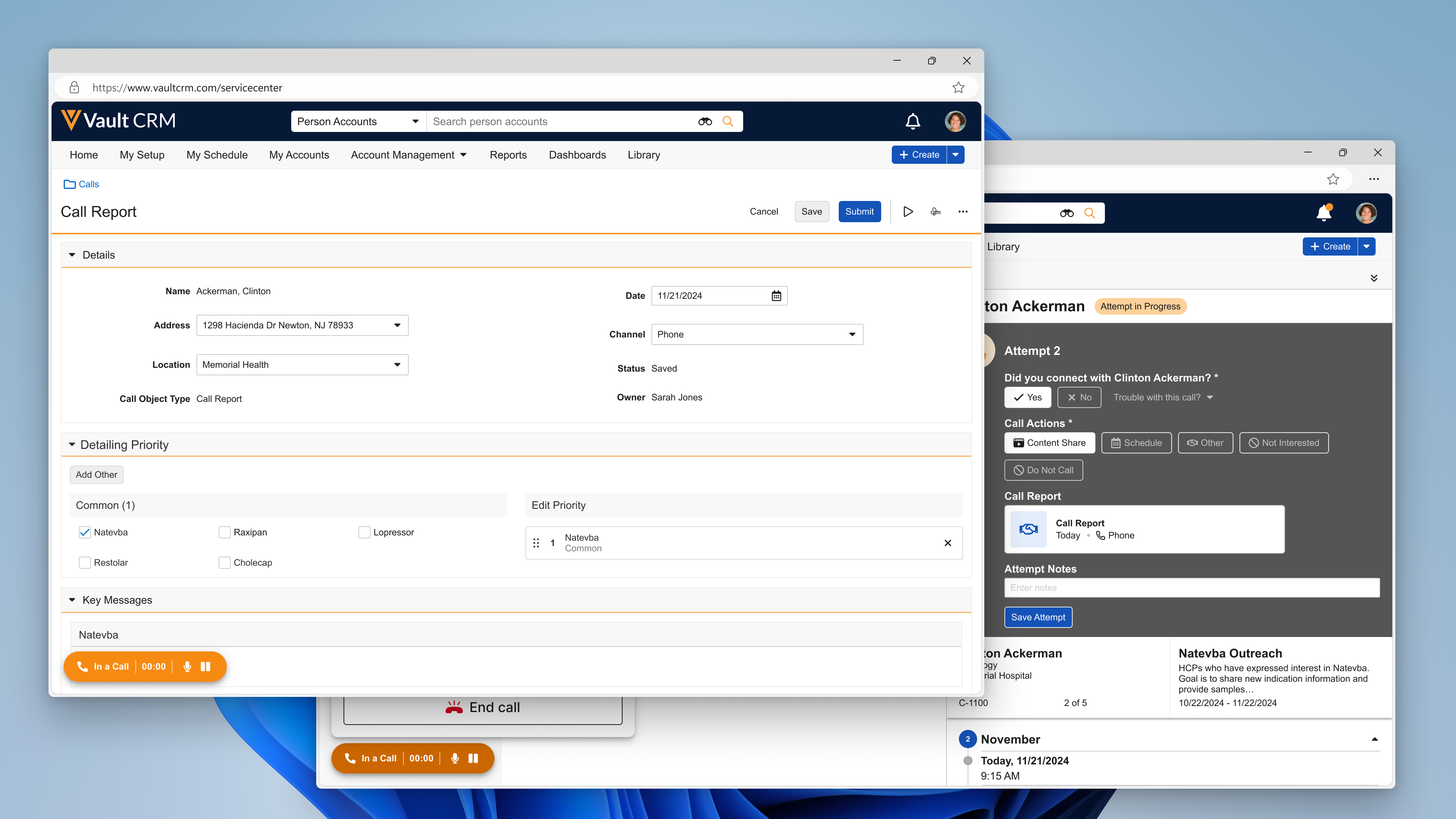
Once the call report is created, the Content Share result is locked in the Target Activity Guide. Users can then complete the call notes and submit the guide.
Viewing a Linked Call Report
To view a call report linked to a target attempt:
- From the Target Activity Guide - After a call report is successfully created, the guide updates to display a link to the new report
- From the Target Activity View - For any completed attempt where a call report was created, the Target Activity View displays a link to the associated call report. Details include the date and channel of the call.
Selecting the call report link from either location opens the call report record in a new window.
Viewing the Target Closed Summary
To review a summary of a completed target's activities:
- Select the Closed state from the left pane of the Outbound tab.
- Select a target from the list. The Target Closed Summary displays in the right pane. If a call report was created for the attempt, a link to the report is included in the summary.