Creating a Call Objective from a Suggestion
Suggestions can be used to recommend specific call objectives. Business admins can assign call objectives to suggestions. When the user selects the action icon to execute the suggestion, the call objective is created. This allows organizations to leverage their analytics data and tie suggestions for engaging with accounts to specific tasks that users perform during calls.
For example, a suggestion can be used to create a call objective prompting the user to discuss the latest clinical trial results for a product during an upcoming call.
Who can use this feature?
- Business Admin Users — Browser
- Assigning a Call Objective to a Suggestion
- End Users — iPad (Browser coming soon)
- Using Call Objectives for Suggestions
- Users do not require an additional license
Configuration for
To configure this feature, ensure Configuring Accounts and Configuring Suggestions are complete.
Assigning a Call Objective to a Suggestion as
To assign a call objective action to a suggestion:
- Navigate to Business Admin > Objects > Suggestions.
- Select the Create action to create a new suggestion.
- Select Call Objective as the Suggestion type.
- Select Continue.
- Select suggestion__v in the Call Objective Object Type field.
- Select Save.
Using Call Objectives for Suggestions as
To create a call objective from a suggestion:
- Navigate to the Suggestions Overview panel on the account, or the Suggestions Home Page Widget.
- Select the icon next to a suggestion with a type of call objective.
The action icon indicates the type of action.
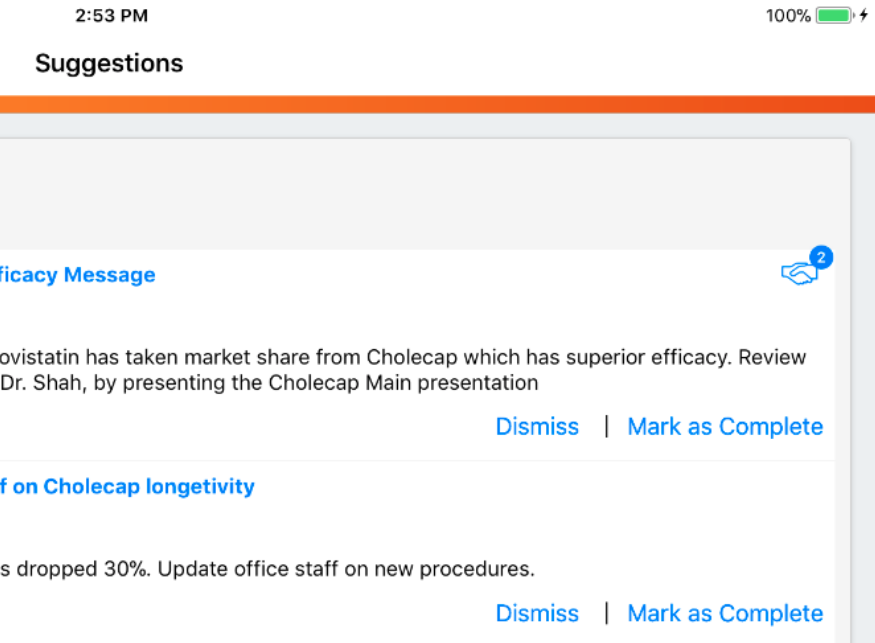
- Select Continue to confirm creation of the call objective.
The new call objective is visible from the Call Objectives tab or the call report.
When a user executes the suggestion, the call objective action creates a call objective by copying values from the suggestion__v record, based on the following mapping:
|
suggestion__v |
call_objective__v |
|---|---|
|
call_objective_clm_id__v |
presentation_id__v |
|
title__v (first 80 characters) |
title__v |
|
account__v |
account__v |
|
suggestion_reason__v |
suggestion_reason__v |
|
suggestion_id |
suggestion (Lookup) |
|
call_objective_from_date__v |
from_date__v |
|
call_objective_to_date__v |
to_date__v |
|
call_objective_on_by_default__v |
on_by_default__v |
Call Objectives for CLM Presentations
If the suggestion has a CLM presentation associated with it, selecting the execution icon creates a call objective using the clm__v object type. A message displays indicating a call objective was created.
All suggestions with an object type of call_objective__v for a single account are grouped with one execution icon. The action indicator displays the number of actions in the group.
Individual call objective records are created for each suggestion in the group, but only one action icon displays.
In some scenarios, a valid CLM call objective is created from a suggestion but does not display on the Home page's Call Objective list. This happens when a CLM call objective points to any of the following:
- A hidden presentation
- A training presentation
- A presentation with a start date in the future
- A presentation with an end date in the past
- A presentation with an "expired" status in Vault
- A presentation with a key message associated to a restricted product
- A presentation with a key message associated to a product not listed as an allowed product
- A presentation with a key message associated to a product that is part of a detail group, but the detail group listed is incorrect
- A presentation with a key message associated to a product not assigned to the user in my setup
- A presentation with a key message with a different segment than the account
- A presentation with a key message containing an incorrectly packaged key message
- A presentation with a key message that contains no CLM presentation slides
In these cases, the CLM call objective is valid because the presentation exists, but the user cannot view the presentation as the CLM call objective does not display on the Home page.

