Creating and Assigning Territories
Territory Managers can create territories and assign accounts and users to the appropriate territories. Territories are arranged in a hierarchical structure, with each territory having a parent territory.
Who can use this feature?
- Territory Managers – Browser
- Create Territories
- View Territories in the Hierarchy
- Users do not require an additional license
Configuring Creating Territories for
To configure this feature:
- Ensure Configuring Territory Management is complete.
- Navigate to Admin > Configuration > Objects > account_territory__v > Fields > manual__v.
- Ensure the default value is false.
Creating a Territory as
To create a territory:
- Navigate to the Territories tab of the Territory Management menu.
- Select Create from the Global create button.
-
Populate the following fields:
- Name
- API Name – If this field is left blank, it automatically populates based on the input name. When populating this field manually, only use alphanumeric characters and underscores. The API name cannot contain two consecutive underscores or begin with an underscore.
- Country – Defines the country of the territory
-
Parent Territory – Select the appropriate territory__v record to serve as the territory's parent. Every territory__v record in a Vault CRM instance should have a parent, except for one root territory. Multiple territory hierarchies are not supported in Vault CRM, meaning every Vault CRM instance should have exactly one root territory.
Each territory can have up to 100 direct child territories. See Territory Management Limits and Best Practices for more information.
- Select Save.
Assigning Accounts to Territories
To assign an account to a territory:
- Navigate to either the Account Territories tab or the Account Territories section of the appropriate territory.
- Select Create.
-
Populate the following fields:
- Account – Select the appropriate account__v record
- Manual – Select Yes
- Rule-based – Select No
Account Territories created via Territory Assignment Rules automatically have Manual populated as No and Rule-based as Yes. If an Account Territory is created via data-loading with No selected for both Manual and Rule-based, the record is automatically deleted.
- Select Save.
When an account_territory__v record is created, a corresponding tsf__v record is also created, if one does not already exist, with the following properties:
- account__v – The account__v record from the account_territory__v record
- territory__v – The territory__v record from the account_territory__v record
-
external_id__v – Populates using the following format:
account__vr.id"___"territory__vr.name__v
Duplicate account_territory__v records are not supported in Vault CRM.
Assigning Users to Territories
To assign a user to a territory:
- Navigate to either the User Territories tab or the User Territories section of the appropriate territory.
- Select Create.
- Populate the User field with the appropriate user__sys record.
- Select Save.
Assigning Geographies to Territories
Geographies are groupings of postal codes or bricks associated with the territory. Geographies are used in Territory Assignment Rules to automatically assign accounts in geographies assigned to a territory.
To assign a geography to a territory:
- Navigate to either the Geography Territories tab or the Geography Territories section of the appropriate territory.
- Select Create.
-
Populate the following fields:
- Geography Type – Available values are:
- Postal Code – Designates the geography as representing a postal code
- Brick – Designates the geography as representing a brick
- Geography – Enter the appropriate brick or postal code, depending on the selected Geography Type
- Country – Select the appropriate country. This field is required if account address data also includes a country. Territory Assignment Rules only consider account addresses where the address's country and postal code or brick match the values on the geography_territory__v record.
- Select Save.
Viewing Territories in the Hierarchy as
Territory Managers can view the list of territories in their Vault CRM instance in a tree view to illustrate the territory hierarchy's structure:
- Navigate to the Territories tab of the Territory Management menu.
-
Expand the appropriate child territory of the root territory.
- Repeat this process for the appropriate descendant territories to view the hierarchy to the desired level of detail.
- Search for territories using the search bar at the top of the page. Matching results automatically expand all necessary nodes in the territory tree to display the result.
Territory Managers can also perform certain actions on territories directly from the Territories tab by selecting the All Actions menu next to the appropriate territory.
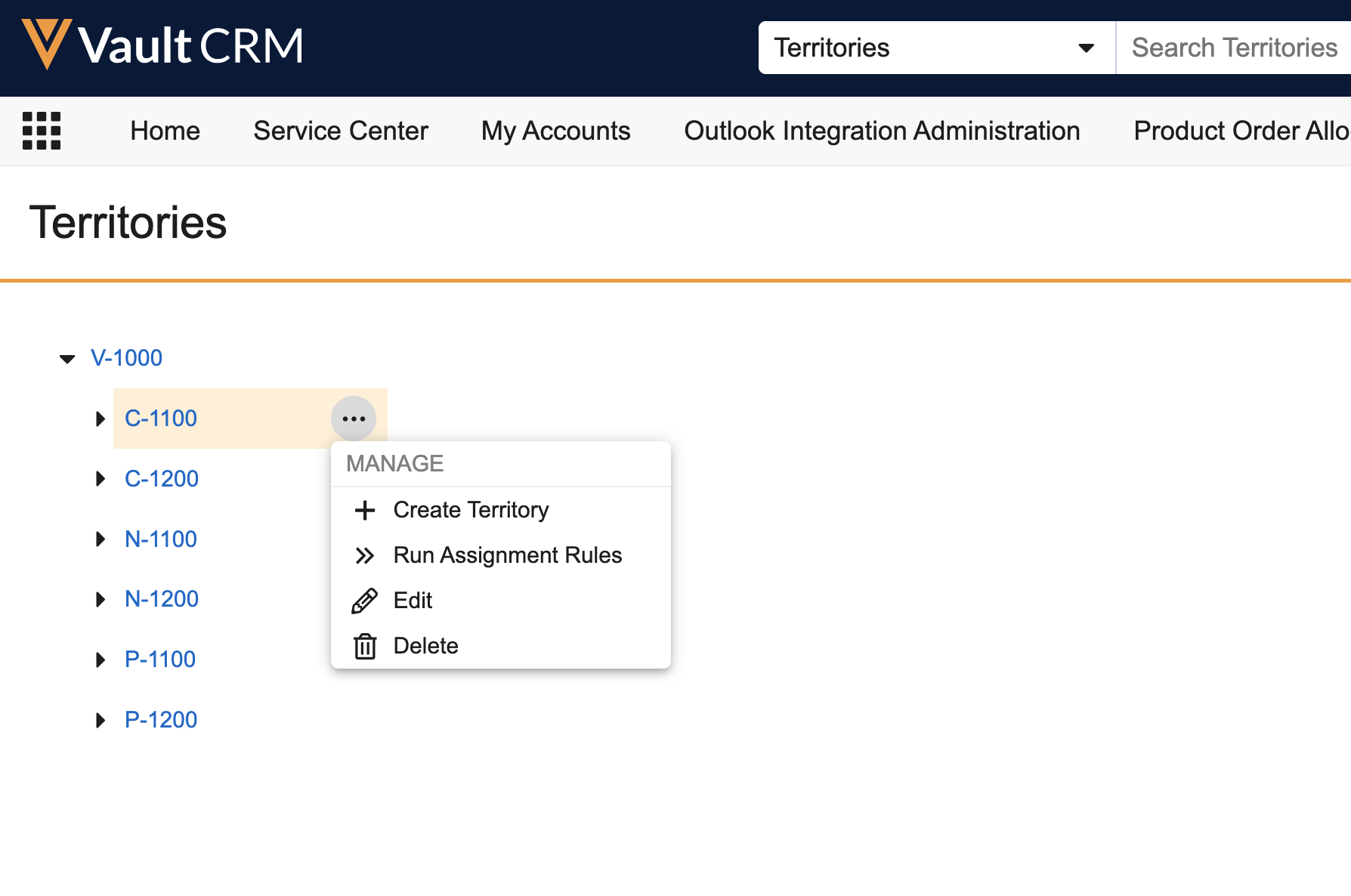
The following actions are available:
- Edit – Edits the selected territory
- Delete – Deletes the selected territory. Only non-parent territories can be deleted using this action. When a territory is deleted, the following records related to the territory are also deleted:
- account_territory__v
- geography_territory__v
- user_territory__v
- assignment_rule__v
- Run Assignment Rules – Evaluates accounts against the selected territory and its descendants using the territory's defined assignment rules. This option only displays if Creating Territory Assignment Rules is enabled.
- Create Territory – Creates a new territory__v record with the selected territory automatically populated as the territory's parent

