Creating Territory Assignment Rules
Since Vault CRM can contain large numbers of accounts, admins need a way to automatically assign accounts to the appropriate territories, and therefore to the appropriate users. Territory Assignment Rules enable admins to define criteria, for example by an account's postal or brick code, by which accounts matching that criteria are automatically assigned to a territory or its descendants, ensuring the account is assigned to the correct user.
For example, the territory manager is responsible for creating assignment rules for the following territory hierarchy:
- Corp
- Cardiology
- Cardiology_North
- Cardiology_East
- Cardiology_South
- Cardiology_West
- Diabetes
- Respiratory_North
- Respiratory_South
The sales team want their end users assigned to cardiology territories to be assigned all local cardiology HCPs. Similarly, end users assigned to diabetes territories should also be assigned all local diabetes HCPs.
The territory manager creates rules on the following territories, ensuring that Cascade Down Hierarchy is set to Yes for each rule, ensuring the rule applies both to the territory and its descendants:
-
Corp – The manager creates a rule that assigns an account to the territory if the account is both a person account and has a postal code matching the territory's geographies
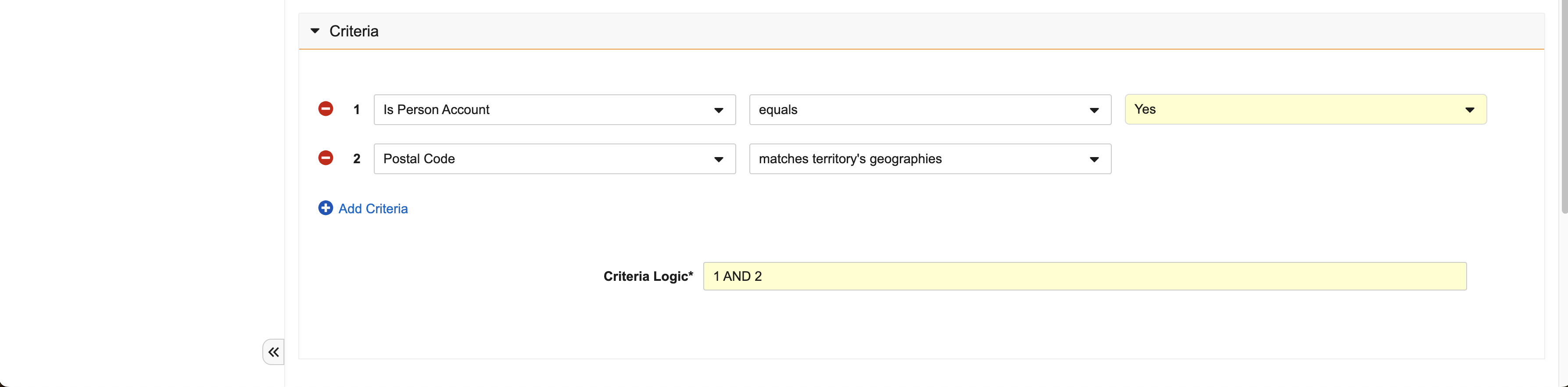
-
Cardiology – The manager creates a rule that assigns an account to the territory if the account's primary specialty is cardiology
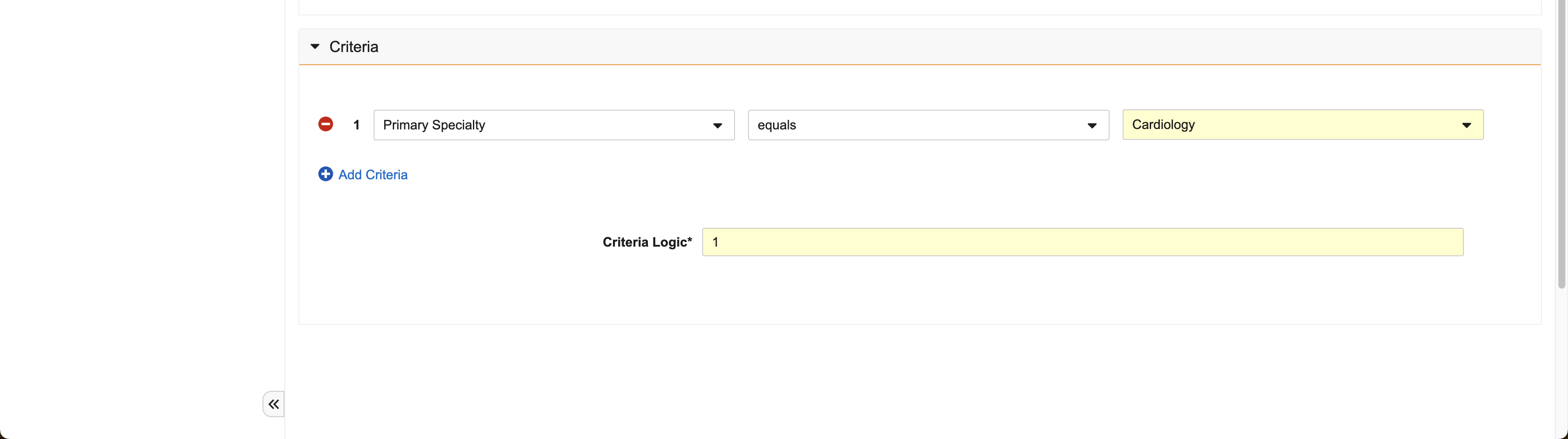
-
Diabetes – The manager creates a rule that assigns an account to the territory if the account's primary specialty is diabetes
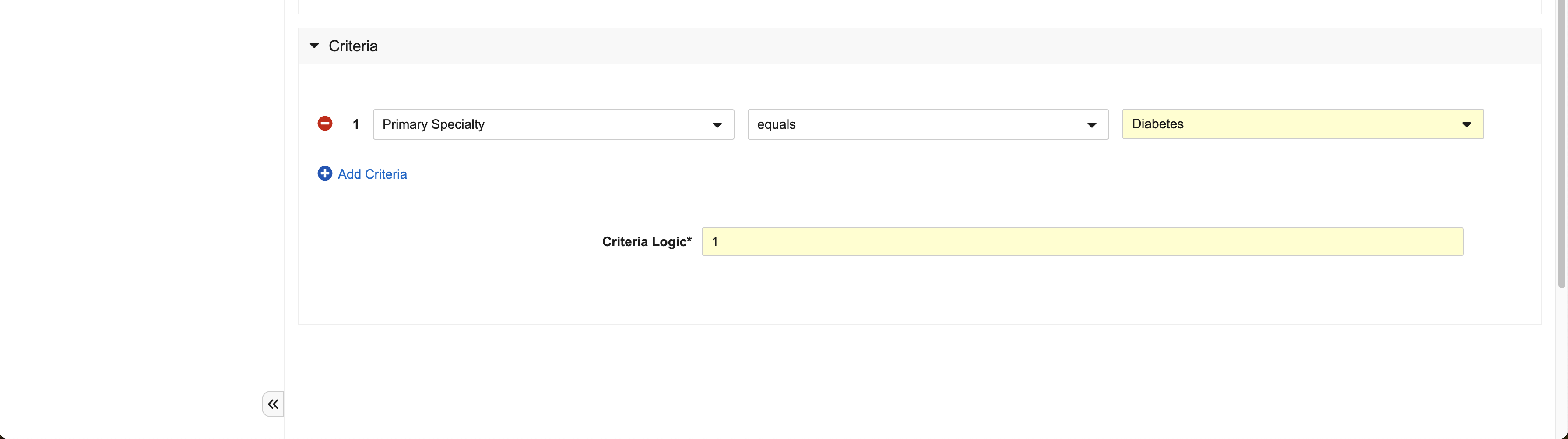
Who can use this feature?
- Territory Managers – Browser
- Create Assignment Rules
- Run Assignment Rule
- Users do not require an additional license
Configuring Territory Assignment Rules for
To configure this feature:
- Ensure Configuring Territory Management is complete.
-
Grant the following permissions:
Object Object Permissions Object Types Fields Field Permissions assignment_rule__v CRED n/a
All fields
Edit assignment_rule_criterion__v
CRED n/a
All fields
Edit - Add the Assignment Rules related list to the appropriate territory__v object page layouts.
- Add the Criteria related list to the appropriate assignment_rule__v object page layouts.
- Ensure the criteria_logic__v field is not added to any assignment_rule__v object page layouts.
Creating Assignment Rules as
To create an assignment rule:
- Navigate to the Assignment Rules related list of the appropriate territory__v record.
- Select New.
-
Populate the following fields:
- Name
- Territory – Automatically populates with the originating territory__v record
- Cascade Down Hierarchy – The following values are available:
- Yes – Applies the assignment rule to the selected territory and it's descendents
- No – Only applies the assignment rule to the selected territory
- Status – Must be Active
- Navigate to the Criteria section.
-
Create the appropriate criteria. Each criterion consists of the following fields:
- Field – Select the appropriate field. The following selections are available:
- Any account__v field of the following types:
- Account Object Type
- Currency- Entered values are matched against the Vault's corporate currency
- Date
- Datetime
- Number
- Lookup
- Picklist
- Text
- Yes/No
- Address: Brick – Base the rule on the brick of address__v records
- Address: Postal Code – Base the rule on the postal code of address__v records
- Operator – The following operators are available, depending on the selected field type:
-
Matches territory's geographies – Only available if either Address: Brick or Address: Zip is selected as the field.
This evaluates address__v records either marked as an account's primary address or records with an include_in_territory_assignment__v field of Yes. Criteria using this operator only consider account addresses where the address's country and postal code or brick match the values on the related geography_territory__v record. This operator ignores any addresses associated with accounts with an exclude_from_zip_to_terr_processing__v field of Yes.
- Equals
- Does not equal
- Starts with
- In
- Not in
- Contains
- Does not contain
- Less than
- Less than or equals
- Greater than
- Greater than or equals
- Includes
- Excludes
- Is null
- Is not null
- More than x days
- Less than x days
- Is in the range – This operator is only available when the selected field is a Date or Datetime field and enables territory managers to define a range of dates for the criterion
- Value – Input depends on the selected Field and Operator values
- Populate the Criteria Logic field with the appropriate matching logic. Parentheses, AND, and OR operators are supported when defining the criteria logic. Consecutive AND and OR operators must be separated with parentheses.
- Select Save.
A maximum of 99 criteria are allowed per Assignment Rule.
When using the Assignment Rules UI in Vault CRM to edit or create Assignment Rules, users are prevented from inputting invalid criteria and logic. If an alternative method is used to edit or create Assignment Rules, for example, via data loading, invalid criteria and logic cause the rule to fail. If this happens, the initiating user is notified via email.
Inactive rules and criteria are not supported.
Running Assignment Rules as
Select the Run Assignment Rules action on the appropriate territory to evaluate accounts against that territory and its descendants.
Rules can be run against any territory affected by at least one rule. A territory is affected by a rule in the following scenarios:
- A rule is assigned to the territory
- A rule is assigned to an ancestor of the territory, and Cascade Down Hierarchy is selected
- A rule is assigned to a descendant territory
Accounts must match all of a territory's defined assignment rules in order to be assigned to the territory. If an account matches, an account_territory__v record is created with the following properties:
- Account – The matching account
- Territory – The matching territory
- Manual – No
- Rule-based – Yes
- Status – Active
-
External ID – Populates using the following format:
account_id__v;territory_id__v
If a rule matches an assignment that has already been manually created, the rule__v field on the existing account_territory__v record updates to Yes.
If an account matches to multiple territories that are related, for example, if an account matches to both a territory and its parent territory, the account is assigned to the lowest matching territory. The user is notified via email when the assignment is complete or if the assignment failed due to errors.
When updating account-to-territory assignments, end user visibility to accounts processes asynchronously. This means a delay can be expected when updating assignments for multiple accounts.

