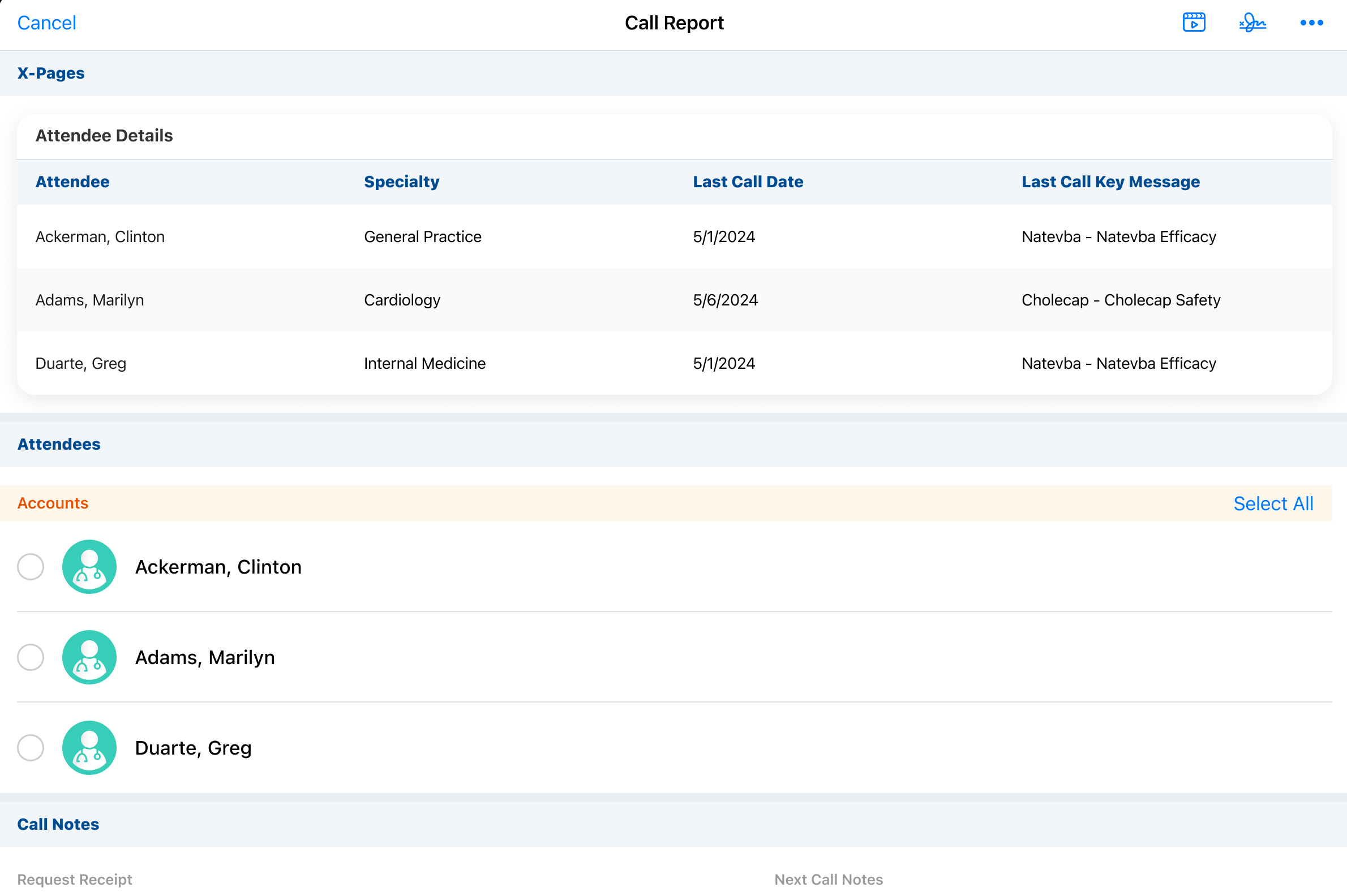Using the Call Report Page Template
The Call Report page template helps content creators quickly create an X-Pages widget that allows end users to view attendee details on the call report without navigating away from the call report, including primary specialty, last call date, and last call message.
Content creators can use X-Pages Studio to customize the page template, or create a new, customized widget using the template as a starting point, to include other key information for users on the call report.
Who can use this feature?
- Content Creators - Browser
- Using the Call Report Page Template
- End Users - iPad
- Using the Call Report Page Template
- Users do not require an additional license
Configuring the Call Report Page Template for
To configure this feature, ensure Configuring X-Pages Studio is complete and the user has deployment permissions.
To configure this feature:
- Ensure Configuring X-Pages is complete.
- Ensure Configuring Call Reporting is complete.
- Grant the following permissions:
|
Object |
OLS |
Record Types |
Field |
FLS |
|---|---|---|---|---|
|
account__v |
R |
n/a |
|
Read |
|
call2__v |
R |
n/a |
|
Read |
|
call2_key_message__v |
R |
n/a |
|
Read |
|
html_report__v |
R |
call2__v |
n/a |
n/a |
Using the Call Report Page Template as
To use the Call Report page template:
- Download the Call Report Page Template.
- Log into X-Pages Studio.
- Create a page using the page template.
- Customize the page as needed. This step is optional.
- Deploy the new page using X-Pages Studio. See Displaying X-Pages Content on the Call Report to display the widget once deployed.
Before any page template customization, users can view the most recent call attendee details including:
- Specialty
- Last Call Date
- Last Call Message
Only call attendees display in the X-Pages widget using the Call Report page template. The account associated with the parent call does not display.