Deploying Pages to Vault CRM Using X-Pages Studio
Content creators can use X-Pages Studio to deploy pages to their Vaults to test how the pages display or to make the pages available for end users.
Who can use this feature?
- Content Creators - Browser
- Deploying X-Pages Studio Content
- Editing a Deployed Page
- Users do not require an additional license
Configuring Deploying Pages to Vault CRM Using X-Pages Studio for
To configure this feature, ensure Configuring X-Pages Studio is complete.
Deploying X-Pages Studio Content as
X-Pages Studio page templates can only be deployed to your sandbox Vault. Best practice involves using only X-Pages Studio page templates as your content starting point.
Content creators can deploy a page when it is ready or to use in Vault CRM. During deployment, the connections associated with the integration user are used to create the records in the target connection.
To deploy a page:
- Ensure Configuring X-Pages is complete.
- Ensure Configuring X-Pages Studio is complete.
- Log into X-Pages Studio as an integration user.
- Select the page you want to deploy.
- Select the Deploy tab.
- Select New for the appropriate connection. For pages, only connections the user has access to display. For page templates, only sandbox connections the user has access to display.
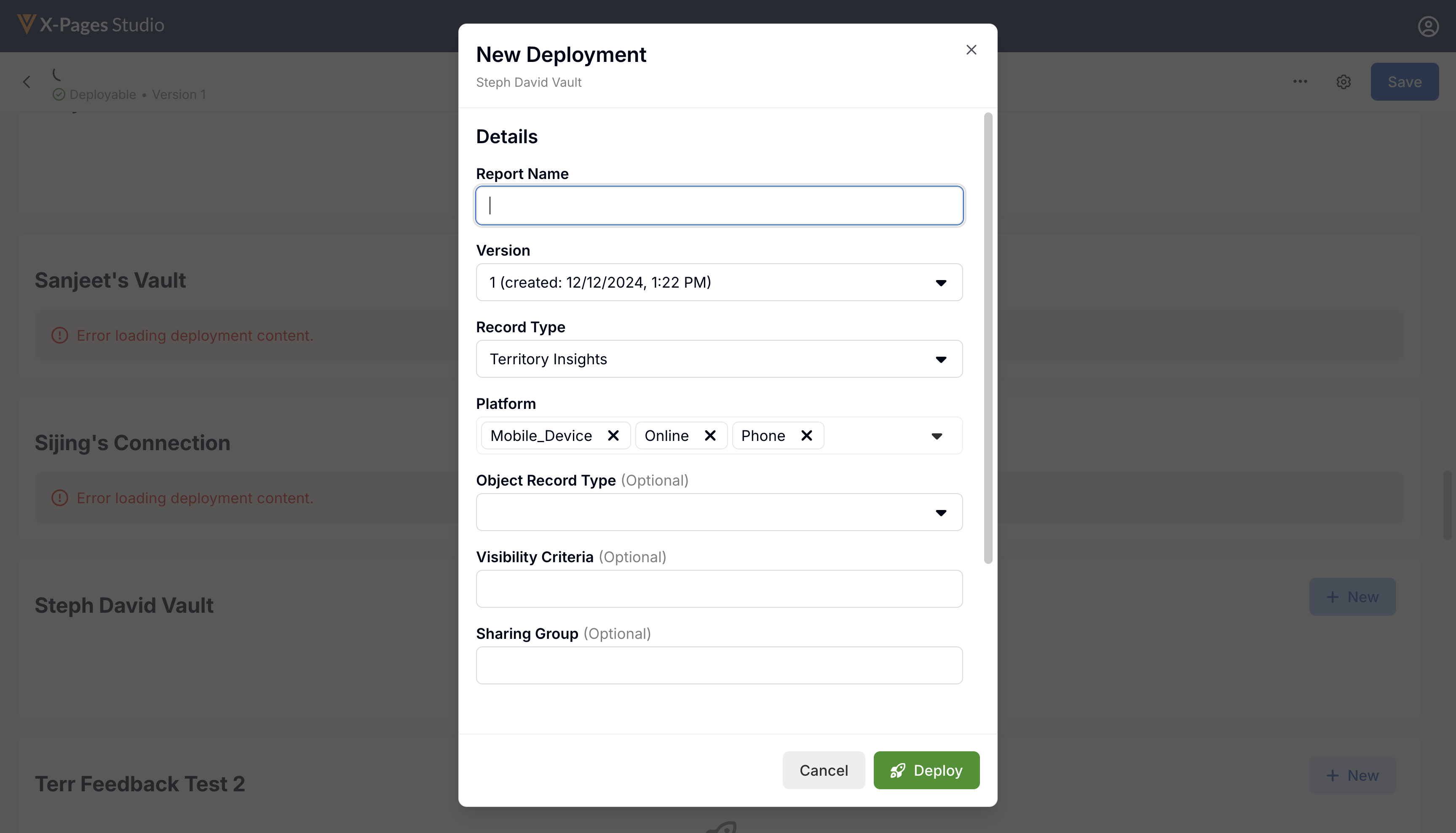
- Select Deploy.
Optional Configuration
- Edit the Report Name.
- Select the Object Type. Only available for applicable page types. Determines which HTML Report object type the page is deployed as (default or normal) and how it displays:
- Territory
- Account
- Speaker
- Select the Context Object Type. Only available for applicable page types. Determines which records the entry point displays for. For example, an Account page only displays Professional accounts with an HCP object type:
- Account
- Account Plan
- Call
- Inventory Monitoring
- Order
- Patient Center
- Service Center
- Speaker
- Select the Visibility Criteria. Only available for applicable page types. Only works with Yes/No fields:
- Account
- Speaker
- Enter the Sharing Group. Drives customer-specific sharing rules.
- Select the Deploy to All Application Profiles check box. If more than one application profile is used, a separate html_report__v record is generated for each application profile.
Editing a Deployed Page as
To edit a deployed page:
-
Sign into X-Pages Studio as an integration user.
-
Select the page you want to edit.
-
Select the Deploy tab.
-
Select Edit from the All Actions menu of the deployment you want to edit.
- Update the available fields as desired.
-
Select Deploy.
Redeploying content from X-Pages Studio updates the appropriate html_report__v and attachment records for the Vault.

