Creating and Managing X-Pages Studio Users
Studio admins can create new users and manage existing users. All users display in a table with filterable columns by Permission Group and Team.
Who can use this feature?
- Studio Admins - Browser
- Creating an X-Pages Studio User
- Editing a X-Pages Studio User
- Assigning a Permission Group
- End Users - Browser, iPad
- Signing Into X-Pages Studio
- Users do not require an additional license
Configuring Creating and Managing X-Pages Studio Users for
To configure this feature, ensure Configuring X-Pages Studio is complete and the user has deployment permissions.
To configure this feature, ensure Configuring X-Pages is complete.
Creating an X-Pages Studio User as
To create an X-Pages Studio user:
- Log into X-Pages Studio.
-
Select Users from the Admin menu.
-
Select New User.
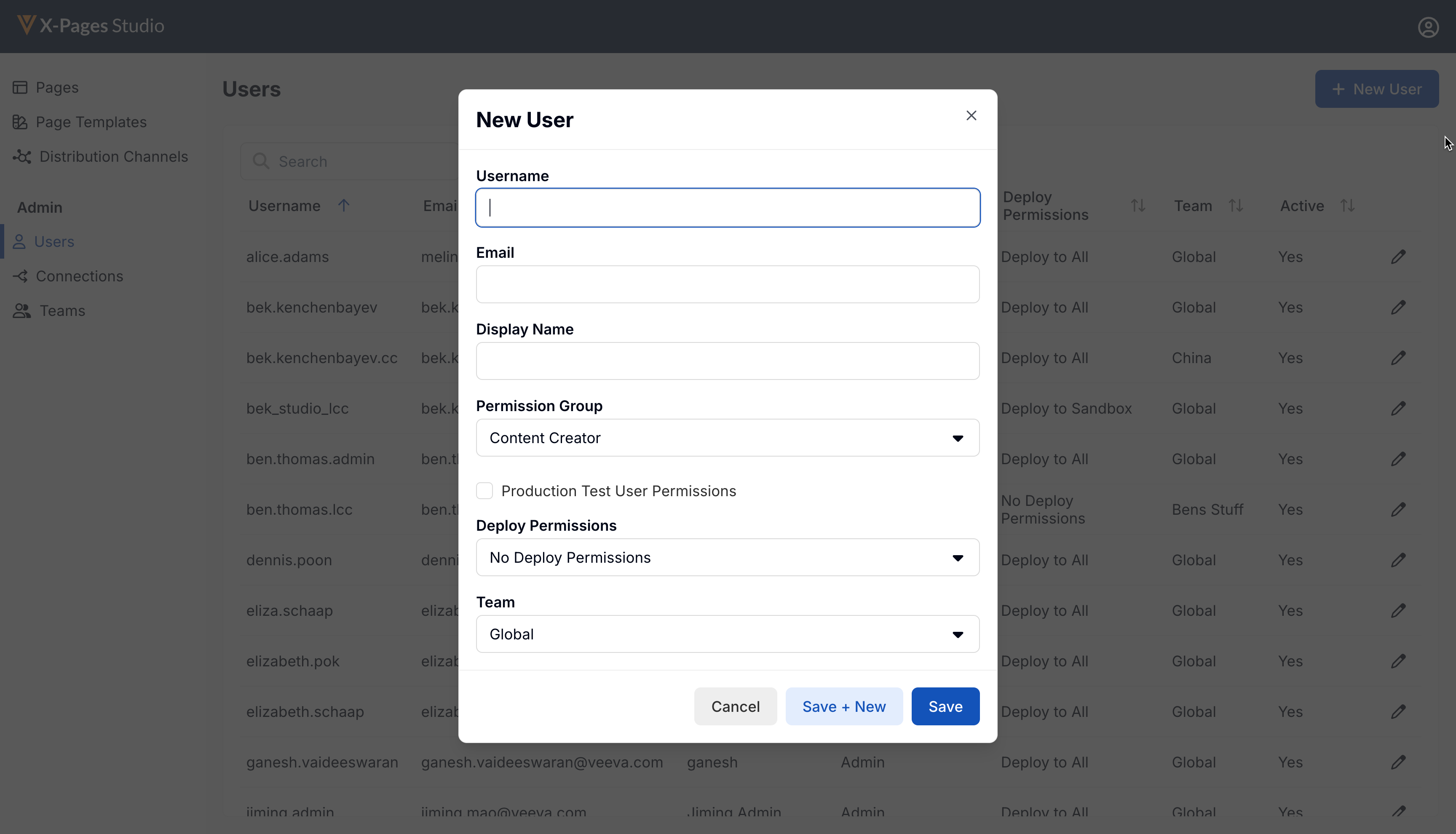
- Enter the following:
- Username:
- Must be unique across all Production domains
- Can only contain letters, numbers, underscore, and period
- Must be at least eight characters long
- Cannot contain spaces
- Email - Required
- Display Name - Required
- Permission Group - The default is Content Creator. See Assigning a Permission Group as
- Use Production Test Users Permission - Allows the user to utilize Production Test Users when previewing Data and Pages. Select the check box to enable. (Optional)
- Deploy permissions are optional and are assigned to users separately from permission groups. Users can be assigned the following deploy permissions:
- No Deploy Permissions - User does not have access to the Deploy tab in Pages or Page Templates
- Deploy to Sandbox Connections - User has access to the Deploy tab within content (pages and page templates). Only Sandbox CRM connections display in the Connection column within the Deploy tab.
- Deploy to All Connections - User has access to the Deploy tab within content (pages and page templates). All Connections, regardless of CRM Type, display in the Connection column within the Deploy tab.
- Team - Default is Global
- Select Save. The user receives an email with a temporary password and enter their username and temporary password into the Studio Login page. The Create New Password page displays where they enter a new password.
Editing a X-Pages Studio User as
To edit an X-Pages Studio user:
-
Sign into X-Pages Studio as an admin user.
-
Select Users from the Admin menu.
-
Select the edit icon next to a user’s name.
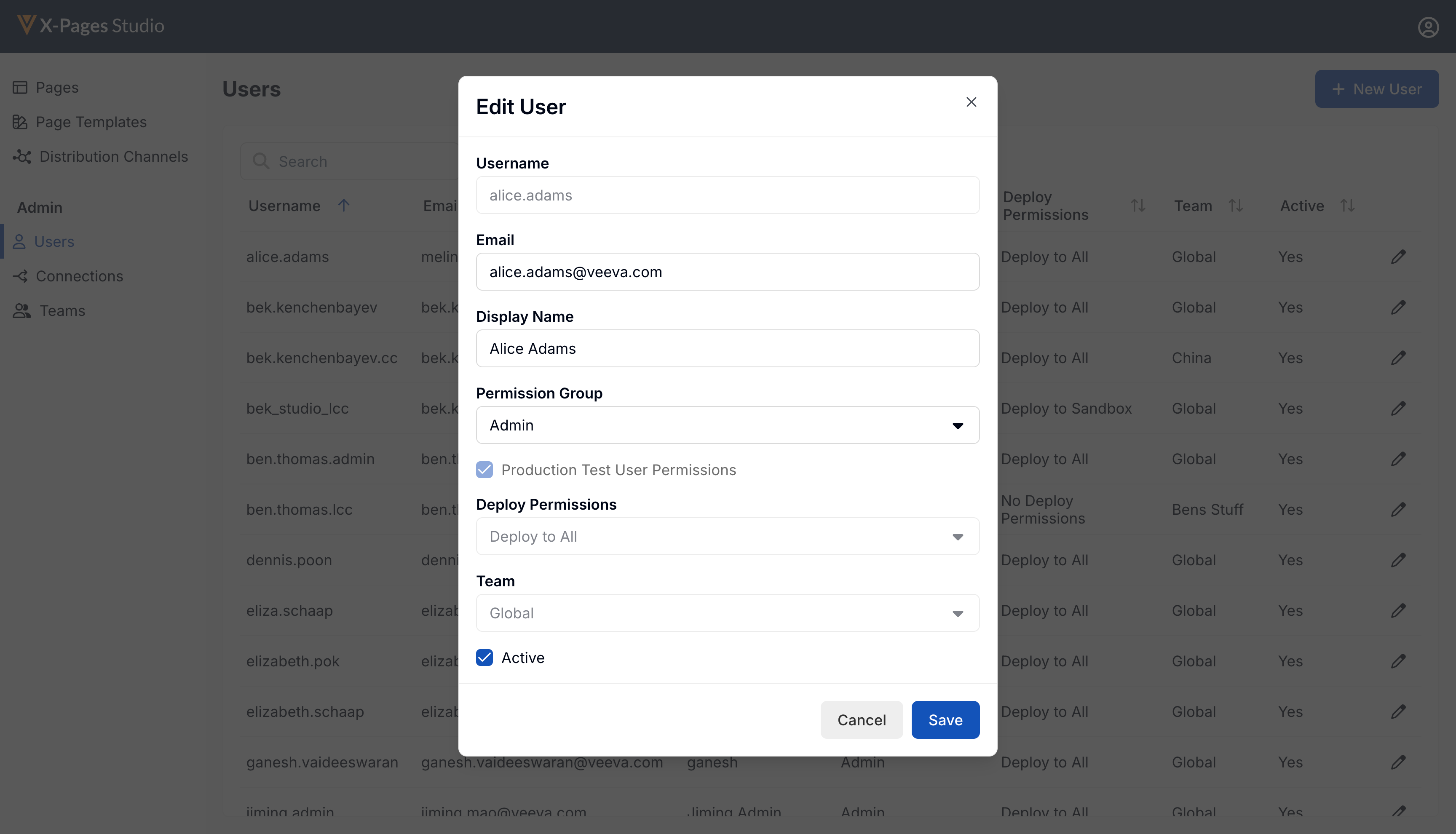
- Update available fields as needed:
- Username cannot be updated after creation
- If the Active? check box is deselected for a previously active user, the user receives an error message the next time they attempt to log in
- Select Save.
Assigning a Permission Group as
Permission groups are assigned to end users and provide each user with a specific set of permissions. You cannot create new permission groups or edit existing permission groups.
|
Permission Group |
Admin |
Content Creator |
Limited Content Creator |
|---|---|---|---|
| Admin Mode | |||
|
|
|
|
| Content Mode | |||
|
Create and Save Pages |

|

|

|
|
Delete Pages |

|

|
|
|
Upload and Save Custom Pages |

|

|

|
|
Import Custom Pages |
|

|

|
|
Delete Custom Pages |

|

|
|
|
Create Pages from Page Templates |

|

|

|
|
Create, Save, and Delete Page Templates |

|

|
|
|
Update Source Page Template from a page |

|

|

|
|
Export Templates |
|

|

|
|
Create CDEs |

|

|

|
|
Add CDEs |

|

|

|
|
Data Palette
|

|

|

|
|
Data Palette
|

|

|

|
|
Page Layout
|

|

|

|
|
Distribution Channel Management |

|

|

|
|
Team-Content Management |
|

|

|
Signing Into X-Pages Studio as
To sign into X-Pages Studio for the first time:
-
Select the link provided in your welcome email.
-
Enter your username and temporary password. These were provided in your welcome email.
-
Select Log In.
-
Create a password. Your password must be at least 8 characters.
-
Select Confirm. The X-Pages Studio home page displays.

