Creating and Managing X-Pages Studio Teams
An X-Pages Studio team is a group of environments where associated users in the team have access to the same content. Associating users to a team allows you to control access to pages, page templates, components, and domain connections. Customers can create and update their team structure, with a team for each region that uses their own environments.
Who can use this feature?
- Studio Admins - Browser
- Creating an X-Pages Studio Team
- End Users - Browser, iPad
- Using X-Pages Studio Teams
- Users do not require an additional license
Configuring Creating X-Pages Studio Teams for
To configure this feature, ensure Configuring X-Pages Studio is complete and the user has deployment permissions.
Creating an X-Pages Studio Team as
By default, the Global team is implemented for each Studio domain when the feature is enabled. Customers can add two more team levels as needed. The Global team cannot be deleted, however customers can rename it. For example, a customer might create a NA (North America) and an EU (Europe) team, with several teams representing countries below each.
To create an X-Pages Studio team:
- Ensure Configuring X-Pages is complete.
- Ensure Configuring X-Pages Studio is complete.
-
Sign into X-Pages Studio as an admin user.
-
Select Teamsfrom the Admin menu. All available teams display in a hierarchical table.
-
Select New Team.
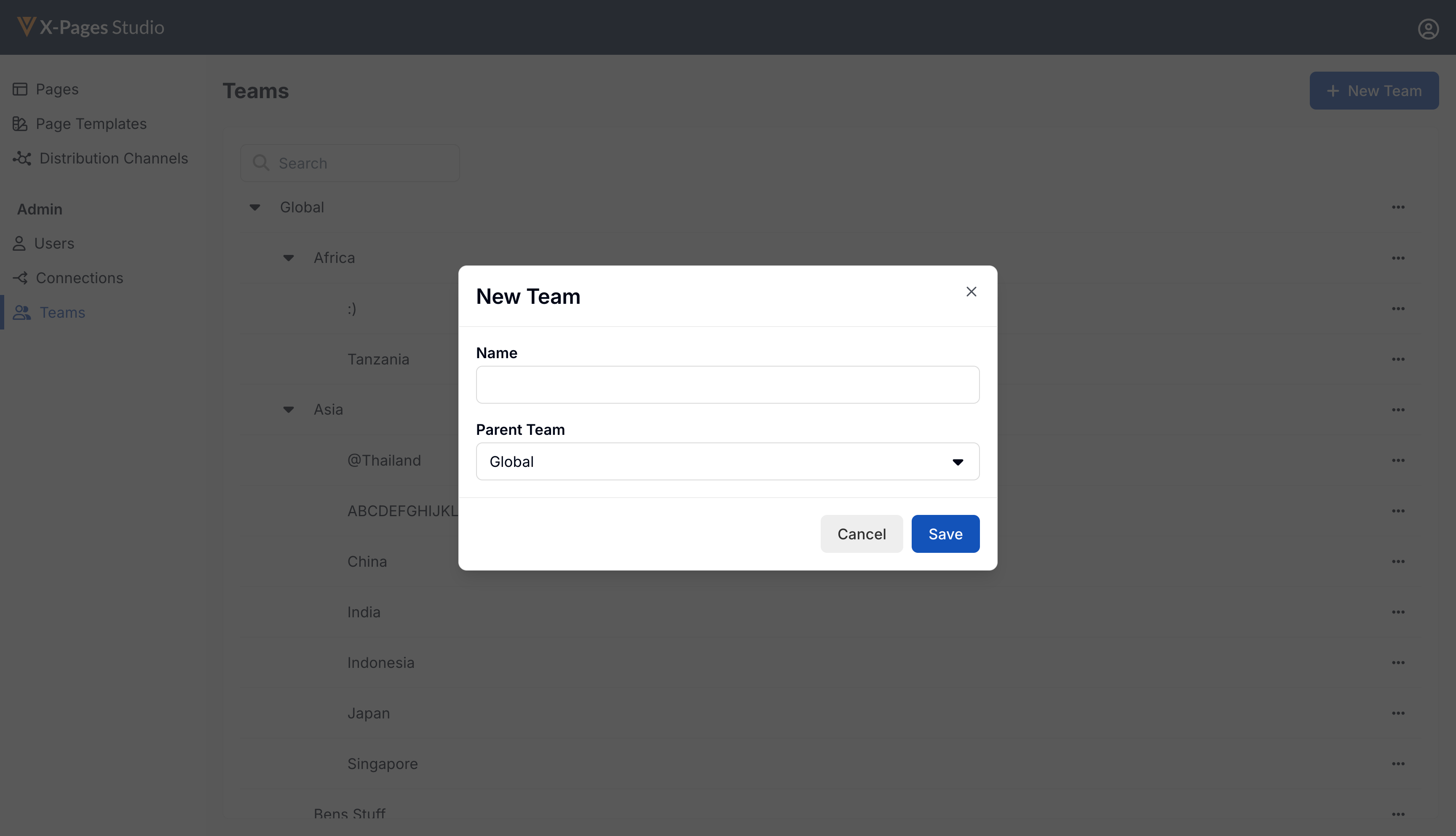
-
Enter a unique name for the team.
-
Select a Parent Team. Only the top two levels are available to select.
-
Select Save.
Editing an X-Pages Studio Team
To edit an X-Pages Studio team:
-
Sign into X-Pages Studio as an admin user.
-
Select Teams from the Admin menu.
-
Select Edit from the All Actions menu next to the team you want to edit.
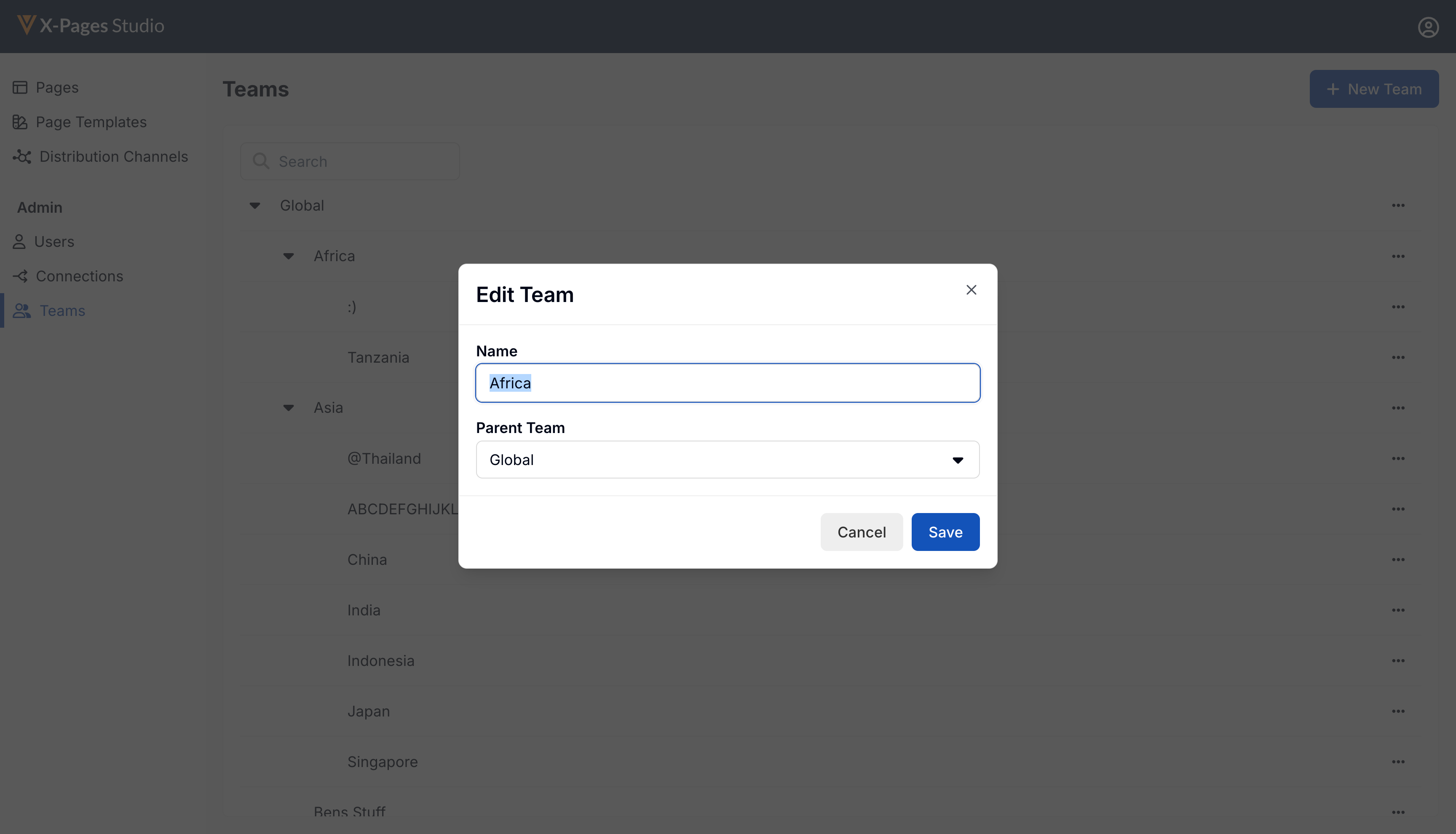
-
Enter a new team name and/or select a different parent team.
-
Select Save.
Deleting an X-Pages Studio Team
When a team is deleted, all child teams are also deleted. If the team or any child teams have users and/or content associated with it, an error message displays.
To delete an X-Pages Studio team:
-
Sign into X-Pages Studio as an admin user.
-
Select Teams from the Admin menu.
- Select Delete from the All Actions menu next to the team you want to delete
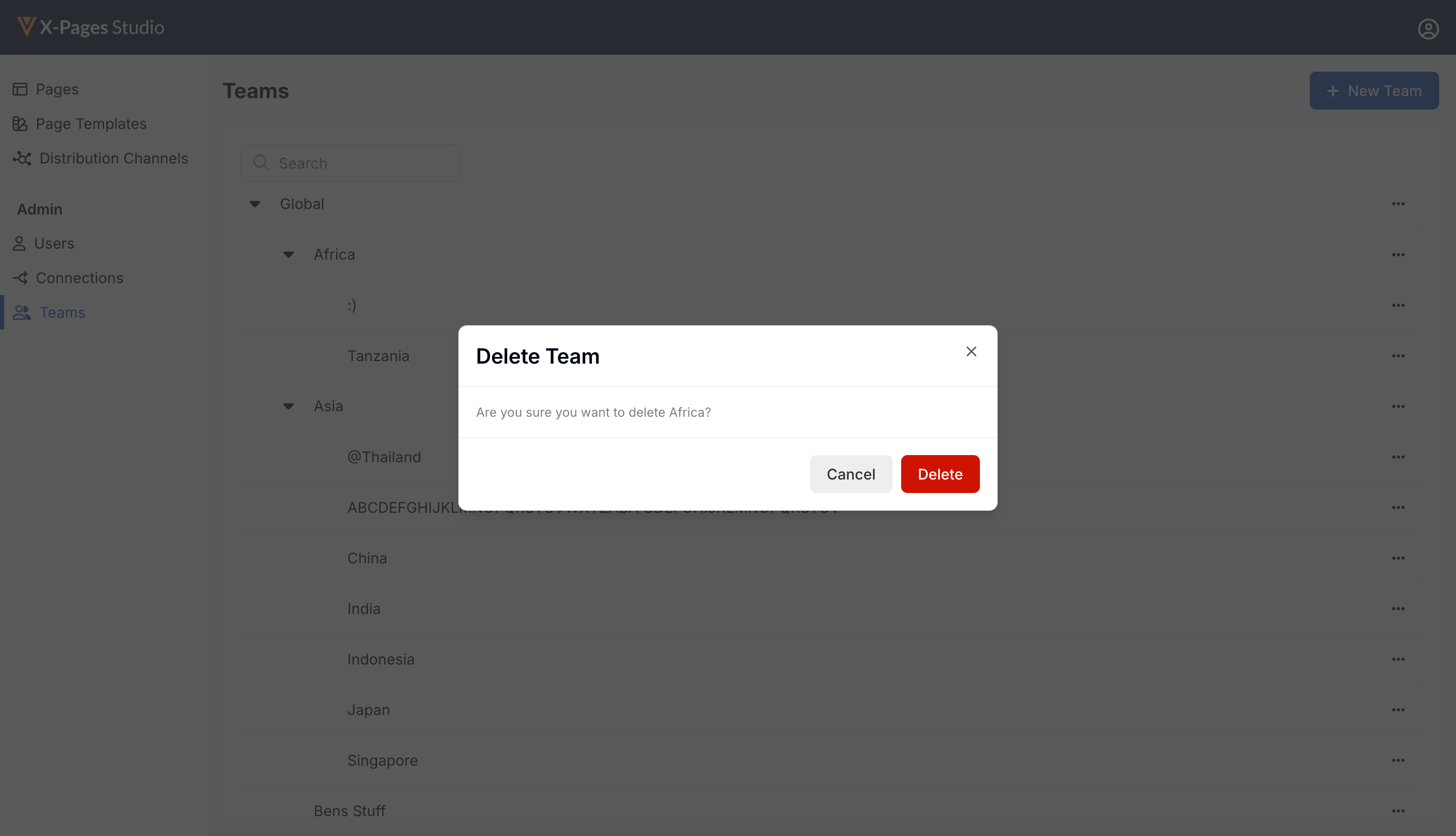
-
Select Delete.
Using X-Pages Studio Teams as
Each user can only be connected to one team. User access depends on their position in the team structure and their user permissions. Users have read and edit access to items in the user’s assigned team and any descendant teams. Users have read only access to items in teams higher up in the hierarchy.
Only content a user has access to displays. Users have read and edit access to their team’s items and descendant items. Ancestor team items are read only. Teams at the same team level display in alphabetical order.
Use the Team Filter to view and access pages and page templates associated with a particular team, including ancestor and any descendant teams.
Compass Data Engine (CDE) access is not controlled by teams. All CDEs operate as if they are associated with the Global team.

