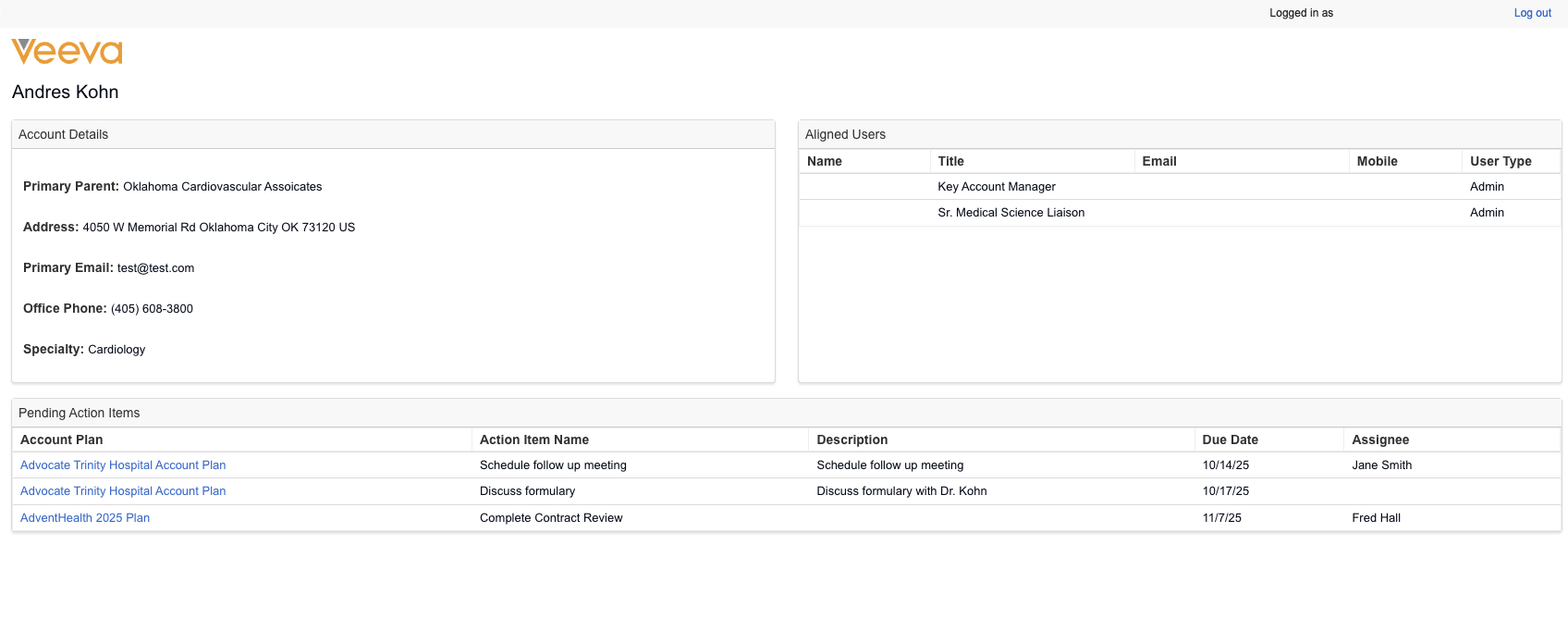Using the KAM Business Portal Page
To present a clean and focused experience for Executives who need access to view Account Plan data in real time, content creators can quickly create and deploy a Business Portal page using X-Pages Studio that can be customized as needed. The templates are designed to create a page for users who only need access to account plan information for key accounts, for example, Executives. By using the Business Portal format, users can view the page and quickly understand the details of the account plan without navigating the full Vault CRM application.
Who can use this feature?
- Content Creators — Browser
- Creating and Deploying KAM Business Portal Pages
- KAM Users — Browser, iPad, iPhone
- Sharing a Link to the Account Plan Business Portal Page
- Business Portal Users — Browser, iPad, iPhone
- Viewing the Account Plan Business Portal Page
- Users do not require an additional license
Configuring the KAM Business Portal Page for
To configure this feature, ensure Configuring X-Pages Studio is complete and the user has deployment permissions.
To configure this feature:
-
Ensure Configuring Account Plans is complete.
-
Ensure Configuring Business Portals is complete, including granting permission to the account_reports__v and account_plan__v object types on the html_report__v object.
- Navigate to Admin > Users & Groups > Permission Sets.
- Select the appropriate permission set.
- Select the Objects tab.
- Grant the following permissions:
Object Object Permission Object Type Fields Field Permission account__v
R
All applicable object types
If only using the Account Plan template:
id
name__v
If using the account template:
office_phone_cda__v
email_cda__v
primary_parent__v
specialty_1__v
Read
address__v R All applicable object types account__v
city_cda__v
country__v
id
name__v
postal_code_cda__v
primary__v
state_province__v
Read account_plan__v R All account__v
account_plan_status__v
executive_summary__v
health__v
id name__v
Read key_stakeholder__v R All account_plan__v
id
key_stakeholder__v
key_stakeholder_name__v
role__v
Read account_team_member__v R All account_plan__v
id
role__v
team_member__v
team_member_name__v
Read plan_tactic__v R All account_plan__v
id
plan_tactic_status__v
Read account_tactic__v R All account_plan__v
account_tactic_status__v
id
Read action_item__v R All If only using the Account Plan template:
account_plan__v
action_item_status__v
id
If using the Account template:
assignee__v
description__v
due_date__v
Read account_territory__v R All account__v
id
territory__v
Read user_territory__v R All id
territory__v
user__v
Read user__sys R id email__sys
mobile_phone__sys
name__v
title__sys
user_type__v
Read - Grant Execute permission for the Business Portals action for the account__v and account_plan__v objects for the appropriate object types.
Creating and Deploying KAM Business Portal Pages as
To create X-Pages using the templates:
-
Download the Business Portal page templates for Account and Account Plan.
-
Log into X-Pages Studio.
-
Create pages using the page templates. See Using X-Pages Studio Page Templates for more information.
-
Select business_portal__v from the Platform drop-down list.
-
Customize the pages if needed (for example, uploading a logo). This step is optional.
-
Remove the View Record Navigation Action from the Key Stakeholders directory display element if only the Account Plan page is used, and not the Account page.
-
Deploy the new pages using X-Pages Studio. For more information, see Deploying Pages to Vault CRM Using X-Pages Studio.
Sharing a Link to the Account Plan Business Portal Page as
To share a link to the Account Plan Business Portal page:
-
Select the Business Portals record action from an Account Plan.
-
Copy the link.
When pasting the link into an application that supports HTML, such as an email editor, the link is formatted to display as the name of the account plan plus the name of the template.
Viewing the Account Plan Business Portal Page as
Business portal users, for example executives, can select the provided link to the Business Portal page for a focused view of the most important details of the Account Plan, including the overall status of the plan.
Only Vault CRM users can view Business Portal pages, even though they are not accessing the information by navigating in Vault CRM.
The following information is available by default:
- Account Name - The account name associated with the plan
-
Account Plan Status - In Progress, Approved, Rejected, or Pending
-
Account Plan Health - Green, yellow, or red circle indicating the health of the plan
-
Executive Summary - Displays the Executive Summary field value recorded on the account plan
-
Strategies Status - Displays account plan strategy counts: total completed, pending, and total strategies
-
Actions Status - Displays account plan action item counts: total completed, pending, and total action items
-
Objectives - Displays account plan objectives counts: total completed, pending, and total objectives
-
Key Stakeholders - The names and roles of key stakeholders on the account plan. Select a Key Stakeholder to view a summary of the account.
-
Account Team Members - Team members on the account plan and their roles
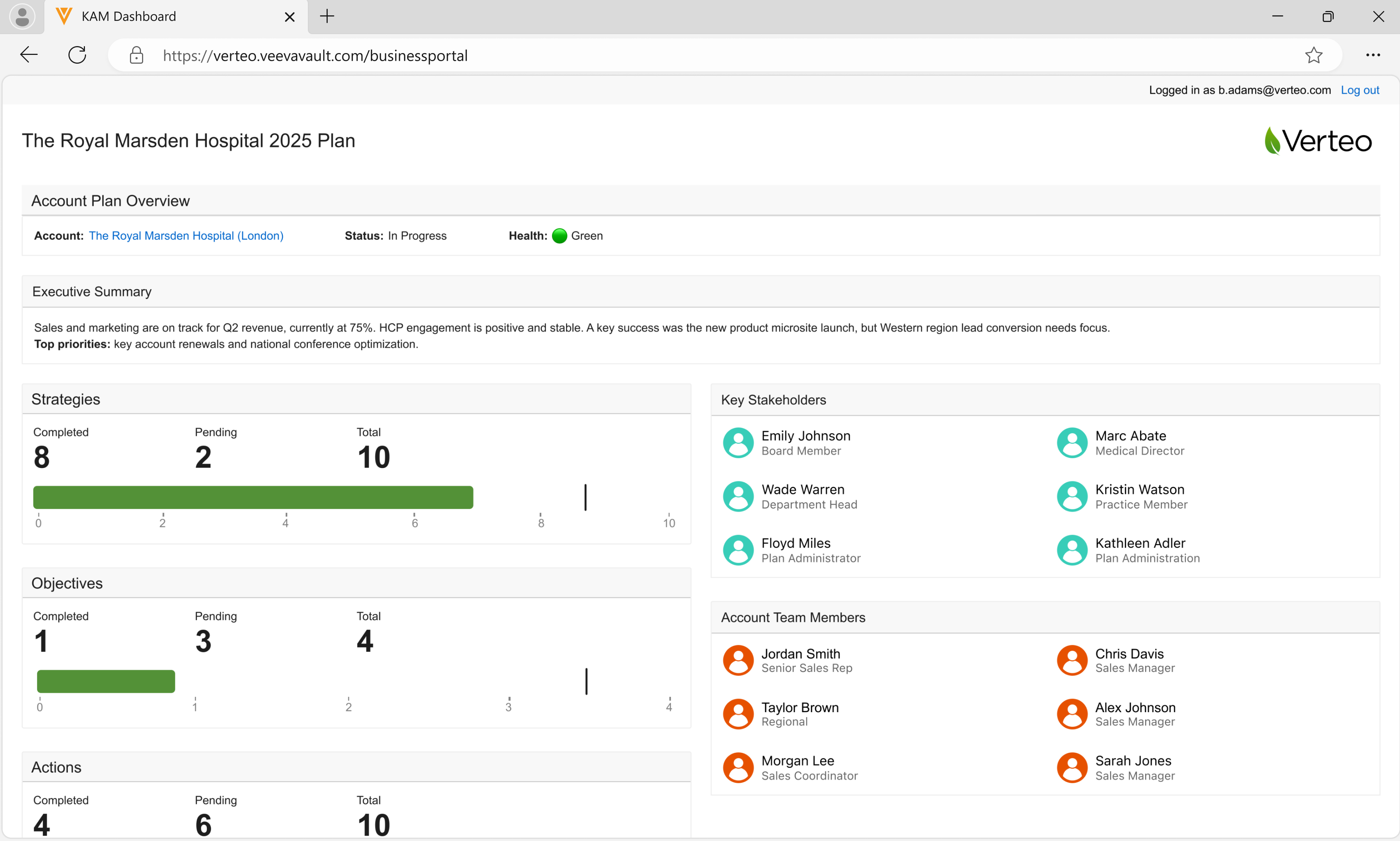
Viewing Key Stakeholders
To view more information on a stakeholder, select a Key Stakeholder from the Business Portal. The account record displays, including the following information:
- Account Details, including primary parent, primary address, primary email, phone number, and specialty
- Pending action items for the account. Selecting an account plan displays the Business Portal X-Page for that plan (if configured), or displays the plan in Vault CRM.
- Users who are aligned to an account, including their title, user type, and territory