Managing Key Stakeholders
Key stakeholders are external stakeholders important to the progression of an account plan. These stakeholders can include HCPs, hospital or health system administrators, committee members, or anyone who influences the relationship with the account on the account plan. Key Account Manager (KAM) users can add key stakeholders to an account plan manually or select key stakeholders from existing affiliations in the Sphere of Influence or Account Hierarchy.
Who can use this feature?
- KAM Users — Browser
- Managing Key Stakeholders
- Adding Key Stakeholders
- Adding Key Stakeholders from the Account Hierarchy
- Adding Key Stakeholders from Sphere of Influence
- Removing Key Stakeholders
- Editing Key Stakeholder Information
- Users do not require an additional license
Configuring Key Stakeholder Management for
To configure this feature:
- Ensure the following features are configured:
-
Add the key_stakeholders_section__v object control and remove the Key Stakeholders related object section on the appropriate layouts on the account_plan__v object.
The columns displayed in the Key Stakeholders section are driven by the fields on the Key Stakeholders object that have Display in default lists and hovercards selected.
- Navigate to Admin > Users & Groups > Permission Sets.
- Select the appropriate permission set.
- Grant the following permissions:
Object Object Permission Object Types Fields Field Permission affiliation__v R all - to_account_name__v
- to_account_record_type__v
- from_account__v
- to_account__v
Read child_account__v
Only needed for Account Hierarchy functionality.
R all - child_account__v
- parent_account__v
Read key_stakeholder__v
CRED
all
At least Read permission to the base__v object type is required.
- account_plan__v
- key_stakeholder__v
- key_stakeholder_name__v
- object_type__v
- role__v (optional)
- stakeholder_owner__v (optional)
- stakeholder_owner_name__v (optional)
Edit
- Grant view access to the key_stakeholder_section__v object control on the account_plan__v object.
- Grant access to the view_hierarchy_page__v.
Managing Key Stakeholders as
Users can manage key stakeholders from the Key Stakeholders section on the account plan. The following buttons display:
- Create New Stakeholder
- Create From Hierarchy – allows users to add a Key Stakeholder from the account hierarchy
- Create From Sphere of Influence – allows users to add a Key Stakeholder from affiliations in the Sphere of Influence
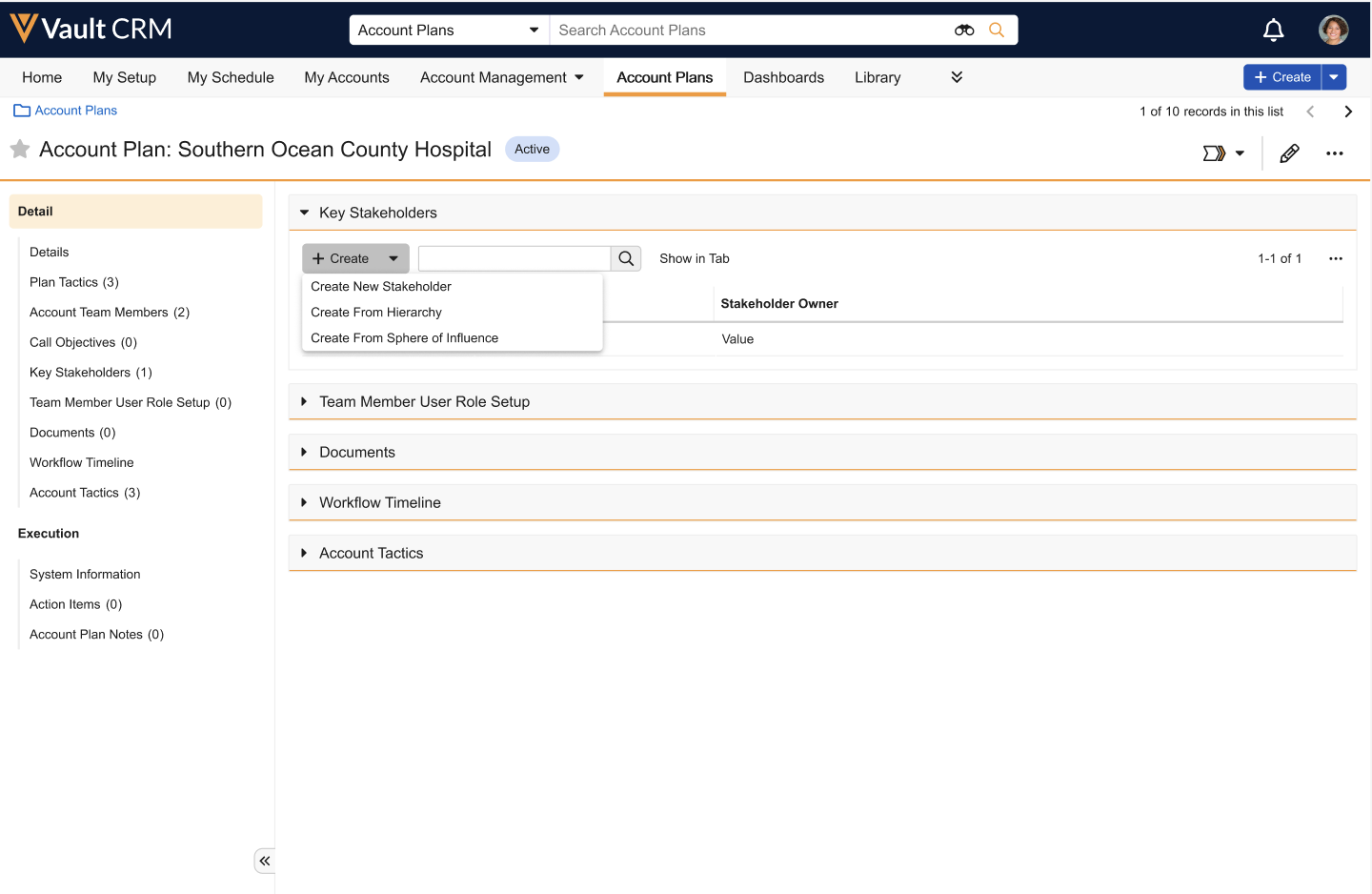
Adding New Key Stakeholders
To add a new key stakeholder:
- Select the Create button in the Key Stakeholders section of the account plan.
- Select Create New Stakeholder from the drop-down menu.
- Enter stakeholder information in the applicable fields in the New Key Stakeholder screen.
- Select Save.
Adding Key Stakeholders from the Account Hierarchy
To add a key stakeholder from the account hierarchy:
- Select the Create button in the Key Stakeholders section of the account plan.
- Select Create From Hierarchy from the drop-down menu. The Create From Hierarchy screen displays and lists all selected key stakeholders, even if they are not included in the hierarchy.
- Select the Plus button next to an account in the account hierarchy on the Create From Hierarchy screen.
The Create Key Stakeholder modal displays.
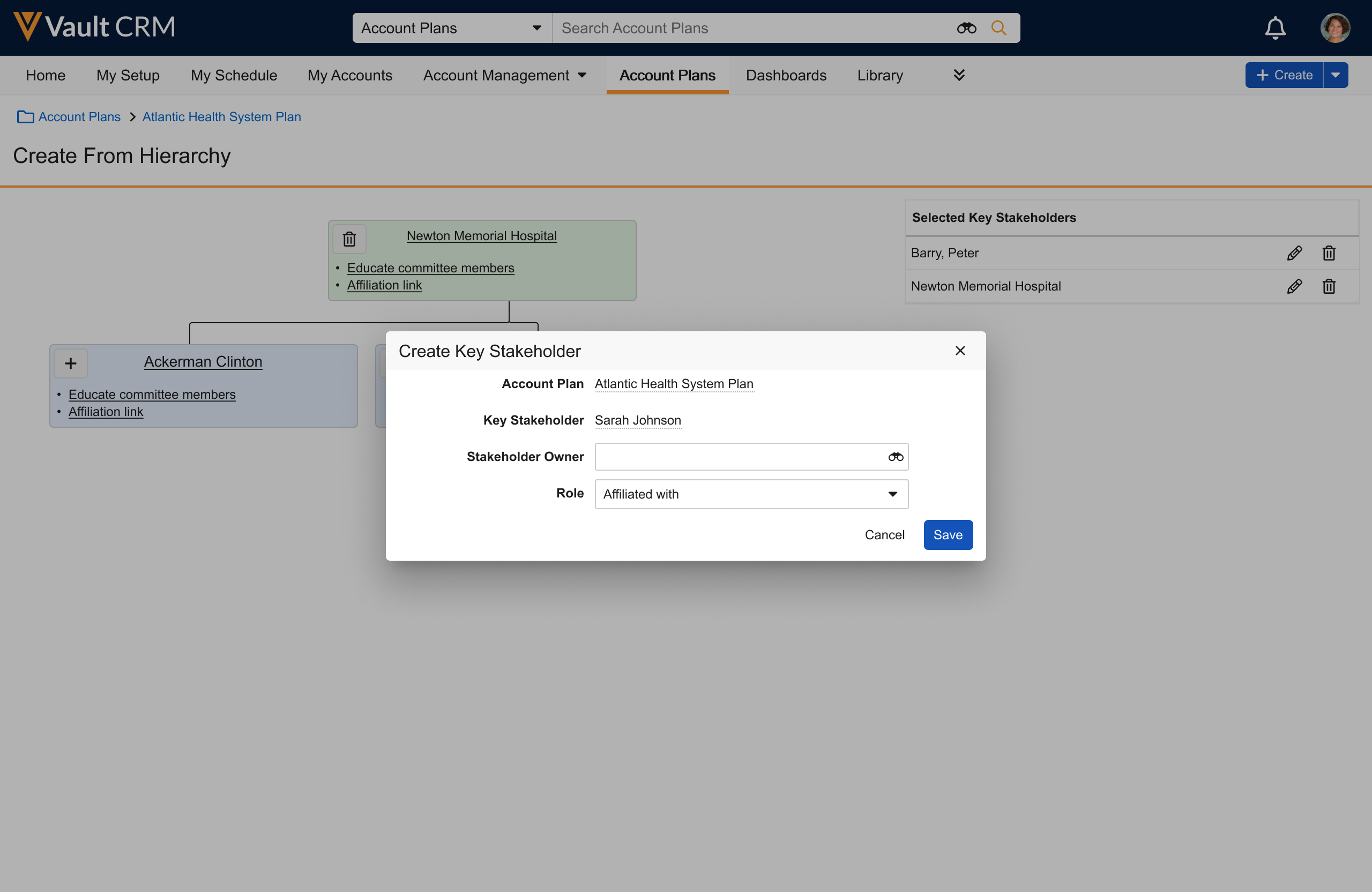
- Enter the stakeholder information in the fields on the dialog.
- Select Save. The selected account is added to the Selected Key Stakeholders table.
Adding Key Stakeholders from Sphere of Influence
To add a key stakeholder from affiliations in Sphere of Influence:
- Select the Create button in the Key Stakeholders section of the account plan.
- Select Create From Sphere of Influence from the drop-down menu. The Create From Sphere of Influence screen displays and lists all selected key stakeholders, even if they are not included in the Sphere of Influence.
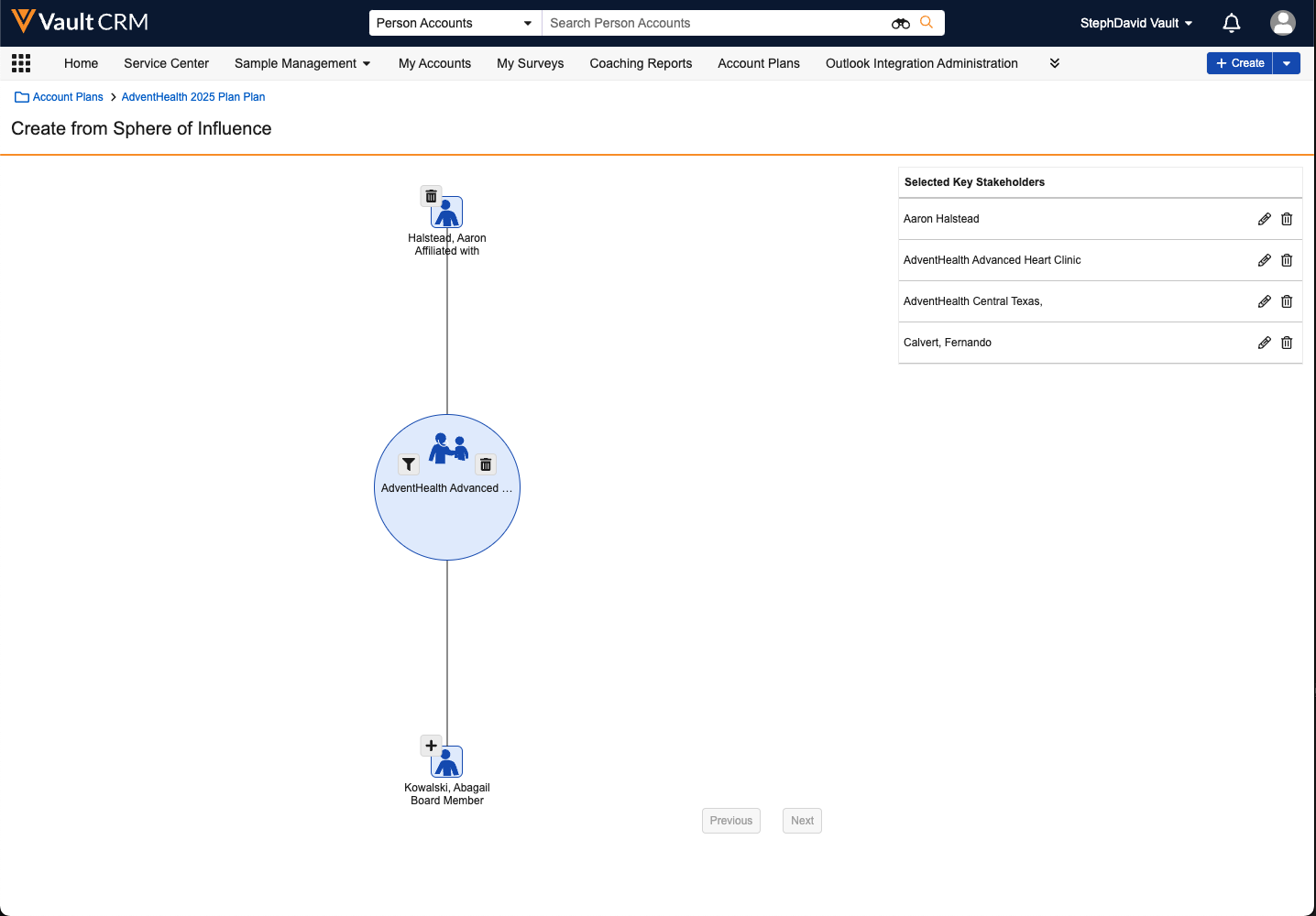
- Select the Plus button next to an account in the Sphere of Influence on the Create From Sphere of Influence screen. The Create Key Stakeholder dialog displays.
The Role field defaults to the role value on the affiliation.
- Enter information in the Create Key Stakeholder dialog.
- Select Save. The selected account is added to the Selected Key Stakeholders table.
Removing Key Stakeholders
To remove a key stakeholder:
- Select the Delete action in the list of stakeholders in the Key Stakeholders section of the account plan.
- Select Remove in the Remove Key Stakeholder dialog.
Users can also delete selected key stakeholders on the Create From Hierarchy or Create From Sphere of Influence screens by selecting the Delete icon next to a stakeholder in the Selected Key Stakeholders table or on the account card.
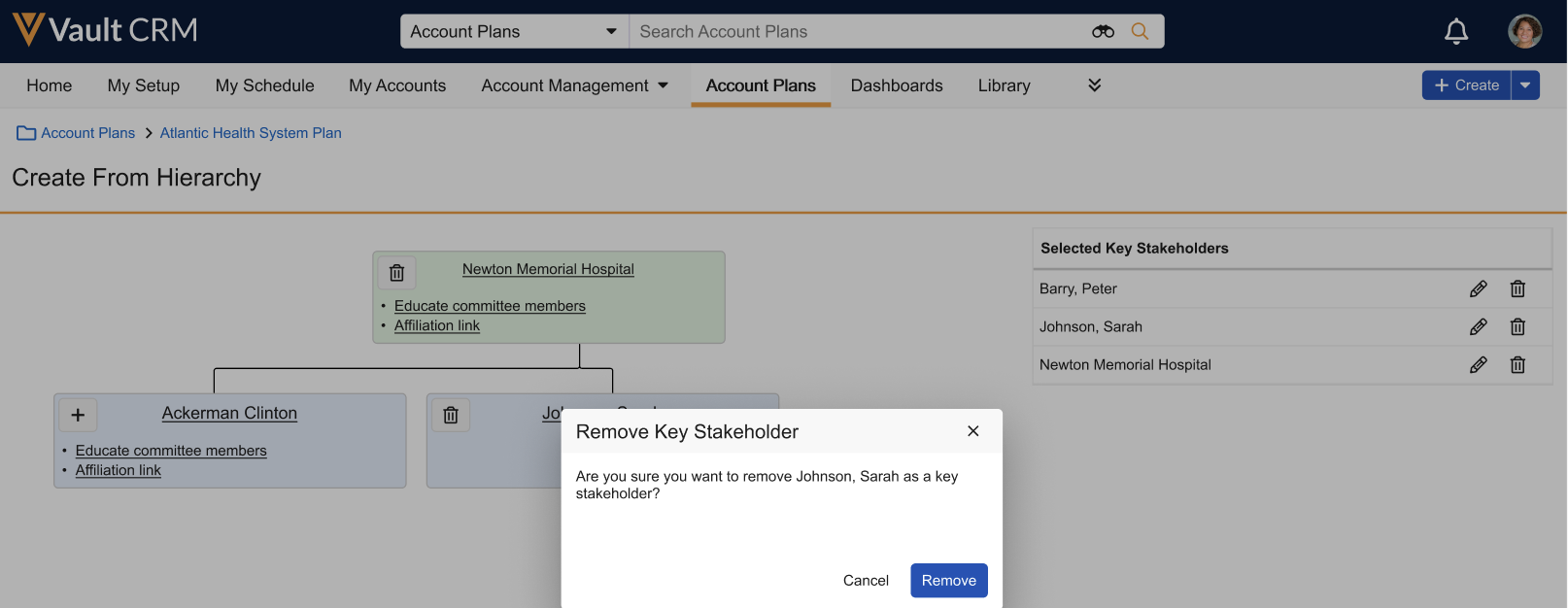
Editing Key Stakeholder Information
To edit information for selected key stakeholders:
- Select the Edit action for a key stakeholder in the Key Stakeholders section of the account plan, or select the Edit icon in the Selected Key Stakeholders table in the Create From Hierarchy or Create From Sphere of Influence screens.
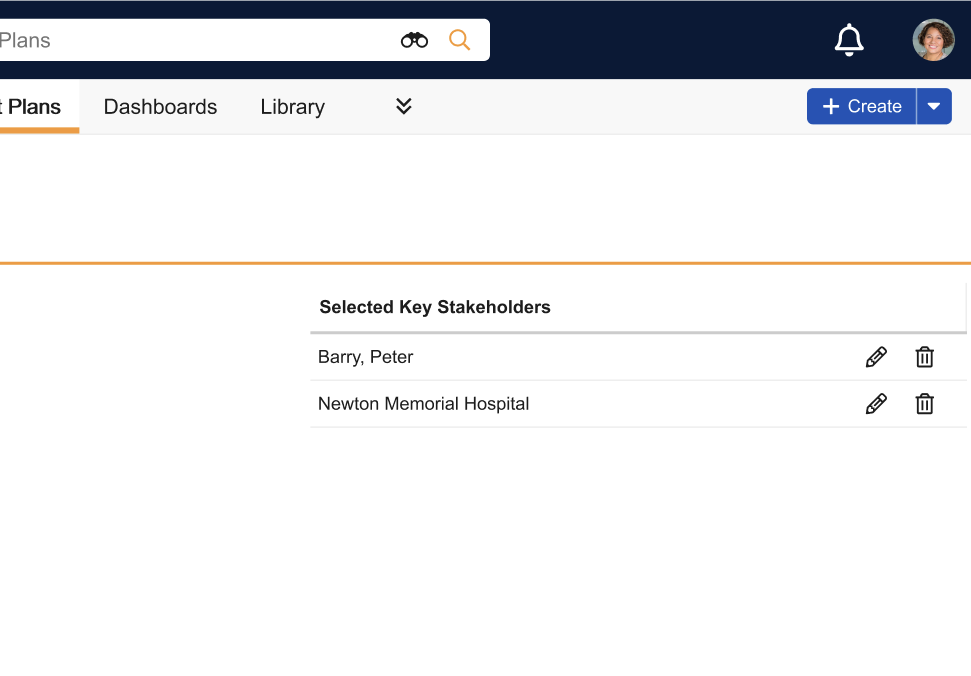
- Update the key stakeholder information in the Edit Key Stakeholder dialog.
- Select Save.

