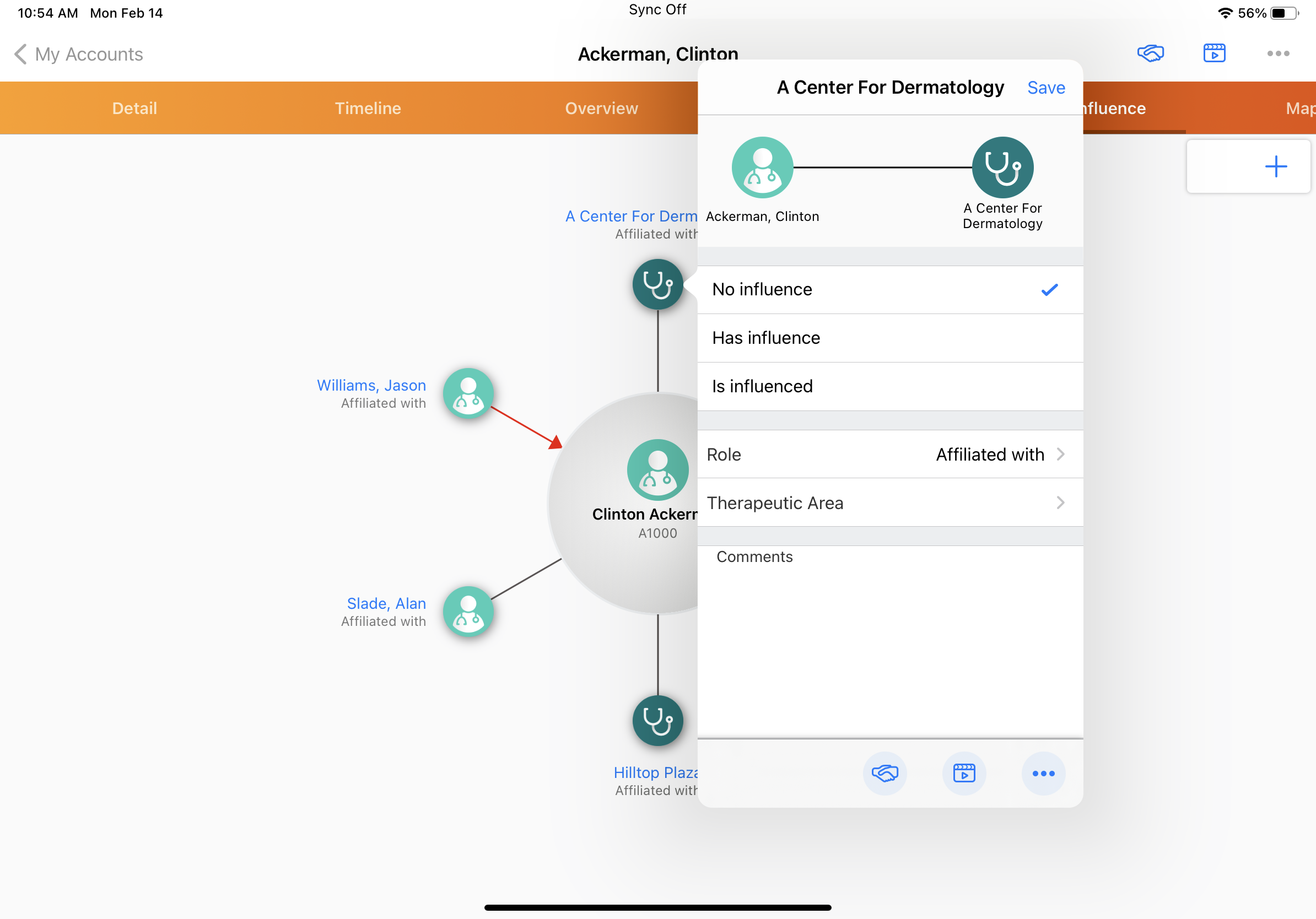Displaying Additional Sphere of Influence Fields
To enhance users’ account planning and management with relevant account information, admins can configure the following attributes to display for accounts in the Sphere of Influence (SOI):
- Relationship Strength - Displays differences in relationship strength on the connector line between affiliations
- Account Identifier - Displays the account identifier in the SOI
- Therapeutic Area - Displays a picklist of therapeutic areas
- Influence - Displays influence between accounts and affiliations
- Custom fields - Displays any custom field information
If a user is planning a set of visits at a particular health network to promote a product, they can view the SOI of an HCP in that network to better understand account relationships. The SOI displays HCPs that have strong influence over patient treatment at the network and who specialize in the therapeutic area related to the product, so the user can prioritize visits to those HCPs.
Who can use this feature?
- End Users — iPad
- Viewing Additional Sphere of Influence Fields
- Users do not require an additional license
Configuring Additional Sphere of Influence Fields for
To display additional Sphere of Influence fields:
-
Ensure Configuring Accounts is complete.
-
Grant end users the following permissions:
Object
Object Permission
Object Type
Fields
Field Permission
affiliation__v
CRE*
all
- influence__v
- relationship_strength__v
- therapeutic_area__v
- to_account_identifier__v
*Read
* To enable users to edit these fields from Sphere of Influence, grant Edit permission to the fields and object.
- Navigate to Business Admin > Objects.
- Modify the therapeutic_area__v picklist values on the affiliation__v object as needed to reflect account specialties (optional). The following specialties are included by default:
- Cardiology
- Emergency Medicine
- Family Medicine
- General Practice
- Internal Medicine
- Oncology
- Other
- Pediatrics
Configuring Custom Fields
To display a custom field from the affiliation__v object in the SOI:
- Navigate to Business Admin > Objects > Veeva Settings.
- Populate the enable_custom_relationship_fields Veeva Setting with 1.
- Create a picklist or multi-select picklist field on the affiliation__v object.
- Grant users at least Read field permission for the picklist field. To enable users to edit the field, grant Edit field permission.
- Add the custom field to the affiliation__v layout. If fields are placed in a single-column section, they display top-down in the Sphere of Influence. If fields are placed in a two-column section, they display left to right.
Viewing Additional Sphere of Influence Fields as
When users have at least Read field permission to additional and custom fields, the fields display in the account information in SOI. Users can filter accounts displayed in the SOI by custom and additional fields. Select an account name to view account information, including additional and custom fields.