Using Bookmarks for Account Filters in Sphere of Influence
For efficiency in account management, users can apply and save sets of frequently-used filter conditions as bookmarks in SOI.
A user who only makes visits to Oncology specialists with the Professional account type can apply a bookmark for these filter conditions, so that the SOI only displays relevant accounts.
Who can use this feature?
- End Users — iPad
- Creating Bookmarks
- Applying Bookmarks
- Users do not require an additional license
Configuring Bookmarks in Sphere of Influence for
To configure this feature, ensure Configuring Accounts is complete.
To enable users to view bookmarks in the SOI:
- Navigate to Business Admin > Objects.
- Grant users Read permission to the bookmark__v object.
- Ensure users have visibility to at least one bookmark record with the sphere_of_influence__v object type.
-
Ensure the VMOC for the bookmark__v object is active.
To enable users to create bookmarks from SOI:
- Navigate to Business Admin > Objects.
- Grant users Create permission to the bookmark__v object and permission to the sphere_of_influence__v object type on this object.
- Ensure the VMOC for the bookmark__v object is active.
Using Bookmarks for Account Filters in Sphere of Influence as
Creating Bookmarks
To create a bookmark for a set of account filters:
- Select the filter icon. A menu with filters and bookmarks displays.
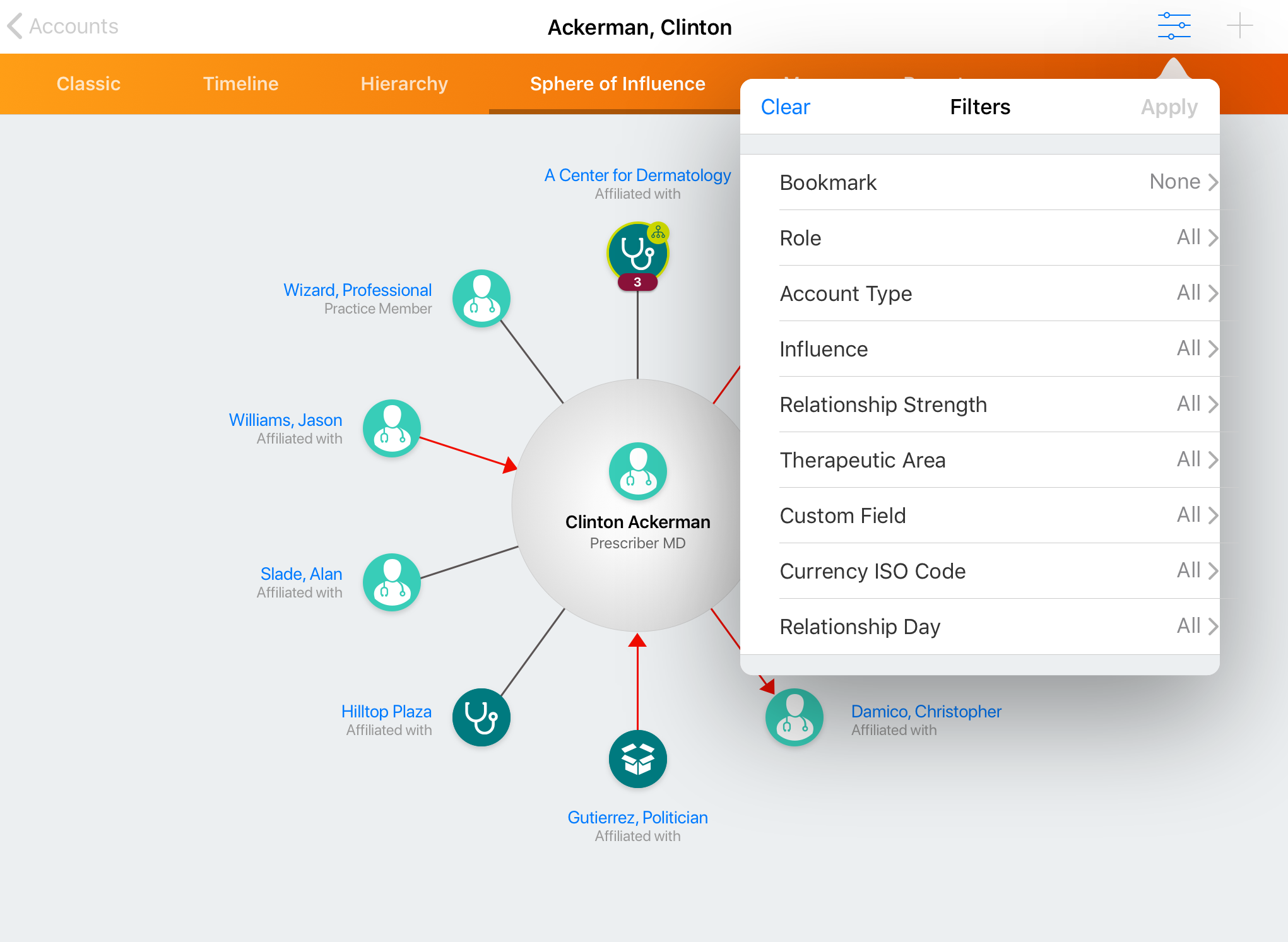
- Select Bookmark, then select an existing bookmark.
- Modify the filter criteria as needed.
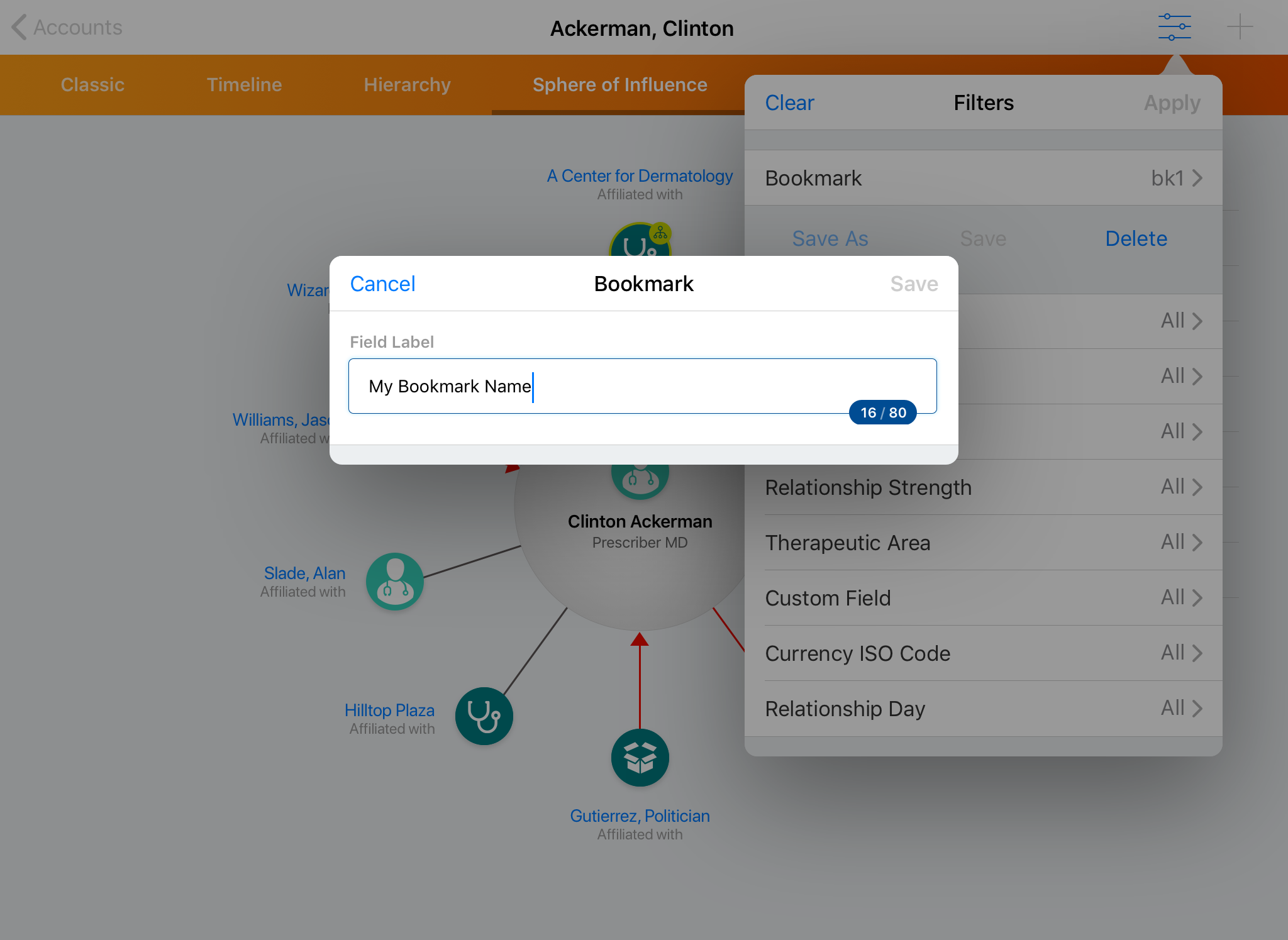
- Select Save to save the new bookmark, or Save As to name the set of filters as a new bookmark.
Applying Bookmarks
To view and apply a bookmark for a set of account filters:
- Select the filter icon. A list of available bookmarks and filters displays.
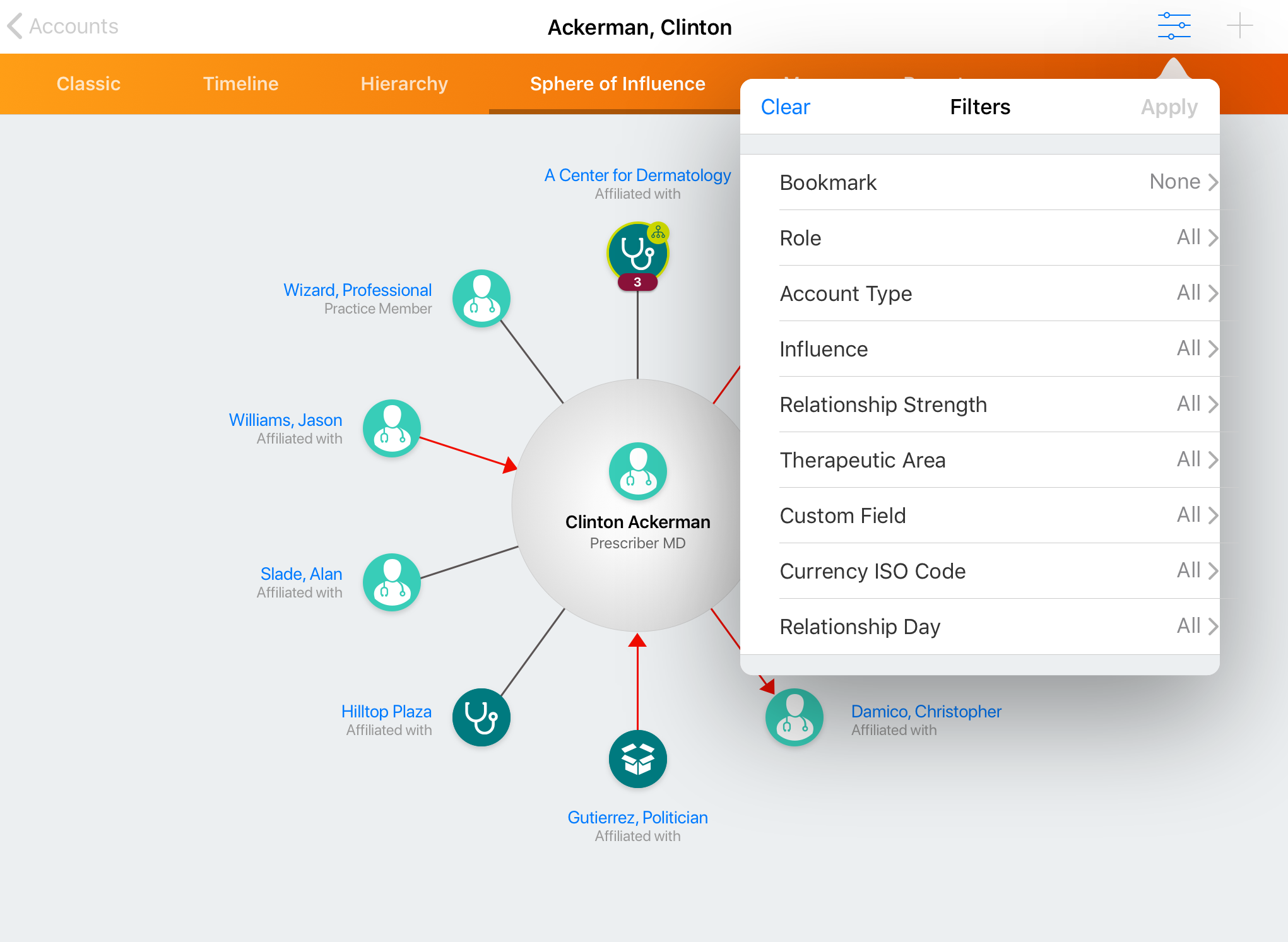
- Select the appropriate bookmark.
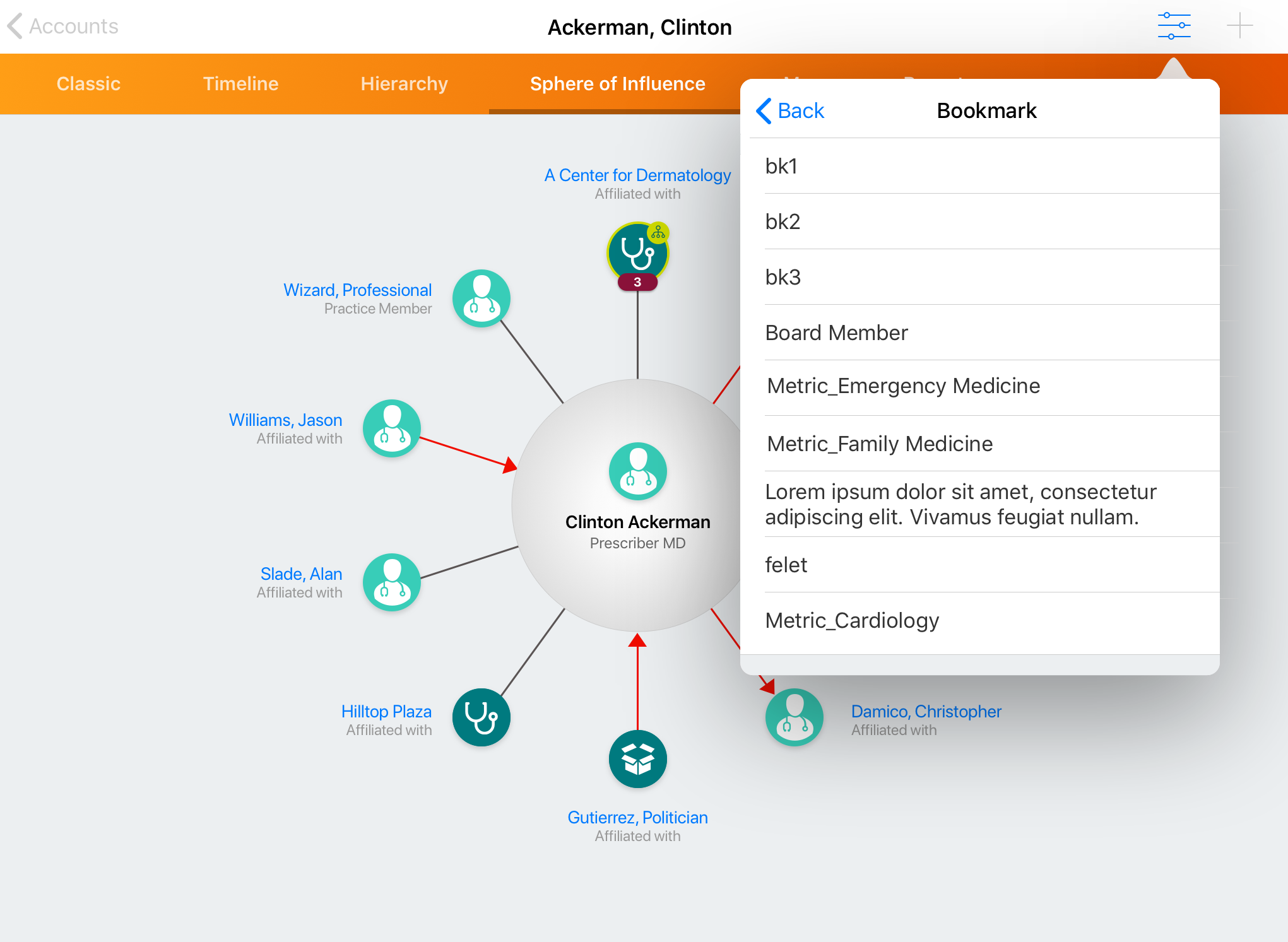
- Select Apply to filter accounts based on the bookmark’s criteria.

