Configuring Approved Notes
In this topic you can find information on Approved Notes components as well as all the configuration steps you need to use Approved Notes.
Monitoring Rule (monitoring_rule__v)
A monitoring rule defines the list of fields monitored by Approved Notes. Monitoring rules have monitoring phrases associated with them.
Background Monitoring rules monitor defined fields during a scheduled monitoring process job. Field users can enter, save, and sync any value in monitored fields without any indication that the field is being monitored. Evaluation of the entered field values is performed after the notes are saved in Vault CRM and synced Online.
See Creating Monitoring Rules for more information about how to create and use monitoring rules.
Monitored Phrase (monitored_phrase__v)
Each monitoring rule can have one or more monitored phrases representing words and phrases to be monitored. There are 3 match types, enabling greater flexibility when defining monitored phrases:
-
Contains – Matches if the entered text contains the phrase. Matches to these types of phrases are case insensitive.
For example, a Contains phrase where the phrase is "earn" matches both "learn" and "Learned."
-
Exact – Matches if the entered text is exactly the phrase. Matches to these types of phrases are case insensitive.
For example, an Exact phrase where the phrase is "earn" matches "Earn" but does not match "learn" or "learned."
-
Regex – Designates the monitored phrase as a regular expression, or regex. Regex monitored phrases use the Python regex version 3.7. Invalid regex monitored phrases are skipped during the Approved Notes process. Positive and negative look-ahead and look-behind is not supported.
You can create up to 1000 monitored phrases for each monitoring rule.
See Creating Monitored Phrases for more information about how to create and use monitoring phrases.
Monitored Text (monitored_text__v)
Potential violations of monitoring rules are stored as monitored_text__v records. Compliance users can use these records to review, reassign, and provide feedback on potential violations.
See Reviewing Approved Notes Violations for more information.
Configuring Approved Notes for
To configure Approved Notes for integration users:
- Assign the Approved Notes Integration User Permission Set to the appropriate security profiles, which includes:
- The following application permissions:
- Access API
- Metadata API
- Bulk Action
The following permissions:
Object Label (API) Object Permission Object Types Fields Field Permission Country
(country__v)R n/a n/a n/a Monitored Phrases
(monitored_phrase__v)R monitored_phrase__v - created_by__v
- created_date__v
- external_id__v
- global_id__sys
- id
- legacy_crm_id__v
- link__sys
- match_type__v
- modified_by__v
- modified_date__v
- monitoring_rule__v
- name__v
- object_type__v
- phrase__v
- status__v
Read Monitored Text
(monitored_text__v)CRE - flagged_text__v
- flagged_phrase__v
- application_profile__v
- assignee__v
- category__v
- country__v
- created_by__v
- created_date__v
- detail_group__v
- external_id__v
- flagged_phrase__v
- job_id__v
- monitored_date__v
- monitored_field__v
- monitored_object__v
- object_type__v
- monitoring_rule_name__v
- parent_monitored_text__v
- product__v
- security_profile__v
- text__v
- text_created_by__v
- text_last_modified_date__v
- text_owner__v
- vault_id__v
Edit - global_id__sys
- id
- is_parent__v
- lifecycle__v
- modified_by__v
- modified_date__v
- name__v
- stage__sys
- state__v
- state_stage_id__sys
- vault_id__link
Read Monitoring Rules
(monitoring_rule__v)R background_monitoring__v - category__v
- country_code__v
- created_by__v
- created_date__v
- detail_group__v
- external_id__v
- end_date__v
- field_set__v
- global_id__sys
- id
- modified_by__v
- modified_date__v
- legacy_crm_id__v
- link__sys
- name__v
- object_type__v
- ownerid__v
- product__v
- start_date__v
- status__v
Read My Setup Products
(my_setup_products__v)R n/a - id
- name__v
- ownerid__v
- product__v
- status__v
Read User
(user__sys)R n/a - application_profile__v
- country__v
- security_profile__sys
Read - Grant integration users Read object permission and Read field permission to all objects and fields defined in the field_set__v fields of all active monitoring_rule__v records.
Defining the Integration User
To receive integration processing emails, ensure the veeva-vcrm.com domain is added to the allowlist for the email address used for the integration user.
The integration user manages the connection between Vault CRM and Approved Notes. To define the integration user:
- Navigate to Admin > Configuration > Application Configurations > General > Approved Notes Admin > Vault CRM Connection Management.
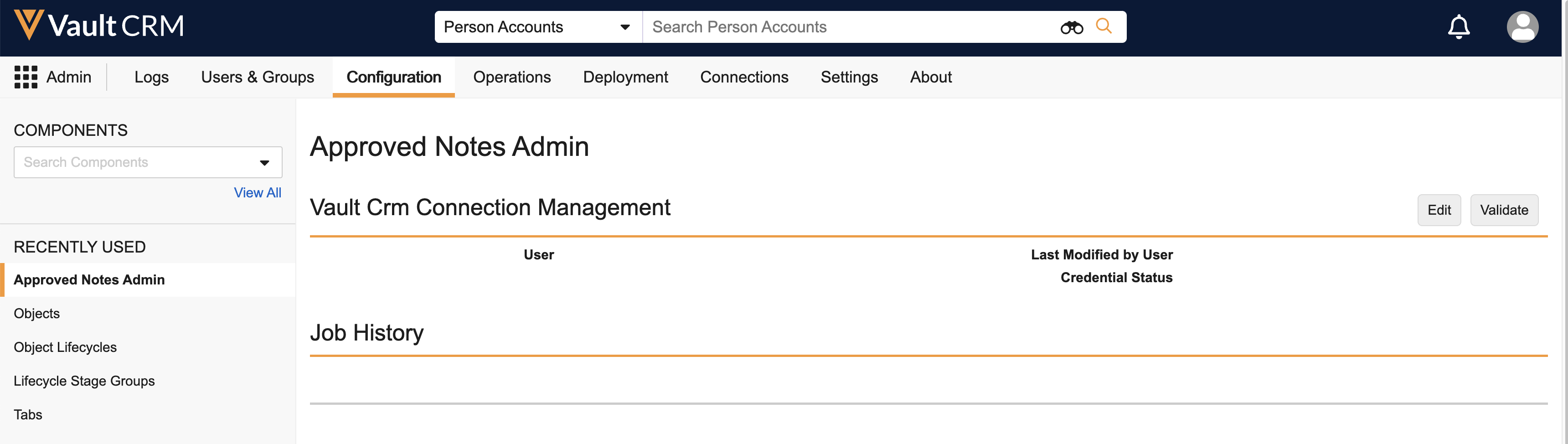
- Select Edit.
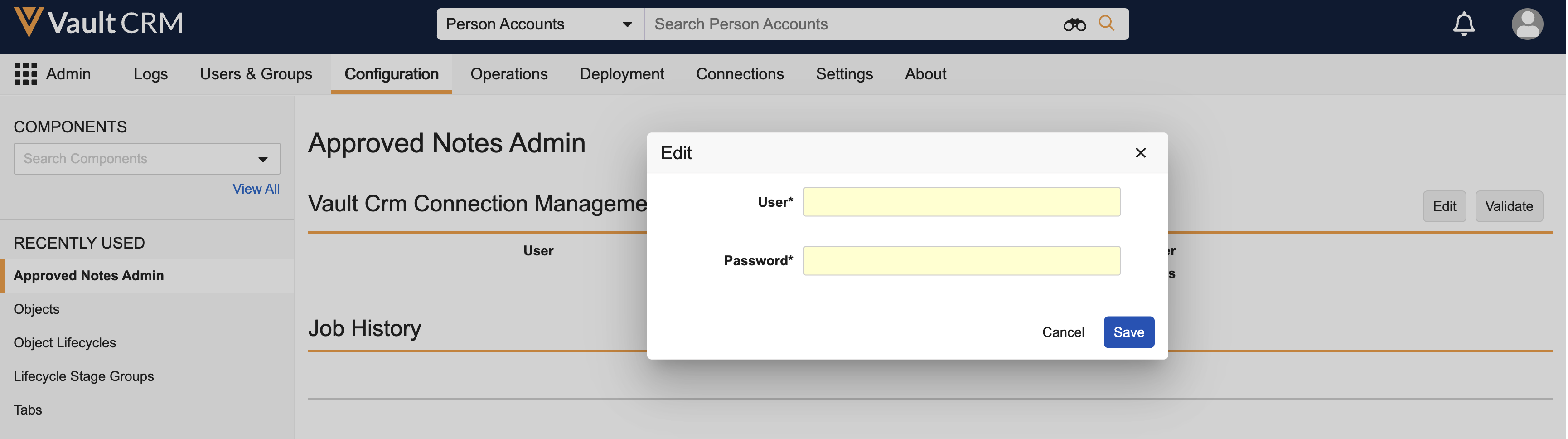
-
Enter the appropriate administrator credentials.
- Select Save. A message displays if the entered credentials are valid or invalid.
- Enable the Process Scheduler for the user.
To configure Approved Notes for compliance users:
-
Assign the Approved Notes End User Permission Set to the appropriate security profiles, which includes the following permissions:
Object Object Permission Object Types Fields Field Permission Monitored Phrases
(monitored_phrase__v)CRED monitored_phrase__v - created_by__v
- created_date__v
- external_id__v
- global_id__sys
- id
- legacy_crm_id__v
- link__sys
- match_type__v
- modified_by__v
- modified_date__v
- monitoring_rule__v
- name__v
- object_type__v
- phrase__v
- status__v
Read Monitored Text
(monitored_text__v)RED - flagged_text__v
- flagged_phrase__v
- assignee__v
- feedback__v
- monitored_text_status__v
- ownerid__v
- status__v
Edit - application_profile__v
- category__v
- country__v
- created_by__v
- created_date__v
- detail_group__v
- external_id__v
- flagged_phrase__v
- global_id__sys
- id
- is_parent__v
- job_id__v
- legacy_crm_id__v
- link__sys
- modified_by__v
- modified_date__v
- monitored_date__v
- monitored_field__v
- monitored_object__v
- monitoring_rule_name__v
- name__v
- object_type__v
- parent_monitored_text__v
- product__v
- text__v
- text_created_by__v
- text_last_modified_date__v
- text_owner
- vault_id__v
- vault_id__link
Read monitoring_rule__v CRED background_monitoring__v - category__v
- country_code__v
- created_by__v
- created_date__v
- detail_group__v
- external_id__v
- field_set__v
- global_id__sys
- id
- legacy_crm_id__v
- link__sys
- modified_by__v
- modified_date__v
- name__v
- object_type__v
- ownerid__v
- product__v
- start_date__v
- status__v
Read My Setup Products
(my_setup_products__v)R n/a - id
- name__v
- ownerid__v
- product__v
- status__v
Read User
(user__sys)R n/a - application_profile__v
- country__v
- security_profile__sys
Read - Navigate to Admin > Configuration > Tabs.
-
Create tabs for the following objects:
- monitoring_rule__v
- monitored_phrase__v
- monitored_text__v
- Navigate to Admin > Users & Groups > Permission Sets.
- Select the appropriate permission set.
- Select the Tabs tab.
-
Grant access to the following tabs:
- Monitoring Rules
- Monitored Phrases
- Monitored Text
- Navigate to the Monitored Text tab.
-
Create a new view on the tab with the following properties:
- Name – Flagged Phrases
- Filters – Monitored Text Type = Flagged Phrase
- All appropriate columns
This view is used for reviewing Approved Notes violations.
Ensure the view is shared with the appropriate compliance users.
Enabling Fields for Flagged Text and Flagged Phrase Object Types for
All fields for the Flagged Text and Flagged Phrase object types must be configured as follows:
- Navigate to Admin > Configuration > Objects > Monitored Text > Object Types.
- Select the All Actions menu.
- Select Edit Object Type Fields.
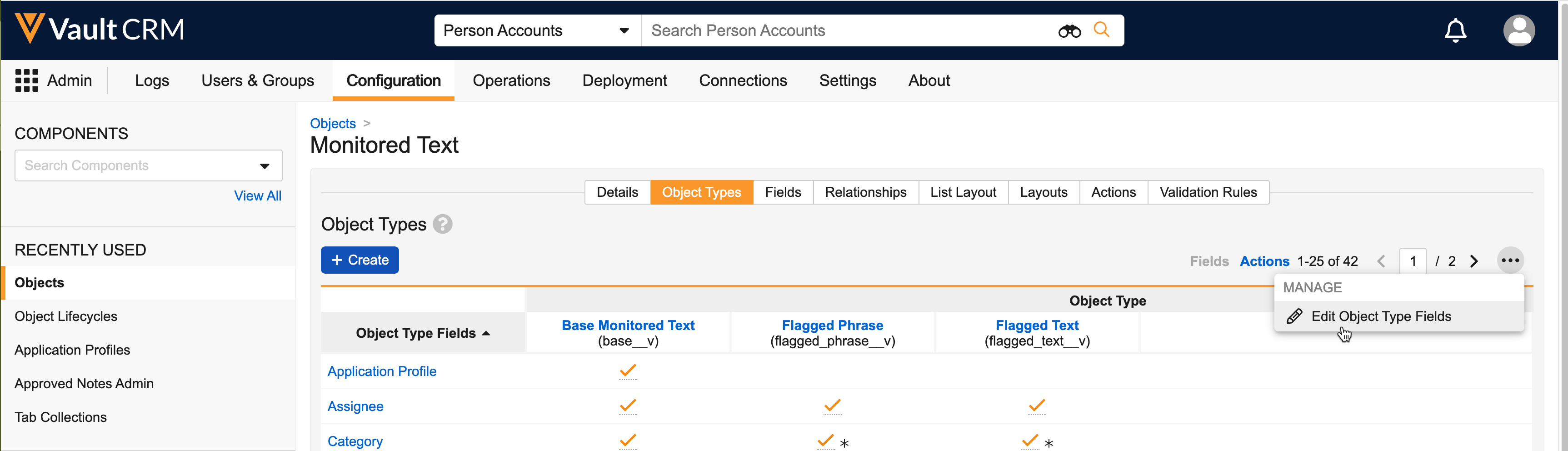
- Enable all fields for the Flagged Text and Flagged Phrase object types.
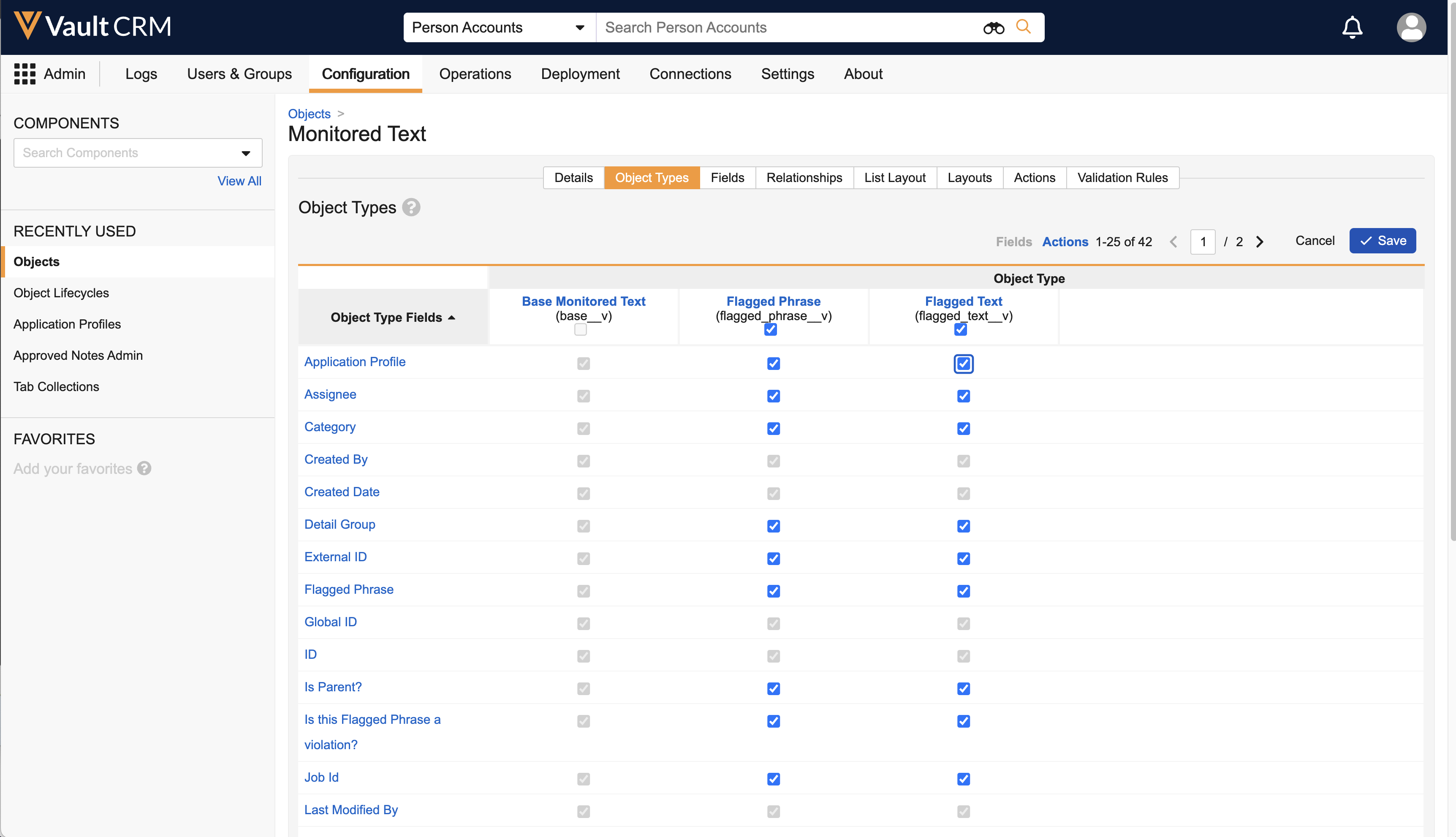
-
Select Save.
Defining Custom Monitored Text Lifecycle States and Stages for
Compliance users can utilize States and Stages to help track the status of a Monitored Text record. By default, the following Lifecycle States and Stages have are provided:
- Open (open__v)
- In Review (in_review_state__v)
- Further Review Needed (further_review_needed_state__v)
- Closed (closed__v)
Business admin users can customize States and Stages within the Monitored Text Lifecycle in order to suit their specific business needs. Refer to the following Vault platform documentation for details on configuring lifecycles, stages, and entry criteria for progressing to the next state:
Configuring Customer LIfecycle States and Stages
Custom states and stages can be configured as needed. To create a custom state:
- Navigate to Admin > Configuration > Object Lifecycles > monitored_text_lifecycle__v.
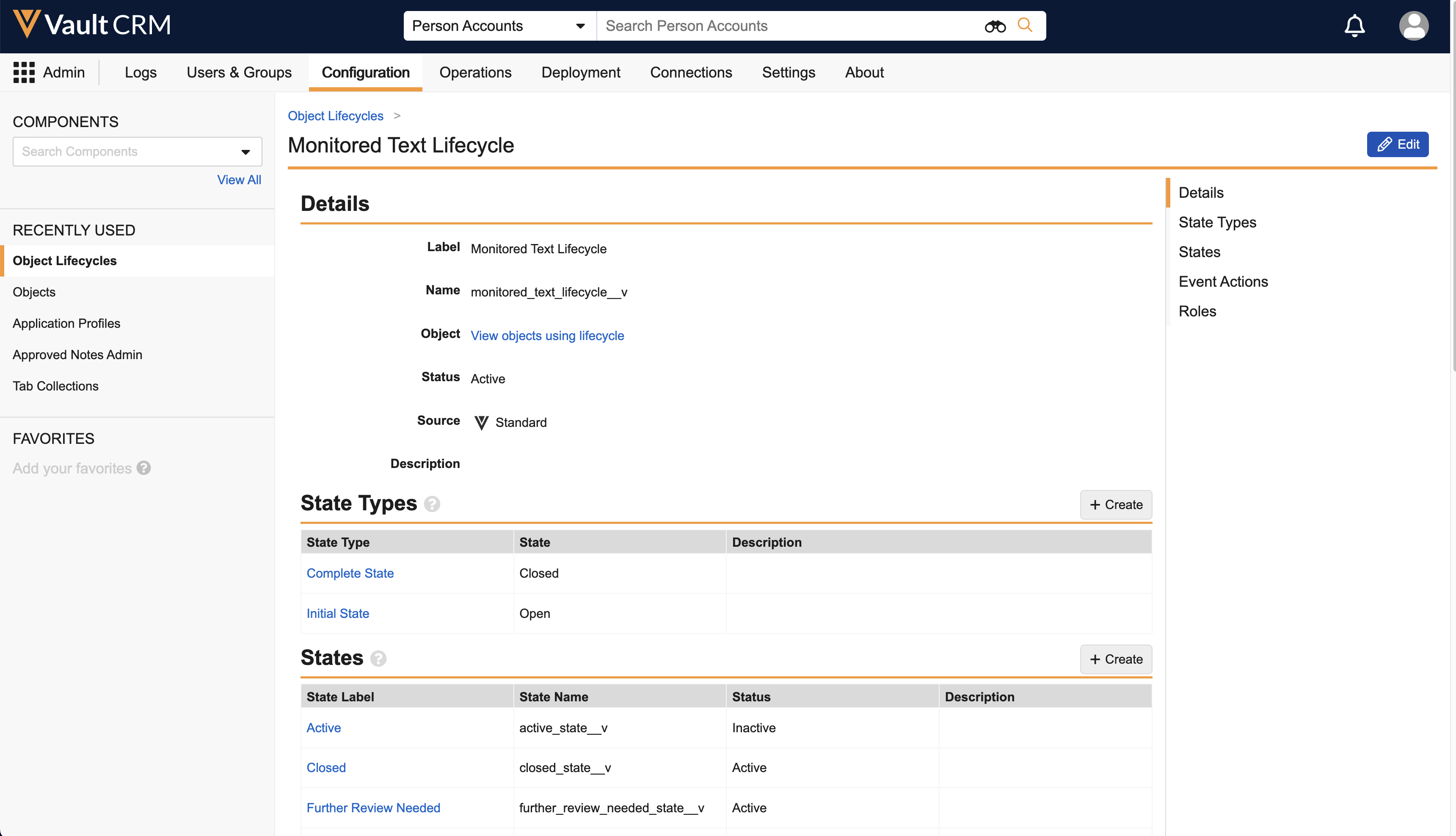
- Select the Create button for States.
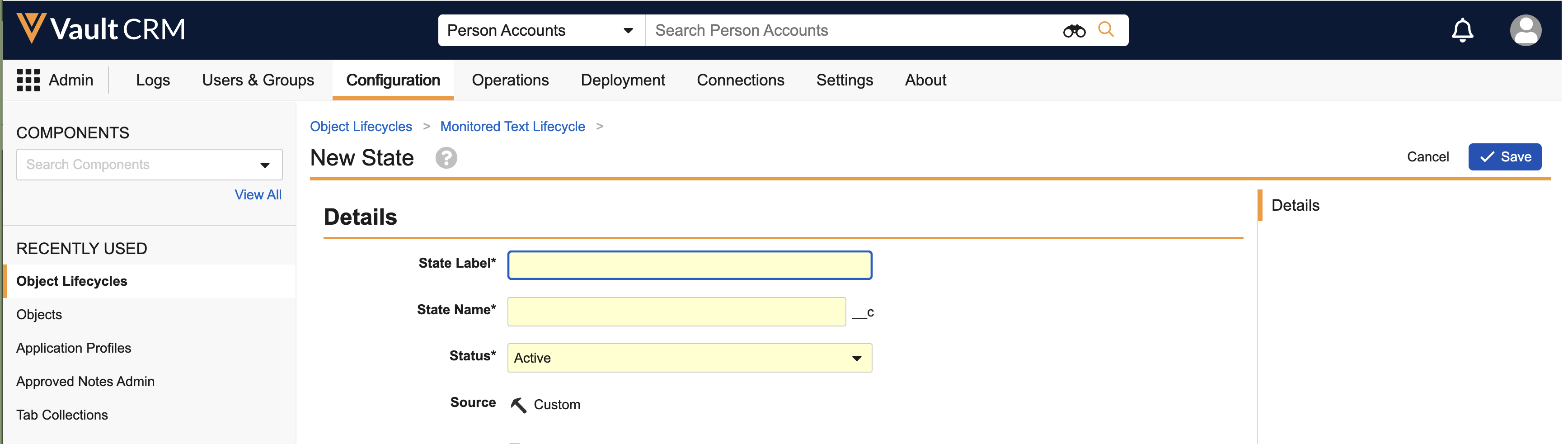
-
Enter the State Label and State Name.
-
Select Save.
Creating Custom Monitoring Rule Categories for
Each monitoring_rule__v record must have an associated category via the category__v picklist, which contains the following default values:
- false_claims__v
- kickbacks__v
- off_label__v
- offensive__v
- other__v
Additional values can be configured in this picklist as follows:
- Navigate to Admin > Configuration > Objects > monitoring_rule__v > Fields > category__v.
- Select Edit.
-
Enter the appropriate new picklist values.
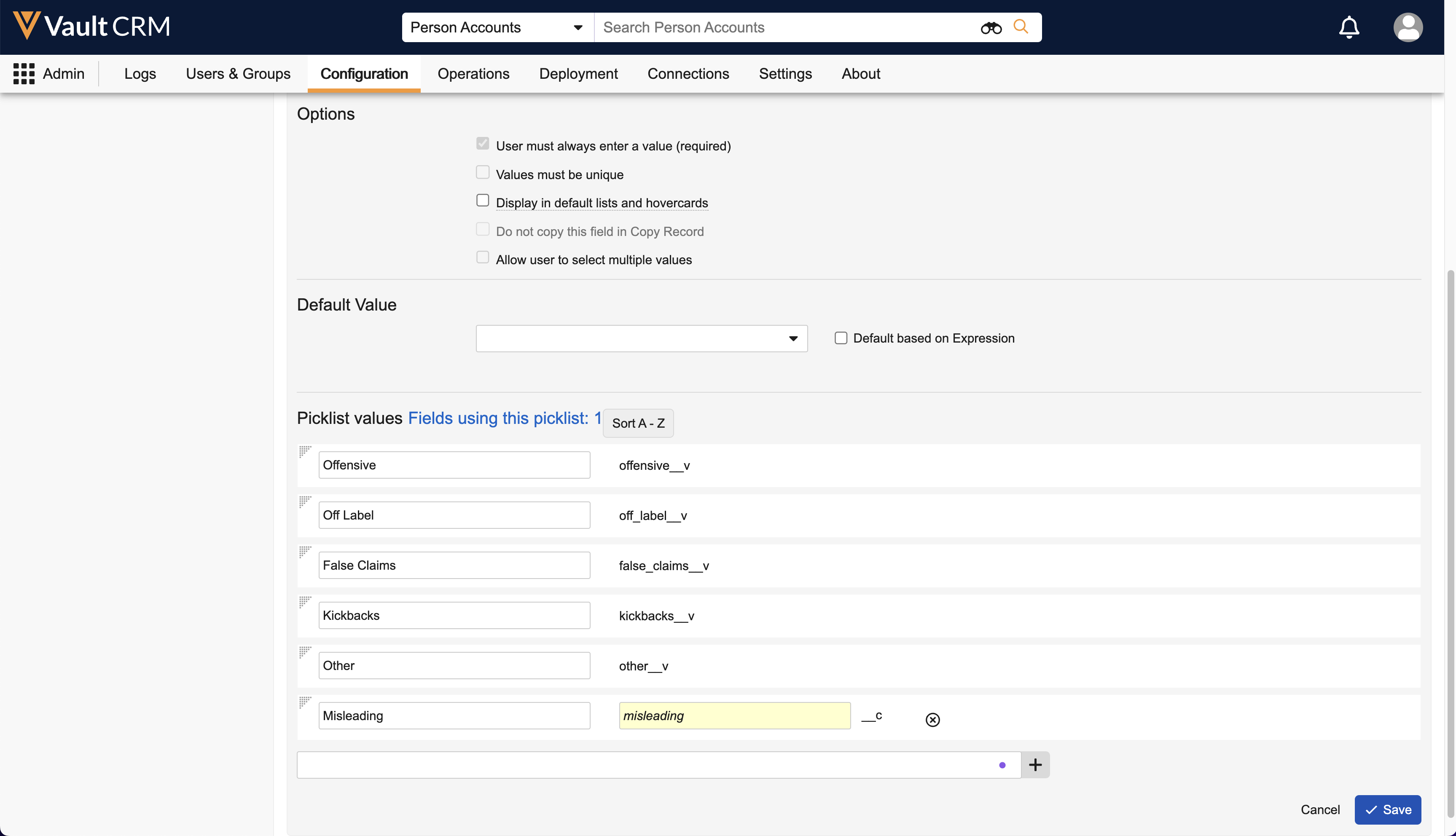
- Select Save.
- Navigate to Object Types > Background Monitoring > category__v.
- Select Edit.
-
Add the new custom values to the Selected Values column.
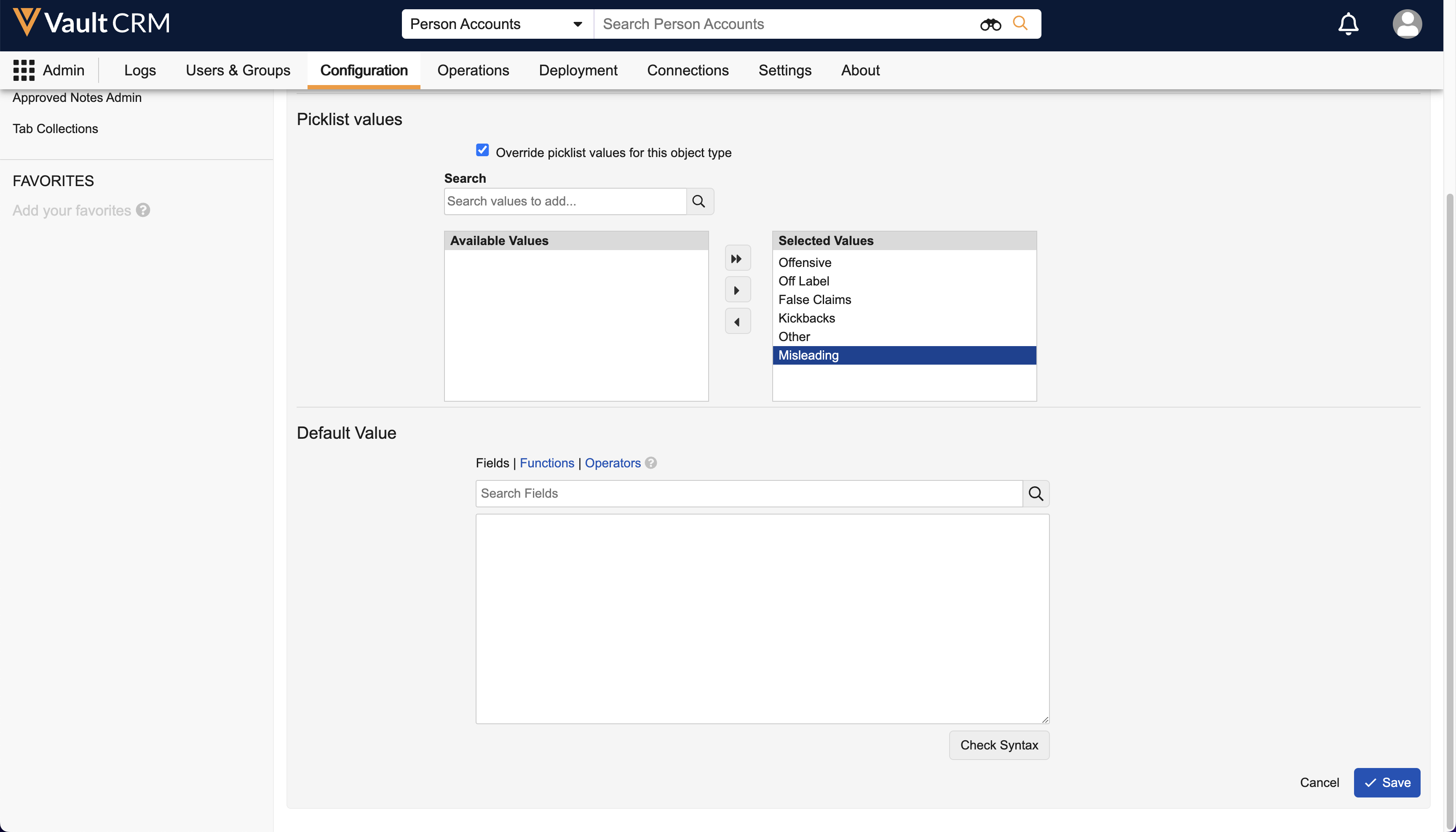
- Select Save.
Scheduling the Approved Notes Process for
The Approved Notes Process must be activated and scheduled as follows:
- Navigate to CRM Setup > Process Scheduler.
- Edit the Approved Notes Process.
- Select the appropriate interval for the process to run.
- Select the Schedule will be active check box.
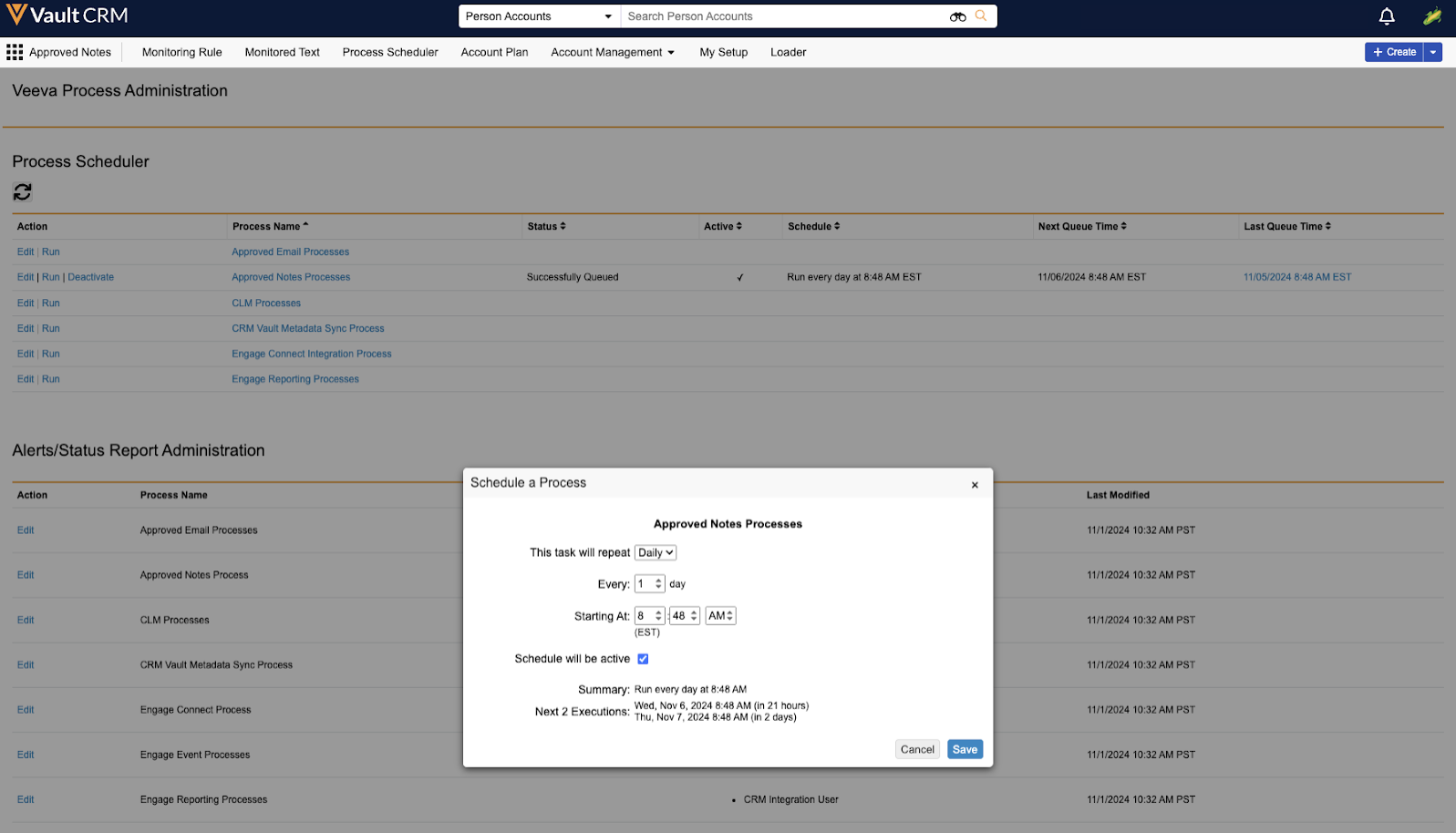
- Select Save.
When the Approved Notes job is initiated, the integration user receives an email alert. Additional recipients may also be configured to receive email alert statuses under the Alert/Status Report Administration section:
- Under the Alerts/Status Report Administration, select the Edit link for the Approved Notes Process.
- Enter the recipients’ email address, separated by commas, in the modal.
-
Select Save.

