Reviewing Approved Notes Violations
When the Approved Notes process runs, potential violations of monitoring rules are recorded as monitored_text__v records. Compliance users can quickly locate, view, and resolve these monitored_text__v records for the violations they are responsible for. Additionally, if the same user-input text contains multiple violations, all violations are grouped together, streamlining the review process while still maintaining compliance.
Consider an example where “free” and “luxury” are configured as Monitored Phrases. If a call record contains the following free text “offered the physician a free trip to a luxury resort in exchange for prescribing Cholecap,” three Monitored Text records would be created:
- Flagged text (object type) parent record
- Flagged phrase (object type) child record with the flagged phrase: "free"
- Flagged phrase (object type) child record with the flagged phrase: "luxury"
Data in fields defined in active monitoring rules are evaluated during the scheduled Approved Notes Process. Email alerts can be configured to notify compliance users of newly created monitored text records.
Who can use this feature?
- Compliance Users – Browser
- Viewing Potential Violations with the Flagged Phrases View
- Resolving Monitored Text Violations
- Users do not require an additional license
Configuring Reviewing Approved Notes Violations for
To configure this feature, ensure Configuring Approved Notes is complete.
Configuring Email Alerts from the Monitored Text Record for
Admins can configure Vault CRM's entry action capabilities to notify compliance users when certain conditions are met.
For example:
- monitored_text___v.state__v = 'open' AND monitored_text___v.modified_date__v > 2 days
- monitored_text___v.assignee__v = <me> AND monitored_text___v.category__v = "kickback__v"
Using the Flagged Phrases List View as
To review potential violations with Monitored Text, navigate to the Flagged Phrases list view of the Monitored Text tab.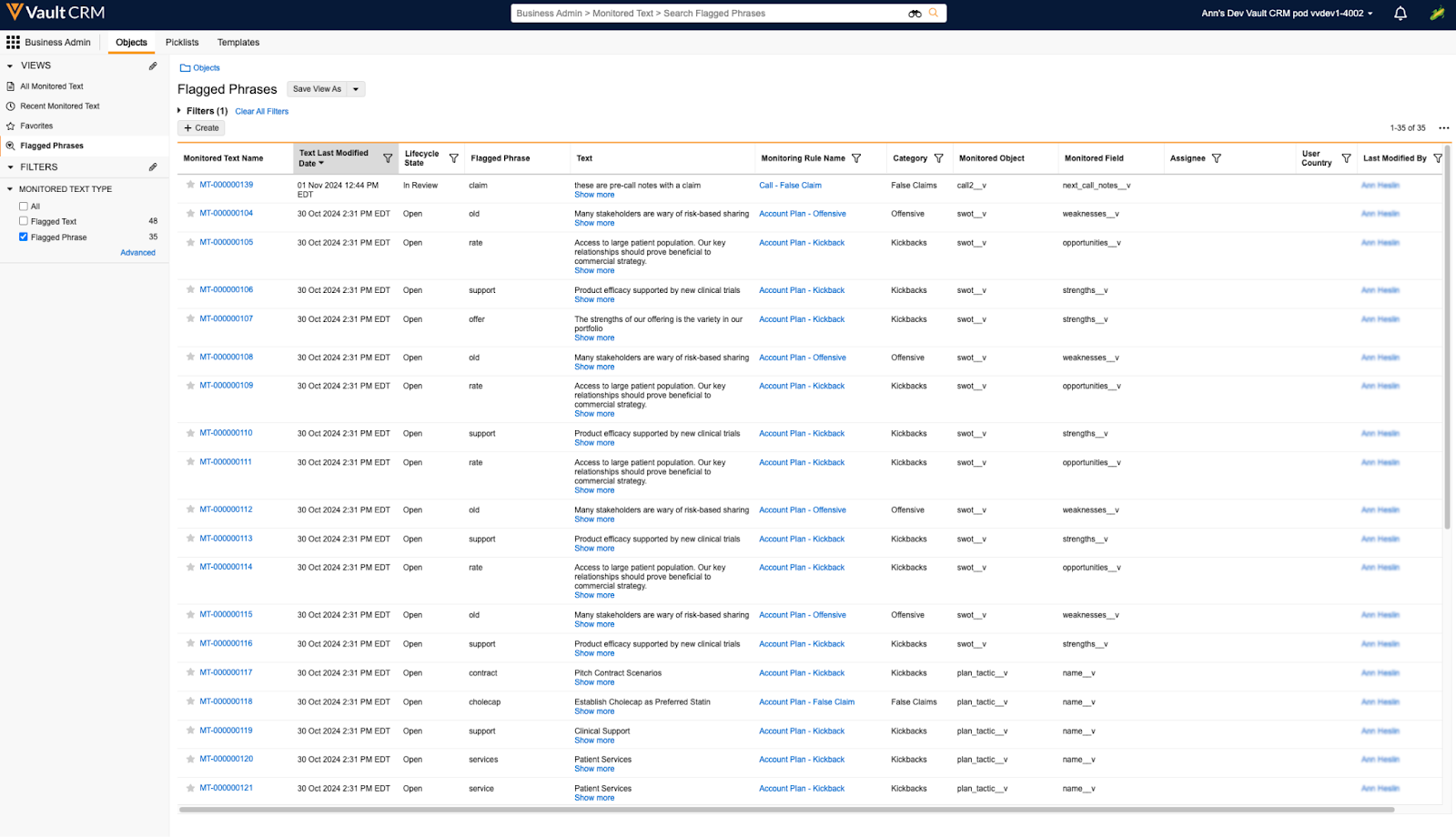
This list view displays the following columns:
- Monitored Text Name – Navigates to the corresponding monitored_text__v record for review. See Resolving Monitored Text Violations for more information.
- Text Last Modified Date – The time and day the text containing the violation was last modified
- Lifecycle State - The Lifecycle State for the object containing the violation
- Flagged Phrase – The violation in the text
- Text – The text entered by the user containing the violation
- Monitoring Rule Name – References the monitoring_rule__v record that flagged a record for review
- Category – The category of the associated monitoring_rule__v record. See Creating Monitoring Rules for the list of potential categories.
- Monitored Object – The object containing the violation, or example, call2__v
- Monitored Field – The field containing the violation, for example, cpre_call_notes__v
- Assignee - The user currently assigned to respond to the flagged text record
- User Country – This field populates regardless of if Creating Country-Specific Approved Notes Rules is enabled
- Last Modified By - The user who last modified the text containing the violation
Monitoring for Duplicate Approved Notes Violations
Text violating a monitoring rule is only flagged once for free-text fields inherited from a parent call on the call2__v, call2_discussion__v, and medical_discussion__v objects, for example, product discussions and medical discussions. Duplicate violations are not flagged on related child calls.
If users edit text in these types of fields, the edited fields are re-evaluated for Approved Notes violations.
For example, if an end user records a group call for an account with four attendees, and records a violating phrase in the Next-Call Notes field, the text is automatically inherited by the attendee call records. However, the violation is recorded only once, for the main call record, even though the text is also copied to each of the four attendees’ child call reports.
When users record product discussions in bulk via the Record Details button on a group call with unique activities enabled, any violations are still flagged individually.
Resolving Monitored Text Violations as
Select a monitored_text__v record from the Monitored Text tab to view details about the record. Information displays based on the object type of the monitored_text__v record, which can be one of the following values:
- Flagged Phrase
- Flagged Text – Every Flagged Phrase has a parent Flagged text record. If one user-input field contains violations against multiple phrases, the Flagged Text record serves as a parent for all related Flagged Phrases.
Submitting Feedback on a Flagged Phrase
Flagged Phrase-type monitored_text__v records display the following panels with the following information:
- Stage Groups and States
- The Lifecycle Stages Chevron panel provides a visual reference of the progression through the stages
- Details
- Monitored Text Type – Flagged Phrase
- User Country – The country of the user responsible for the violation
- Parent Monitored Text – Links to the corresponding Flagged Text-type monitored_text__v record
- Application Profile – The Application Profile of the user responsible for the violation
- Feedback
- Flagged Phrase – The phrase that caused the violation
- Monitored Text Status – Editing this field enables compliance users to resolve a violation or flag it for further review
- Text – The complete text containing the violation, enabling compliance users to view the context of the violation
- Assignee - The user currently assigned to respond to the flagged phrase record
- Link to Flagged Record – Links to the record containing the violation
- Is this Flagged Phrase a Violation? – Edit this field to provide feedback on if the text was correctly matched by the monitoring rule
- Monitoring Details
- Text Last Modified Date - Date and time that the record containing flagged phrase was last modified
- Monitoring Rule Name – References the appropriate monitoring_rule__v record
- Text Last Modified By – Links to the user who last modified the text containing the violation
- Monitored Object – The object containing the violation, for example, call2__v
- User Profile – The profile of the user who last modified the text containing the violation
- Monitored Field – The field containing the violation, for example, pre_call_notes__v
- Job ID – The ID of the Approved Notes Process that created this record
- Category – See Creating Monitoring Rules for the list of potential categories
- Monitored Date – The date the violation was flagged
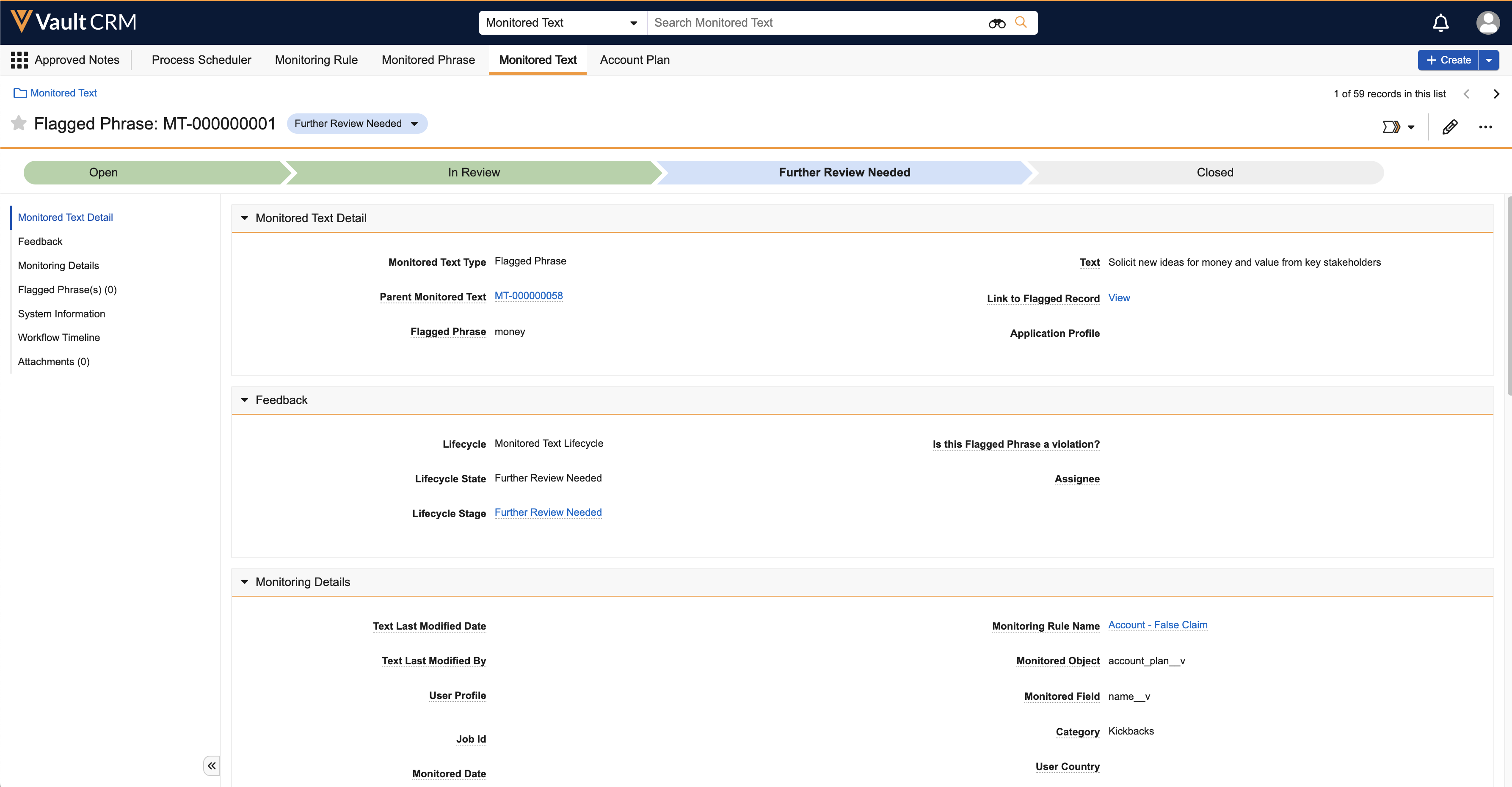
Submitting Feedback on Flagged Text
Flagged Text-type monitored_text__v records display the following panels with the following information:
- Monitored Text Detail
- Text – The complete text containing the violation, enabling compliance users to view the context of the violation
- Parent Monitored Text – References the corresponding Flagged Phrase-type monitored_text__v record
- Link to Flagged Record – References the specific record in Vault CRM containing the violation
- Flagged Phrase – The phrase that caused the violation
- Application Profile – The Application Profile of the user responsible for the violation
- Job ID – The ID of the Approved Notes Process that created this record
- Monitored Date – The date the violation was flagged
- Feedback
- Is this Flagged Phrase a violation? - Stores feedback from the reviewer
- Monitoring Details
- Text Last Modified Date - Date and time that the record containing flagged phrase was last modified
- Monitoring Rule Name – References the appropriate monitoring_rule__v record
- Text Last Modified By – References the user who last modified the text containing the violation
- Monitored Object – The object containing the violation, for example, call2__v
- User Profile – The profile of the user who last modified the text containing the violation
- Monitored Field – The field containing the violation, for example, pre_call_notes__v
- Job ID – The ID of the Approved Notes Process that created this record
- Category – See Creating Monitoring Rules for the list of potential categories
- Monitored Date – The date the violation was flagged
- User Country – The country of the user who recorded the violation

