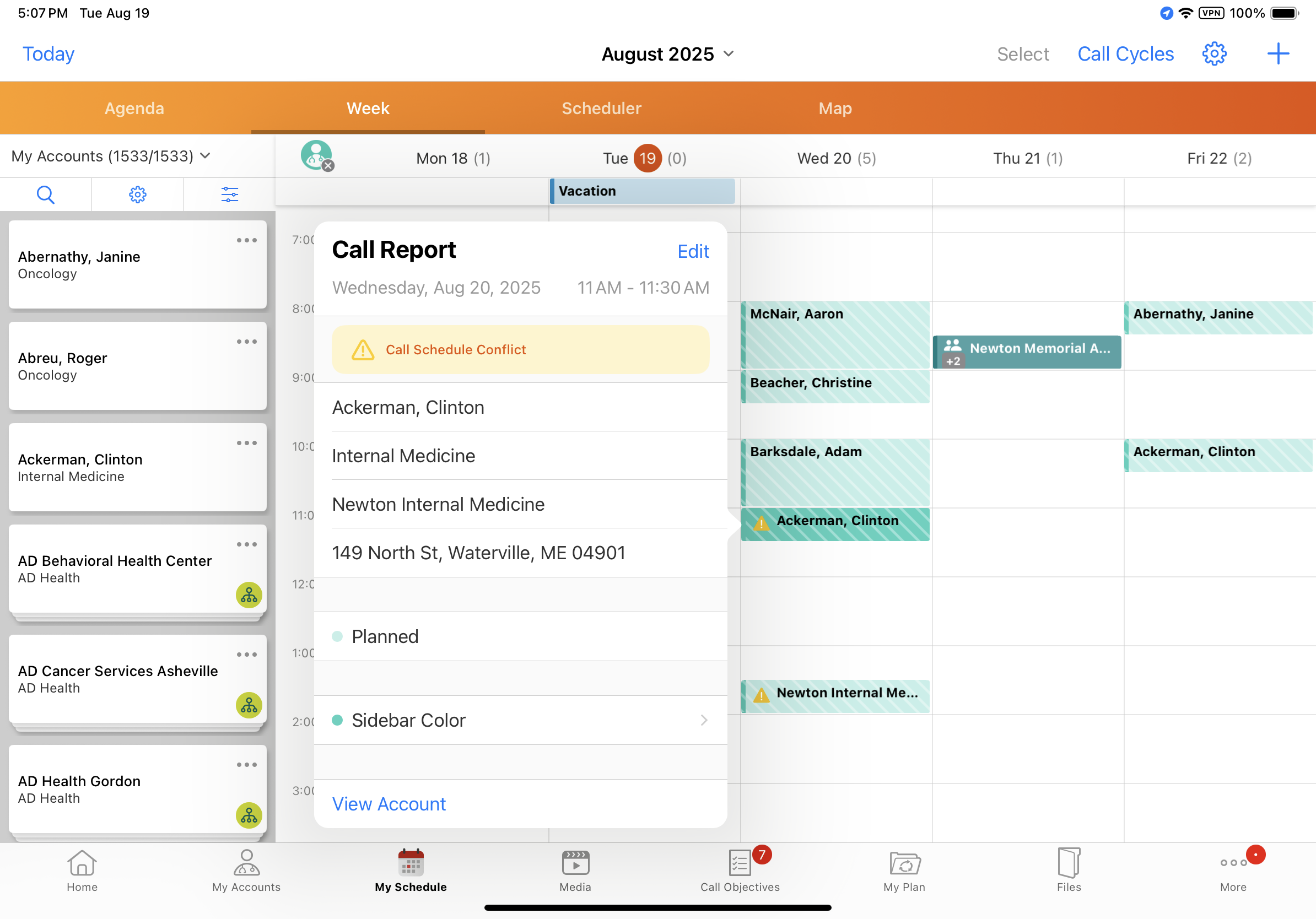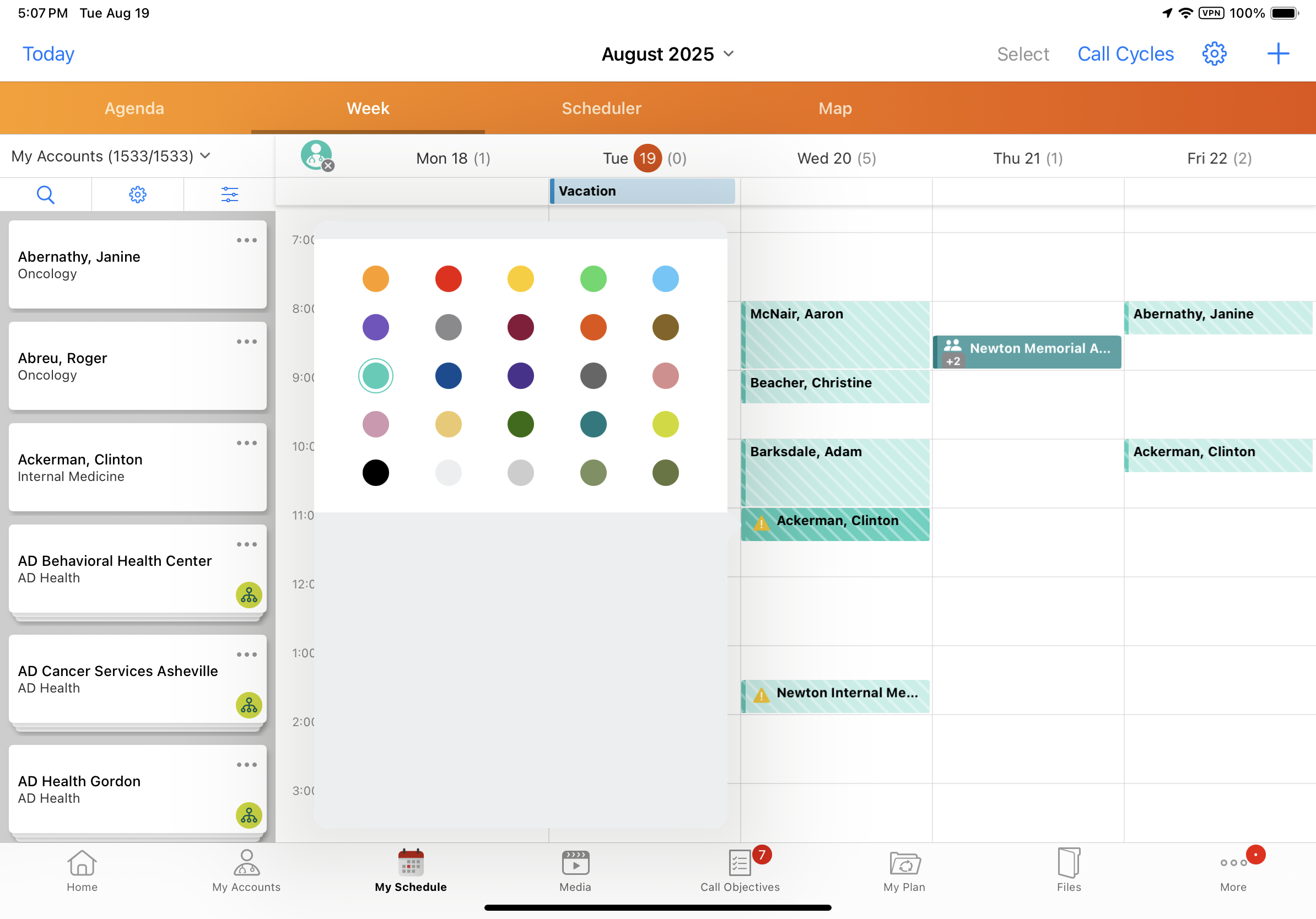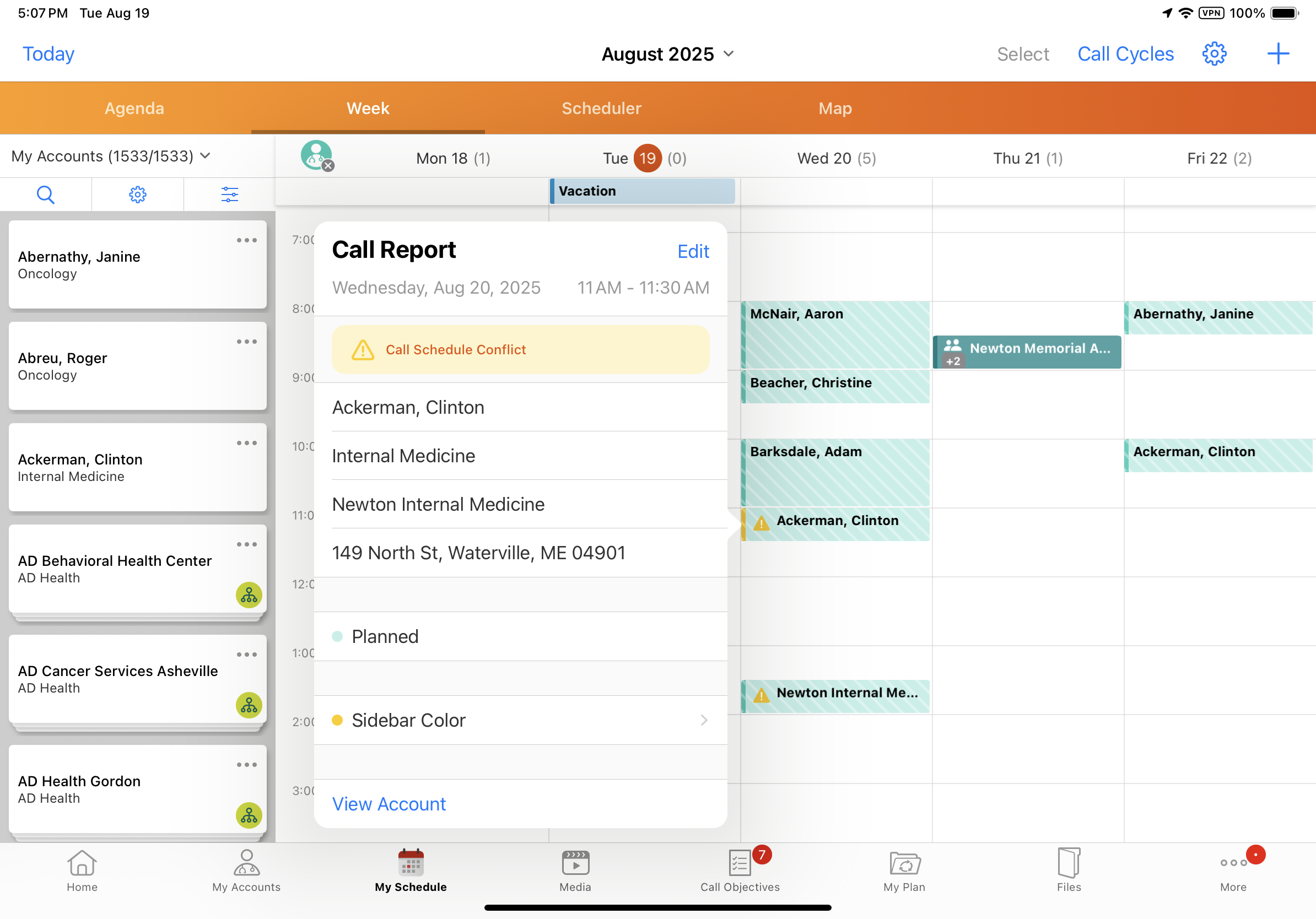Color-Coding Planned Calls in My Schedule
To customize and organize their calendars, users can change the sidebar color on future, planned call entries from the default teal color to any one of 25 predefined colors.
Who can use this feature?
- End Users — iPad, Windows (Beta)
- Using Color-Coding Planned Calls
- Users do not require an additional license
Configuring Color-Coding Planned Calls for
To configure this feature, ensure Configuring Call Planning is complete.
Using Color-Coding Planned Calls as
To change the sidebar color for a planned call on the iPad platform:
- Select a call from My Schedule’s Week View or Map View.
- Select the Sidebar Color field to display the Color Picker.
- Select a color from the grid. Users can only change the sidebar color for planned calls which are in the future.
To change the sidebar color for a planned call on the Windows (Beta) platform:
-
Select a call from any My Schedule view.
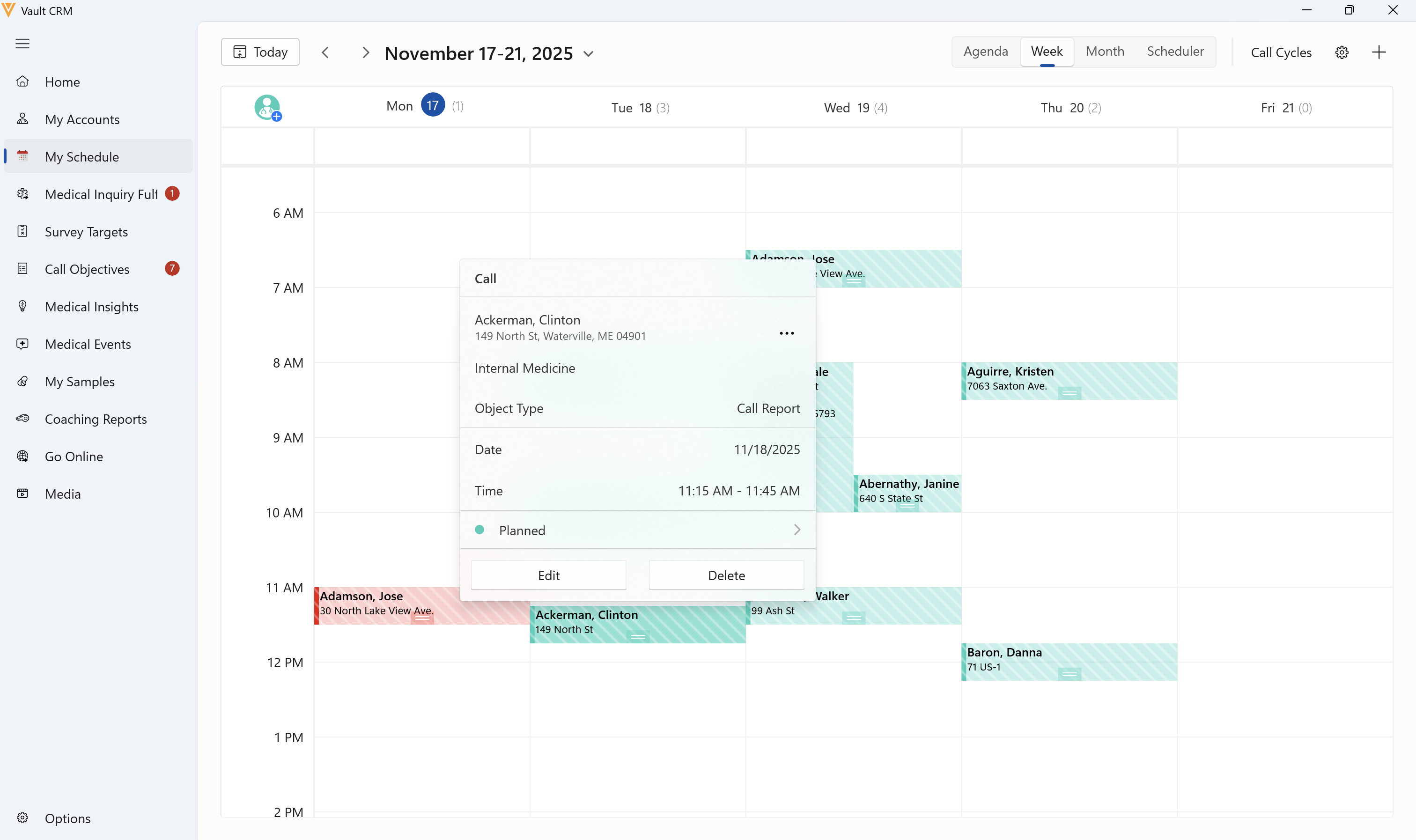
-
Select the Status field to display the Color Picker.
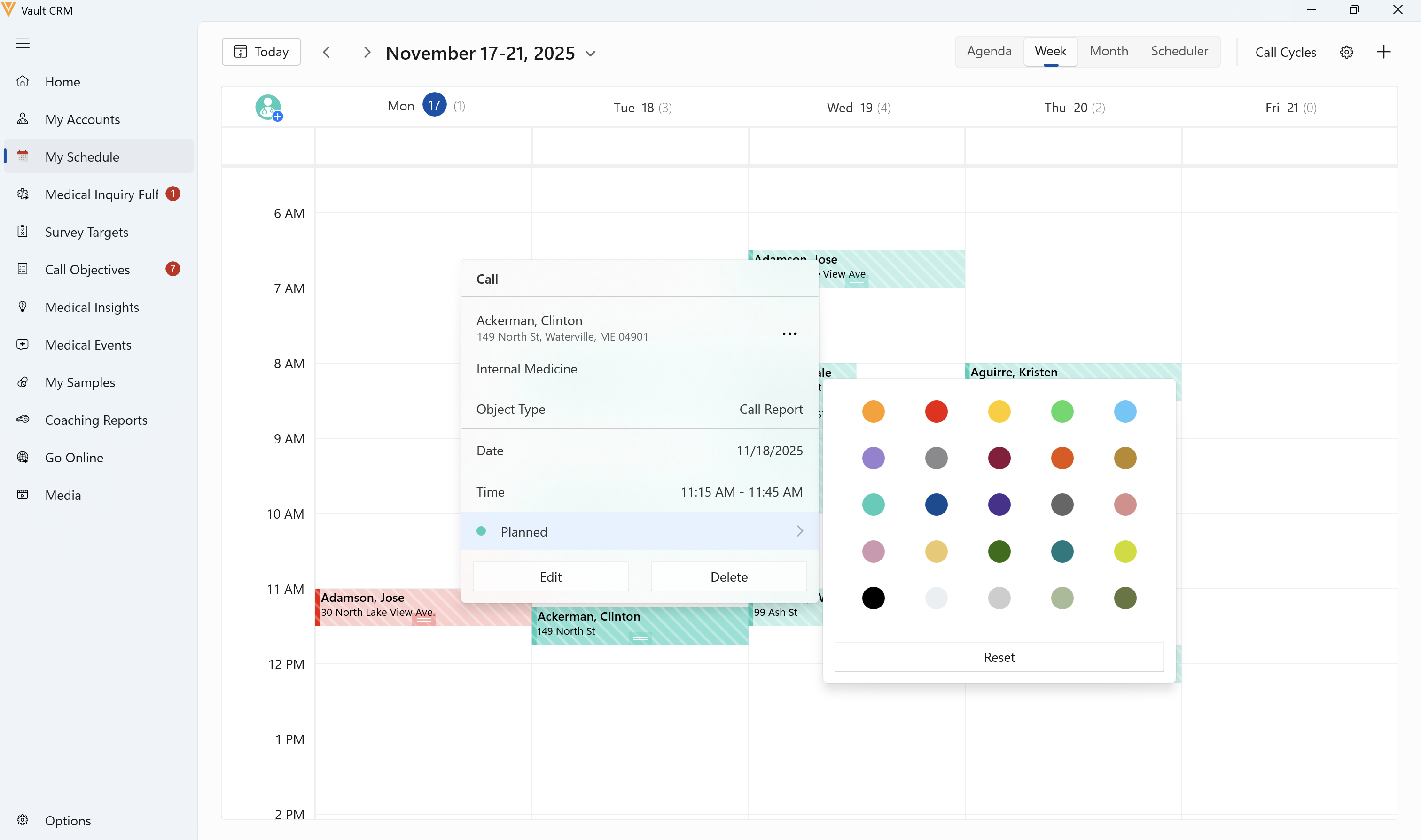
-
Select a color from the grid to change the sidebar color.
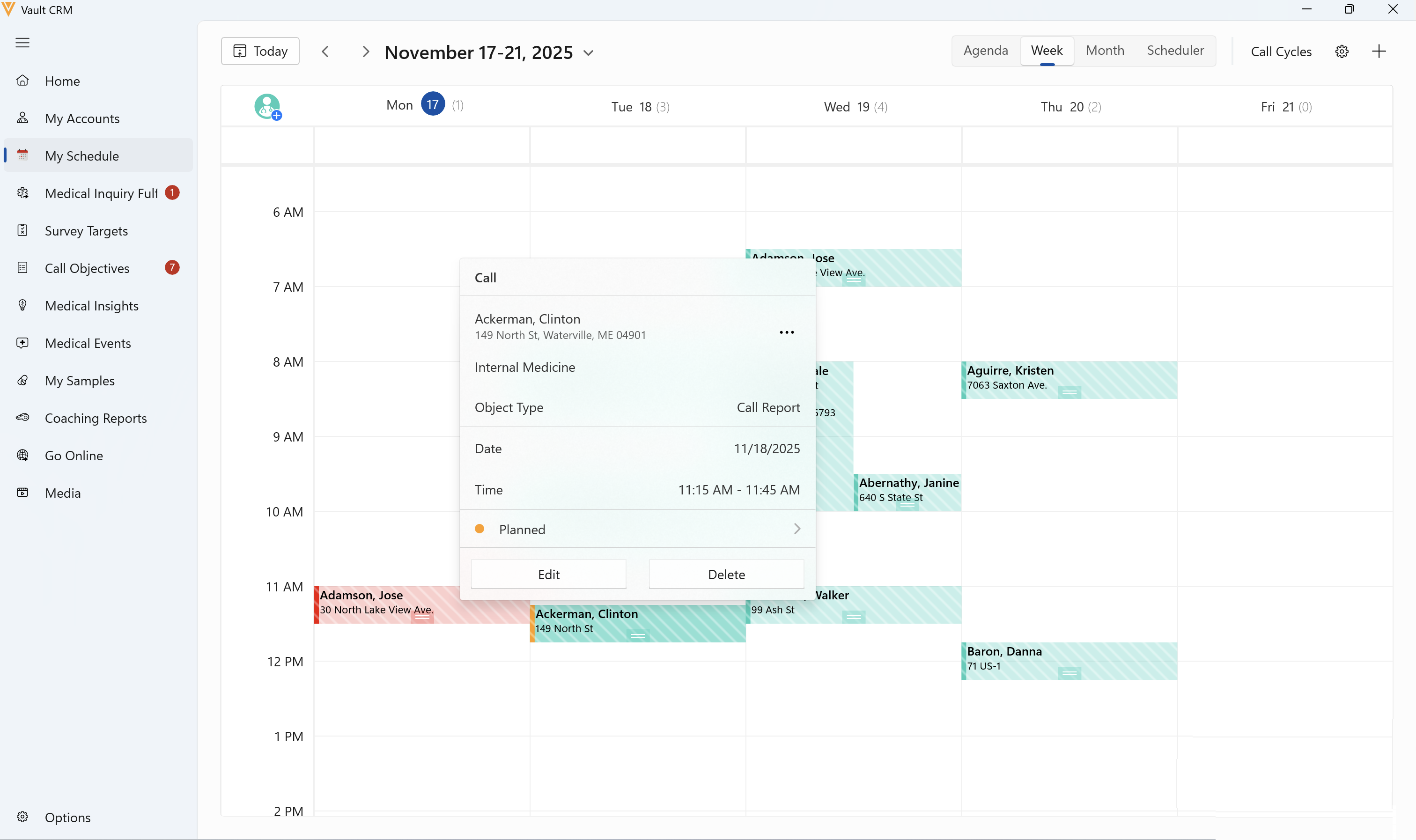
Selecting a color changes the entry's sidebar color. The selected color is stored in the color__v field on the call2__v record. Although users can only change the sidebar color on future, planned calls, the selected sidebar color continues to display when the call is in saved or submitted status.
To close the pop-up without changing the sidebar color, select anywhere outside the pop-up.
In My Schedule, default call entry colors are as follows:
|
Entry Type |
Colors |
|---|---|
|
Call where the user is a User Attendee |
Dark orange |
|
Planned Call in the Future |
Light teal with white stripes |
|
Planned Call in the Past |
Red with white stripes |
|
Saved Call in the Future |
Dark teal |
|
Saved Call in the Past |
Red |
|
Submitted Call |
Green |
Do not add or remove colors from the Call Color picklist.