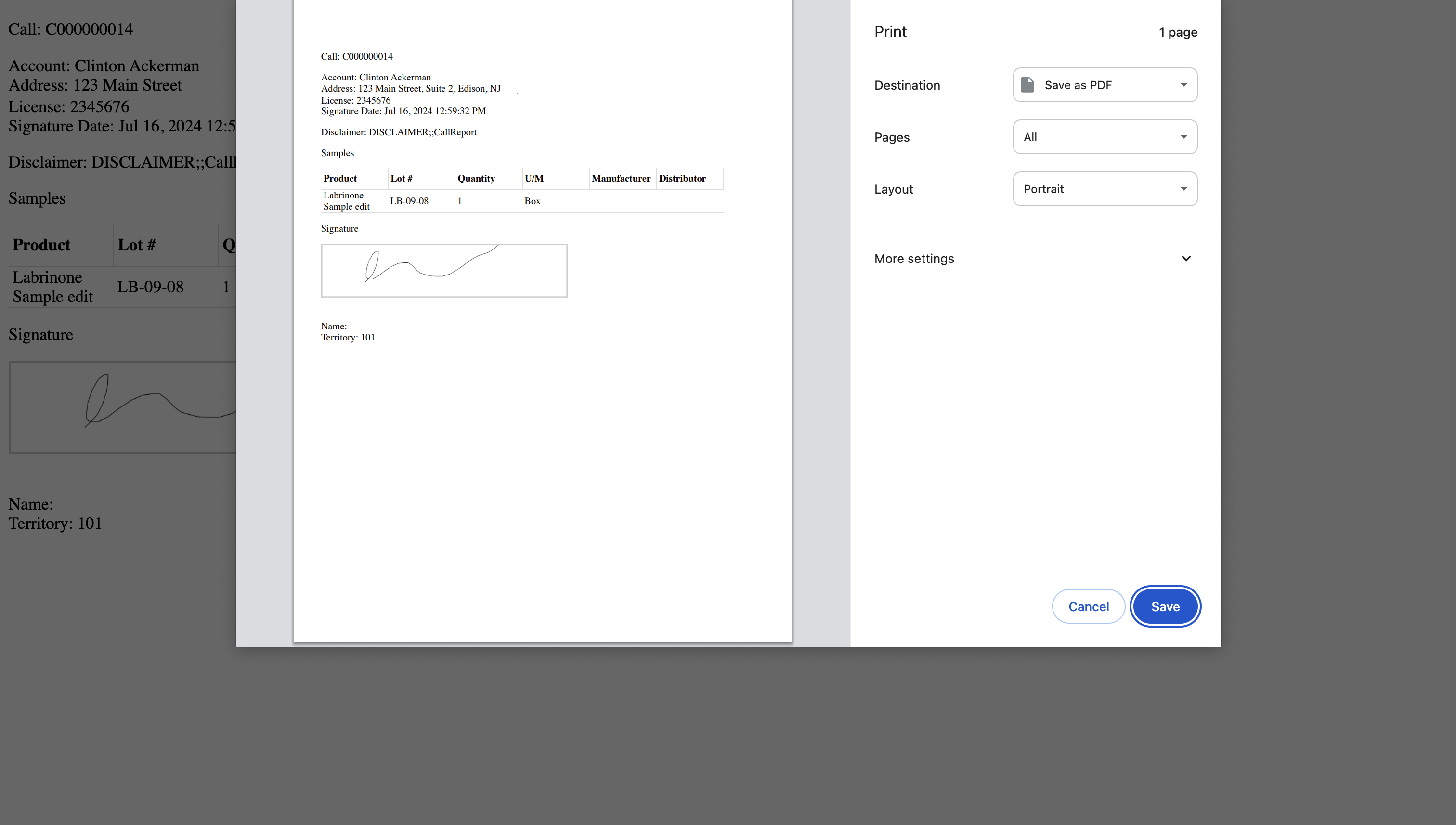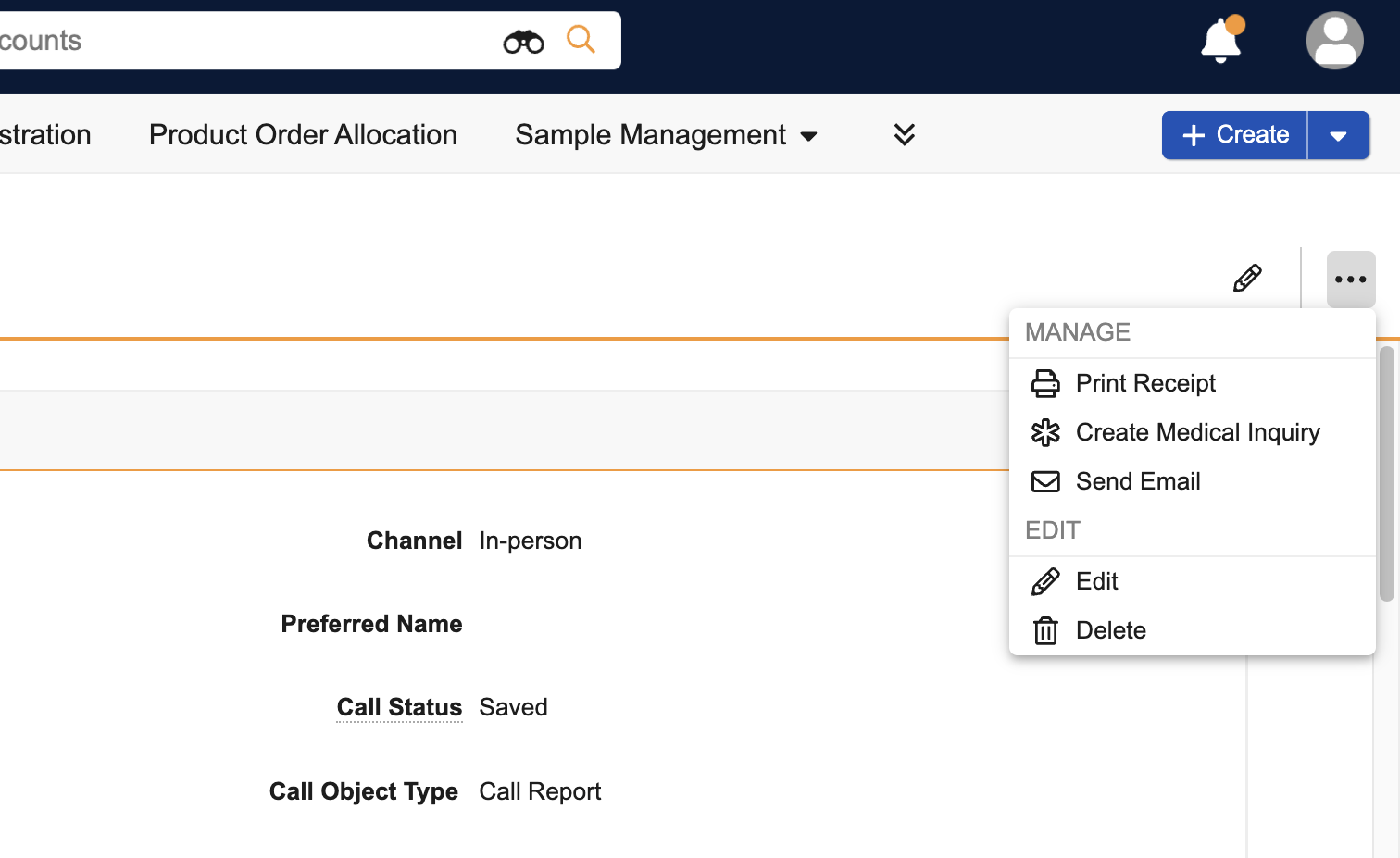Generating Printable Sample Receipts
To ensure regulatory compliance, streamline audits, and readily fulfill HCP receipt requests, sample admin users and end users can generate printable sample receipts for call reports with samples or BRCs. Sample receipts display essential details on disbursed products and HCP license information in a non-editable PDF format, meeting the requirements of the PDMA (Prescription Drug Marketing Act).
Sample admin users generate receipts for individual calls from call report record actions, as needed for audits or internal requests. They can also use formatted HTML to customize the format and content of these receipts for their organization’s specific needs. End users can generate these receipts when requested by an HCP, or as required by company policy to verify sample and BRC disbursement.
Validation Disclaimer
Generating Printable Sample Receipts is released without validation. This feature requires enablement and does not affect other Vault CRM functionality. It was extensively tested by our QA team during the development and release process and will go through validation at a later date.
Who can use this feature?
- End Users, Sample Admin Users — Browser
- Using Printable Sample Receipts
- Users do not require an additional license
Configuring Printable Sample Receipts for
To configure this feature:
-
Ensure the following configuration is complete:
- Configuring Call Sampling
- Configuring Products for Call Sampling
- Configuring Sample Requests (BRCs), if using BRCs
Ensure users have at least Read permission to the call2__v, call2_sample__v, product__v, and sample_lot__v objects.
- Navigate to Admin > Users & Groups > Permission Sets.
-
Select the appropriate permission set.
-
Select the Objects tab.
-
Grant Execute permission to the print_receipt__v action on the call2__v object.
-
Ensure the user has at least Read permission to all fields referenced in the HTML_TEMPLATE;;SampleReceipt Veeva Message.
-
Select the Pages tab.
-
Grant View permission to the call_print_receipt_page__v page.
-
Navigate to Admin > Configuration > Objects > call2__v > Object Types.
-
Enable the print_receipt__v action for the appropriate object types.
Customizing Printable Sample Receipts
Formatted HTML can be used to customize and style the default template provided for printable sample receipts, with the exception of the samples table.
To customize the template:
- Navigate to Business Admin > Objects > message__v.
- Select the HTML_TEMPLATE;;SampleReceipt message__v record.
- Modify the HTML text in the text__v field on the message, using best practices for editing Veeva Messages. HTML is the only language supported for this Veeva Message.
Note the following when modifying HTML text for printable sample receipts:
- If using a logo image, place the logo image as the first element within the <body> section
- Use the following format for logo images:
<img src="Logo image URL” alt="" />
For example: <img src="http://www.veevasystems.com/images/Global/veeva-logo.gif” alt="" />
- Use the following format to define tokens: ${object name.field name}. For example, ${call2__v.address__v}.
- Relationship tokens are only supported for Name fields. For example, ${call2__v.account__vr.name__v}.
- When adding information using a token, specify field labels separately as paragraph text in the HTML body. Otherwise, values from the field are not labeled in the receipt.
- Labels do not need to be entered for columns in the ${samples_section__v} table, which are determined as follows:
- Sample Name - Label of the product__v field on the call2_sample__v object is used
- Lot # - Text from the LOT;;SampleReceipt Veeva Message is used
- Quantity - Text from the QUANTITY;;SampleReceipt Veeva Message is used
- U/M (Unit of measure) - Label of the u_m__v field on the sample_lot__v object is used
- Manufacturer - Label of the manufacturer__v field on the call2_sample__v object is used
- Distributor - Label of the distributor__v field on the call2_sample__v object is used
Using Printable Sample Receipts as
To generate a printable sample receipt:
-
Select the All Actions icon from a person account's call report record to display the record actions menu. The following entry points are available:
- Record actions in the Calls Related Object section on an Account Detail page
- Record actions for call reports accessed from the Business Admin tab
- Record actions on the call report, in View mode
-
Select Print Receipt. The sample receipt opens in a new browser tab. All samples and BRCs added to the call report display in a table on the receipt.
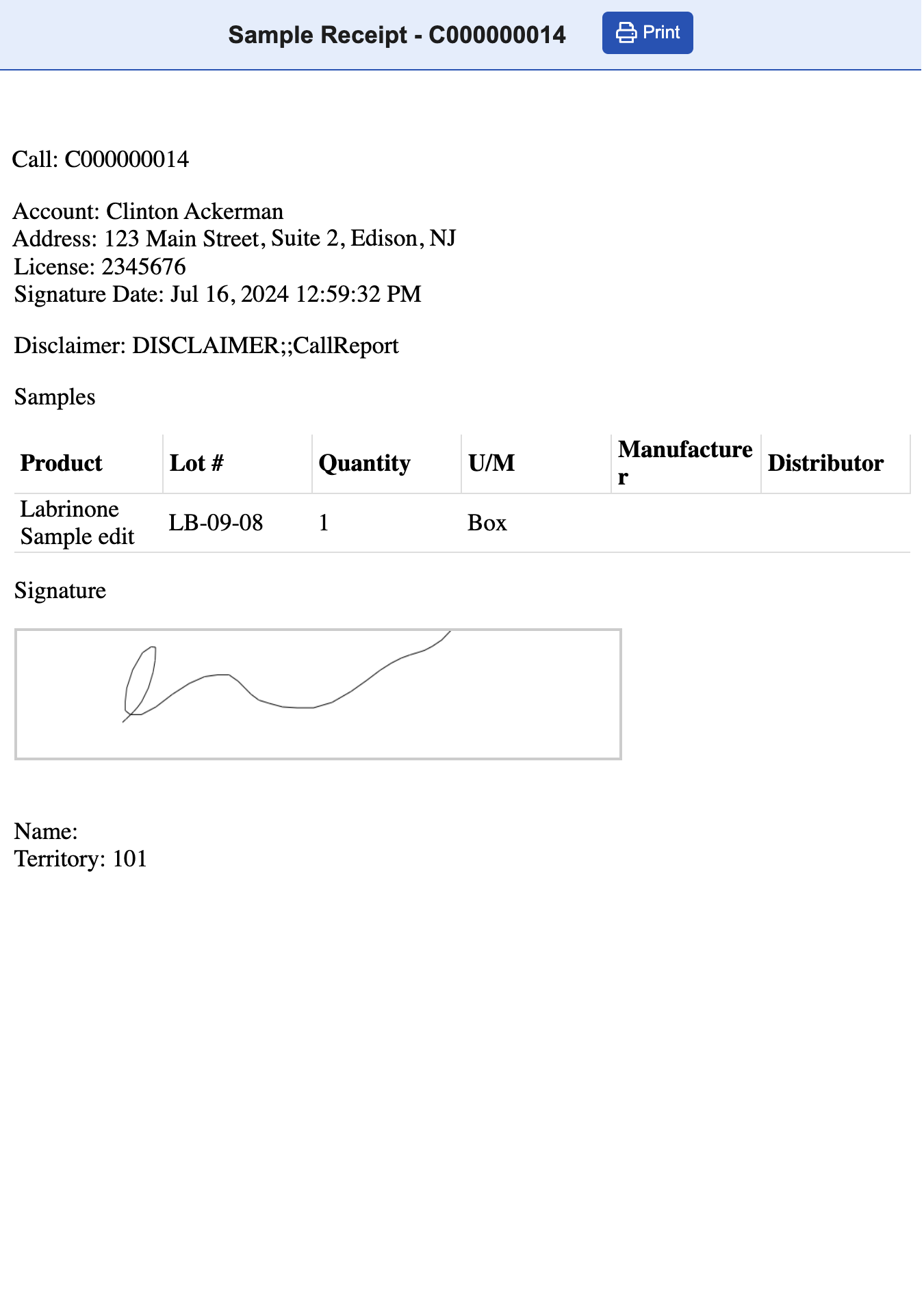
-
Select Print from the receipt header. The receipt opens in the device's native printing dialog, where the user can download or print the receipt.