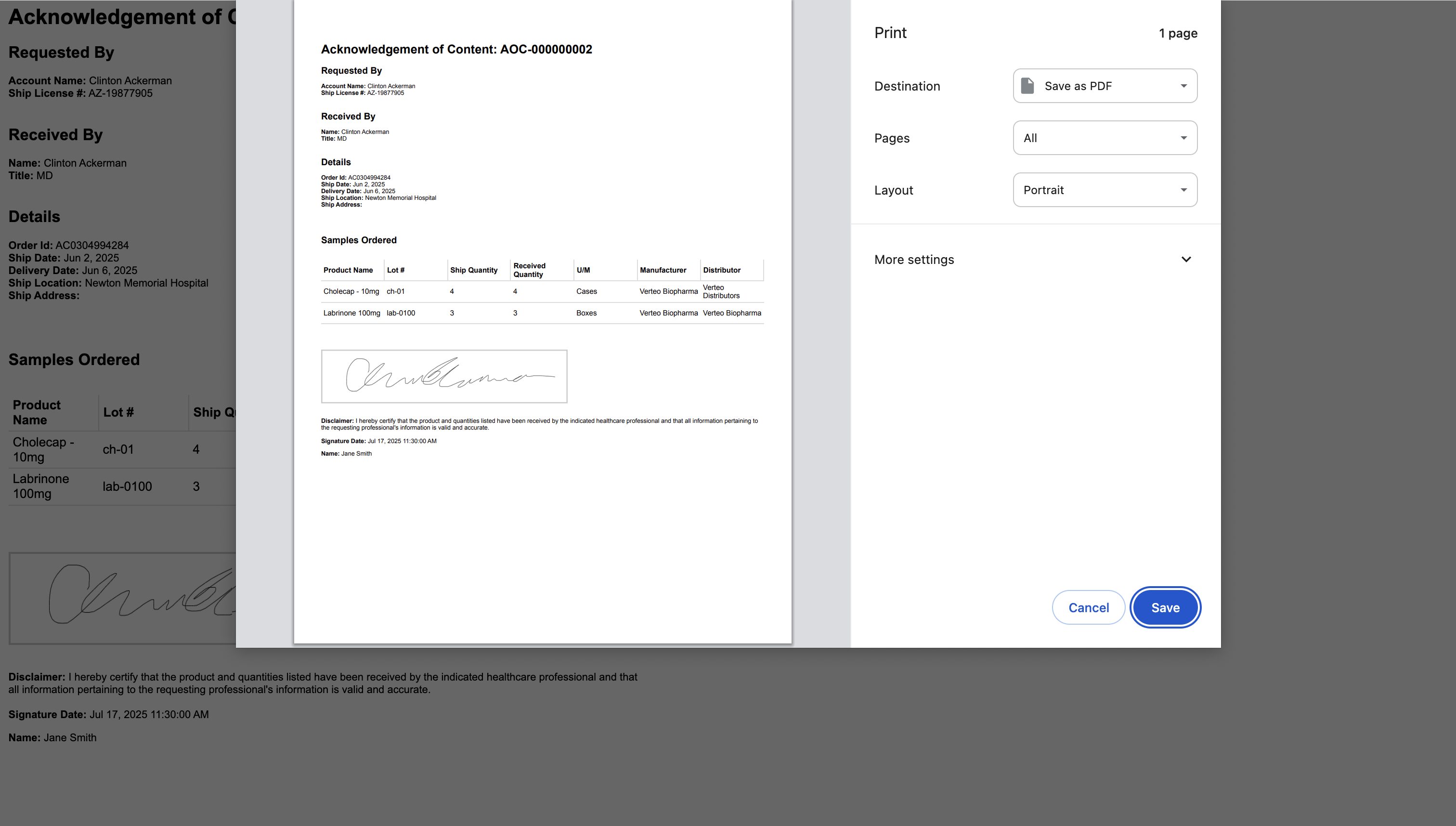Generating Printable Acknowledgement of Content Receipts
To quickly and easily produce compliant documentation for Acknowledgement of Content (AOC) disbursements, sample admin users and end users can generate printable AOC receipts. When sample requests/BRCs are shipped to an HCP, an HCP or a delegate signs an Acknowledgement of Content record indicating they received the expected products and quantities. From the Content Acknowledgement record, sample admin users can generate a non-editable PDF receipt showing the BRCs disbursed and HCP license information, as required by Prescription Drug Marketing Act (PDMA) guidelines.
These receipts are typically used in audits to ensure disbursements are properly recorded and HCP signatures are accurate. End users can also generate AOC receipts, if requested by an HCP.
Validation Disclaimer
Generating Printable Acknowledgement of Content Receipts is released without validation. This feature requires enablement and does not affect other Vault CRM functionality. It was extensively tested by our QA team during the development and release process and will go through validation at a later date.
Who can use this feature?
- End Users, Sample Admin Users — Browser
- Using Printable Acknowledgement of Content Receipts
- Users do not require an additional license
Configuring Printable Acknowledgement of Content Receipts for
To configure this feature:
- Ensure Capturing Acknowledgement of Content is enabled.
- Navigate to Admin > Users & Groups > Permission Sets.
- Select the appropriate permission set.
- Select the Objects tab.
- Grant Execute permission to the print_receipt__v action on the content_acknowledgement__v object.
- Ensure the user has at least Read permission to all fields referenced in the CONTENT_ACKNOWLEDGEMENT_TEMPLATE;;AOC Veeva Message.
-
Select the Pages tab.
-
Grant View permission to the aoc_print_receipt_page__v page.
-
Navigate to Admin > Configuration > Objects > content_acknowledgement__v > Object Types.
-
Enable the print_receipt__v action for the appropriate object types.
Customizing AOC Receipts
Formatted HTML can be used to customize and style the default template provided for printable AOC receipts.
To customize the template:
- Navigate to Business Admin > Objects > message__v.
- Select the CONTENT_ACKNOWLEDGEMENT_TEMPLATE;;AOC message__v record.
- Modify the HTML text in the text__v field on the message, using best practices for editing Veeva Messages. HTML is the only language supported for this Veeva Message.
Note the following when modifying HTML text for printable AOC receipts:
- If using a logo image, place the logo image as the first element within the <body> section
- Use the following format for logo images:
<img src="Logo image URL” alt="" />
For example: <img src="http://www.veevasystems.com/images/Global/veeva-logo.gif” alt="" />
- Use the following format to define tokens: ${object name.field name}. For example, ${content_acknowledgement__v.address__v}.
- Relationship tokens are only supported for Name fields. For example, ${content_acknowledgement__v.account__vr.name__v}
- When adding information using a token, specify field labels separately as paragraph text in the HTML body. Otherwise, values from the field are not labeled in the receipt.
Using Printable Acknowledgement of Content Receipts as
To generate a printable AOC receipt:
-
Select the All Actions icon to open the record actions menu for a Content Acknowledgement record. The following entry points are available:
- Record actions in the Content Acknowledgement Related Objects section on an Account Detail page
- Record actions for Content Acknowledgement records accessed from the Business Admin tab
- Record actions on the Content Acknowledgement record detail page
-
Select Print AOC Receipt. The receipt opens in a new browser tab.
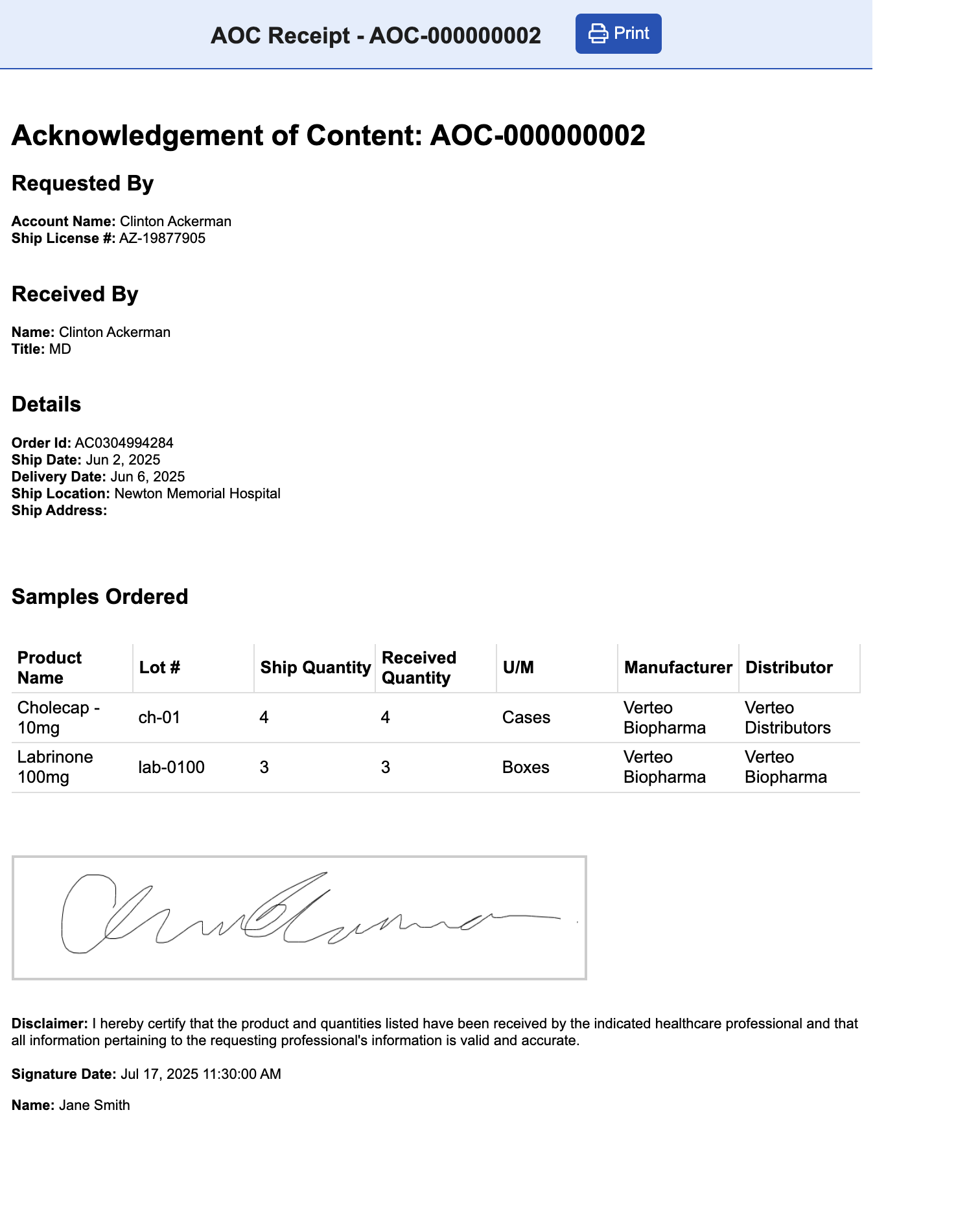
-
Select Print from the receipt header. The receipt opens in the device's native printing dialog, where users can download or print the receipt.
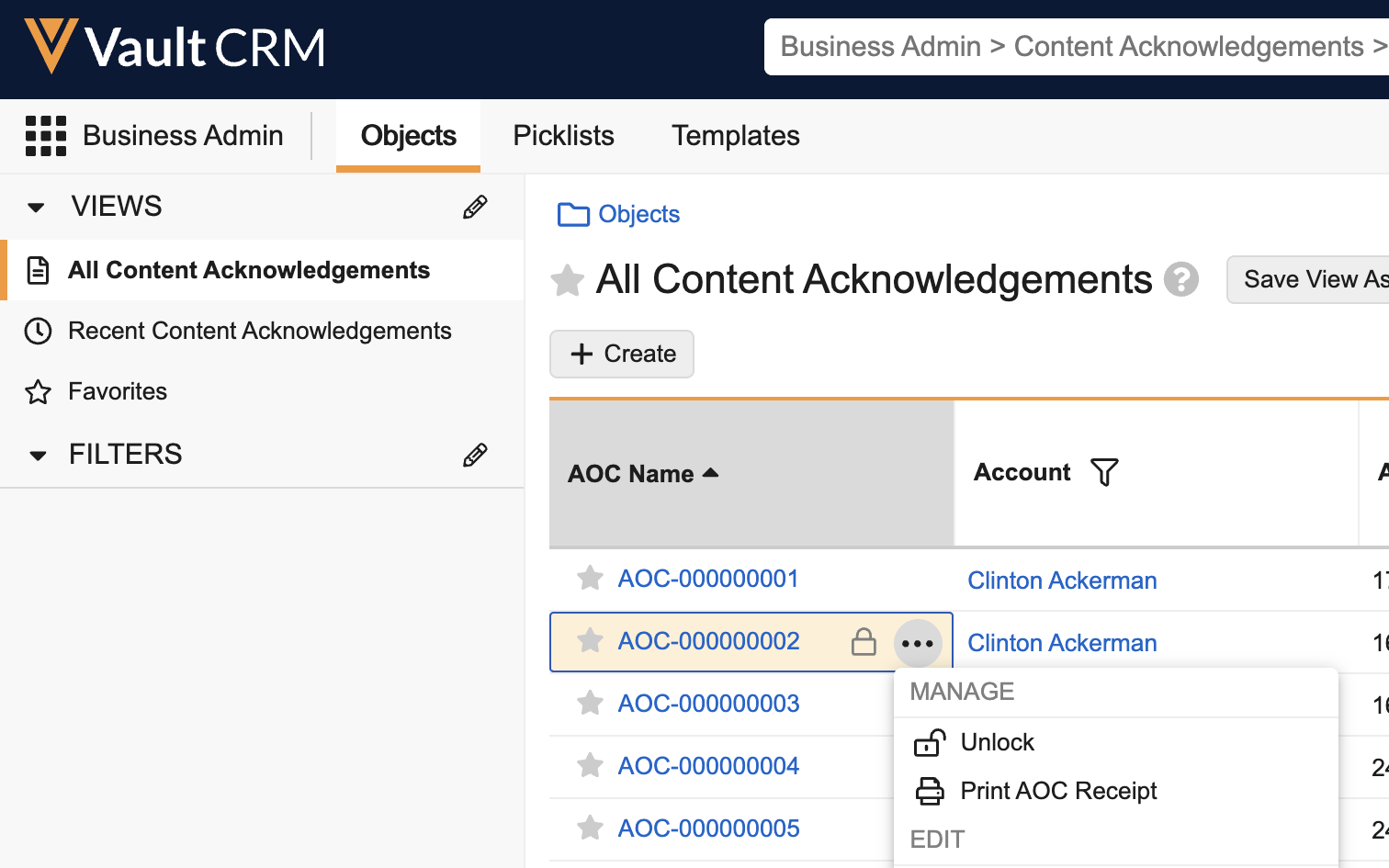
Each receipt contains the information from one Content Acknowledgement record. Including multiple records in the same receipt is not supported.