Generating Printable Medical Inquiry Receipts
To provide receipts for signature audits or other internal needs, business admin users can generate printable, compliant Medical Inquiry signature receipts as PDFs. These receipts can be used to verify a Medical Inquiry was fulfilled as described. To tailor the receipt to their organization’s needs, business admin users can customize receipt content and format using HTML.
Validation Disclaimer
Generating Printable Medical Inquiry Receipts is released without validation. This feature requires enablement and does not affect other Vault CRM functionality. It was extensively tested by our QA team during the development and release process and will go through validation at a later date.
Who can use this feature?
- Business Admin Users - Browser
- Using Printable Medical Inquiry Receipts
- Users do not require an additional license
Configuring Printable Medical Inquiry Receipts for
To configure this feature:
- Ensure Configuring Medical Inquiries is complete.
- Navigate to Admin > Users & Groups > Permission Sets.
- Select the appropriate permission set.
- Select the Objects tab.
- Grant Execute permission to the print_receipt__v action on the medical_inquiry__v object.
- Ensure the user has at least Read permission to all fields referenced in the RECEIPT_TEMPLATE;;MEDICAL_INQUIRY Veeva Message.
-
Select the Pages tab.
-
Grant View permission to the mi_print_receipt_page__v page.
-
Navigate to Admin > Configuration > Objects > medical_inquiry__v > Object Types.
-
Enable the print_receipt__v action for the appropriate object types.
Customizing Medical Inquiry Receipts
Formatted HTML can be used to customize and style the default template provided for printable Medical Inquiry receipts.
To customize the template:
- Navigate to Business Admin > Objects > message__v.
- Select the RECEIPT_TEMPLATE;;MEDICAL_INQUIRY message__v record.
- Modify the HTML text in the text__v field on the message, using best practices for editing Veeva Messages. HTML is the only language supported for this Veeva Message.
Note the following when modifying HTML text for printable Medical Inquiry receipts:
- If using a logo image, place the logo image as the first element within the <body> section
- Use the following format for logo images: <img src="Logo image URL” alt="" />
- For example: <img src="http://www.veevasystems.com/images/Global/veeva-logo.gif” alt="" />
- Use the following format to define tokens: ${object name.field name}. For example, ${medical_inquiry__v.delivery_method__v}.
- Relationship tokens are only supported for Name fields. For example, ${medical_inquiry__v.account__vr.name__v}.
- When adding information using a token, specify field labels separately as paragraph text in the HTML body. Otherwise, values from the field are not labeled in the receipt.
Using Printable Medical Inquiry Receipts as
To generate a printable Medical Inquiry receipt:
- Select the All Actions icon to open the record actions menu for a Medical Inquiry record. The following entry points are available:
- Record actions in the Medical Inquiry Related List on an Account Detail page
- Record actions for Medical Inquiry records accessed from the Business Admin tab
- Record actions on the Medical Inquiry record detail page
- Select Print Receipt. The receipt opens in a new browser tab.
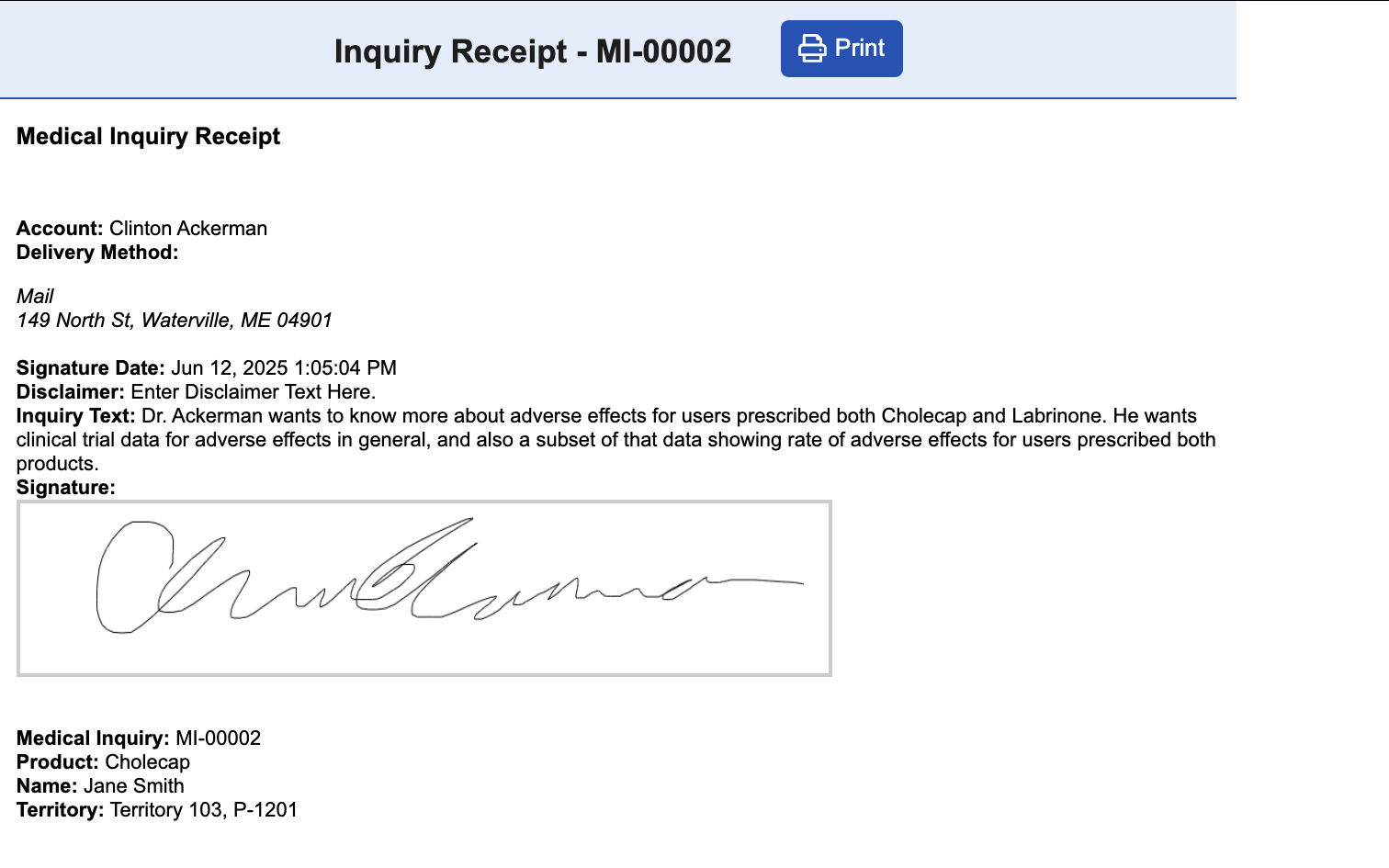
- Select Print from the receipt header. The receipt opens in the device's native printing dialog, where users can download or print the receipt.
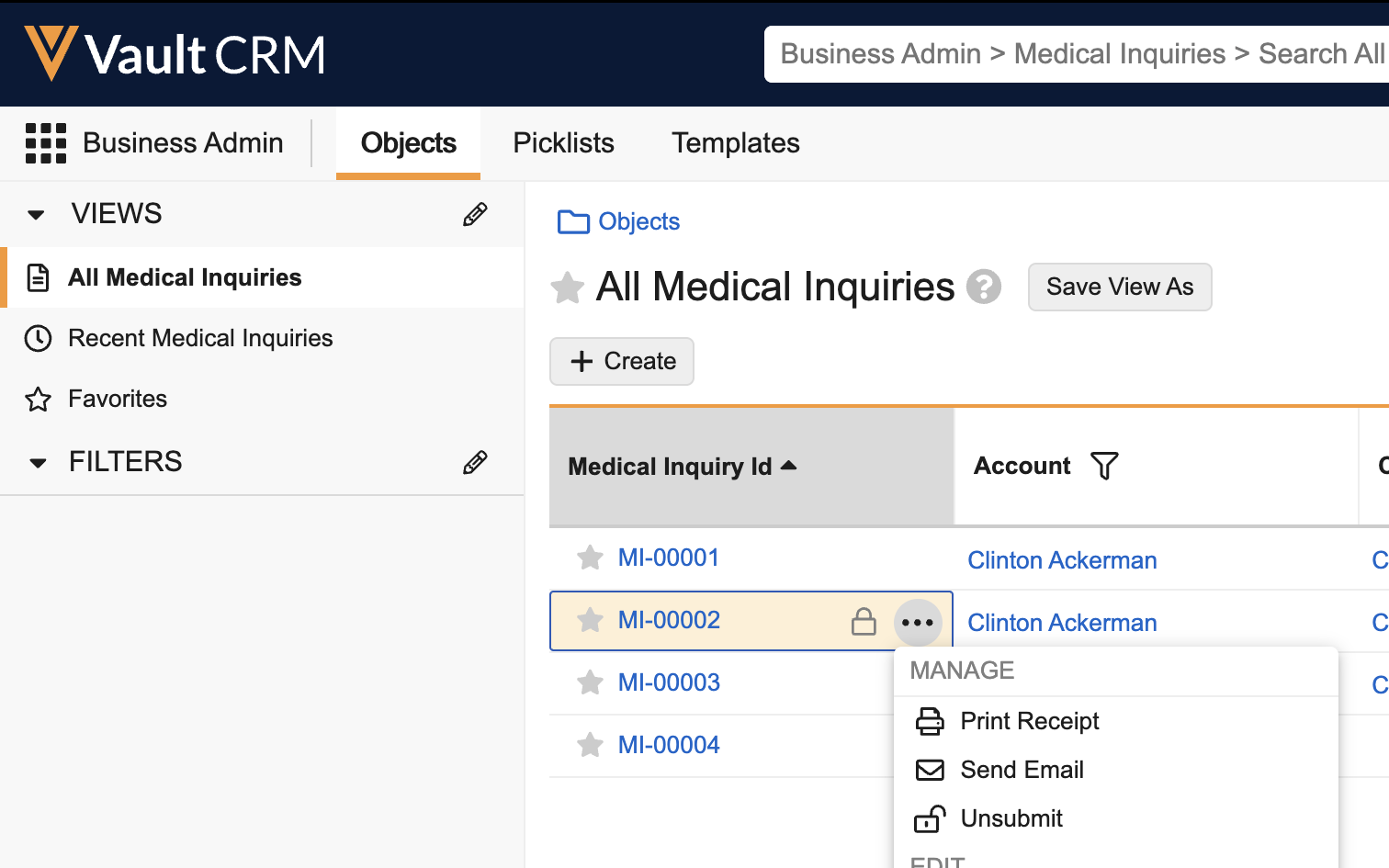
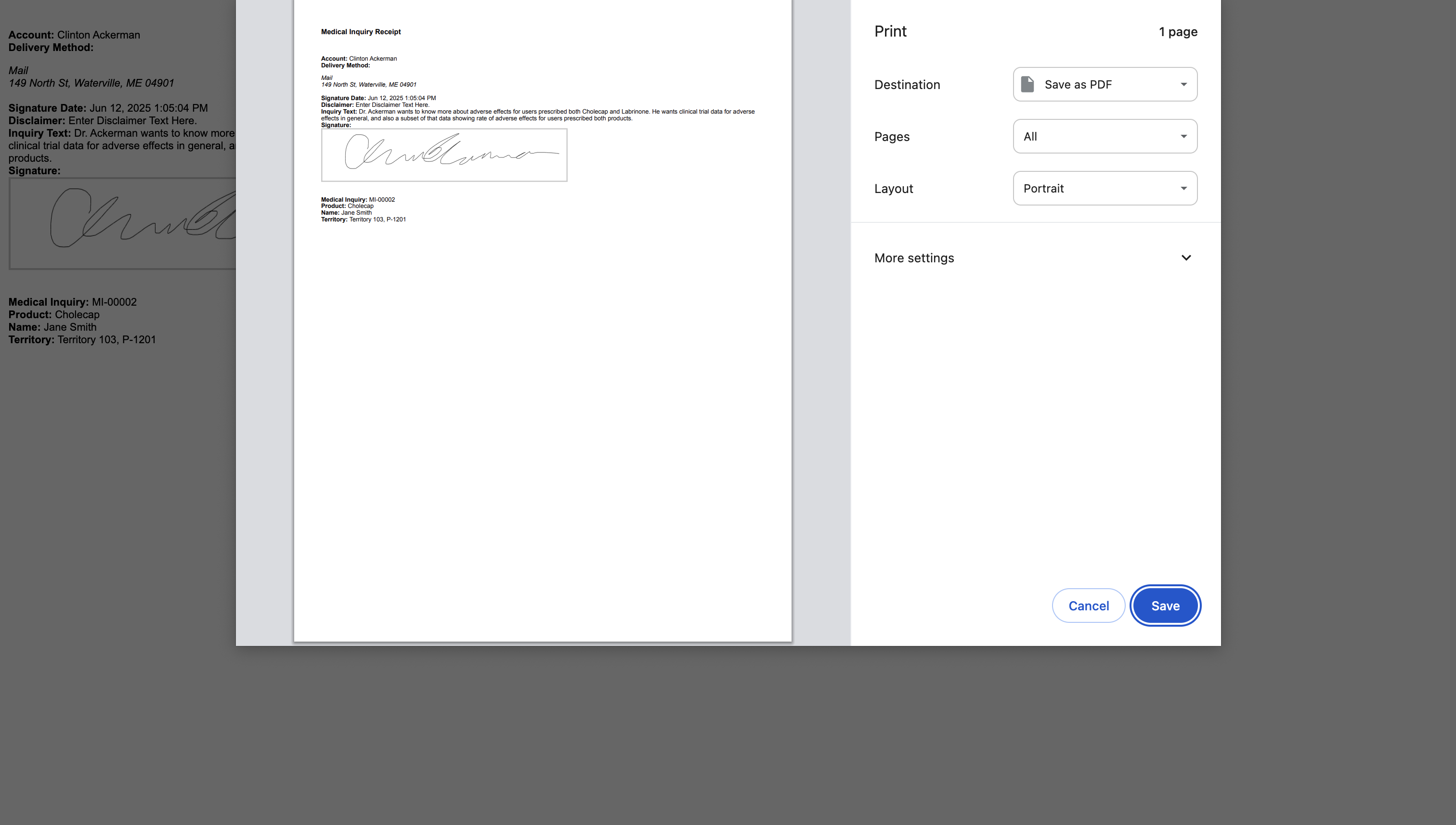
When users select Print Receipt for a Medical Inquiry which is part of a Multiple Product Inquiries group, the receipt only displays details for the selected record. Other records in the group are not included.

