Deselecting CLM Product Details on the Call Report
To accurately record information about their interactions with HCPs, users can deselect product details that were automatically added from CLM presentations.
When users present CLM content from the call report, product details associated with the CLM content are automatically added to the call report. However, there are scenarios where users do not discuss each of the products associated with the CLM content and want to remove CLM product details from the call.
Who can use this feature?
- Business Admin Users — Browser
- Tracking CLM Product Detail Deselection
- End Users — Browser, iPad, iPhone
- Deselecting CLM Product Details
- Users do not require an additional license
Configuring Deselecting CLM Product Details for
To configure this feature:
- Ensure Configuring Call Reporting and Configuring CLM are complete.
-
Navigate to Admin > Users & Groups > Permission Sets.
-
Select the appropriate permission set.
-
Select the Objects tab.
- Grant Edit field permission to the detail_removed__v field on the call2_key_message__v object.
- Enable admins to track CLM product detail deselection and detail section configuration (optional):
- Navigate to Admin > Configuration > Objects > call2__v > Layouts
- Place the detail_section_attribute__v field on the appropriate call2__v layouts. This field captures the detail section configuration, so admins can see whether Enable e-Detail Delete was enabled when the user saved the call report.
- Navigate to Admin > Configuration > Objects > call2_key_message__v > Layouts
- Place the detail_removed__v field on the appropriate call2_key_message__v layouts. When users delete a product detail automatically added from CLM, the detail_removed__v field check box is selected on the call2_key_message__v records associated with the deselected product, so admins can track where CLM product details were removed.
To configure this feature:
- Ensure Configuring Call Reporting and Configuring CLM are complete.
-
Navigate to Admin > Users & Groups > Permission Sets.
-
Select the appropriate permission set.
-
Select the Objects tab.
-
Grant Edit field permission to the detail_removed__v field on the call2_key_message__v object.
-
Navigate to Admin > Configuration > Objects > call2__v > Layouts.
-
Enable the Enable e-Detail Delete section attribute for the Call Details section on the appropriate call2__v layouts.
Deselecting CLM Product Details as
Users deselect CLM product details in the same way as they deselect manually added product details. To deselect a product detail, select the delete icon and confirm the deletion. On the iPad platform, users can also deselect the product detail check box to delete the CLM product detail.
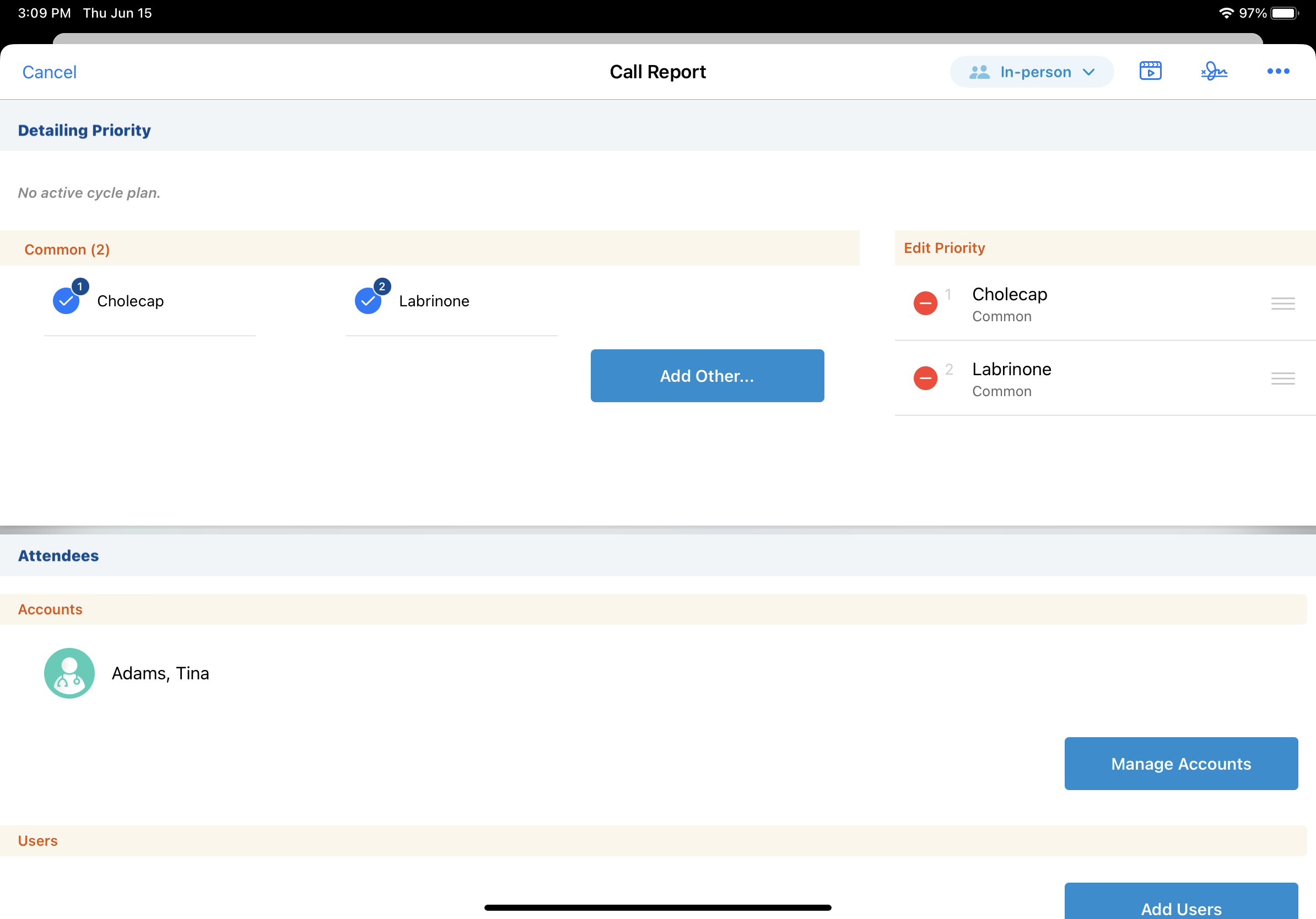
When the Sign for Details section attribute is enabled on the call2__v layout, users cannot deselect product details after capturing a signature on the call report. To deselect product details, clear the signature. For more on Sign for Details, see Detailing Products on the Call Report.
When users deselect a CLM product detail, associated call2_discussion__v and call2_key_message__v records (records where the clm_id__v field is null) are deleted. CLM Key Messages associated with the deselected product are not deleted.
Tracking CLM Product Detail Deselection as
Business admins can use the following fields to track CLM product detail deselection:
- detail_removed__v - This check box field on the call2_key_message__v object is automatically selected on the remaining CLM Key Message records associated with the deselected product, so admins can track whether details were removed. This field is not populated for manually added detail products.
- detail_section_attribute__v - This field on the call2__v object is stamped with the Call Detail section’s configuration when a call is created, and it is re-stamped on every save or submit. This enables admins to see whether the Enable e-Detail Delete section attribute was enabled when the user recorded the call. The field is locked after users submit the call report.
CLM product detail deselections are also recorded in the user’s Activity Log. This provides traceability on user actions and may be used for troubleshooting. For example, if a user removes a Cholecap sample, the following text displays in the Activity Log description: Cholecap 10mg / Cholecap Sample was deleted from Call using the Enable e-Detail Delete section attribute.

