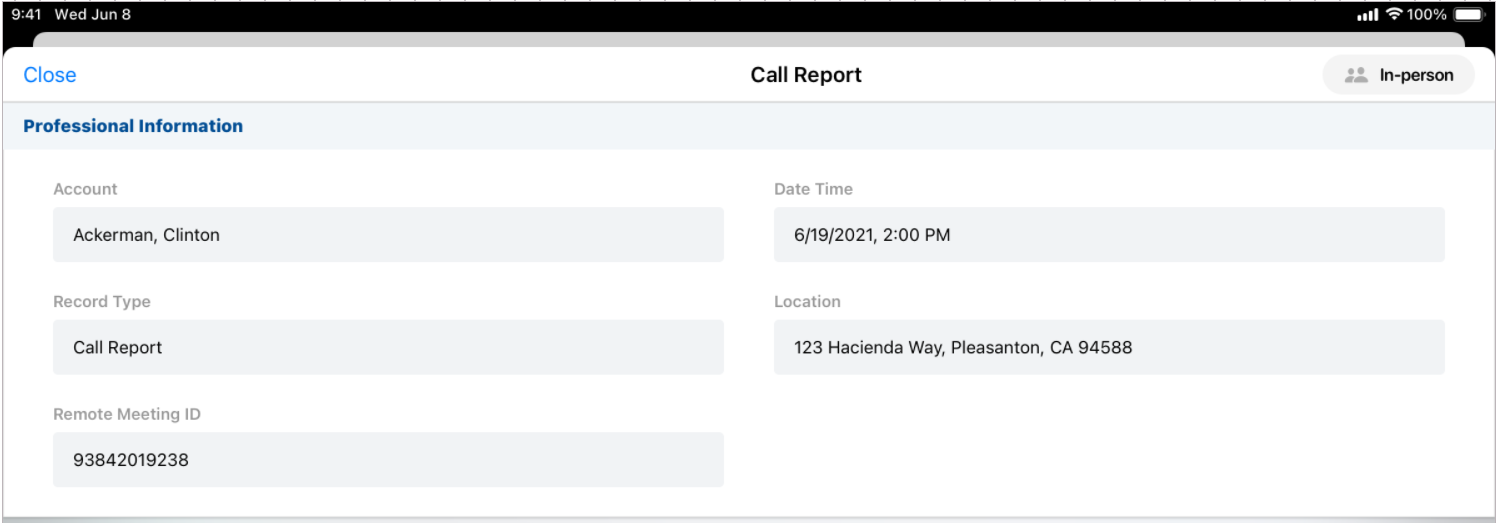Selecting a Call Channel
As users increasingly move to methods of HCP engagement beyond in-person calls, capturing call channel information on each call report is crucial for capturing accurate, comprehensive call information. This feature enables collection of standardized, actionable benchmarking data on user interactions with HCPs and serves as a foundational use of call values for integrated Vault CRM functionality. Users are required to select a call channel to submit a call report, indicating how a user conducted the call—for example, whether the call was in-person, through video conferencing, or over the phone.
When a user conducts a call with an HCP, the user creates the call report for the meeting. The user is prompted to select the appropriate call channel on the call report. The user’s company uses this data to track the different methods of communications used for calls and compare their call methods against data on industry-wide practices.
Who can use this feature?
- End Users — Browser, iPad, iPhone, Windows (Beta)
- Understanding Call Channel Picklist Values
- Selecting the Call Channel from a Call Entry Point
- Selecting the Call Channel on the Call Report
- Submitting the Call Report
- Users do not require an additional license
Configuring Call Channel Selection for
To configure this feature:
-
Ensure Configuring Call Reporting is complete.
-
Ensure any fields dependent on the call_channel__v field are on the parent section of the call2__v layout, not in the attendee_specific_fields__c or unique_person_fields_vod__c sections (unique activity group calls). In field dependencies, call_channel__v can only be used as the controlling field. Using call_channel__v as a dependent field is not supported.
Understanding Call Channel Picklist Values as
The following values are available in the call channel picklist:
|
Field Name |
Label Displayed in the Call Channel Picklist |
|---|---|
| face_to_face__v | In-person |
| video__v | Video |
| phone__v | Phone |
| message__v | Chat or Text |
| email__v | |
| other__v | Other |
The call channel picklist values are hard-coded and cannot be removed, translated, added to, or otherwise modified. Making changes to the picklist values will result in sync errors for submitted calls that cannot be resolved. There is no default value, and customer-configured default values are not supported.
Selecting the Call Channel from a Call Entry Point as
When users create a call report from one of the following entry points, they are prompted to select a call channel before opening the call report:
- Accounts page (list view and table view)
- Account Details page
- The All Actions menu on the Account Details page
To select a call channel, select the Record a Call action and then select the appropriate call channel from the drop-down list.
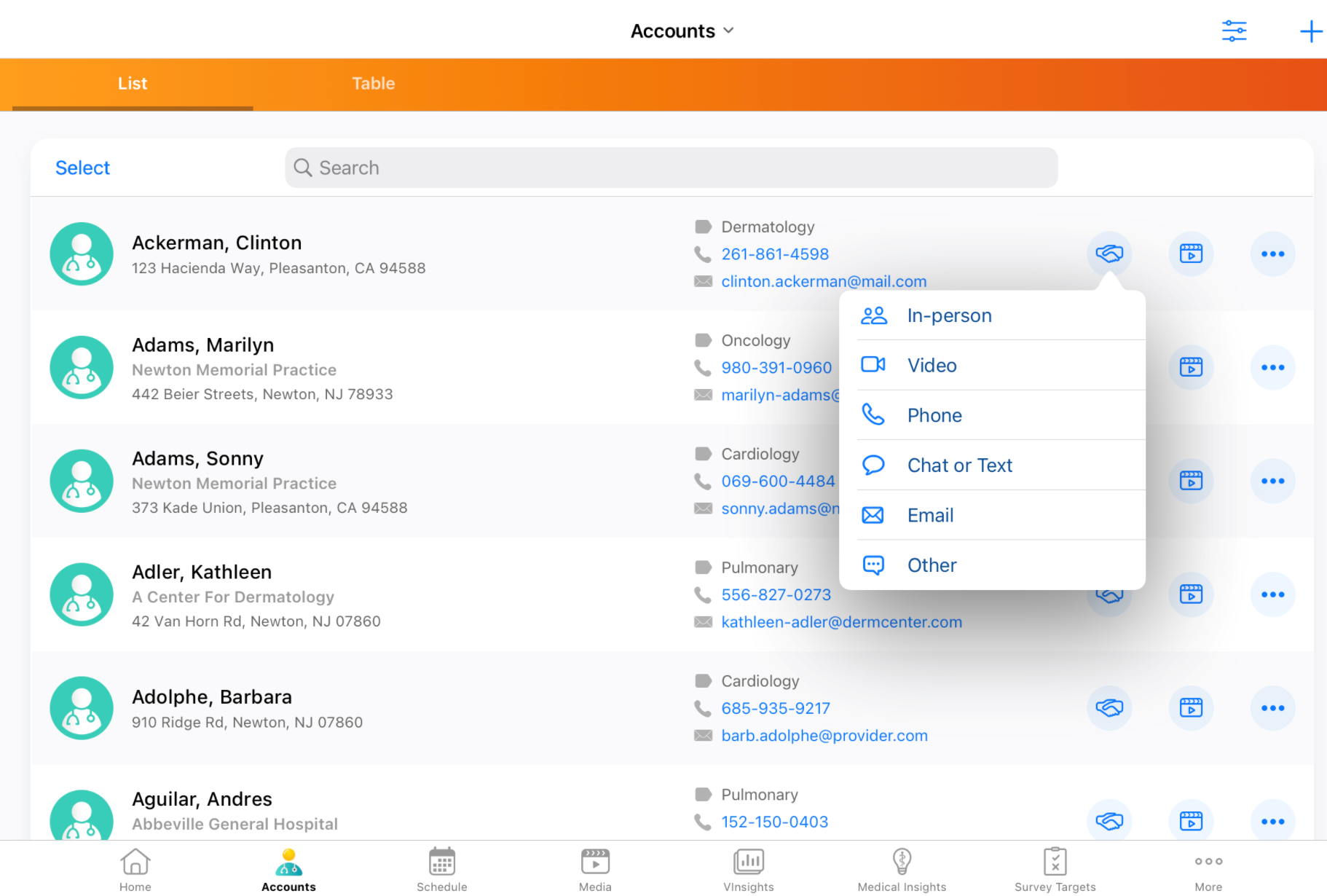
The user’s selection is then populated on the newly created call report.
Selecting the Call Channel on the Call Report as
For all other entry points, users select a call channel on the call report. Users can change the selected channel until they submit the call. To select or change the call channel from the call report:
- Select the Channel selector in the call header to display the picklist. When users create a new call report where the call channel is not selected, the picklist displays automatically.
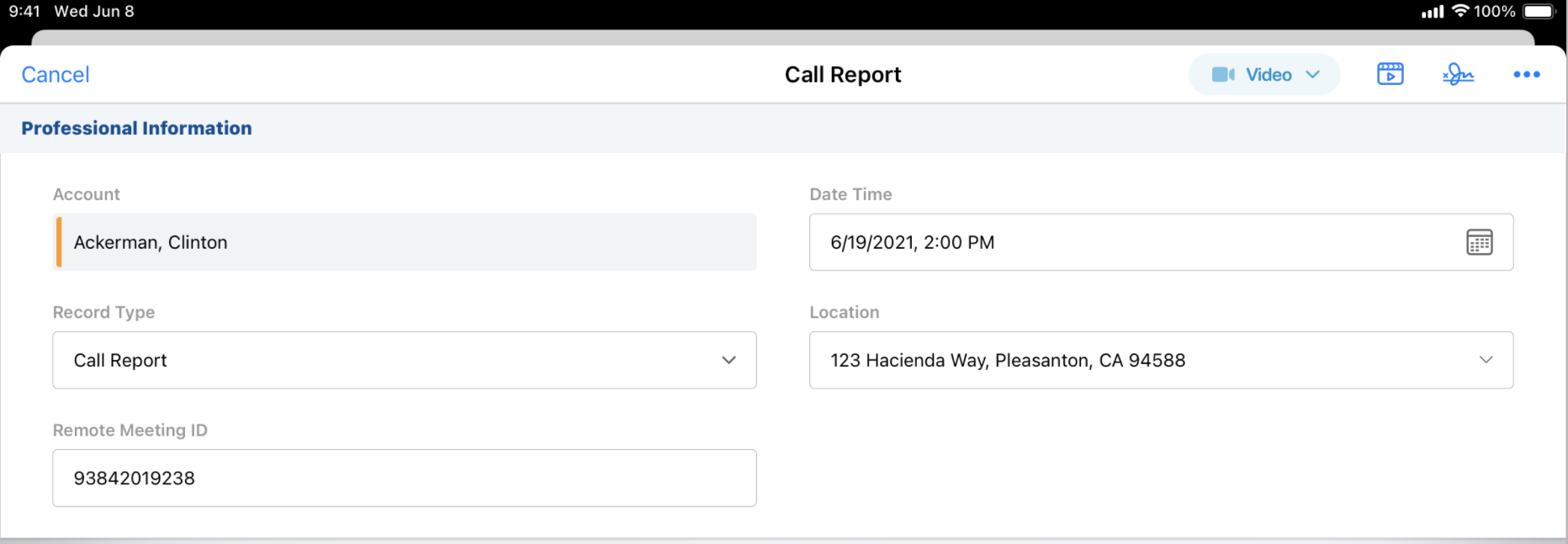
- Select the appropriate option from the channel picklist. When the call channel is selected, the corresponding icon displays in the call header.
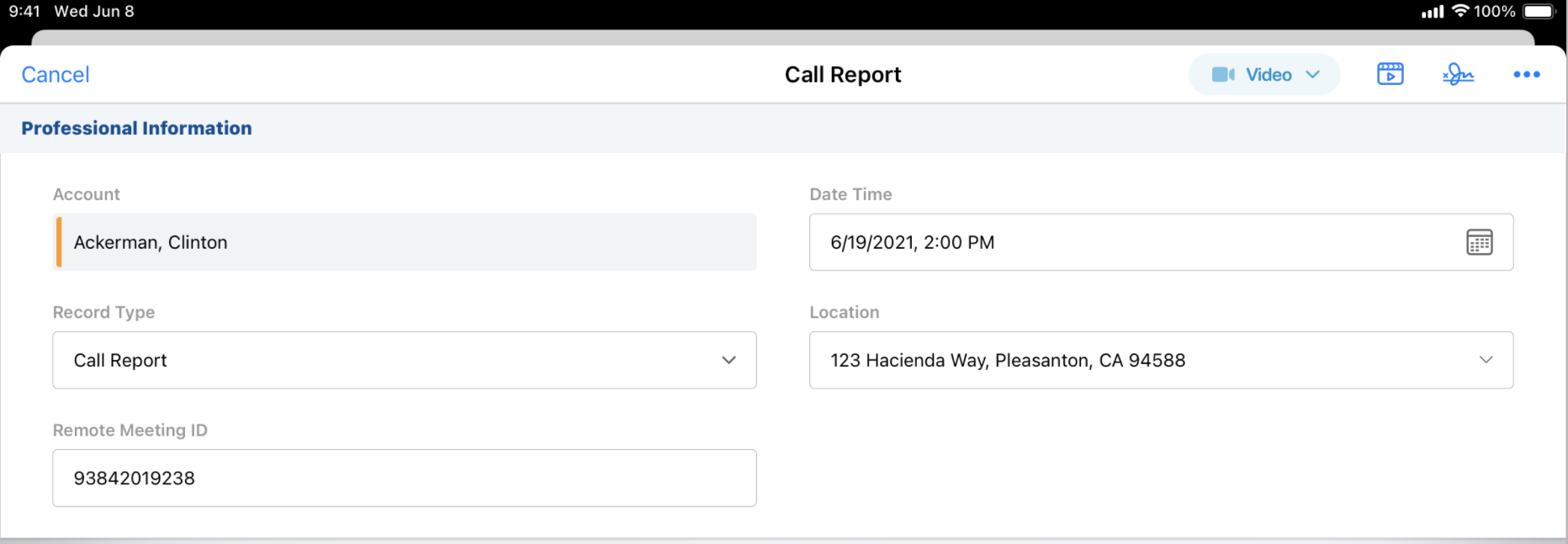
For unique activity group calls, users select the call channel on the parent call. The selected call channel is then copied to all attendee (child) calls.
Submitting the Call Report as
If users attempt to submit a call report without selecting a call channel, an error message displays. To dismiss the error and submit the call report, select the appropriate channel. Users must select a value from the new call channel picklist on any pre-existing, saved call reports in order to submit the call.
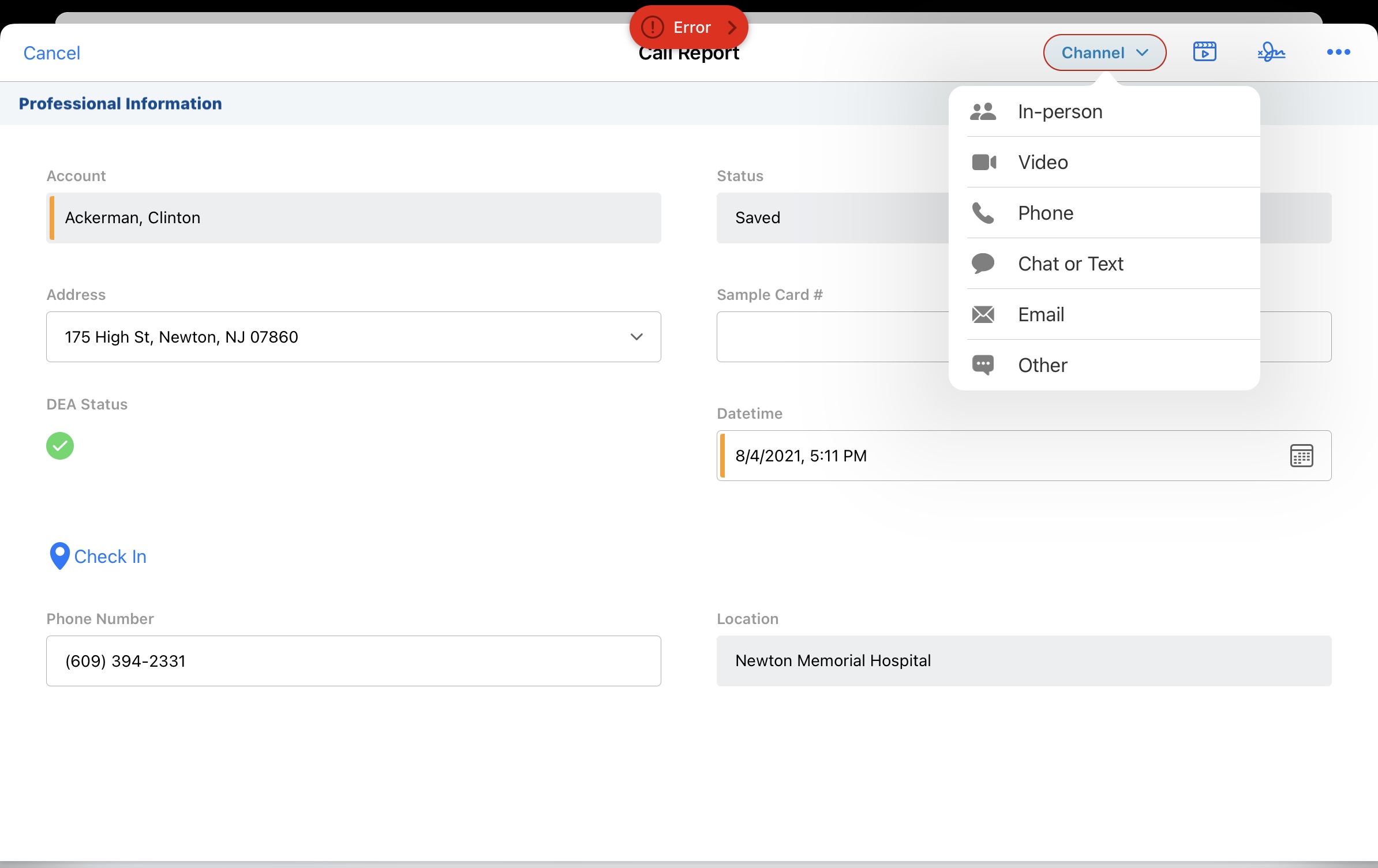
On submitted calls, the call channel picklist is read-only and the channel selector displays in gray. Users cannot edit the call channel for submitted calls.