Submitting Call Reports
Users submit call reports after completing all relevant information on the call report. When a call is submitted, all call fields become read-only for users. Data entry controls on the call report, like picklists or check boxes, display as plain text. Products selected for detailing display in an ordered list.
Who can use this feature?
- End Users — Browser, iPad, iPhone, Windows (Beta)
- Submitting Call Reports
- Users do not require an additional license
Configuring Submitting Call Reports for
To configure this feature, ensure Configuring Call Reporting is complete.
Submitting Call Reports as
To submit a call report, select the Submit action. Since users cannot change any aspect of a submitted call report, submit call reports after entering all call information.
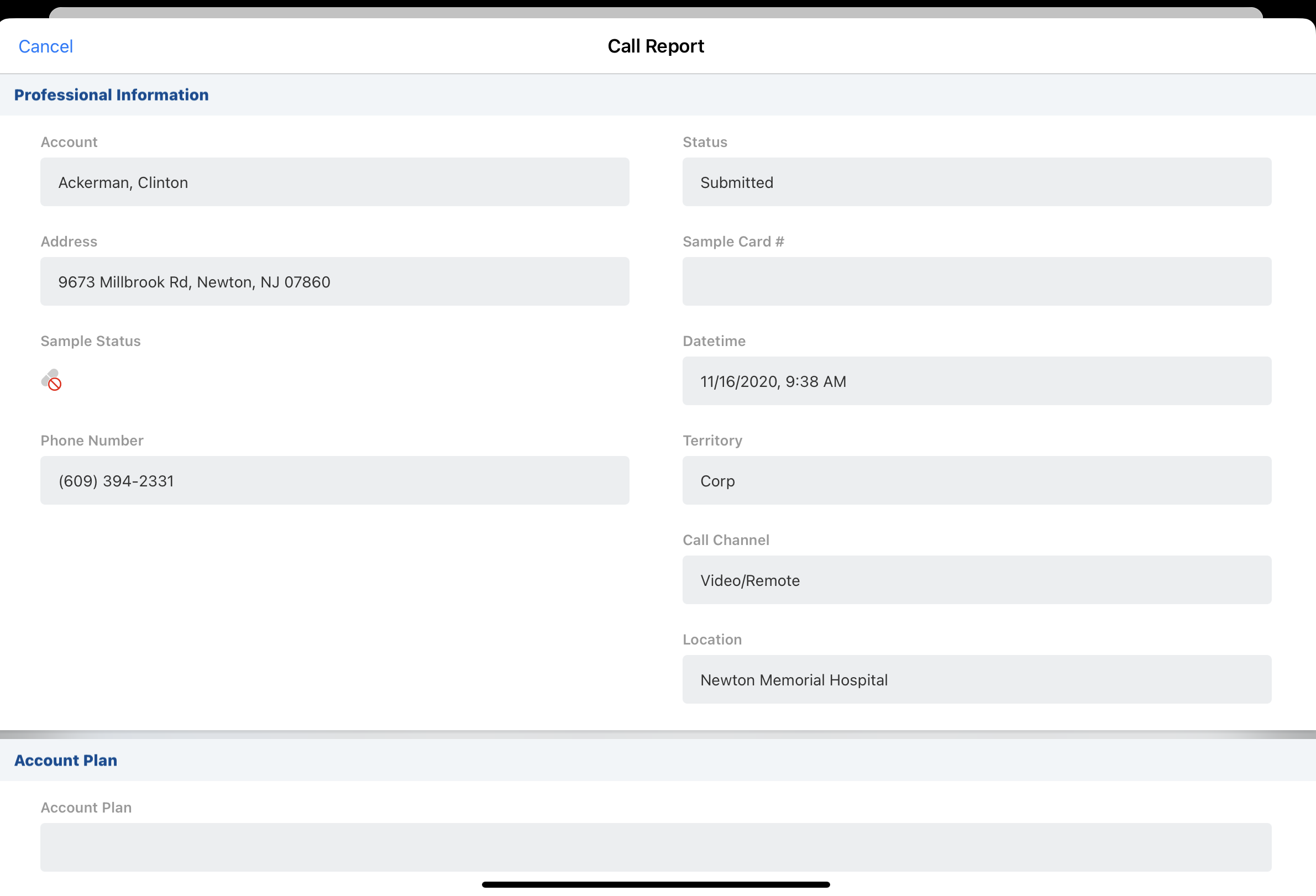
By default, submitted calls cannot be deleted. If Unlocking Submitted Calls is enabled, business admin users can unlock and delete calls.
The call report is automatically synced to the server when there is internet connectivity. If a mobile user does not have internet connectivity when they submit a call report, they must initiate an incremental sync once connectivity is established, in order to send call report data to the server.
Users cannot submit calls with a future date. The error text for submitting future calls is controlled by the FUTURE_DATE;;TABLET Veeva Message.
To prevent duplicate records, do not allow users to submit calls both online and offline. If a user submits or locks a call online before offline changes are synced or submitted, duplicate call records are created to preserve the offline data. For information on limiting online submission, see Hiding the Submit Button Online.
Product Detailing
When a call report is in view mode, the products selected for detailing display in an ordered list. For products in detail groups, the detail group name and product name are separated by a pipe (|) character (e.g., Cholecap | Bovine).

