Creating Single Action Campaigns
Marketing users can create campaigns that can then be used to define target lists and email activities.
Who can use this feature?
- Marketing Users - Browser
- Creating a Single Action Campaign
- Planning and Executing Single Action Campaigns
- Users require a Campaign Manager license
Configuring Creating Campaigns for
To configure this feature, ensure Configuring Campaign Manager is complete.
Creating a Single Action Campaign as
To create a campaign:
-
Navigate to Campaign Manager > Home.
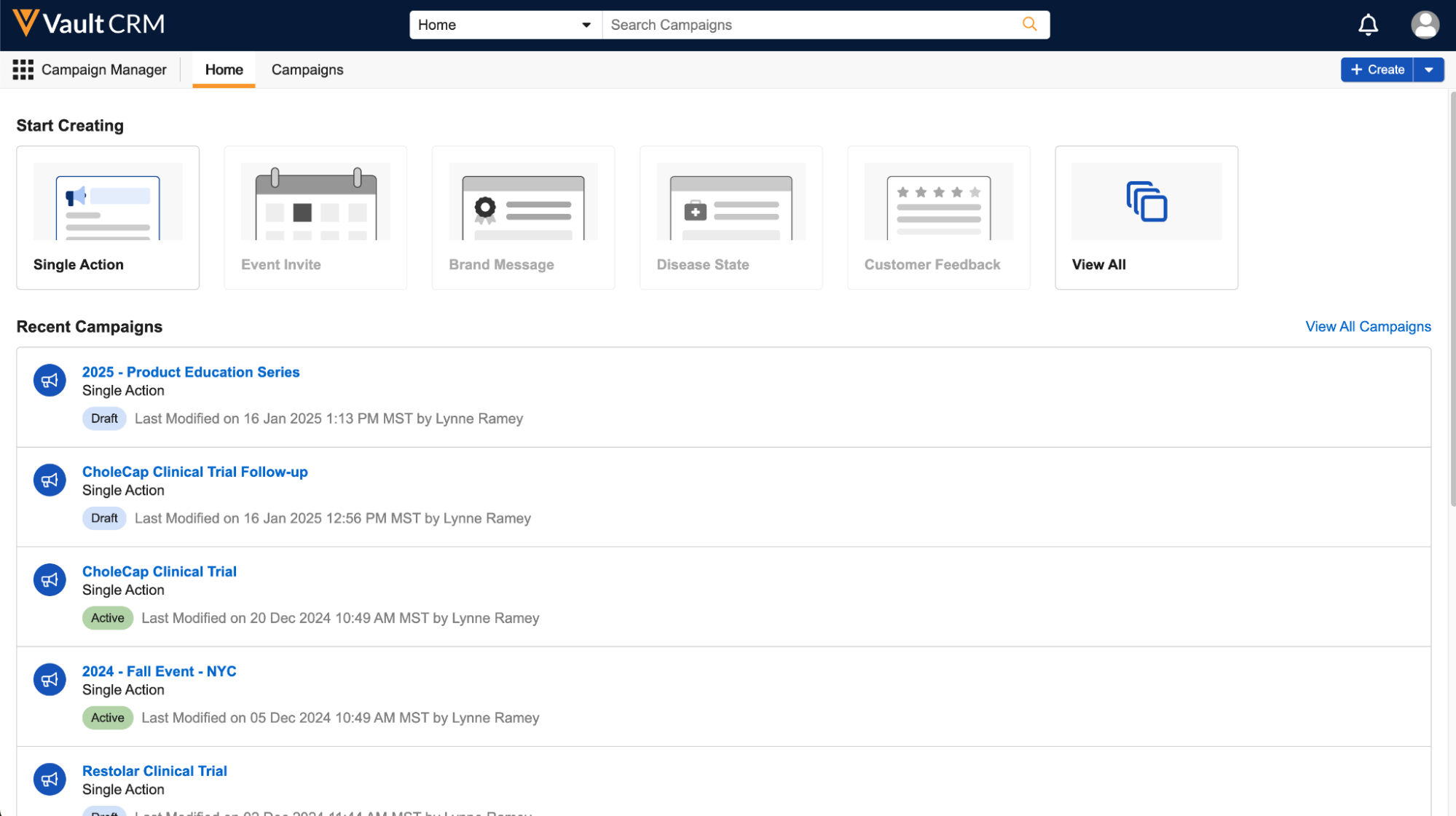
-
Select Single Action.
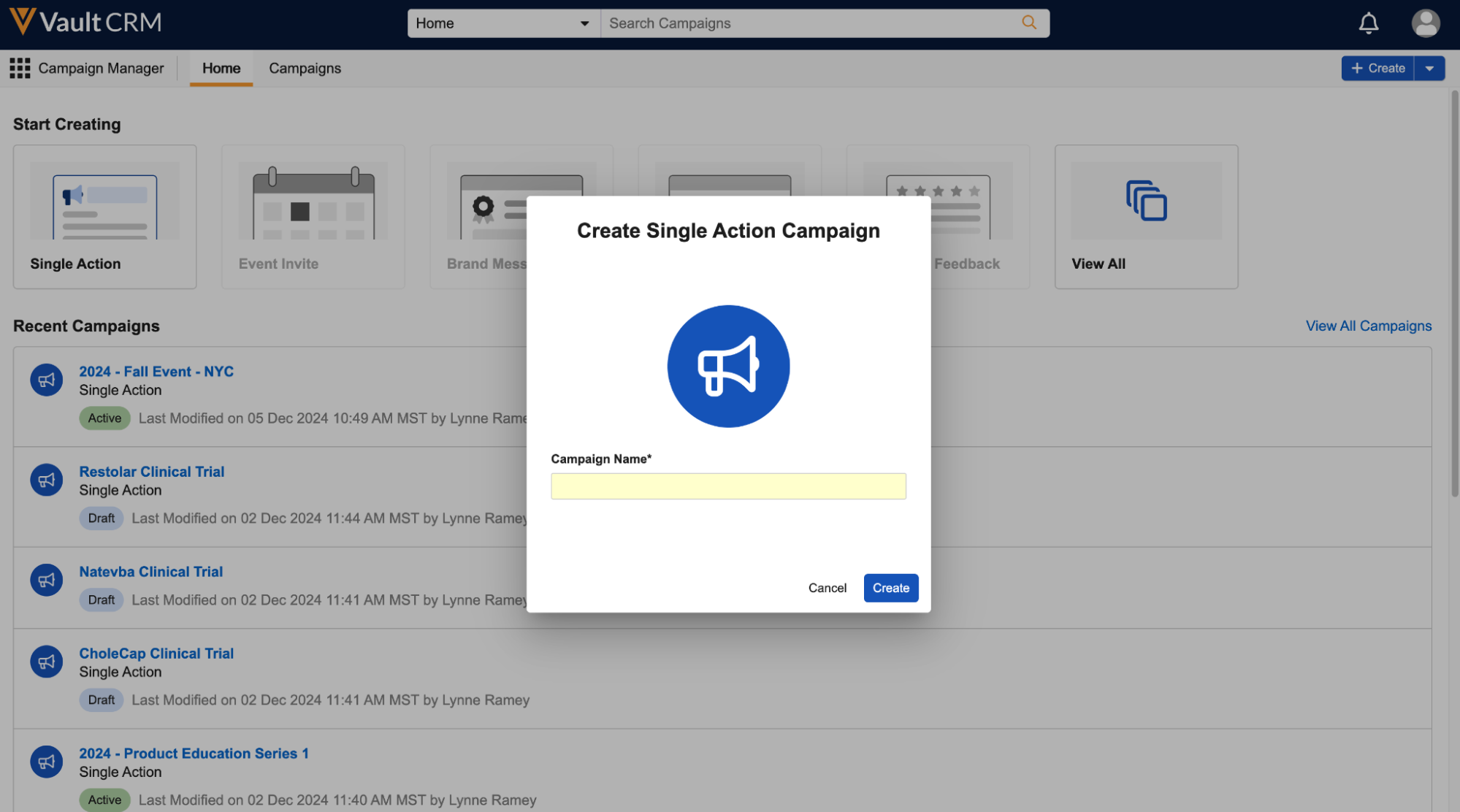
- Enter a Campaign Name. A maximum of 80 characters is supported.
-
Select Create. The new campaign is created with the following fields automatically populated:
- owner__v – Populates with the user who created the campaign
- vcountry__v – Populates with the vcountry__v field of the user who created the campaign. If this field is not populated, the country is selected based on the user's country.
The new campaign displays in the Campaigns tab in a console view, providing marketing users with the following information:
-
A Campaign Overview tab. Marketing users can use this tab to create a target list and an email activity for the campaign.
You can copy the URL for a campaign and share it with other Campaign Manager users who have access to the campaign. Selecting the URL displays the campaign in a new tab within the Campaign Console, along with the previously open campaigns.
- An edit icon next to the campaign name. Select this icon to edit the campaign’s name or description.
- A pill icon indicating the status of the campaign
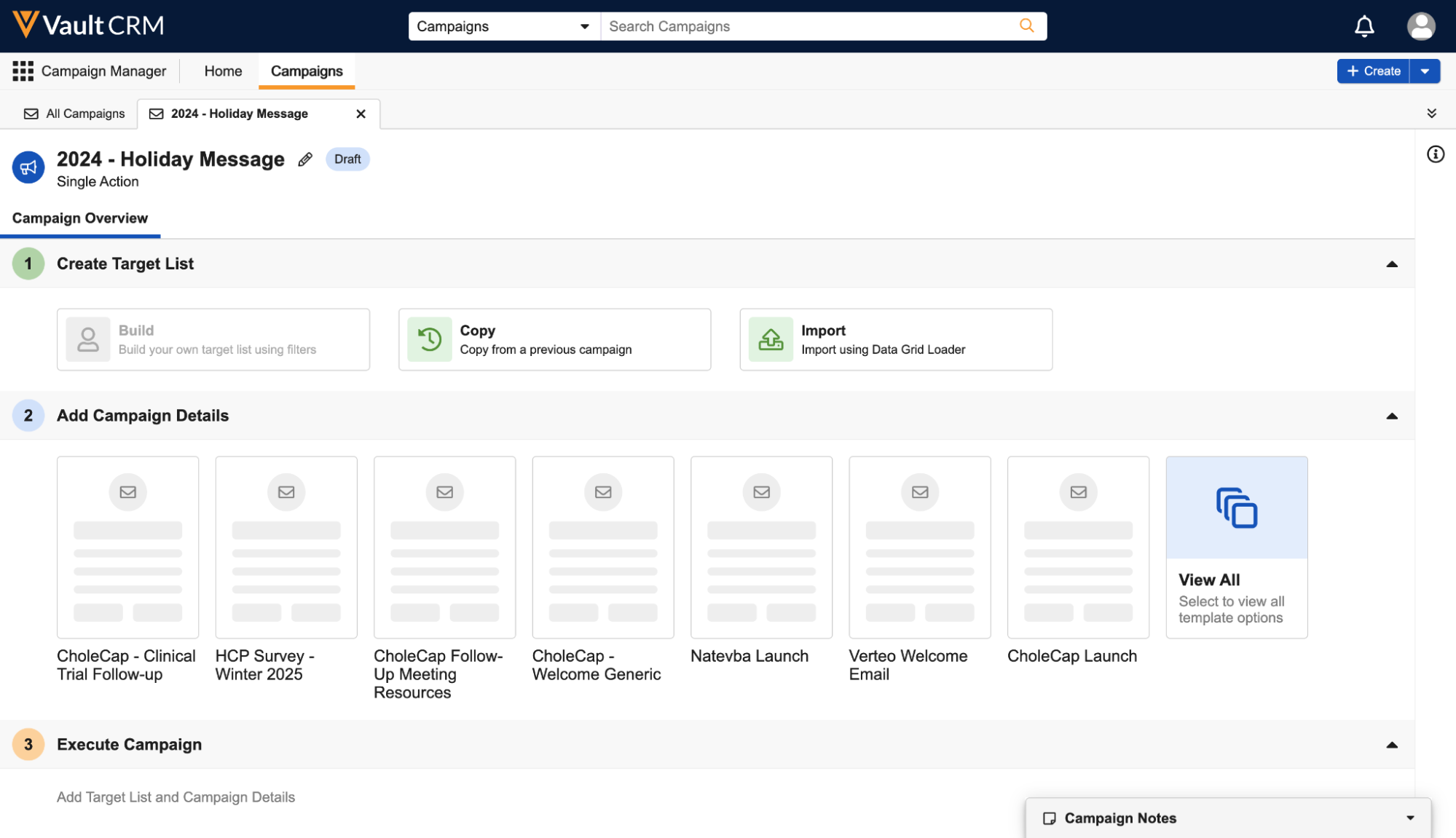
Editing Campaign Details
To view or edit campaign details:
-
Select the information icon in the upper right corner to display campaign and target list details.
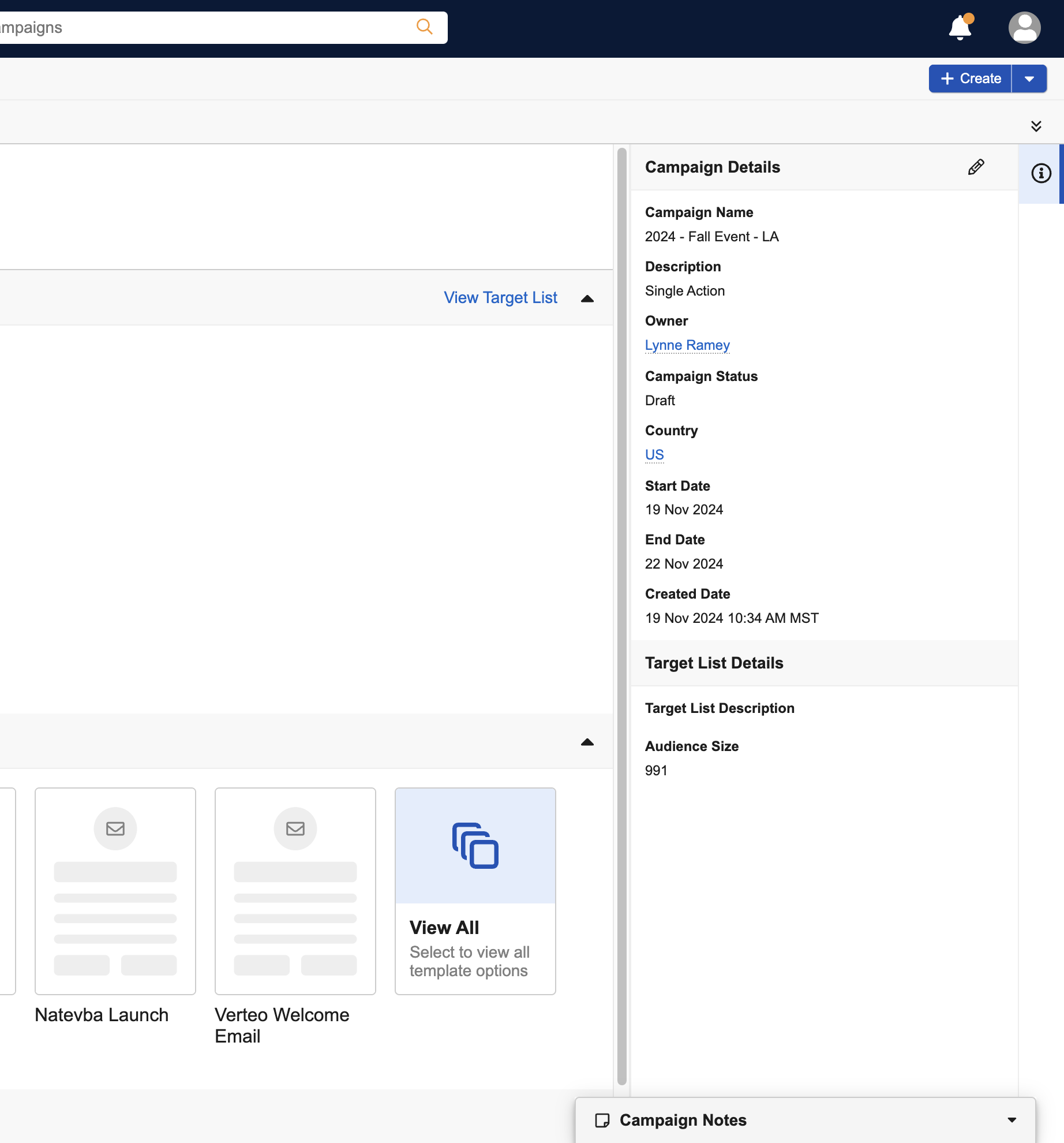
-
Select the Edit icon to edit the campaign details if needed, including the campaign’s name and description, as well as the target list description.
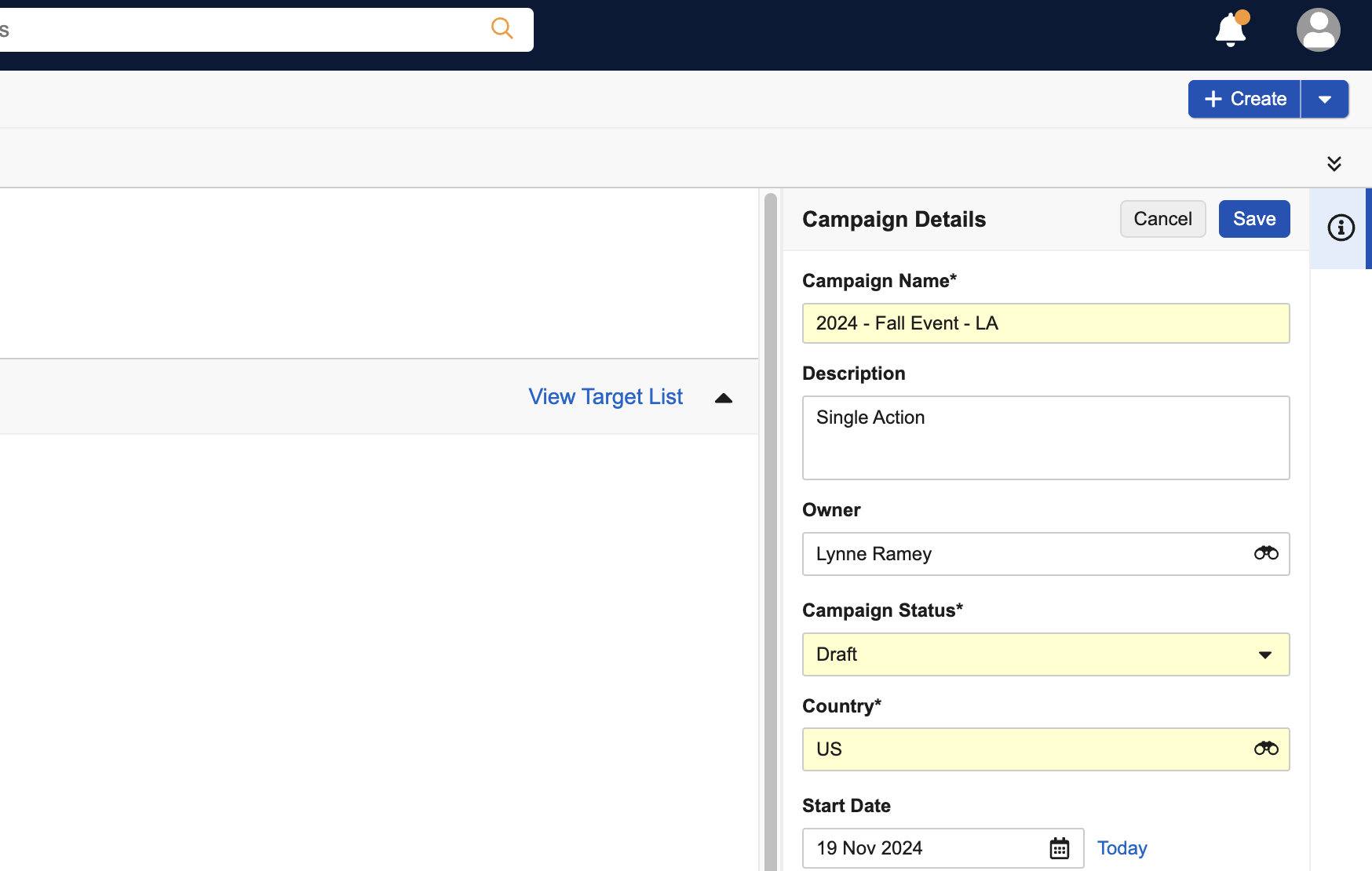
- Select Save.
A warning displays if users attempt to navigate away from or close a campaign tab without saving edits to the campaign details.
Planning and Executing Single Action Campaigns as
Once the campaign is created, marketing users must perform the following processes to further plan, execute, and review Single Action Campaigns:
1. Create a Target List
After creating a campaign, marketing users can create a list of up to two million specific individuals or groups targeted by the campaign. When the campaign is executed, these targets receive the email associated with the campaign.
The following methods are available for adding targets to the campaign's target list:
- Build – Users can create filters on various fields and objects to create the target list. See Using the Target List Builder for more information.
- Copy – Users can copy the target list of an existing campaign to their new campaign. See Copying Target Lists for more information.
- Import – Users can data load campaign targets via spreadsheet. See Importing Target Lists Using the Data Grid Loader for more information.
- Search – Users can search for and add individual accounts to their campaign's target list. See Manually Adding Targets to Target Lists for more information.
Once targets are added to the list, users can review and refine the target list, including adding new targets, removing individual targets, or removing all targets from the campaign. See Managing Target Lists for more information.
2. Add Campaign Details
After creating the target list, use the Add Campaign Details section to specify the email template to use for the campaign.
See Adding Campaign Details for more information on selecting and previewing email templates.
3. Execute the Campaign
Once the target list is created and an email template is selected, users can send the campaign immediately or schedule the campaign for later.
See Activating the Campaign for more information on sending campaigns.
4. Monitor Campaign Performance
Once the campaign is executed and emails are sent, users can monitor key metrics associated with each campaign action to gauge effectiveness, including the following metrics:
- Audience Size – The total number of targets in the campaign’s target list
- Sent Emails – The total number of emails sent for this campaign
- Open Rate – The percentage of emails sent via the campaign that were opened. Calculated by dividing the total number of opened sent_email__v records associated with the campaign by sent_email__v records associated with the campaign without a status of failed__v.
- Unique Opens – The number of unique recipients who opened the email. For example, one recipient opening the email three times counts as one unique open.
- Click Rate – The click rate of links within the campaign’s email. Calculated by dividing the total number of sent_email__v records associated with the campaign that have a click_count__v field greater than zero by the number of sent_email__v records associated with the campaign without a status of failed__v.
- Unique Clicks – The number of unique recipients who selected a link in the email. For example, one recipient selecting a link in the email three times counts as one unique click.
See Monitoring Campaign Performance for more information on when these metrics become available for review, as well as when these metrics update.
Additionally, users can view campaign performance details for visual representations of campaign delivery and engagement rates.

