Viewing Campaign Performance Details
Marketing users can monitor key metrics associated with each campaign action to gauge effectiveness, including visual representations of campaign delivery and engagement rates.
Who can use this feature?
- Browser Users
- Users require a Campaign Manager license
- Marketing Users
Configuring Campaign Performance Details as
To configure this feature:
- Ensure Configuring Campaign Manager is complete.
- Navigate to Admin > Users & Groups > Permission Sets.
- Select the appropriate permission set.
- Select the Objects tab.
-
Grant the following permissions:
Object
Object Permission
Object Types
Fields
Field Permission
email_activity__v
R
email_activity__v
- sent_email__v
- event_type__v
- activity_datetime__v
- event_msg__v
- click_url__v
- approved_document__v
- vault_doc_name__v
- client_name__v
- client_os__v
- client_type__v
- device_type__v
Read
account__v
R
All applicable object types
- account_identifier__v
- external_id__v
Read
campaign_target__v
R
account__v
- target_account__v
- tlist__v
Read
sent_email__v
R
campaign__v
- campaign_target__v
- account__v
Read
user__sys
R
n/a
locale_code__v
Read
Viewing Campaign Performance Details as
To view details about a campaign’s performance, select the Performance tab from the appropriate campaign. This tab displays when the campaign is active and at least one email has been sent.
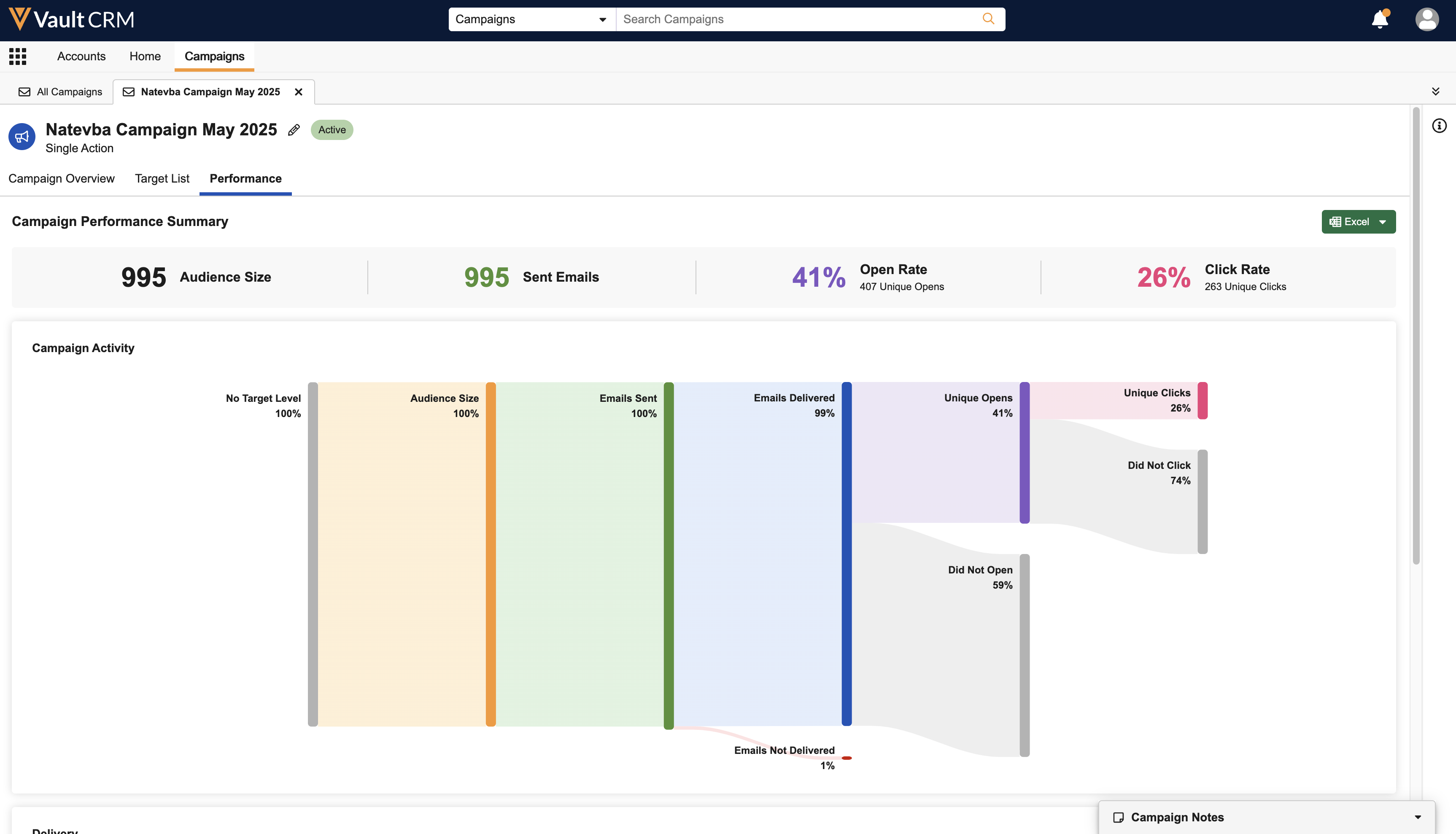
The following sections display, enabling marketing users to visually monitor certain key metrics about a campaign’s performance.
Campaign Performance Summary
The Campaign Performance Summary displays the following high-level metrics:
- Audience Size – The number of targets in the campaign’s Target List
- Sent Emails – The total number of emails sent for this campaign
- Open Rate – The percentage of emails sent via the campaign that have been opened. Calculated by dividing the total number of opened sent_email__v records associated with the campaign by sent_email__v records associated with the campaign without a status of failed__v.
- Unique Opens – The number of unique recipients who opened the email. For example, one recipient opening the email three times counts as one unique open.
- Click Rate – The click rate of links within the campaign’s email. Calculated by dividing the total number of sent_email__v records associated with the campaign that have a click_count__v field greater than zero by the number of sent_email__v records associated with the campaign without a status of failed__v.
- Unique Clicks – The number of unique recipients who selected a link in the email. For example, one recipient selecting a link in the email three times counts as one unique click.
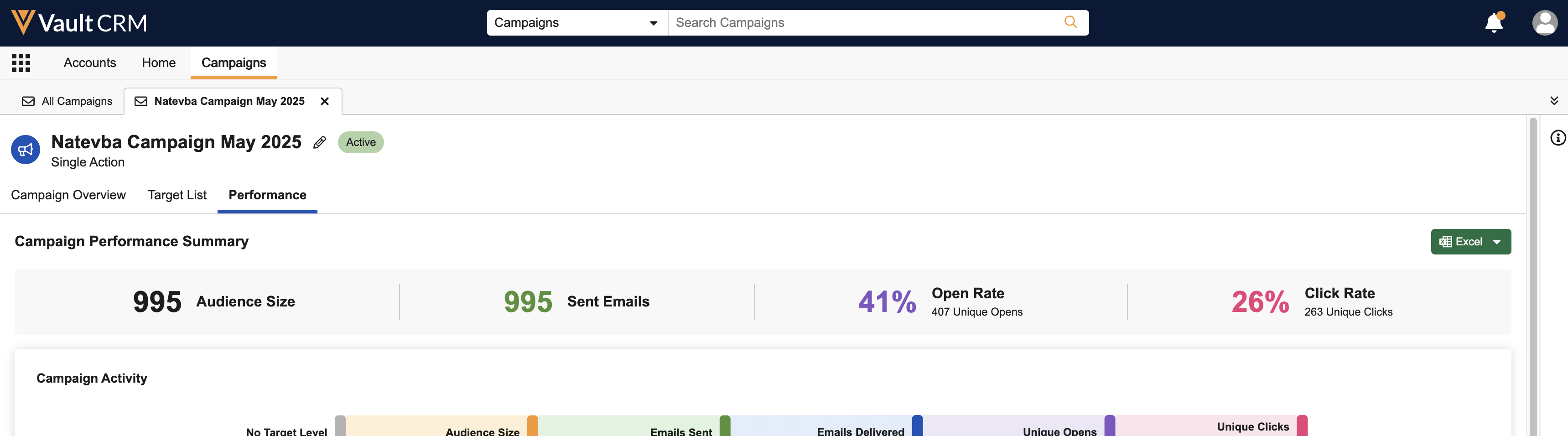
Campaign Activity
The Campaign Activity section displays a Sankey chart illustrating the activity flow of the campaign’s targets. The chart displays the following levels of activity:
- Target Level
- Audience Size
- Emails Sent versus Emails Scheduled versus Emails Not Sent
- Emails Delivered versus Emails Not Delivered
- Unique Opens vs Did Not Open
- Unique Clicks vs Did Not Click
Metrics at each level display both the percentage of the layer as well as the raw number.
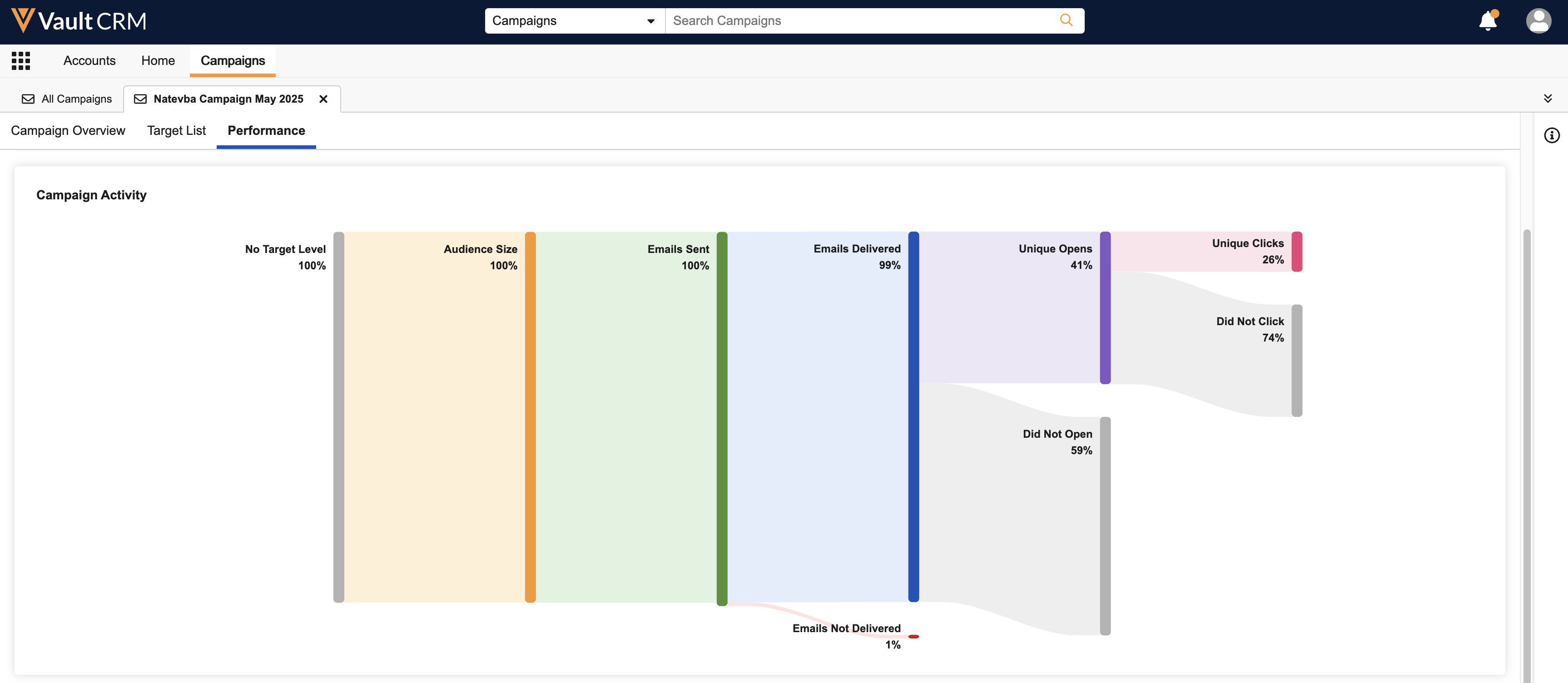
Hover over a segment of the chart to display the conversion rate of the highlighted segment compared to the previous layer.
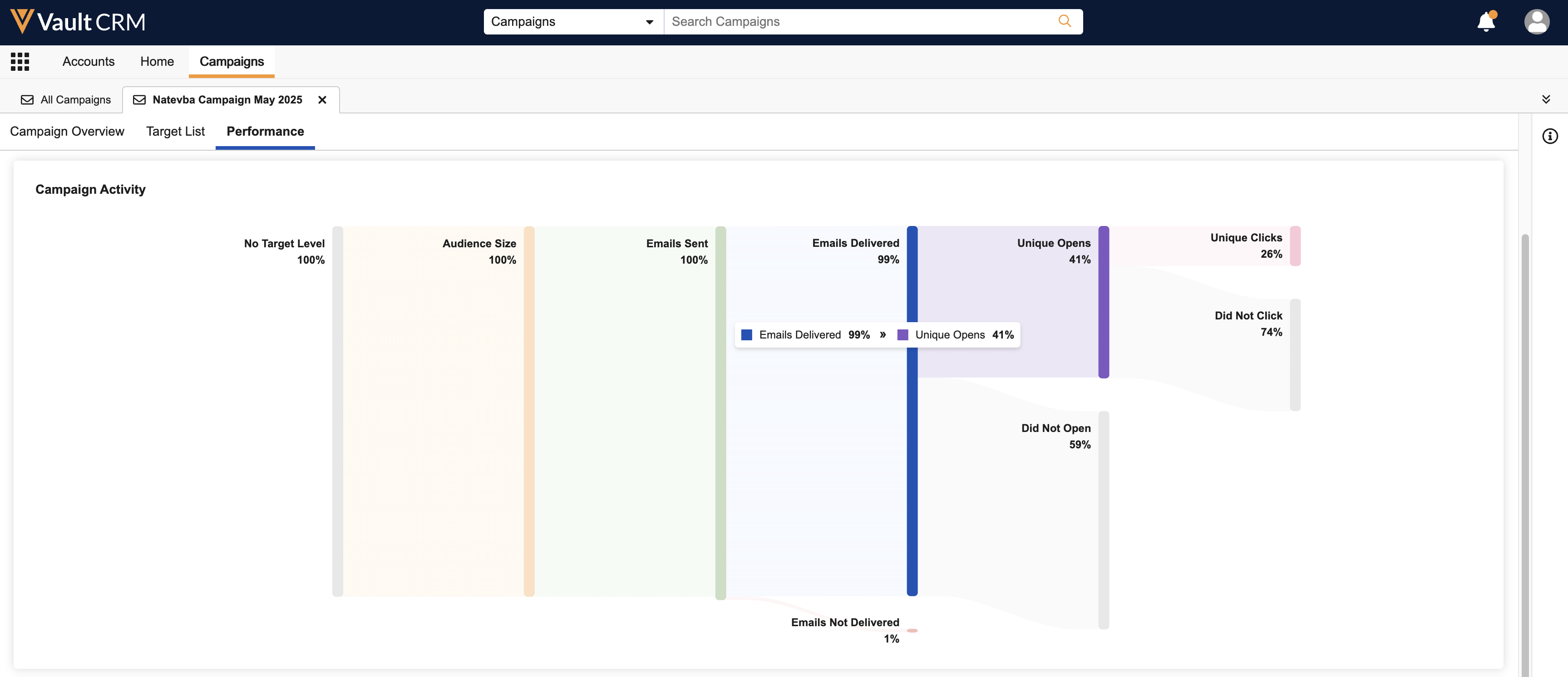
Delivery
The Delivery section displays the delivery status of all emails sent from the campaign, including the following:
- Delivered
- Bounced
- Dropped
- Unsubscribed
- Marked Spam
- Scheduled
- Not Sent
Each metric displays as both a percentage of the total number of sent emails and as a count of each category.

Opens and Clicks by Day
The Opens by Day and Clicks by Day charts display the number of opens and clicks per day since the campaign’s execution.
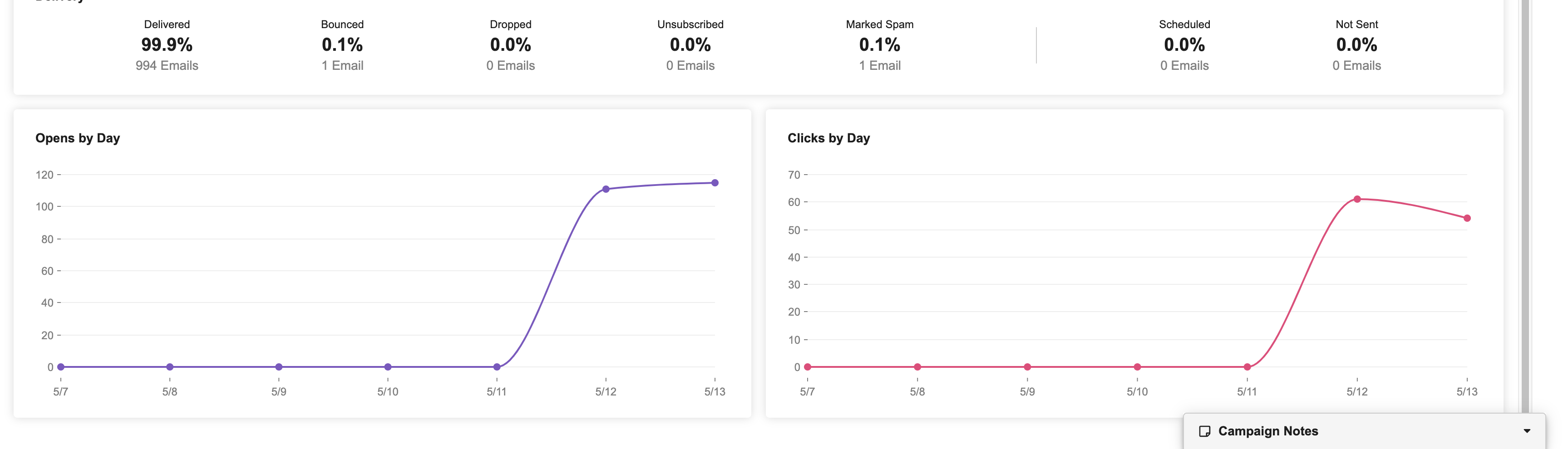
Hover over a point on the chart to display the exact metric for that day.
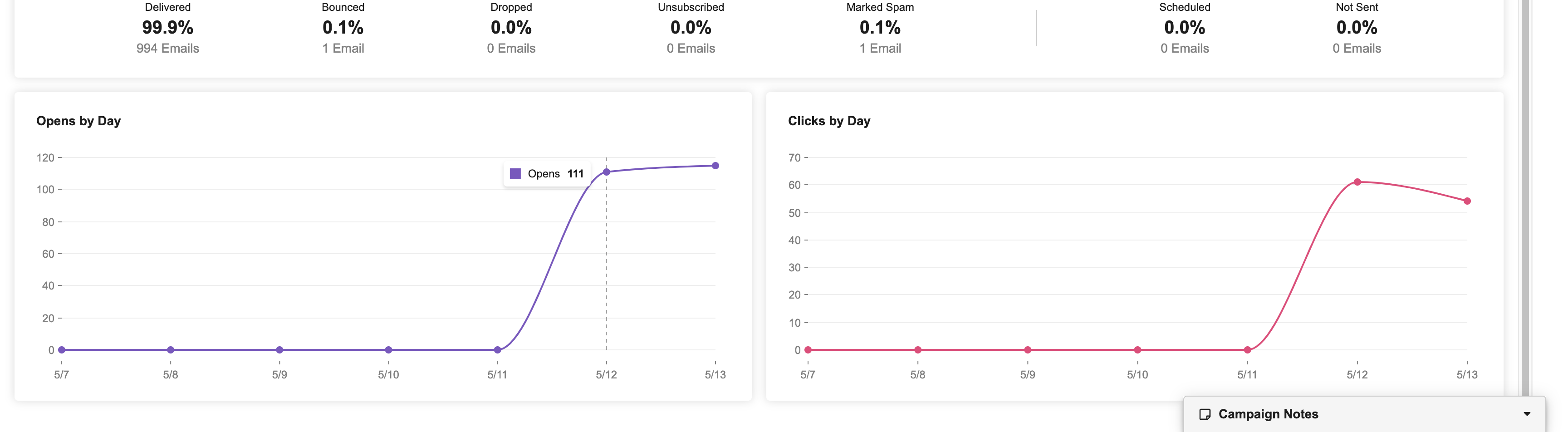
Exporting Performance Details as
Marketing users can also download information displayed in the Performance tab as an .xlsx or .csv file:
-
Navigate to the Performance tab of the appropriate campaign.
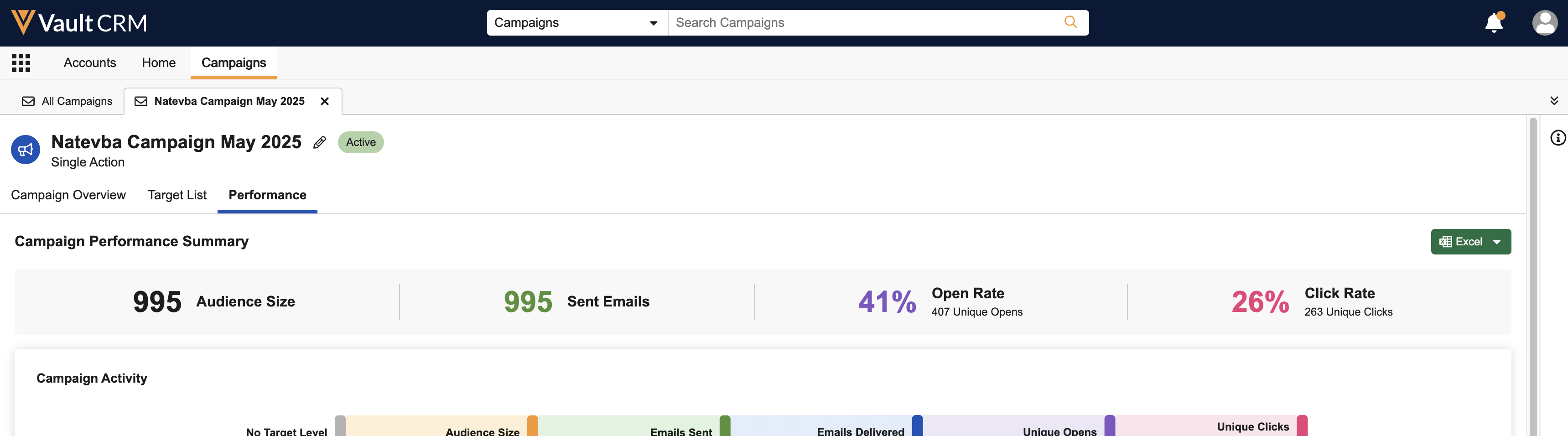
- Select the Excel button.
- Select the appropriate format.
The downloaded file contains the following column headers, with each row representing an email_activity__v record associated with the campaign:
- Email Activity ID
- Activity Datetime
- Header
- Activity
- Activity Details
- Clicked URL
- Approved Document
- Document Name
- Client Name
- Client OS
- Client Type
- Device
- Account ID
- State
- Name
- Account Identifier
- Level
- HCP Type
- Primary Specialty
- External ID

