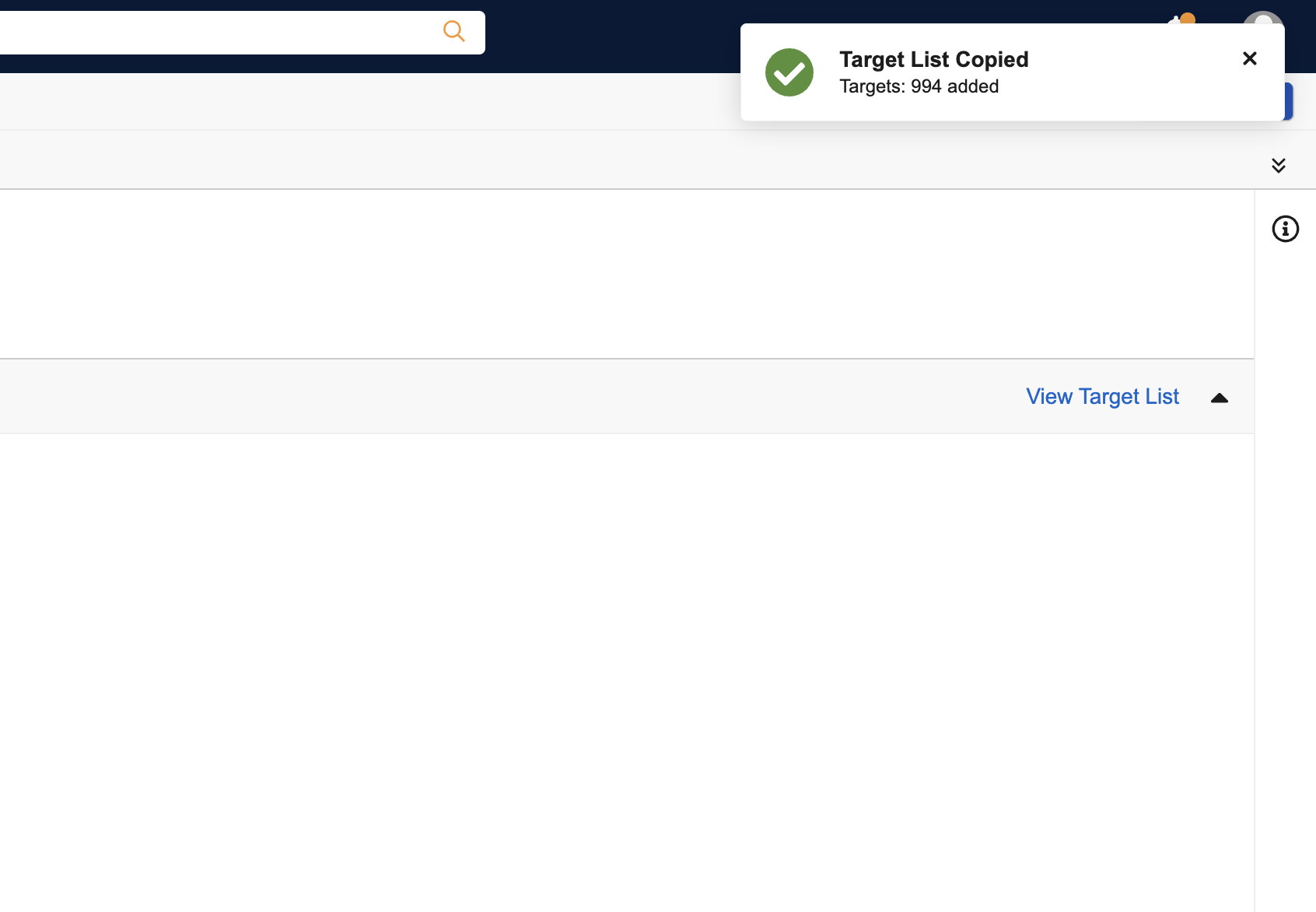Copying Target Lists
Marketing users can copy the target list from one campaign into another, enabling them to quickly add large numbers of targets to their campaign at once.
Who can use this feature?
- Browser Users
- Users require a Campaign Manager license
- Marketing Users
Configuring Copying Target Lists for
To configure this feature, ensure Configuring Campaign Manager is complete.
Copying an Existing Target List as
-
Navigate to the appropriate campaign.
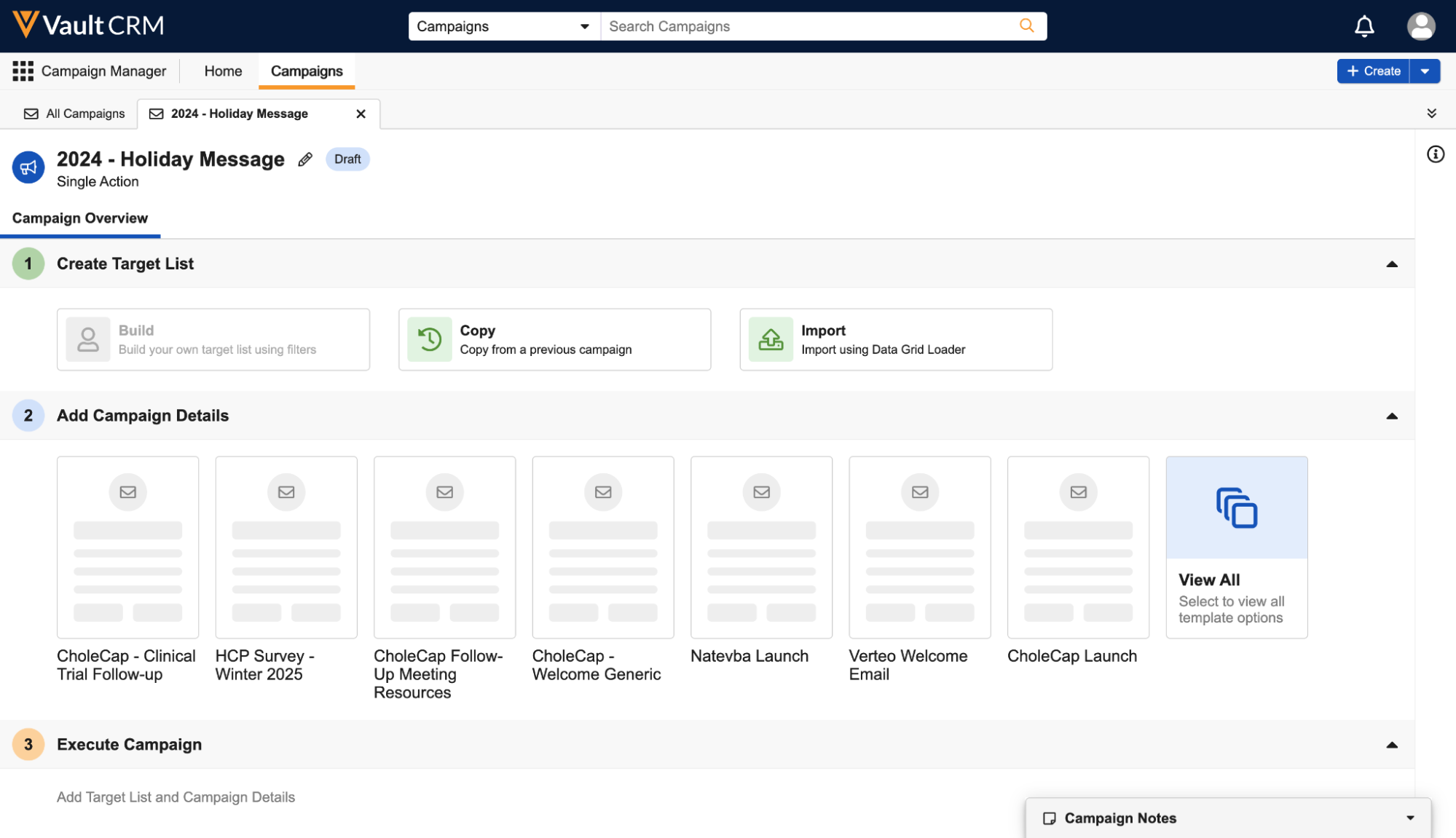
-
Select the Copy tile in the Create Target List section of the campaign . A modal displays all of the campaigns the user has access to. Users can utilize the following functionality in the modal to identify the correct campaign target list to copy:
- Search – The following columns can be searched on:
- Campaign Name
- Description
- Owner
- Country
- Select a column header to sort the list of results based on that column
- Filter the following columns:
- Owner
- Country
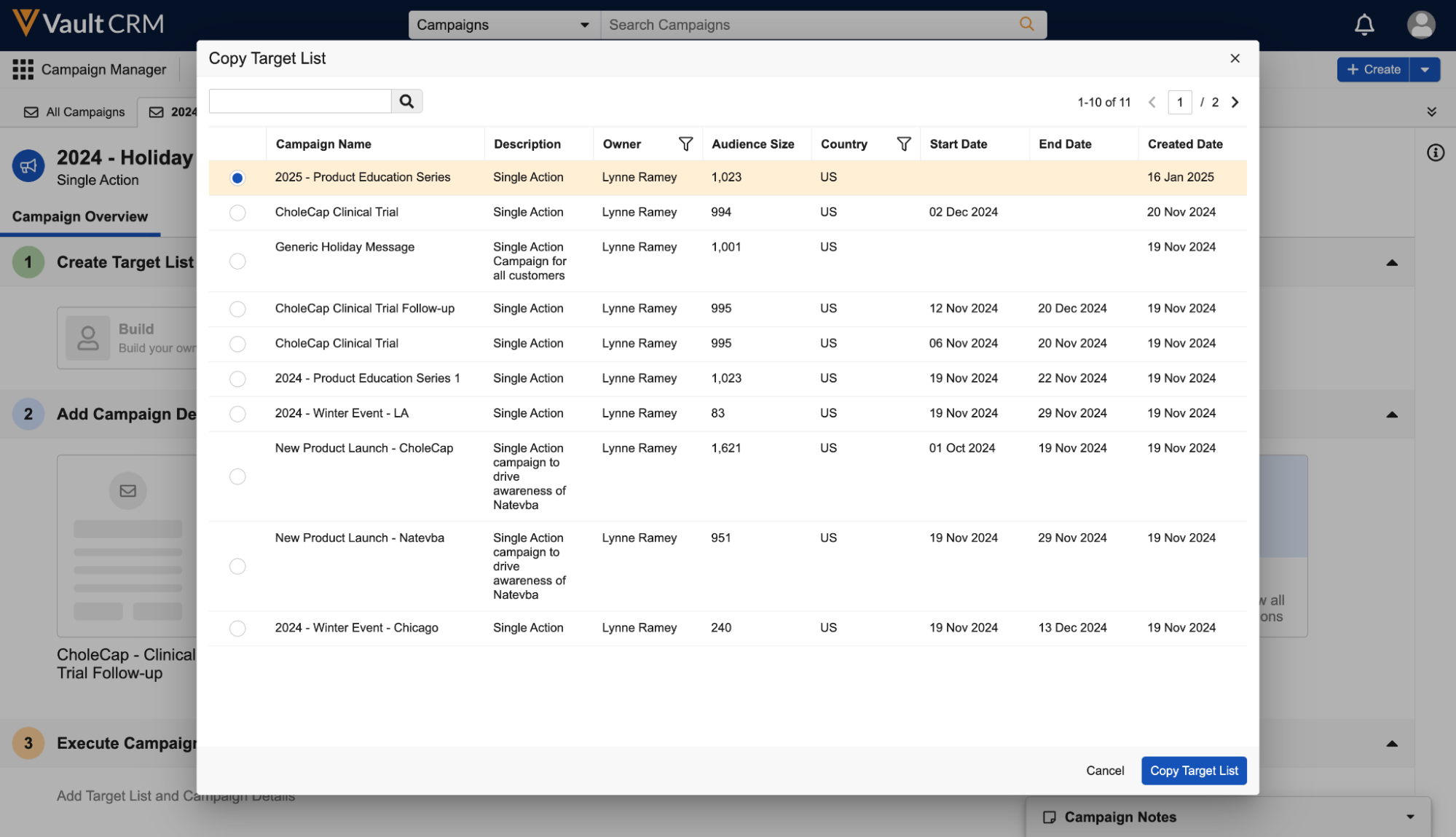
-
Select the appropriate target list.
- Select the Copy Target List button.
While copying is in progress, an In Progress message displays. Copying can take several minutes depending on the number of targets. Users do not need to remain on the page or signed in for the copying to complete.
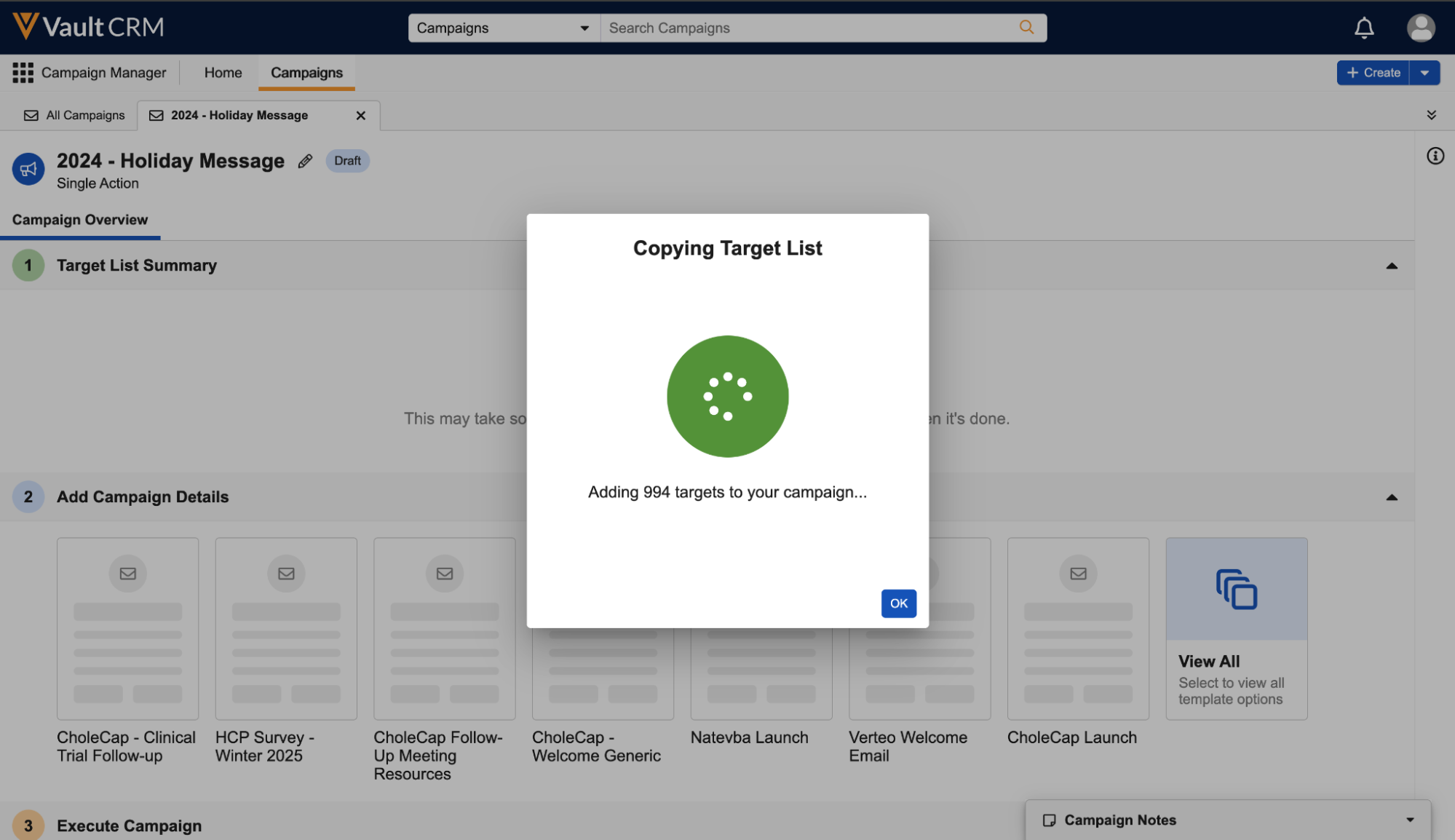
Dismissing the Copy Target List modal displays a progress bar in the Target List Summary section, enabling users to continue working on the campaign while reviewing the progress of the copy.
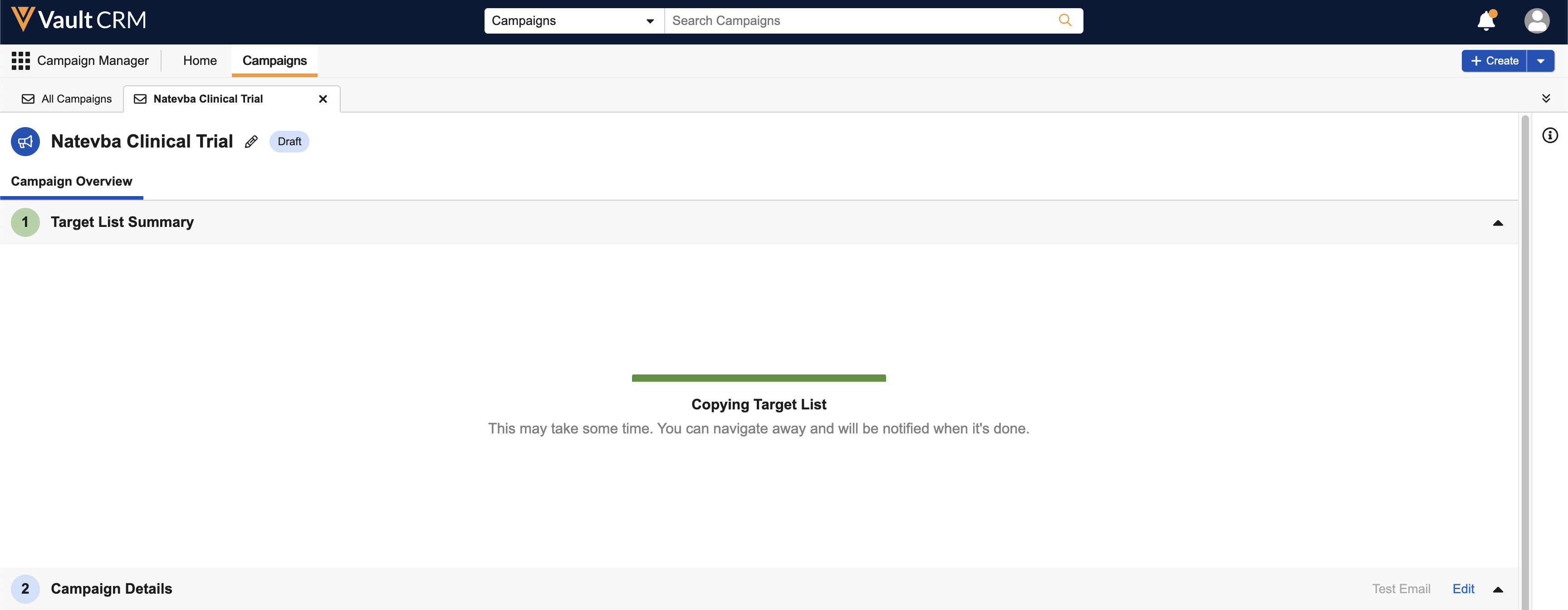
When copying is complete, the user is notified via a Vault notification alert in the upper right corner and an email. If some targets in the list failed to copy, a link for downloading an error report is provided.