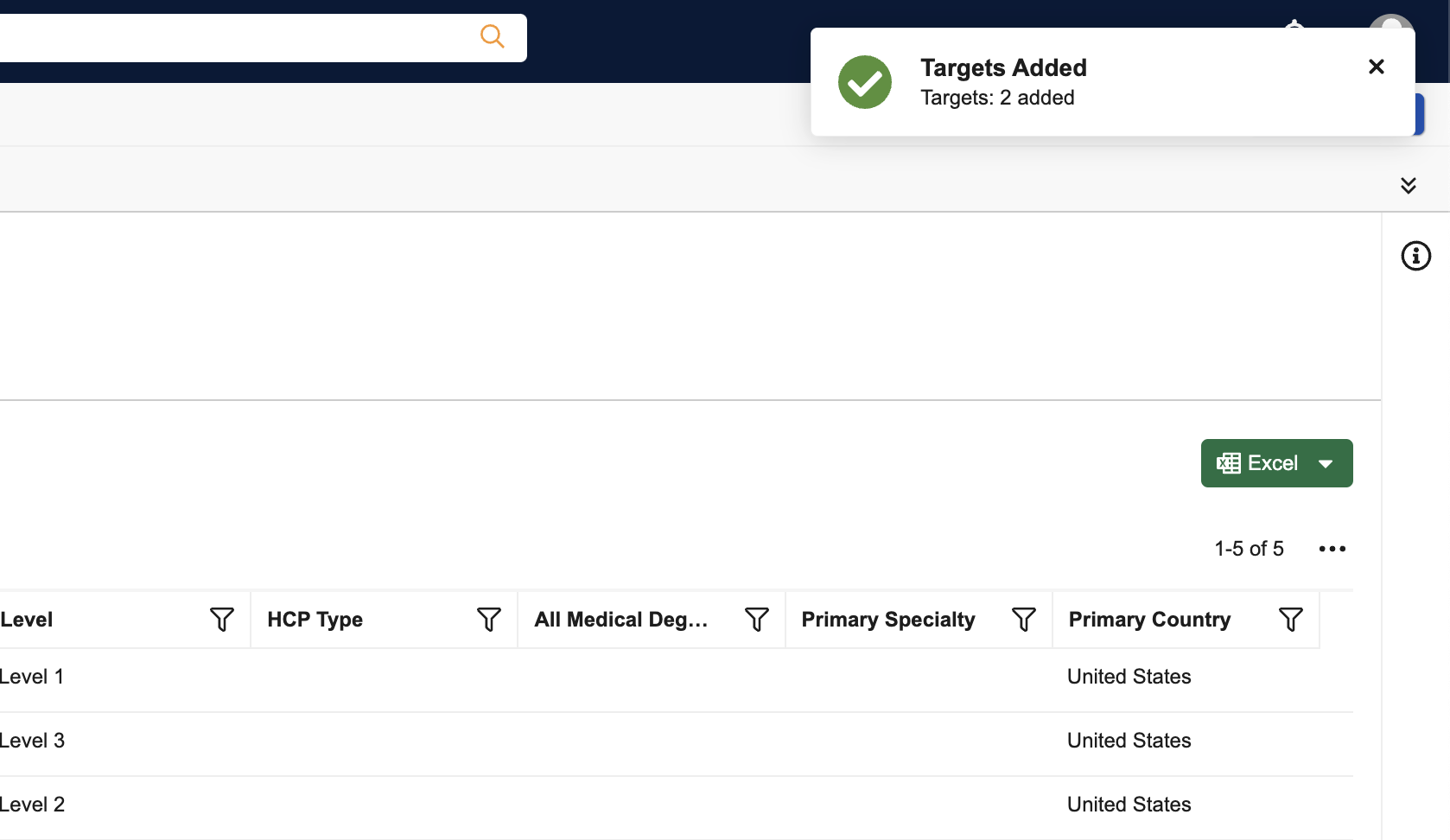Manually Adding Targets to Target Lists
Marketing users can manually add individual accounts as targets to their campaigns, enabling greater granular control over a campaign’s target list.
Who can use this feature?
- Browser Users
- Users require a Campaign Manager license
- Marketing Users
Configuring Manually Adding Targets for
To configure this feature:
- Ensure Configuring Campaign Manager is complete.
- Navigate to Admin > Users & Groups > Permission Sets.
- Select the appropriate permission set.
- Select the Objects tab.
-
Grant the following permissions:
Object
Object Permission
Object Types
Fields
Field Permission
account__v
R
All appropriate object types
- formatted_name__v
- hco_name_cda__v
- ispersonaccount__v
- primary_parent__v
Read
territory__v
R
All
api_name__v
Read
user_territory__v
R
All
- user__v
- territory__v
Read
Adding Accounts to the Target List as
To search for an account to add to the target list:
- Navigate to the appropriate campaign.
-
Select the appropriate action from one of the following entry points, based on if targets already exist on the campaign:
-
If the campaign does not have existing targets, select the Search tile in the Create Campaign Target List section
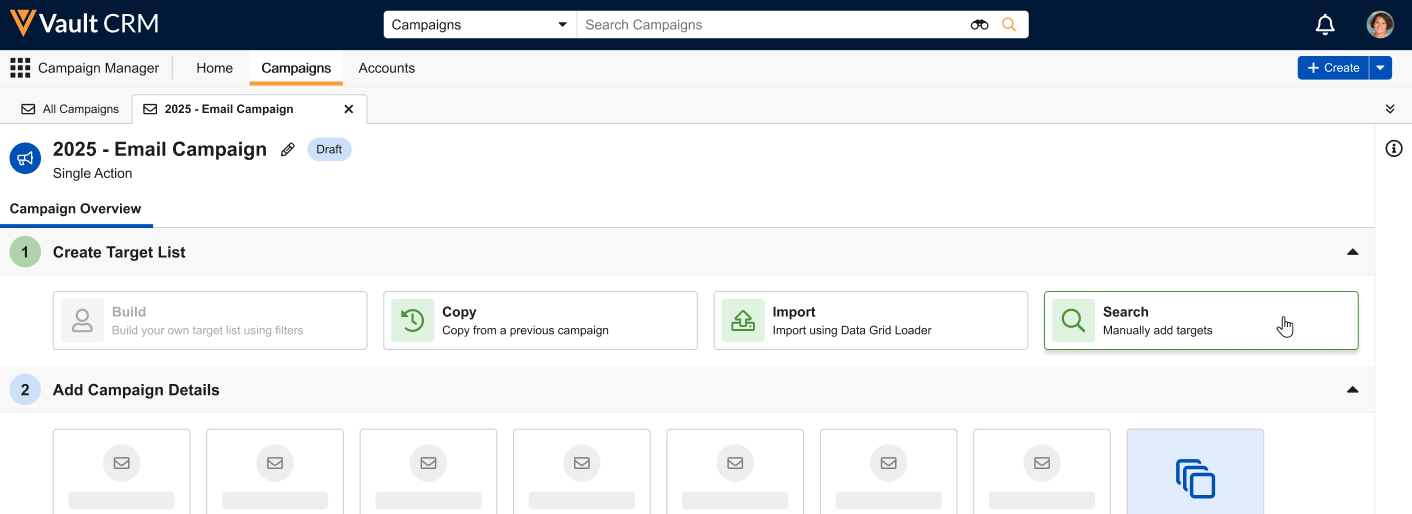
-
If the campaign has existing targets, navigate to the Target List tab and select the Manually Add button, or select Manually Add Targets from the All Actions menu
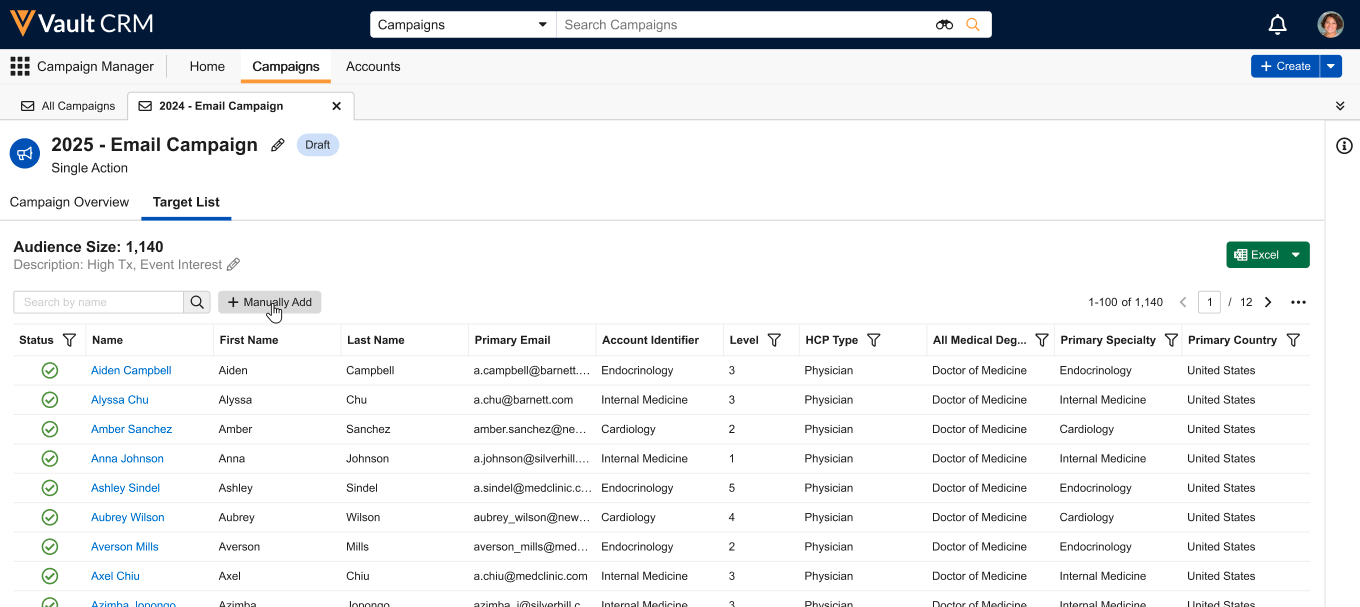
Targets cannot be manually added if the campaign’s scheduled execution time is within the next two hours or if it’s already been sent.
-
-
Enter the appropriate search term in the Account Search modal. Any account__v field can be searched on.
Fields on child objects of the account__v object, for example, fields on address__v records, cannot be searched on.
-
Select the Search icon. Up to 2,000 results display.
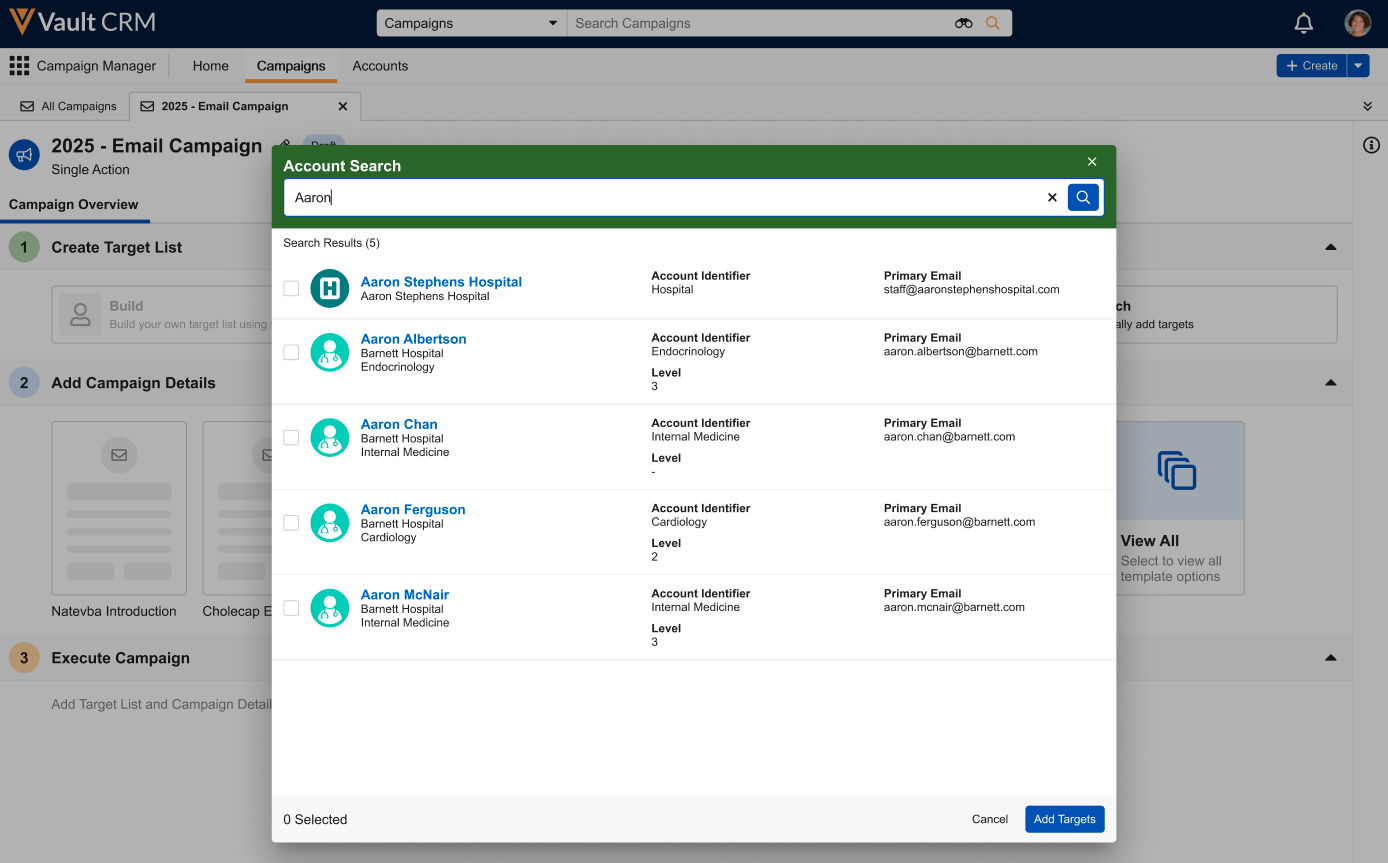
Marketing users can optionally select the account name to display the corresponding Account Details page in a new tab.
-
Select the check box for all desired accounts in the search results. Users can clear their search and perform additional searches while maintaining any previously selected accounts.
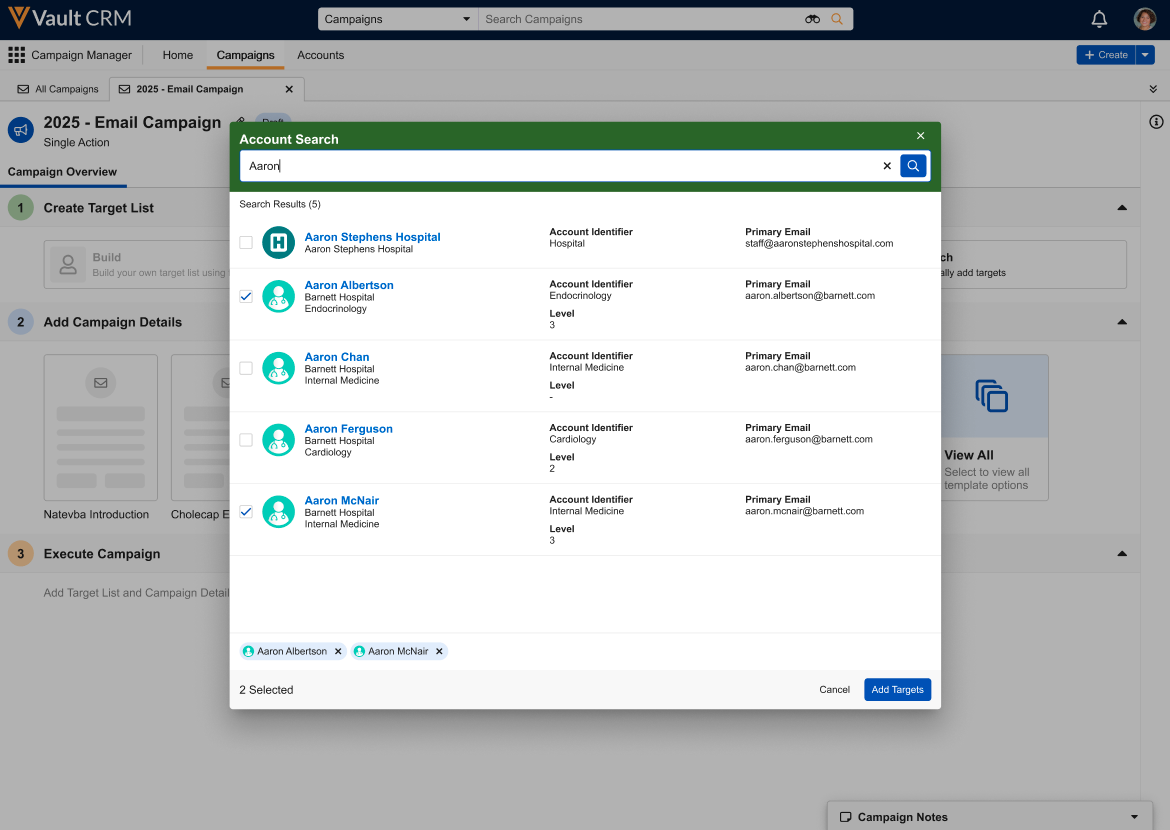
-
Select Add Targets to add the selected accounts as targets to the associated campaign. If a selected account matches an existing tlist__v record, the existing record updates based on the record’s status:
- If the tlist__v record’s status is Active or Done, the status of the record does not update
- If the tlist__v record’s status is Removed, the status updates to Active
A success notification displays if all selected accounts were successfully added to the target list. If an error occurs while adding one of the selected accounts, none of the selected accounts are added.