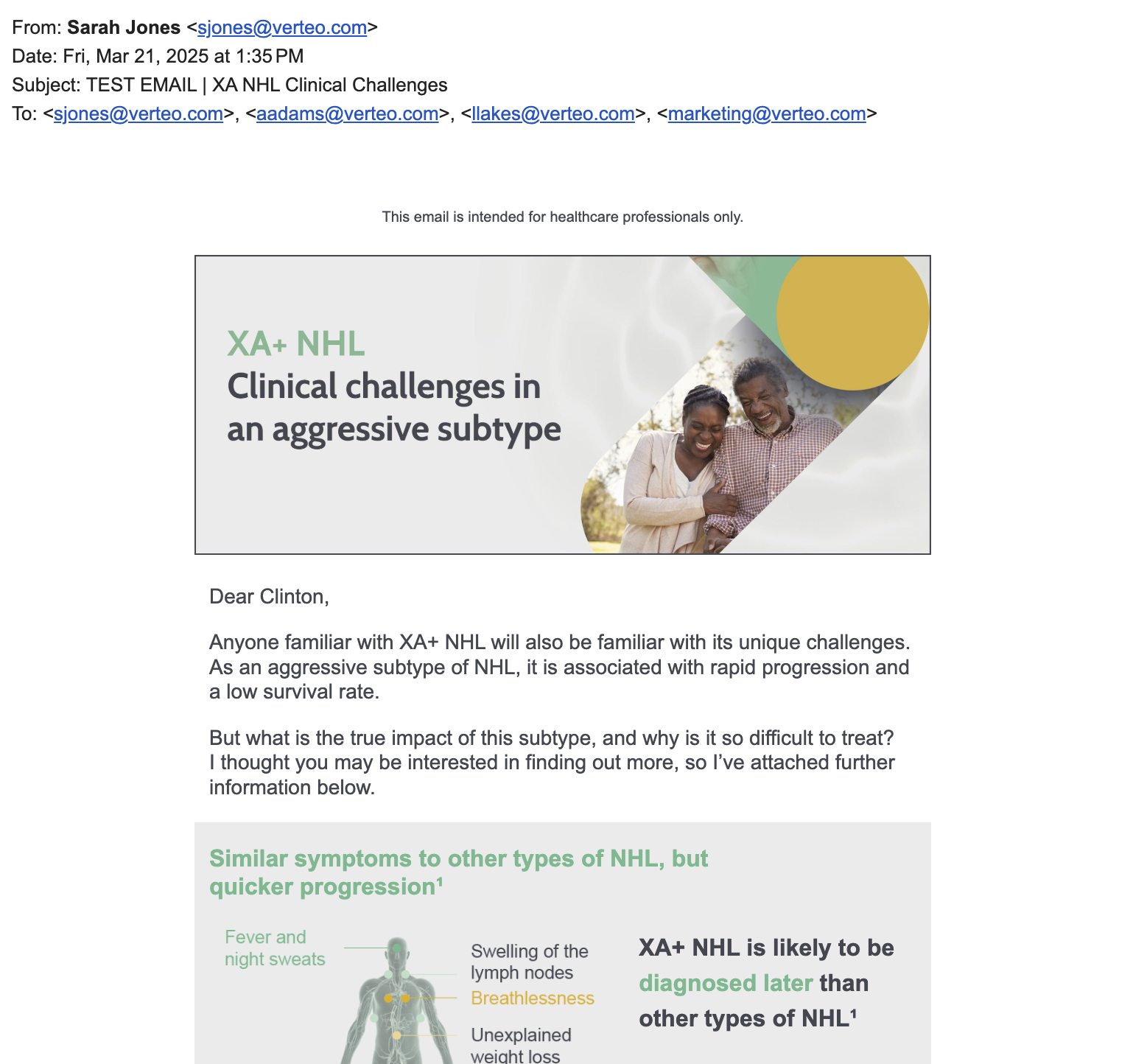Sending Test Campaign Emails
Marketing users can send a test campaign email to a small group of internal or external individuals before sending it to the entire target list, enabling them to gather feedback on their campaign email and test the email’s functionality and visuals.
Who can use this feature?
- Browser Users
- Users require a Campaign Manager license
- Marketing Users
Configuring Sending Test Emails for
To configure this feature, ensure Configuring Campaign Manager is complete.
Sending a Test Email as
Marketing users can send test emails to themselves, internal Vault CRM users, and other team members, enabling them to test the email template and its contents:
- Navigate to the appropriate campaign.
- Hover over the email template image in the Campaign Details section.
-
Select Preview.
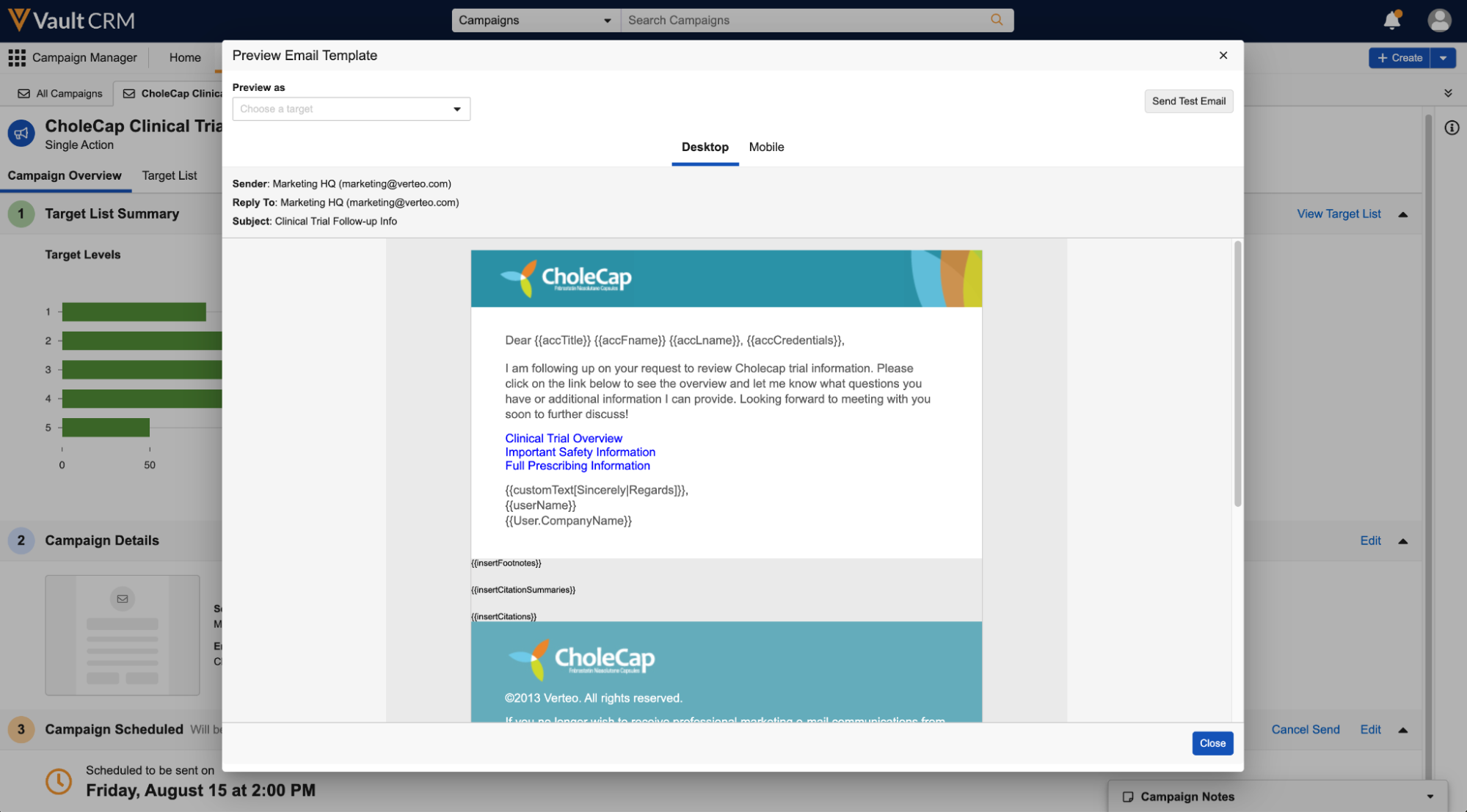
-
Select Send Test Email.
-
Populate the following fields:
- Preview as – Select the appropriate target to preview the email template as. This affects how tokens within the template resolve when sent in the test email.
- Send test email to – Add up to ten Vault CRM users or external email addresses. The current user is automatically added.
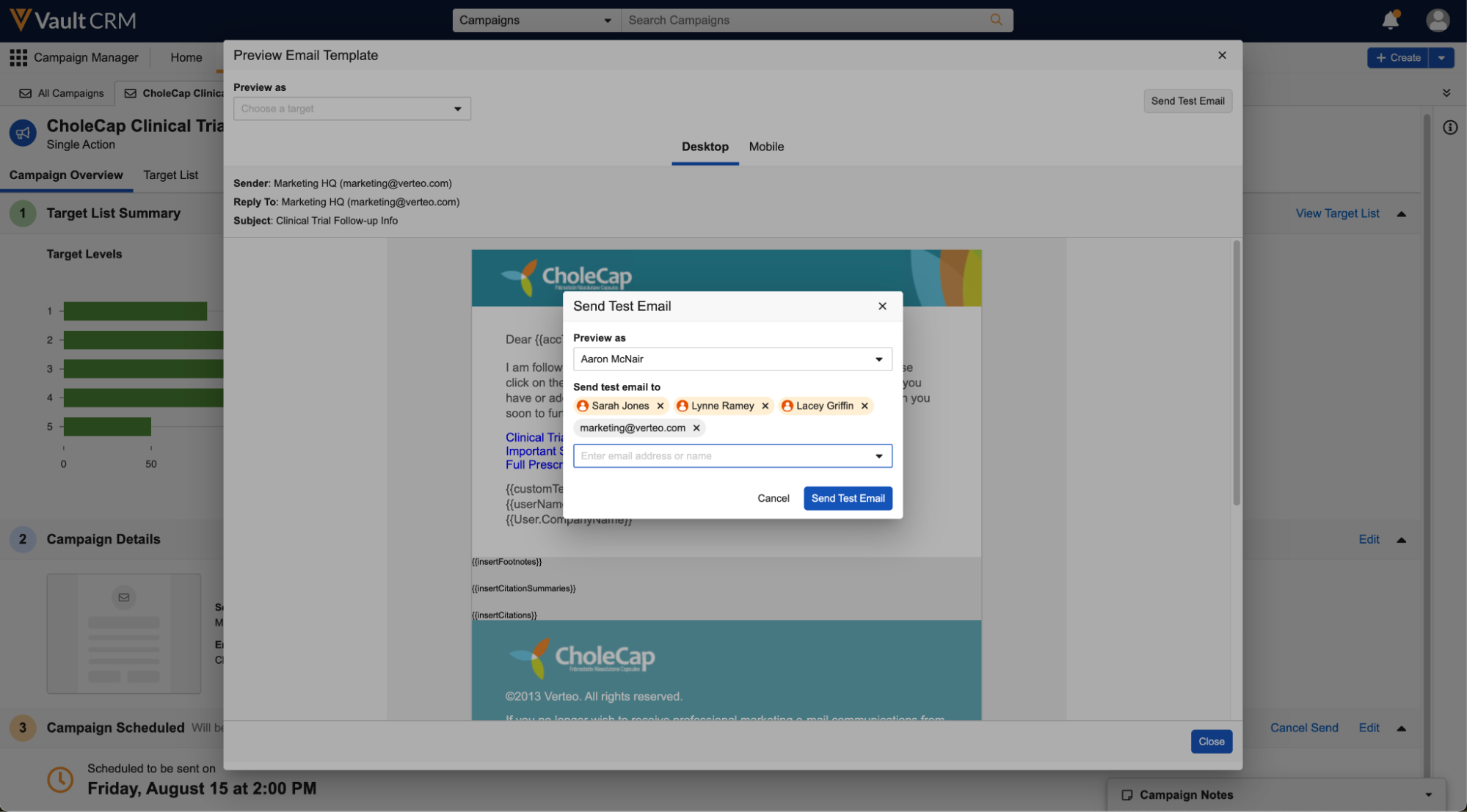
- Select Send Test Email to immediately send the email. A notification displays when the email is successfully sent, listing the test email recipients.
Viewing Test Emails
Test emails have the following properties:
- The From field reflects the Sender selected when adding the campaign’s details
- The Subject of the test email is prefixed with TEST EMAIL |, followed by the template’s original subject
- The To field reflects all added test email recipients