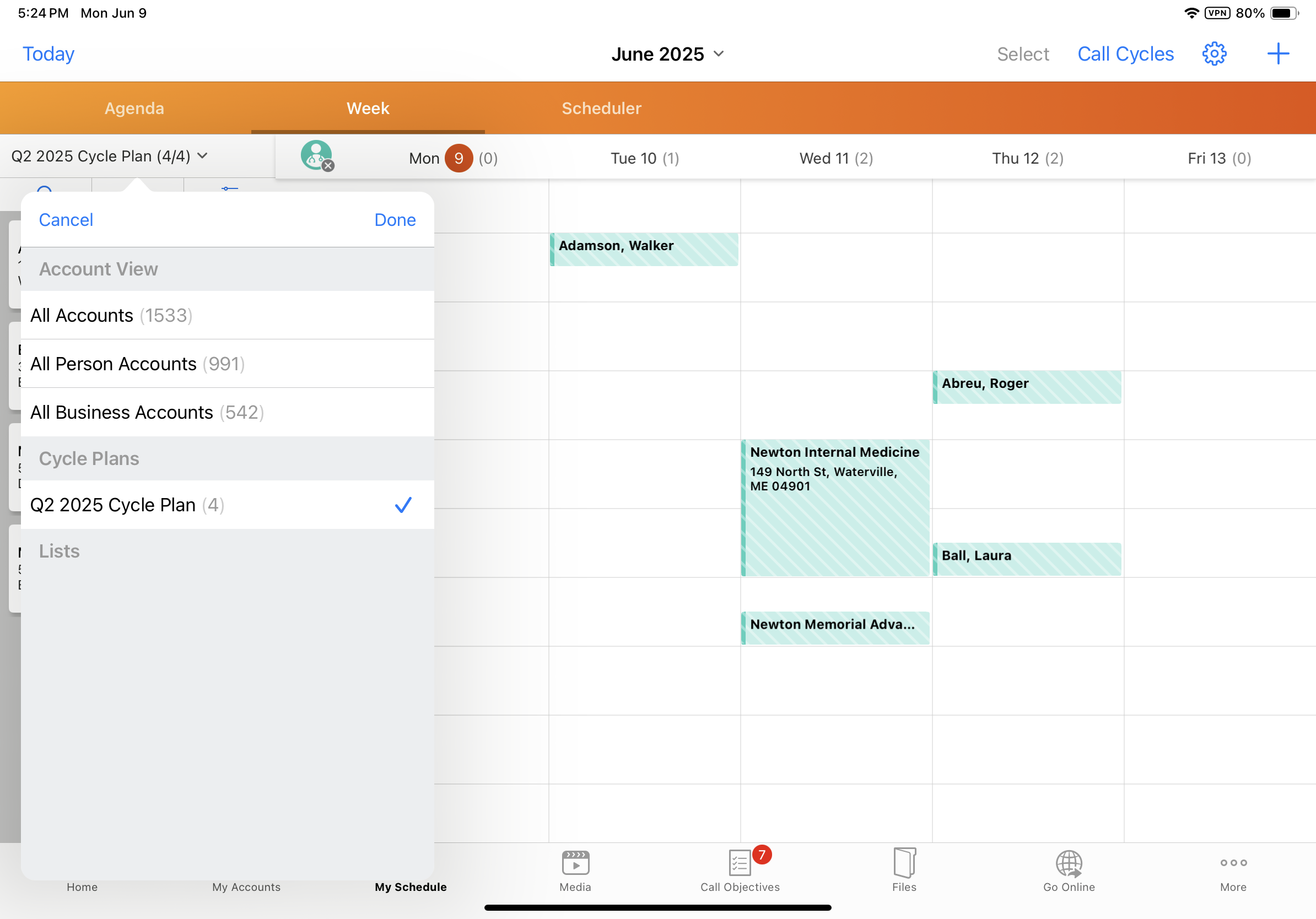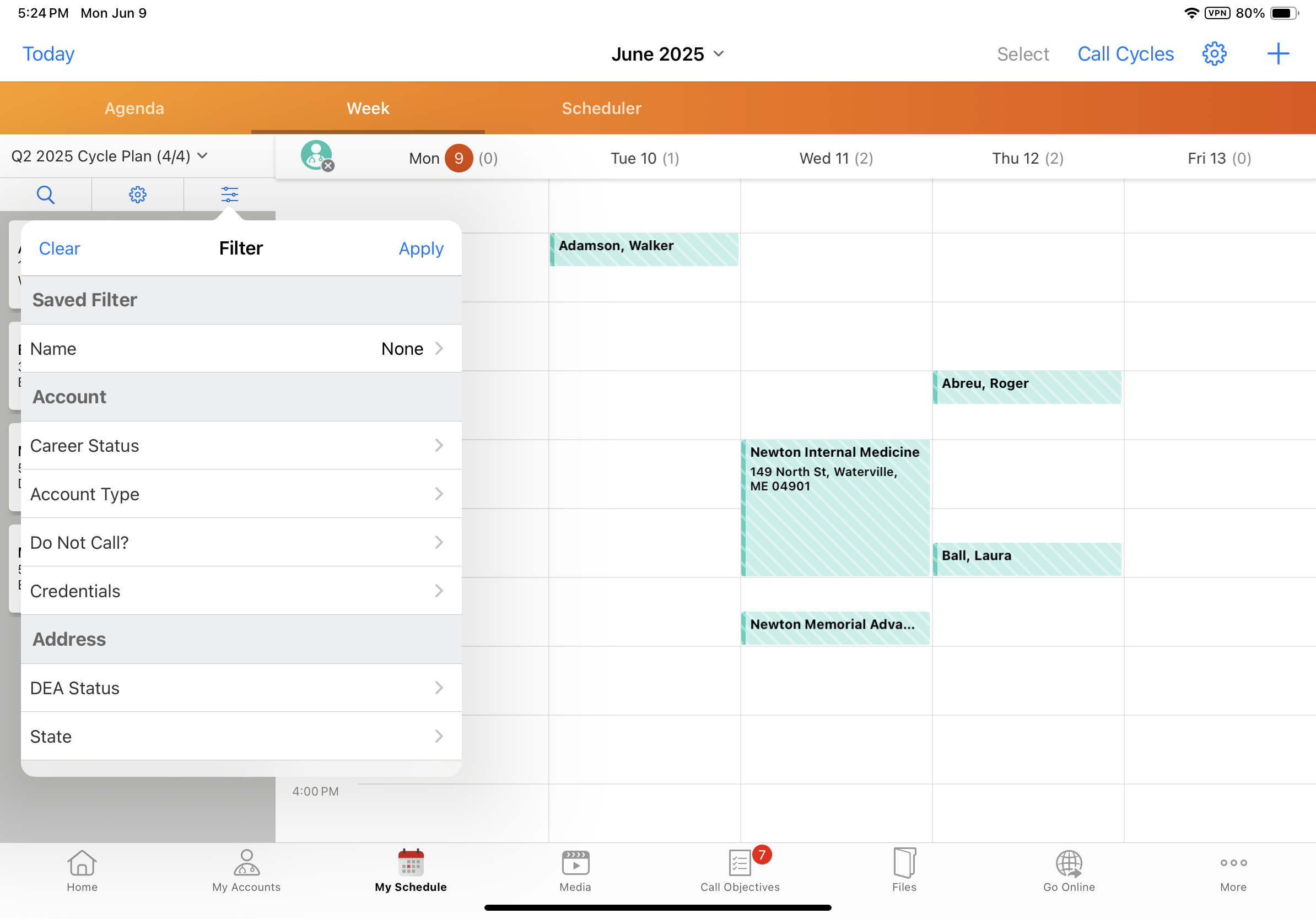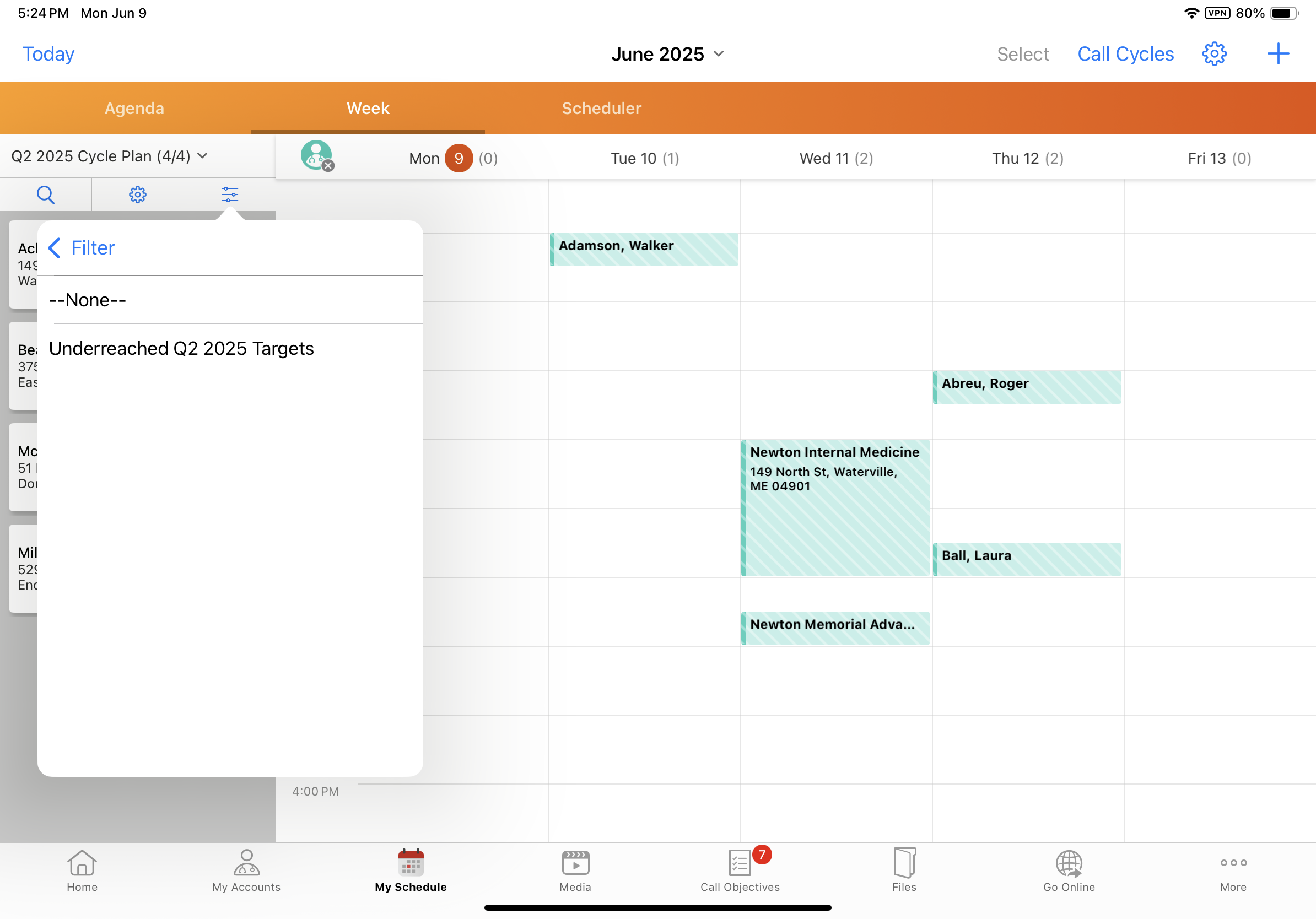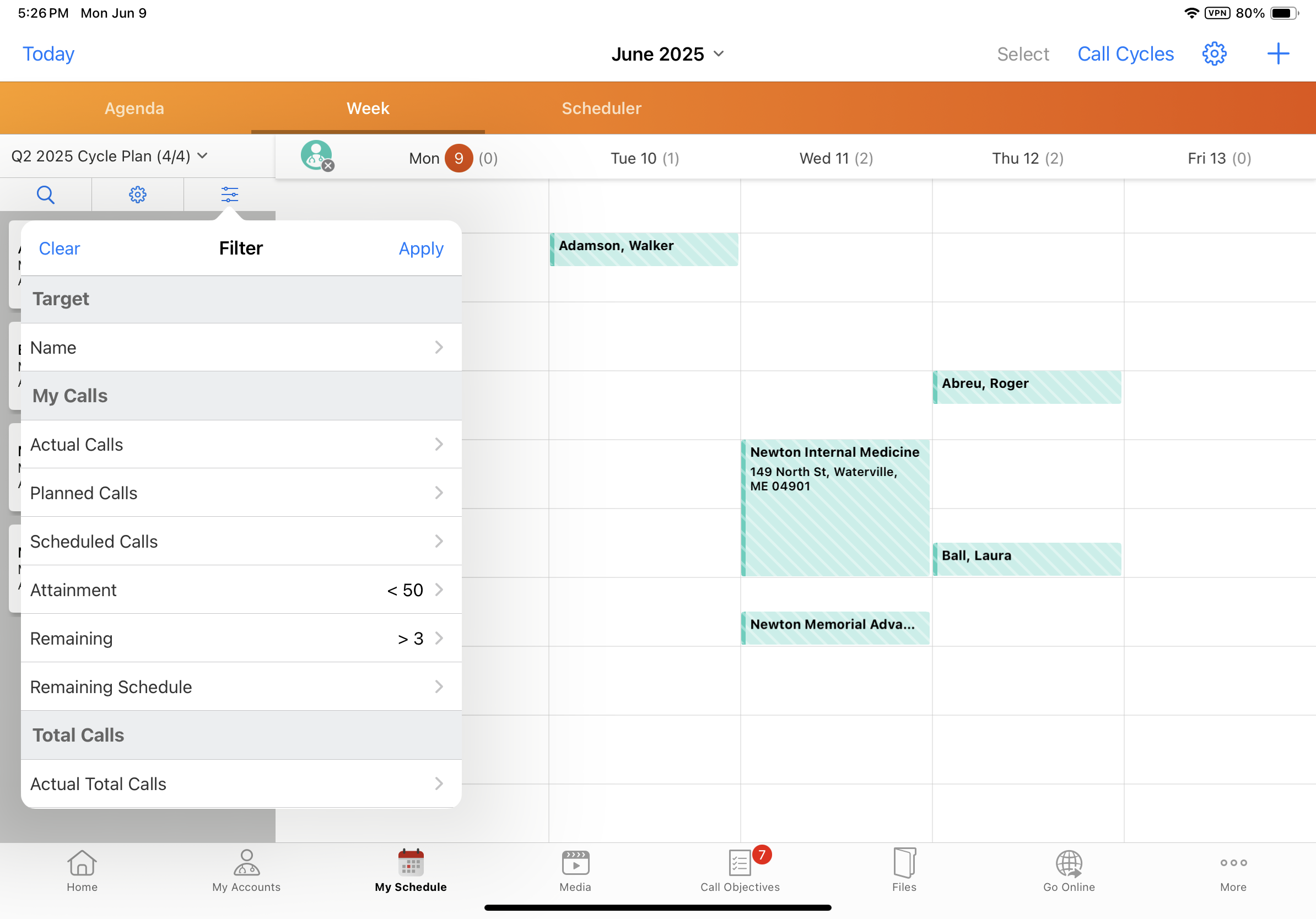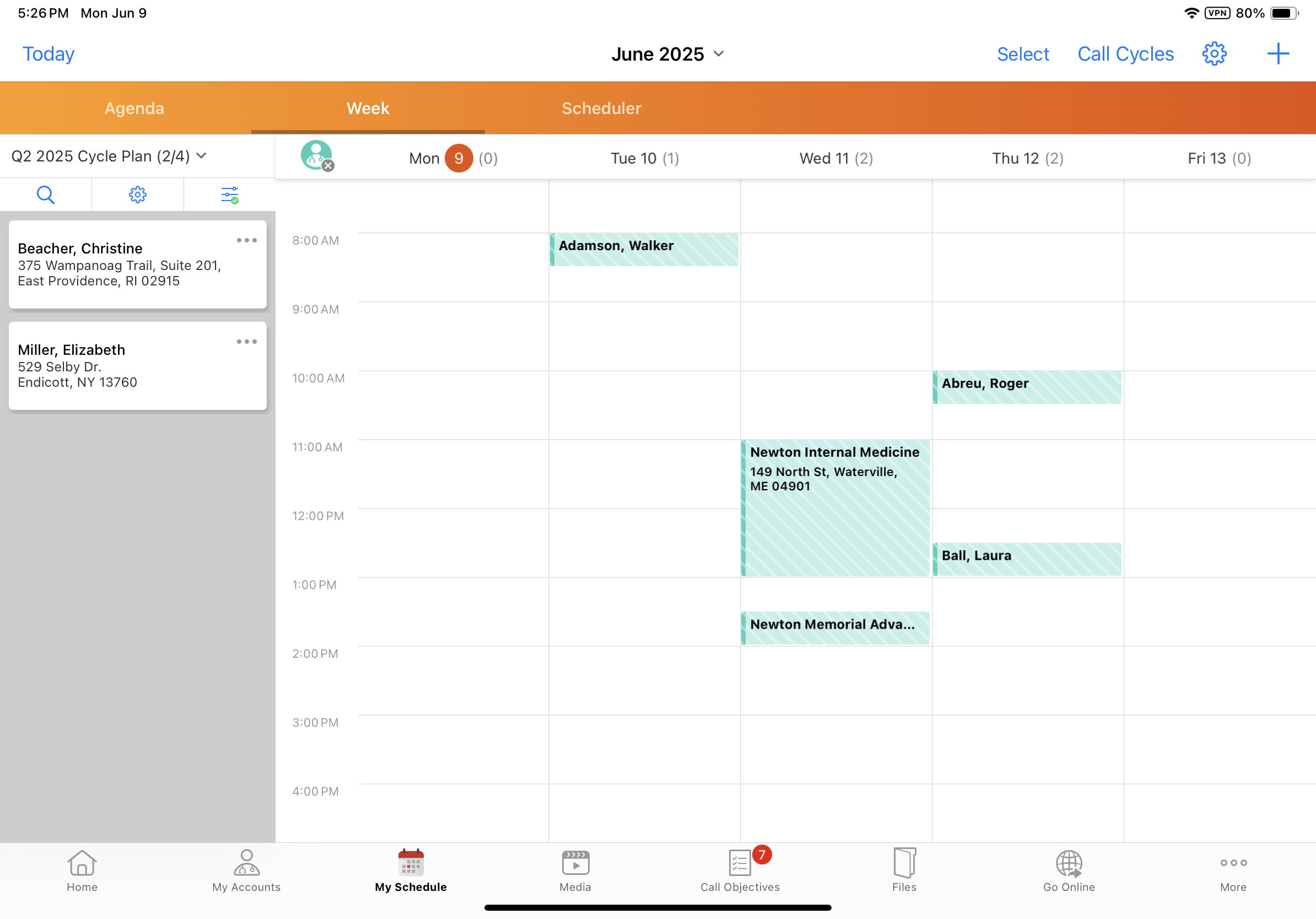Bookmarking Classic Cycle Plan Filters
To easily schedule calls for frequently accessed accounts, users can save sorting conditions, display attributes, and sets of filter criteria to a bookmark in My Schedule. Users often need to schedule calls against a predefined list of accounts or against a subset of target accounts in a plan. Bookmarks enable users to easily apply these saved sets of criteria, attributes, and conditions to cycle plan account lists, for more convenient and efficient call planning.
Who can use this feature?
- End Users — Browser, iPad
- Using Classic Cycle Plan Bookmarks
- Users do not require an additional license
Configuring Classic Cycle Plan Bookmarks for
To configure this feature:
- Ensure the following are complete:
- Configuring Classic Cycle Plans
- Bookmarking Filters in My Schedule
- At least one cycle plan exists for the user’s territory, or the user is the owner of a cycle plan
-
Navigate to Admin > Users & Groups > Permission Sets.
-
Select the appropriate permission set.
-
Select the Objects tab.
-
Grant the following permissions:
Object Object Permission Object Types Fields Field Permission bookmark__v CRED cycle_plan_schedule__v - display_configuration__v
- filter_criteria__v
- name__v
- object_type__v
- ownerid__v
- sort_definition__v
Edit preferences__v* CRE n/a last_list_scheduler_bookmark__v* Edit *Granting permission to the preferences__v object and the last_list_scheduler_bookmark__v field is optional. These permissions enable retaining last-used bookmarks for the end user, across platforms and devices.
Additional Configuration for iPad Users
To configure this feature for iPad users, complete the following additional configuration:
-
Navigate to Business Admin > Objects > veeva_settings__v.
-
Select the check box for the enable_adv_cycplan_scheduling__v Veeva Setting.
Using Classic Cycle Plan Bookmarks as
Bookmarks enable users to quickly apply frequently used filter criteria, display-by attributes, and sort conditions. Browser users can create, apply, edit, view, and delete cycle plan bookmarks. iPad users can view and apply cycle plan bookmarks.
Bookmarks can be created and used either at the account level, or the cycle plan level. When a cycle plan view is selected, any bookmarks created from the view are considered cycle plan bookmarks. Users can only access cycle plan bookmarks when a cycle plan view is selected. When an account view or list is selected, only account bookmarks are available. For information on account bookmarks, see Bookmarking Filters in My Schedule.
To create a bookmark:
-
Select a cycle plan from the Account Views and Lists menu.
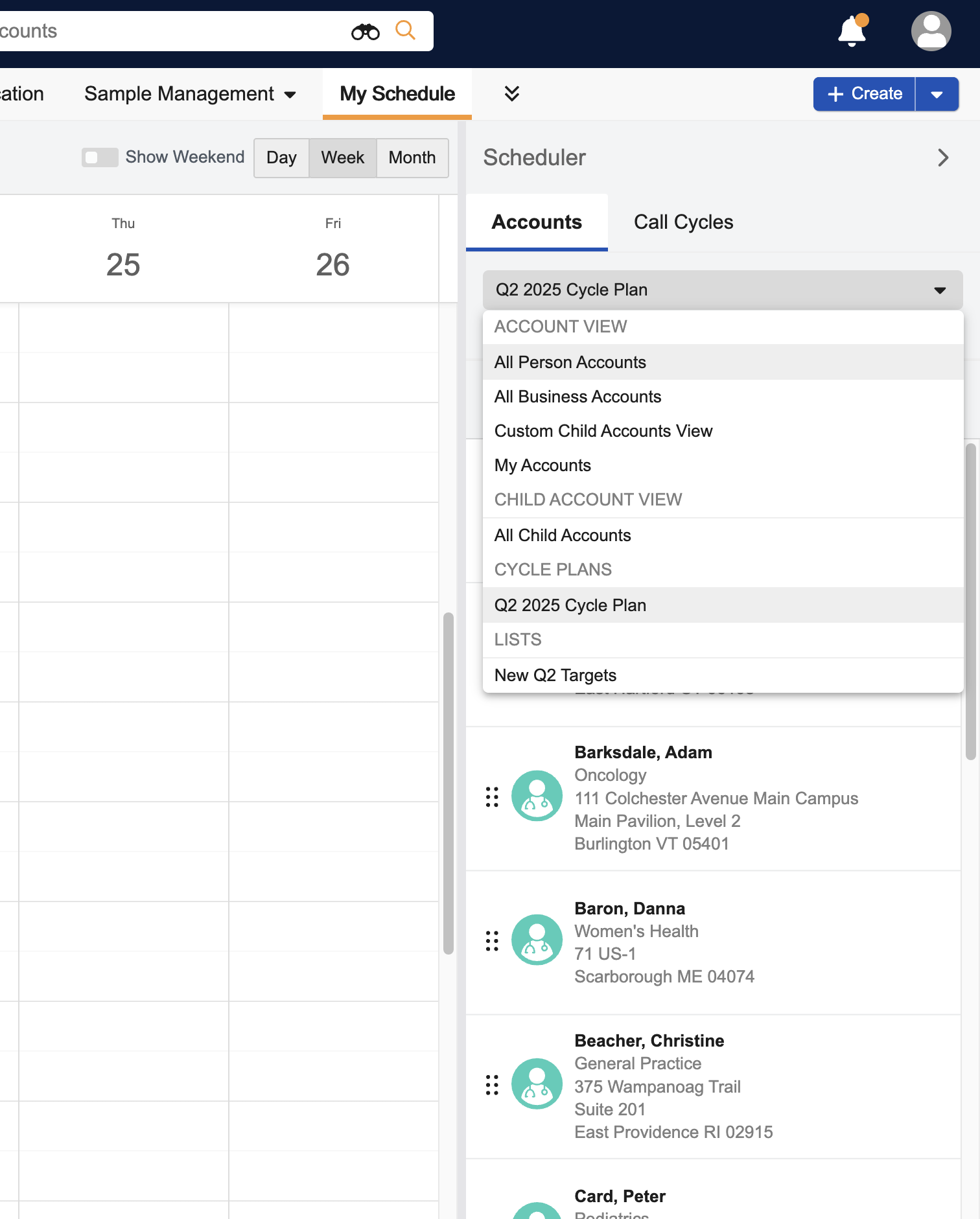
-
Apply the appropriate display-by, filter, and sort conditions.
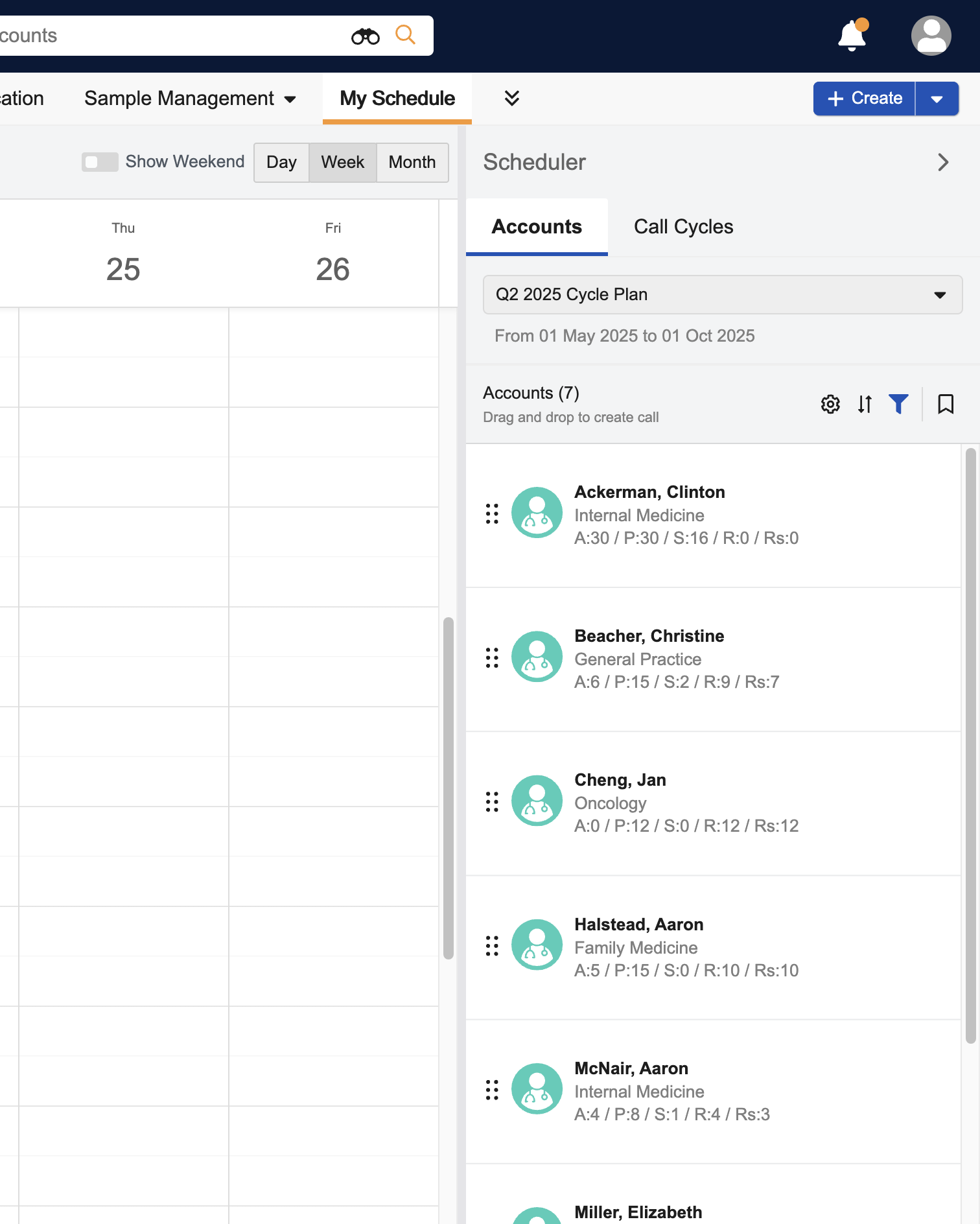
-
Select the bookmark icon from the Scheduler pane.
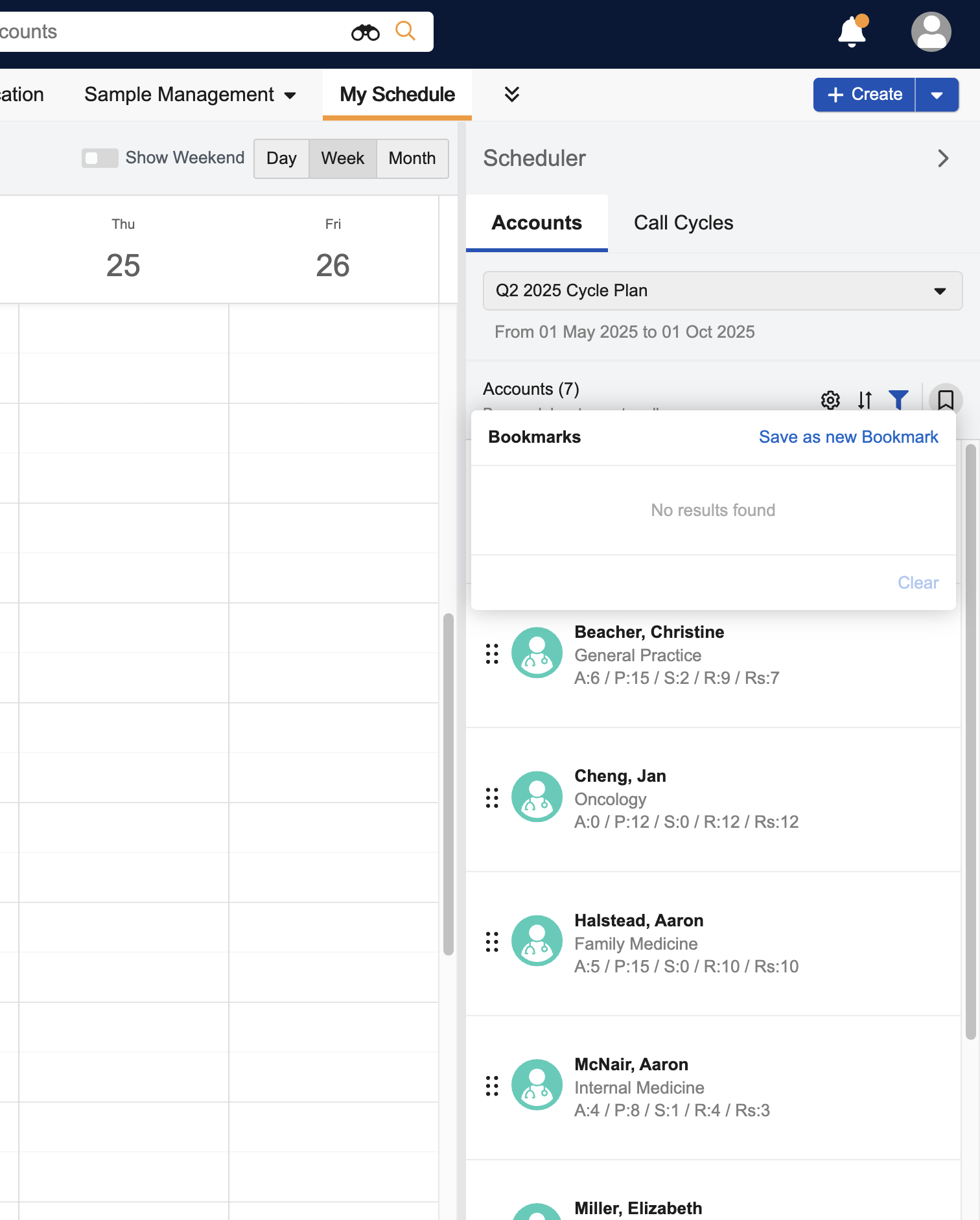
-
Select Save as New Bookmark.
-
Enter a Bookmark Name.
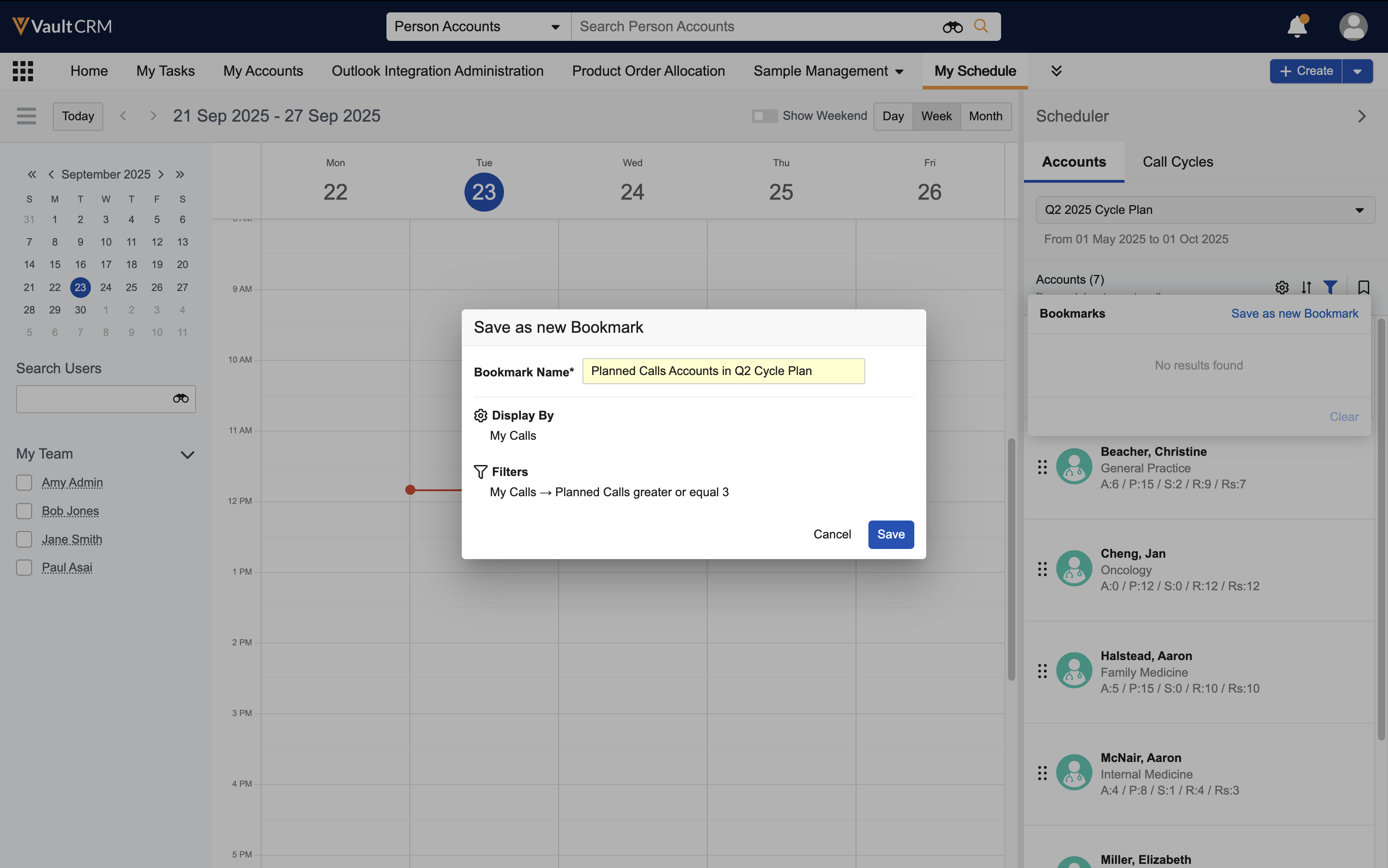
-
Select Save.
Viewing and Applying Bookmarks
To apply an existing bookmark:
-
Select the bookmark icon from the scheduler pane.
-
Select the appropriate bookmark. The conditions saved to the bookmark are applied.
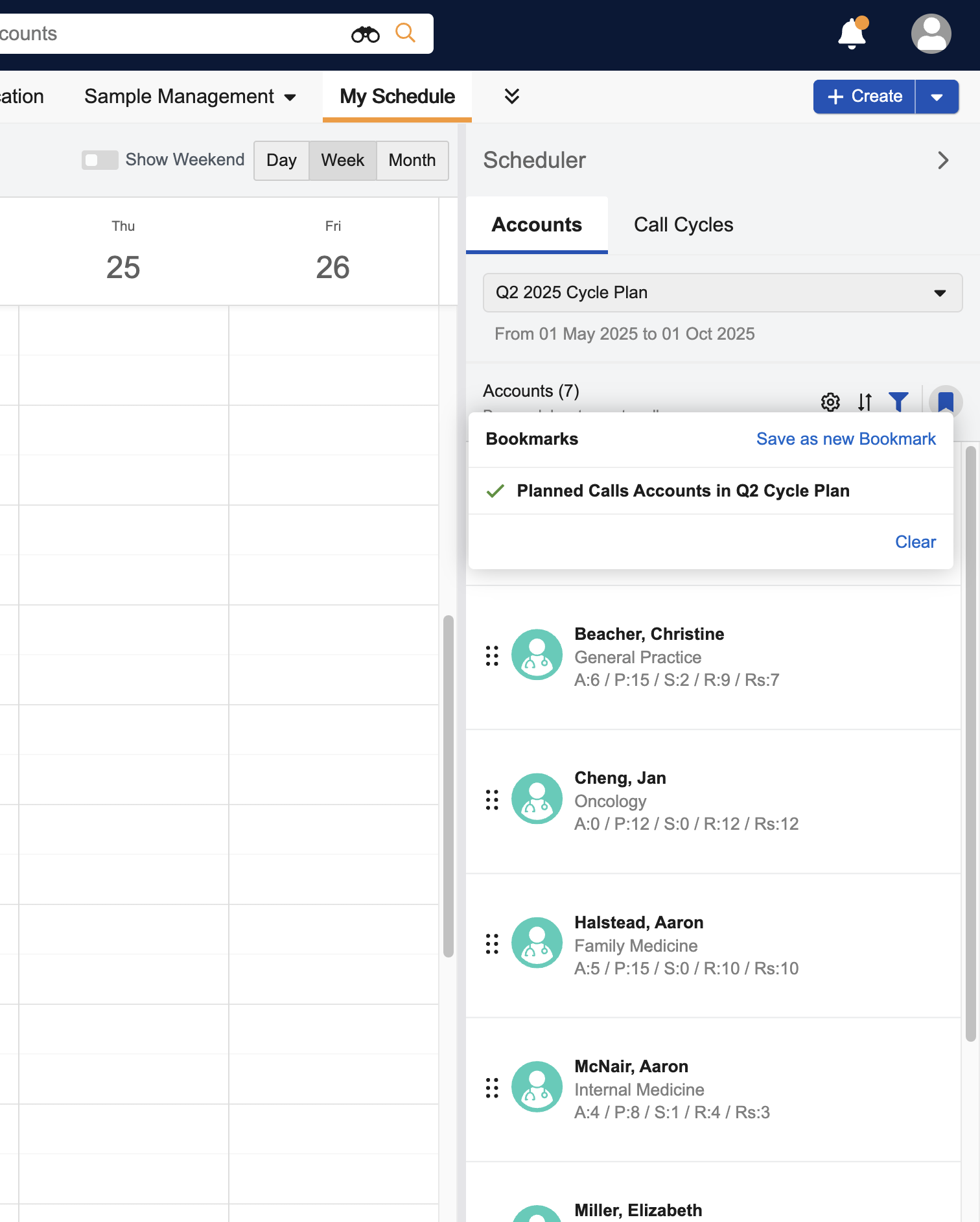
If users edit display-by, filter, or sort conditions while a bookmark is applied, a red indicator displays on the bookmark icon to indicate the applied conditions differ from the conditions saved to the selected bookmark. In addition, an indicator displays in the bookmarks menu.
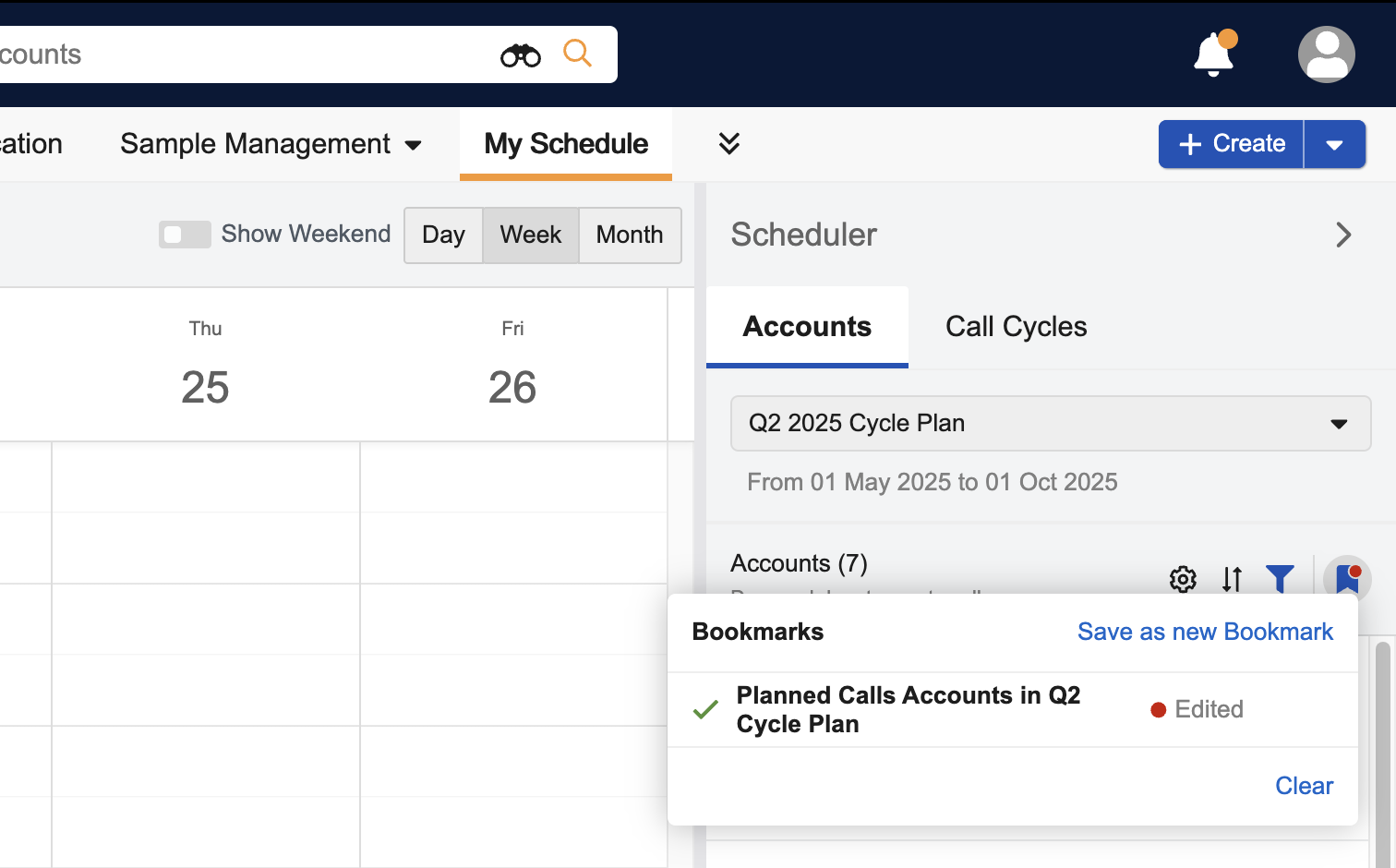
Updating Bookmarks
To update the currently applied bookmark:
-
Select the bookmark icon from the Scheduler pane.
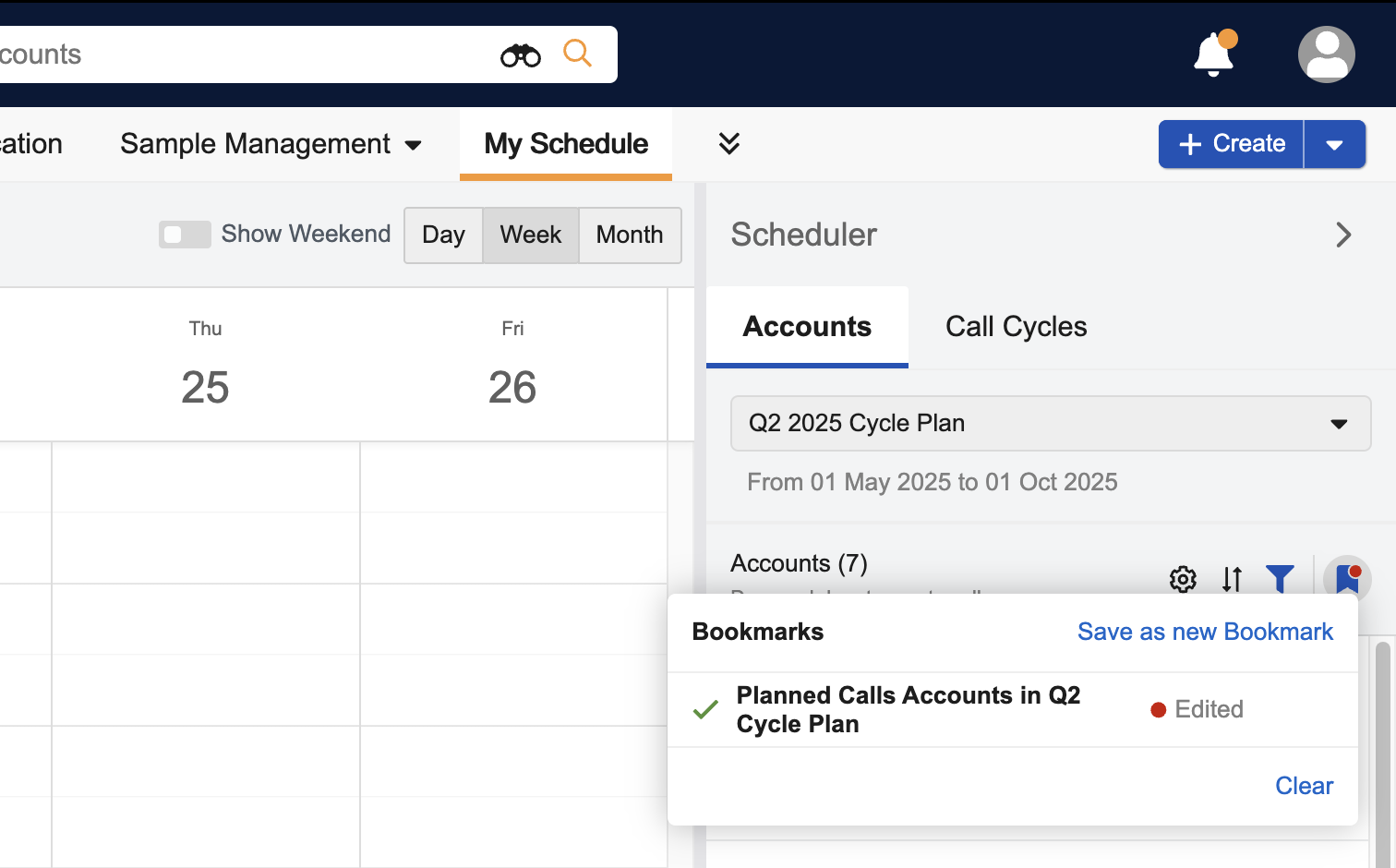
-
Select the All Actions icon for the applied bookmark.
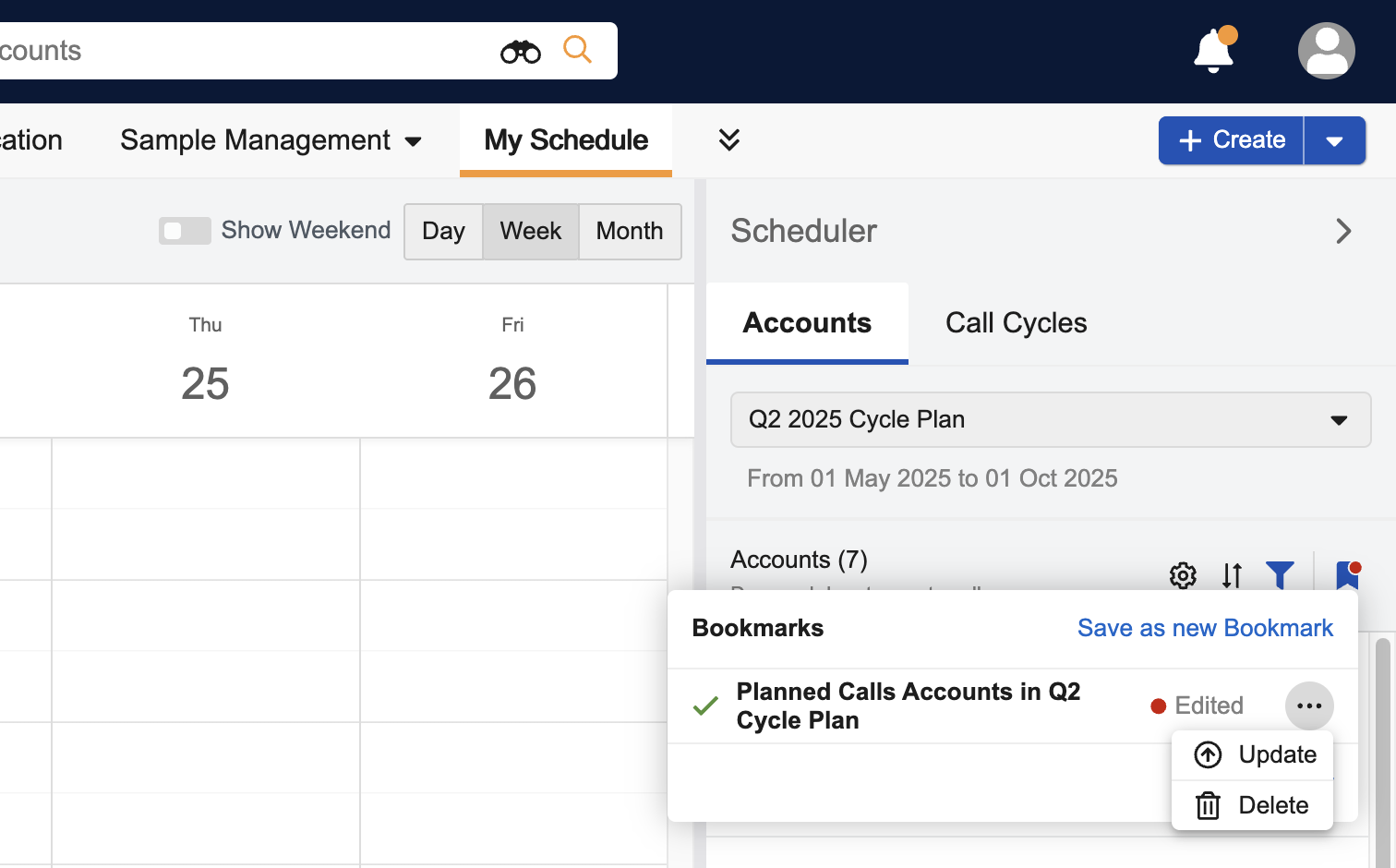
-
Select Update. The Update option only displays for the currently applied bookmark.
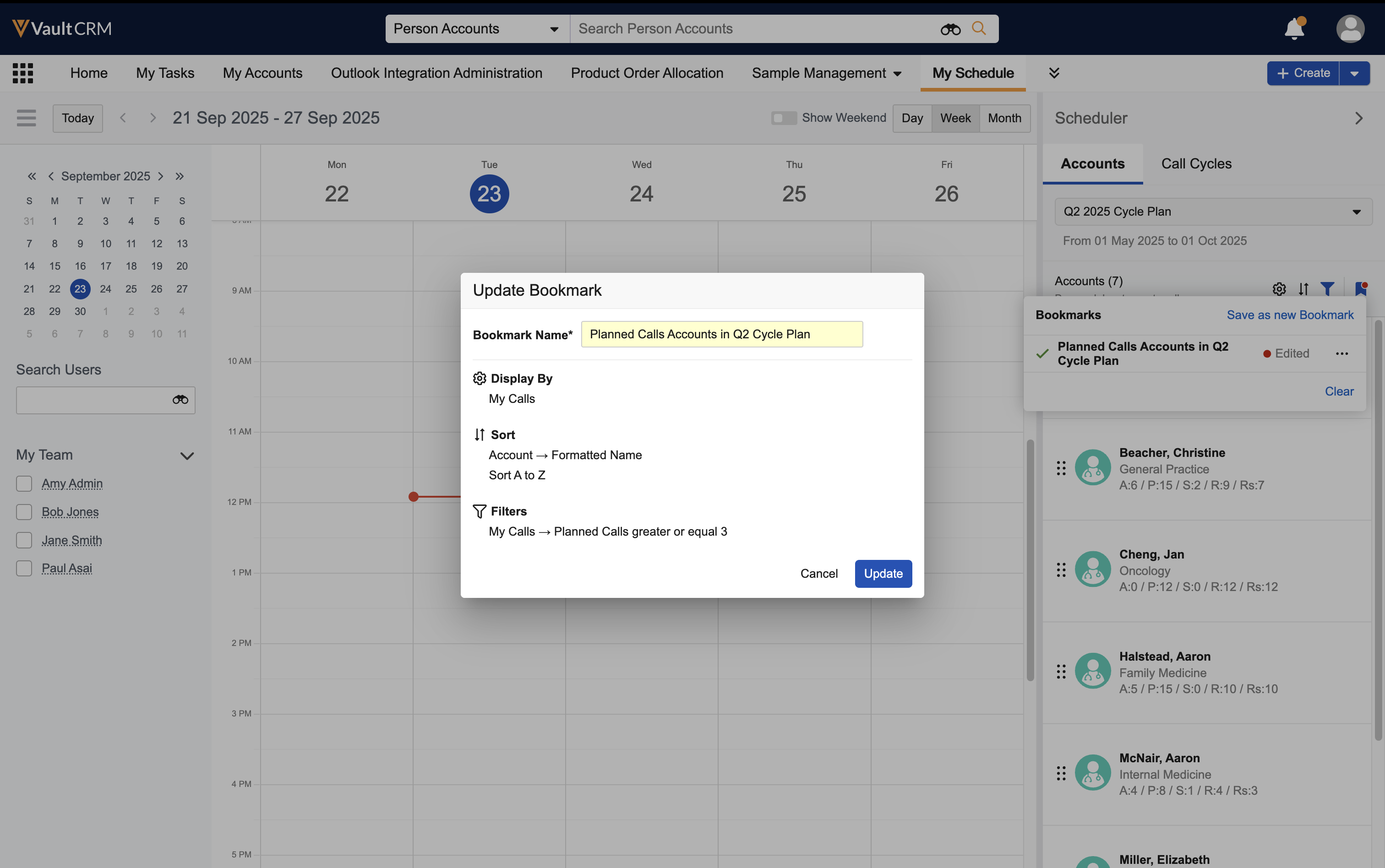
-
Edit the Bookmark Name, if desired.
-
Select Update. The bookmark is updated with the conditions currently applied to the account list.
Deleting Bookmarks
To delete a bookmark:
-
Select the bookmark icon from the scheduler pane.
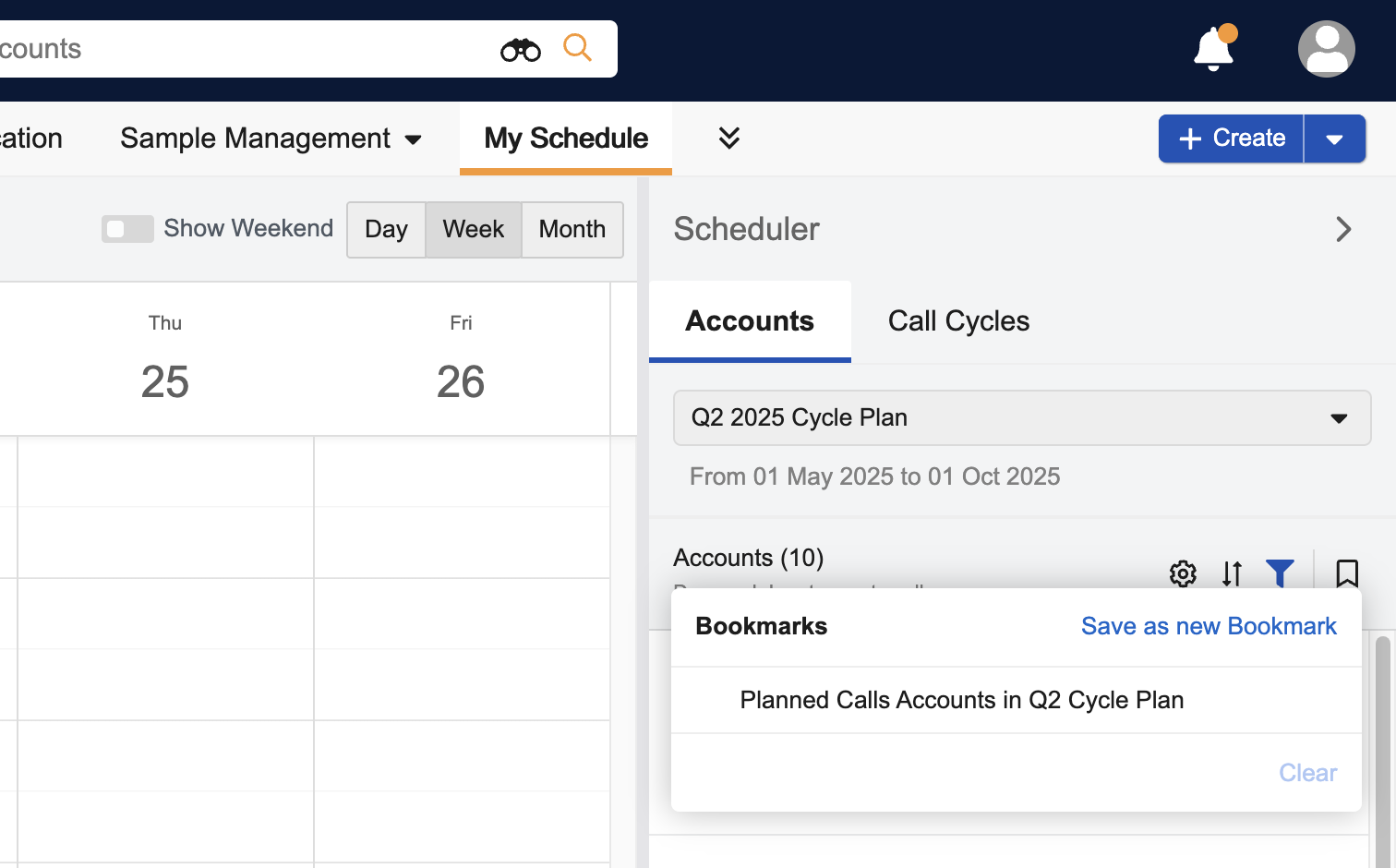
-
Select the All Actions icon for a bookmark.
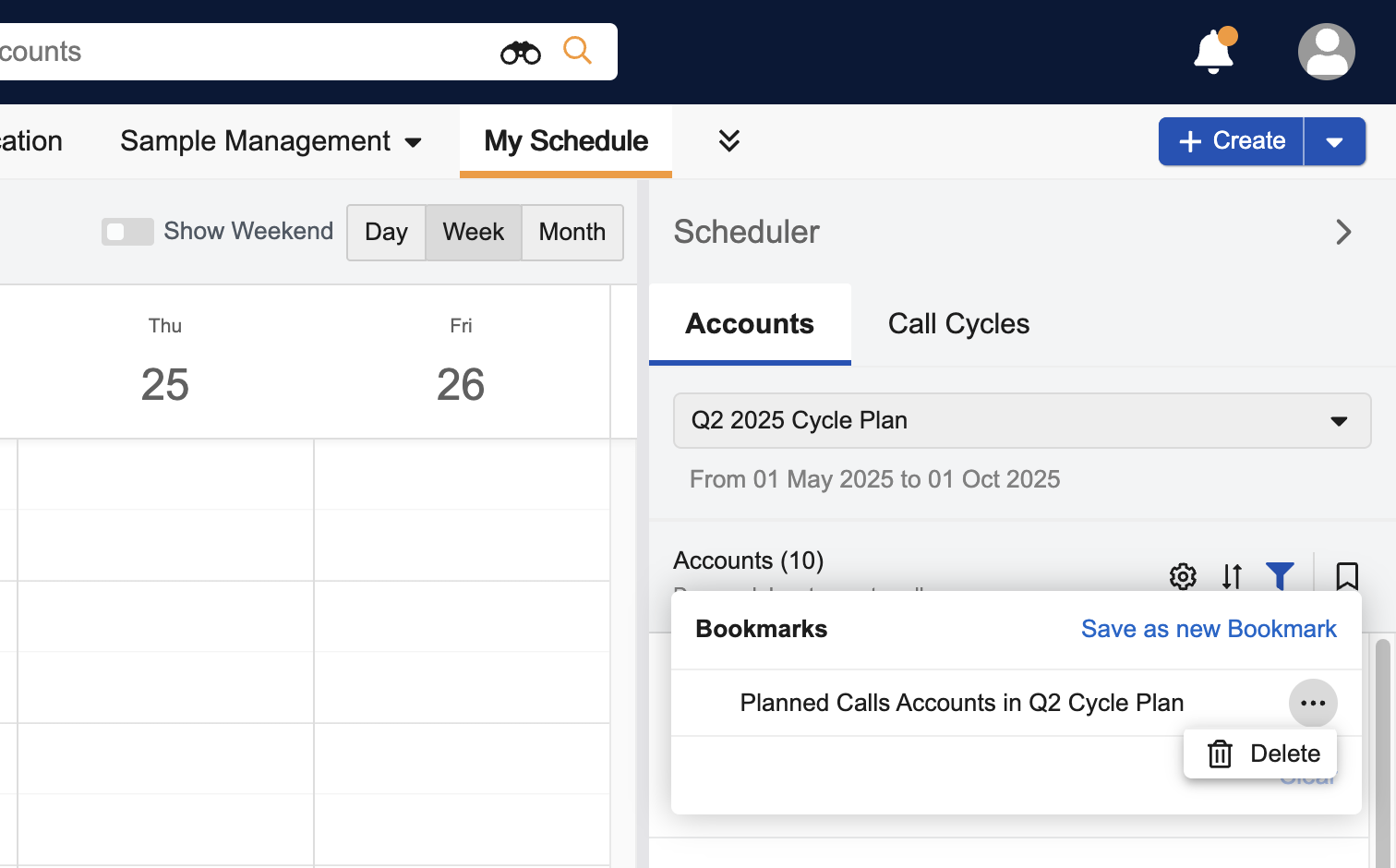
-
Select Delete from the All Actions menu and confirm the deletion.
To view and apply bookmarks:
-
Select the appropriate cycle plan from the Account Views and Lists menu.
-
Select the filter icon.
-
Select the Name picklist under the Saved Filter heading.
-
Select the appropriate bookmark.
-
Select Apply.