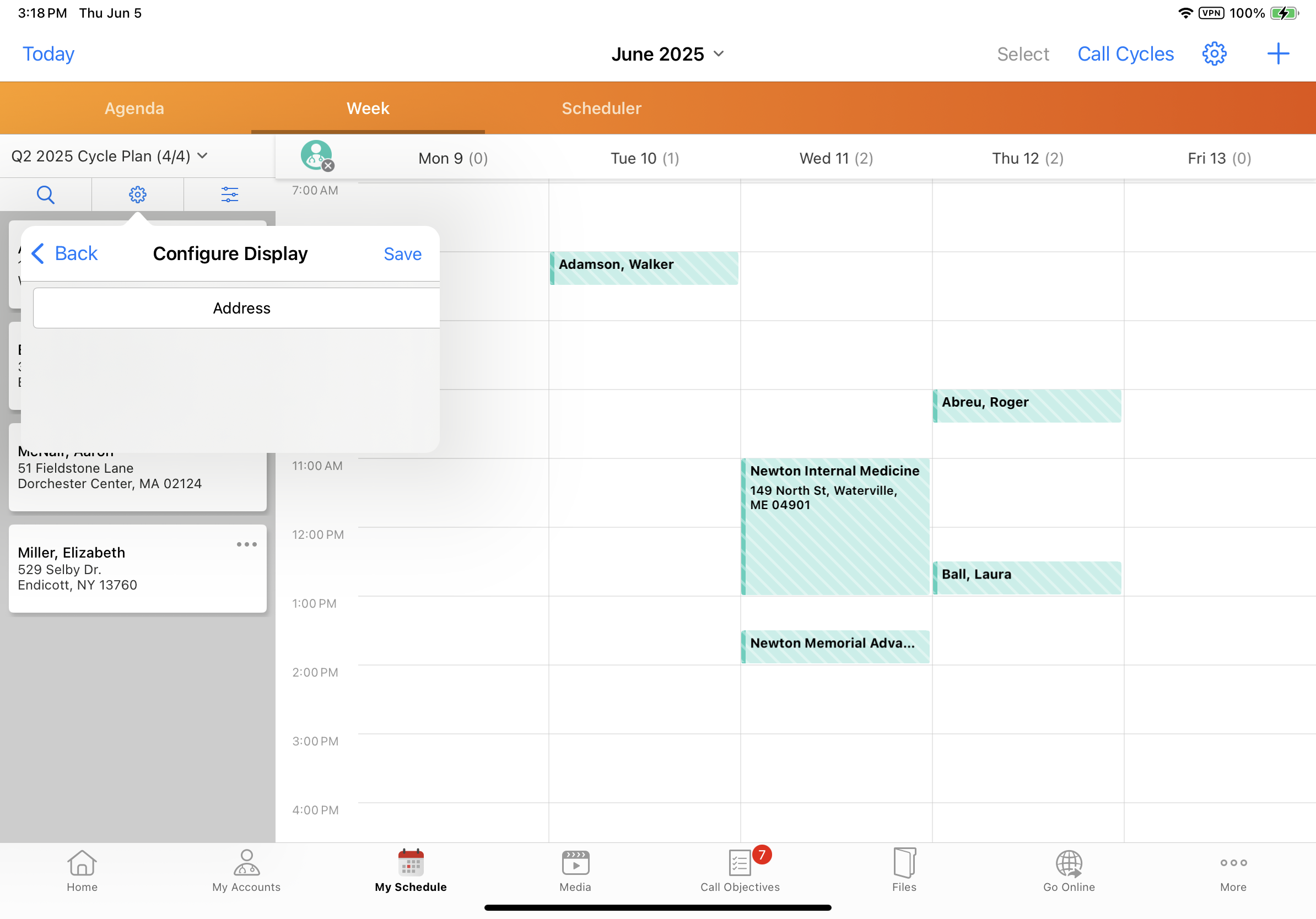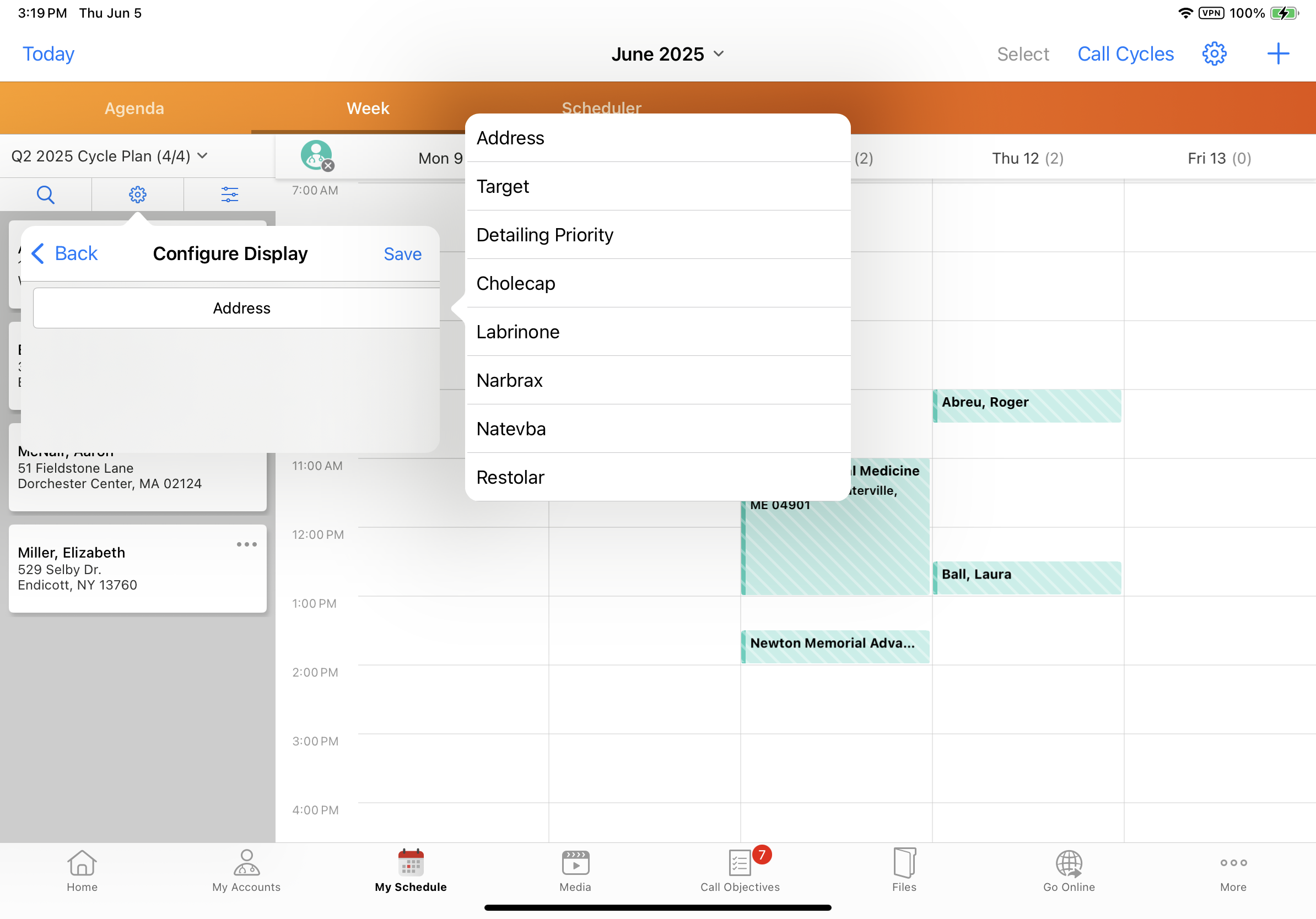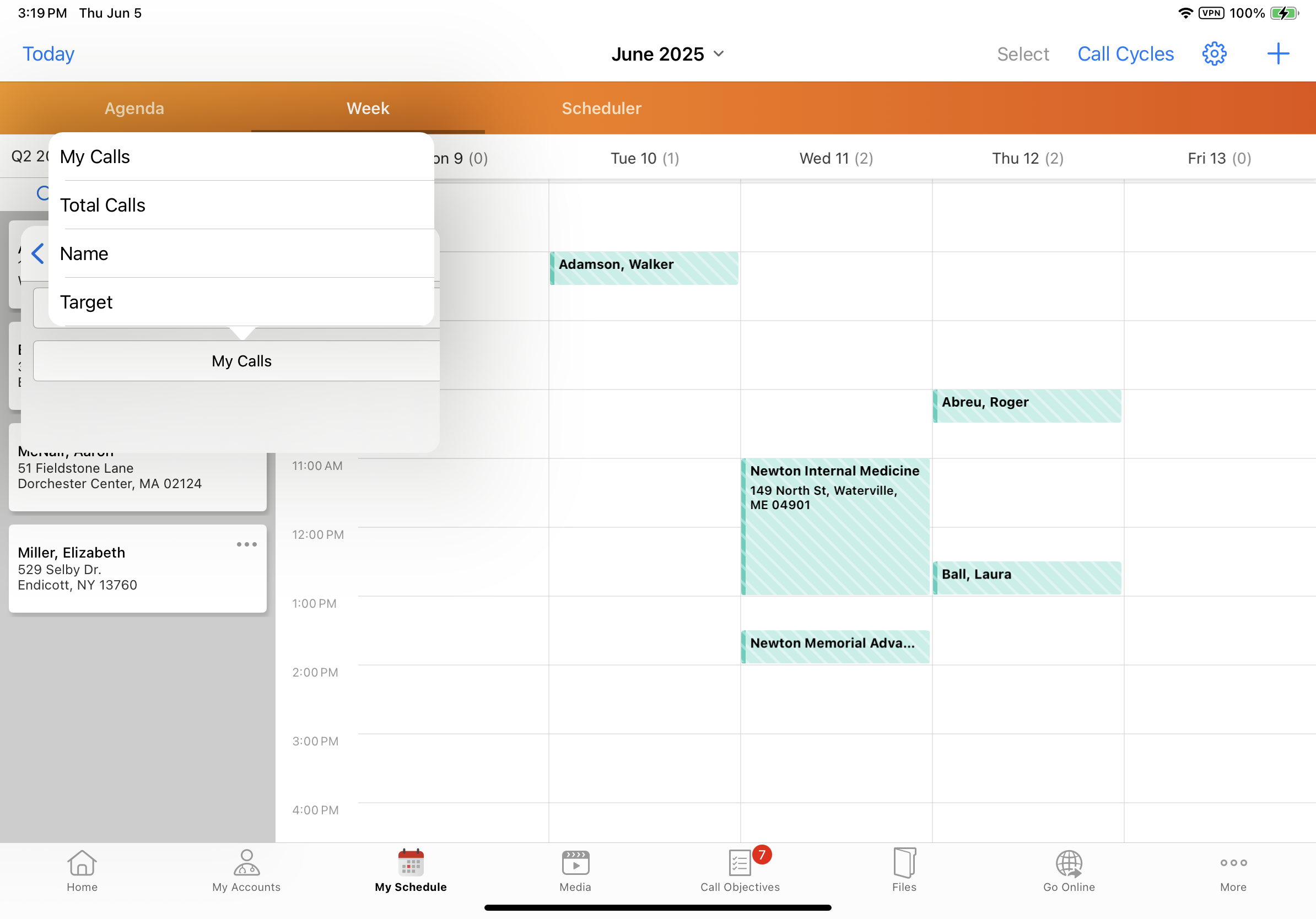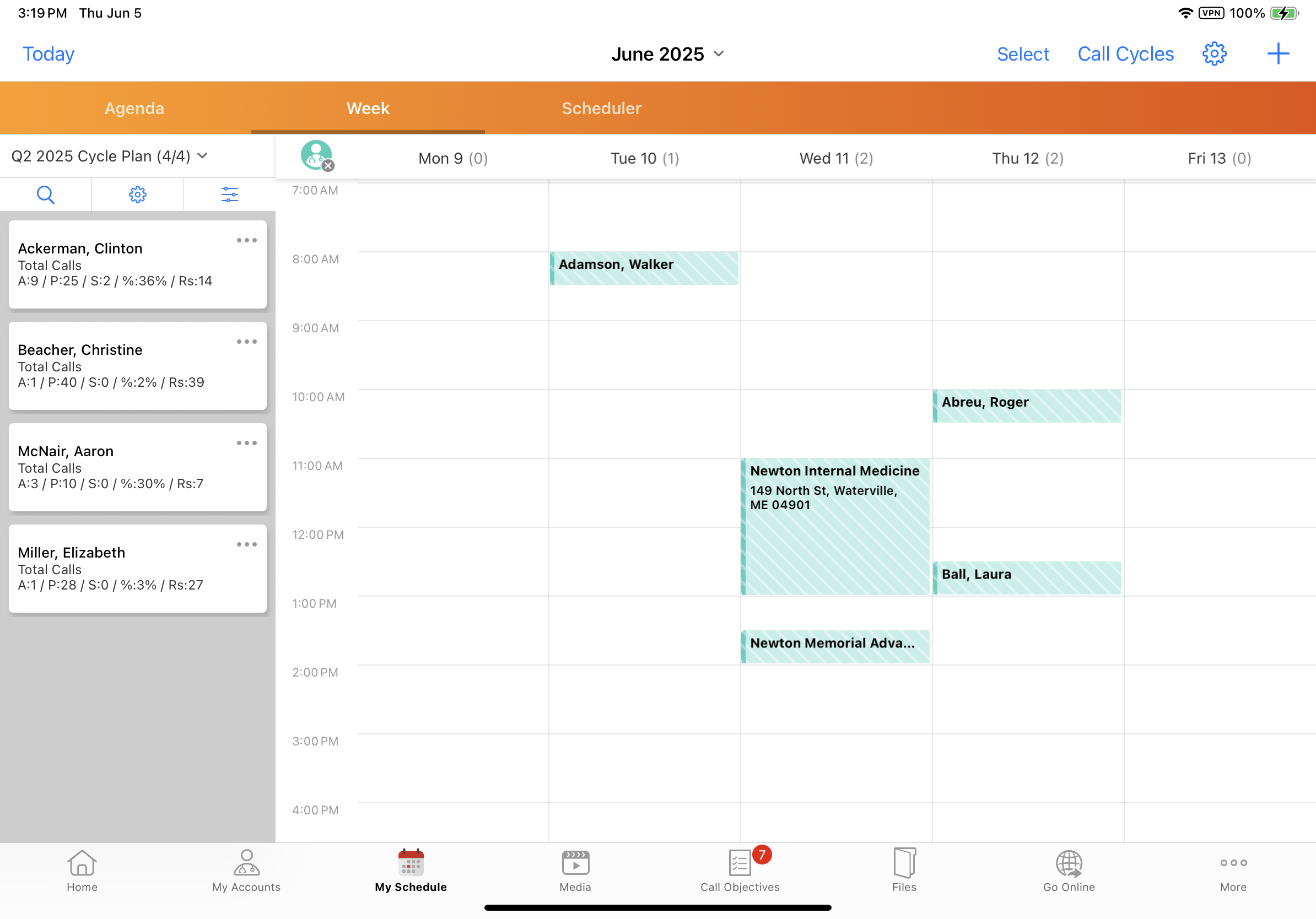Enabling Advanced Cycle Plan Scheduling
To help users meet their cycle plan goals, advanced cycle plan scheduling provides additional tools for efficiently scheduling calls to target accounts. Beyond viewing lists of cycle plan targets and default metrics for each target, users can select display-by attributes to customize the information displayed on account cards in My Schedule and filter the list of target accounts by cycle plan attributes. These capabilities enable end users to tailor the account list based on the values most relevant to their plan, for improved call scheduling and goal attainment.
Who can use this feature?
- End Users — Browser, iPad
- Displaying Additional Classic Cycle Plan Information
- Filtering on Classic Cycle Plan Attributes
- Users do not require an additional license
Configuring Advanced Cycle Plan Scheduling for
To configure this feature, ensure the following are complete:
- Configuring Call Planning
- Configuring Classic Cycle Plans
- At least one cycle plan exists for the user’s territory, or the user is the owner of a cycle plan
Additional Configuration for iPad Users
To configure this feature for iPad users, complete the following additional configuration:
-
Navigate to Business Admin > Objects > veeva_settings__v.
-
Select the check box for the enable_adv_cycplan_scheduling__v Veeva Setting.
Displaying Additional Cycle Plan Information as
To display additional identifying information on account cards in the account panel or Scheduler pane, users can select one of the following display-by attributes to view below the account name or identifier:
- Address
- Cycle Plan Target attributes, for example, My Calls, Total Calls, Target
- Cycle Plan Detail product attributes, if Cycle Plan Details are included in the plan
Only one display-by attribute can be selected at a time.
To display additional information for target accounts:
-
Select a cycle plan from the Account Views and Lists menu.
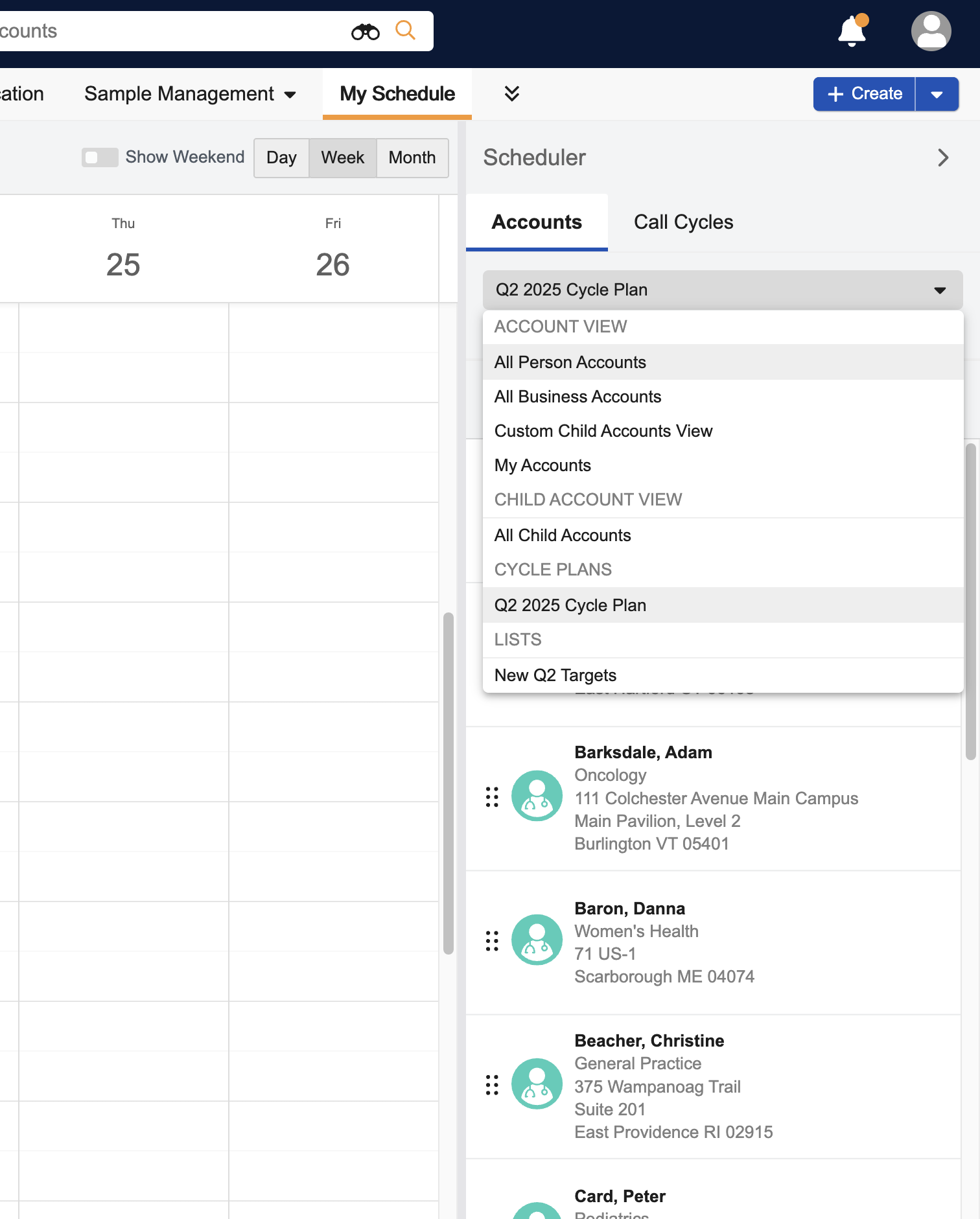
-
Select the gear icon from the Scheduler pane.
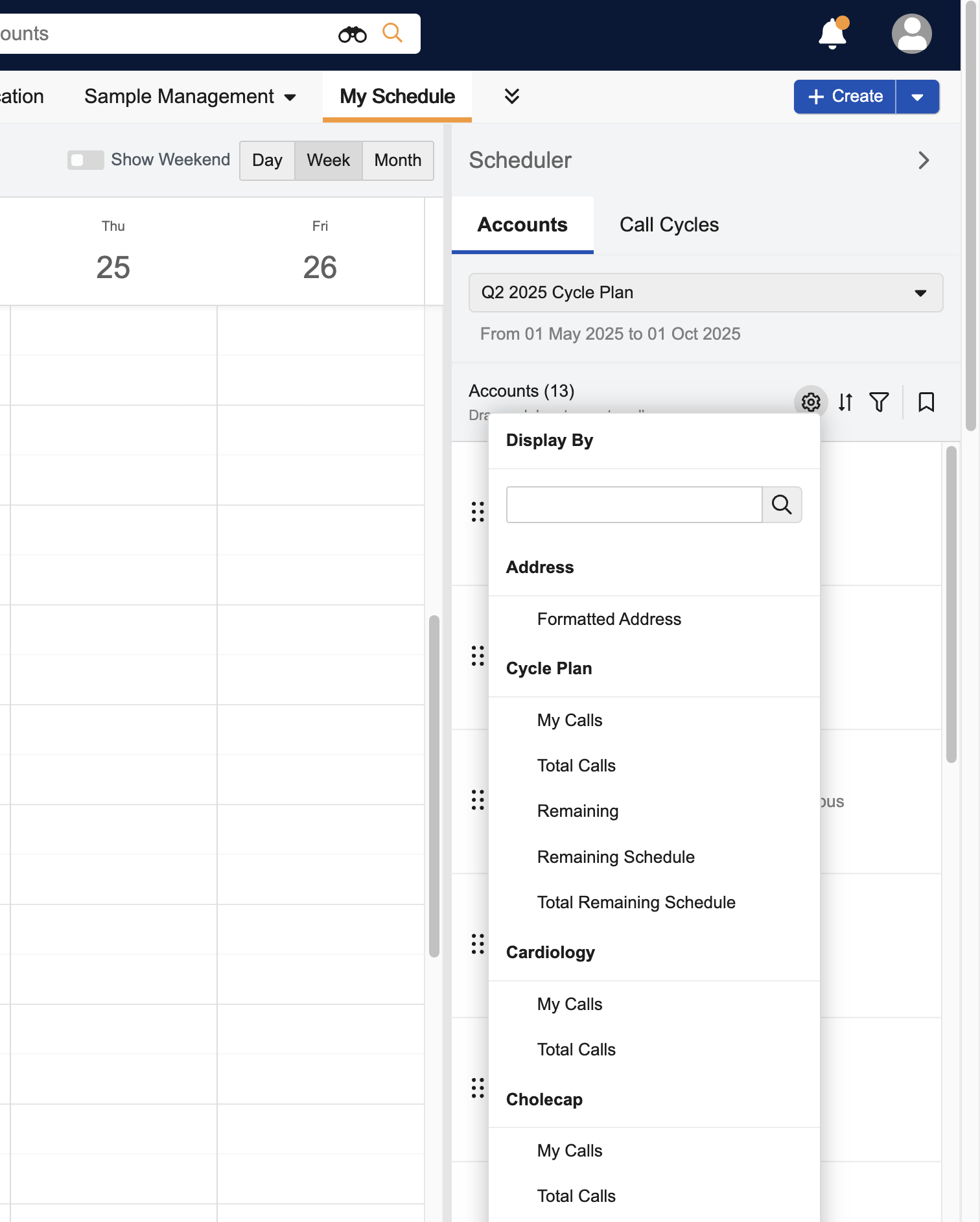
-
Select the appropriate attribute. The attribute value displays below the account name or identifier, in addition to cycle plan metrics.
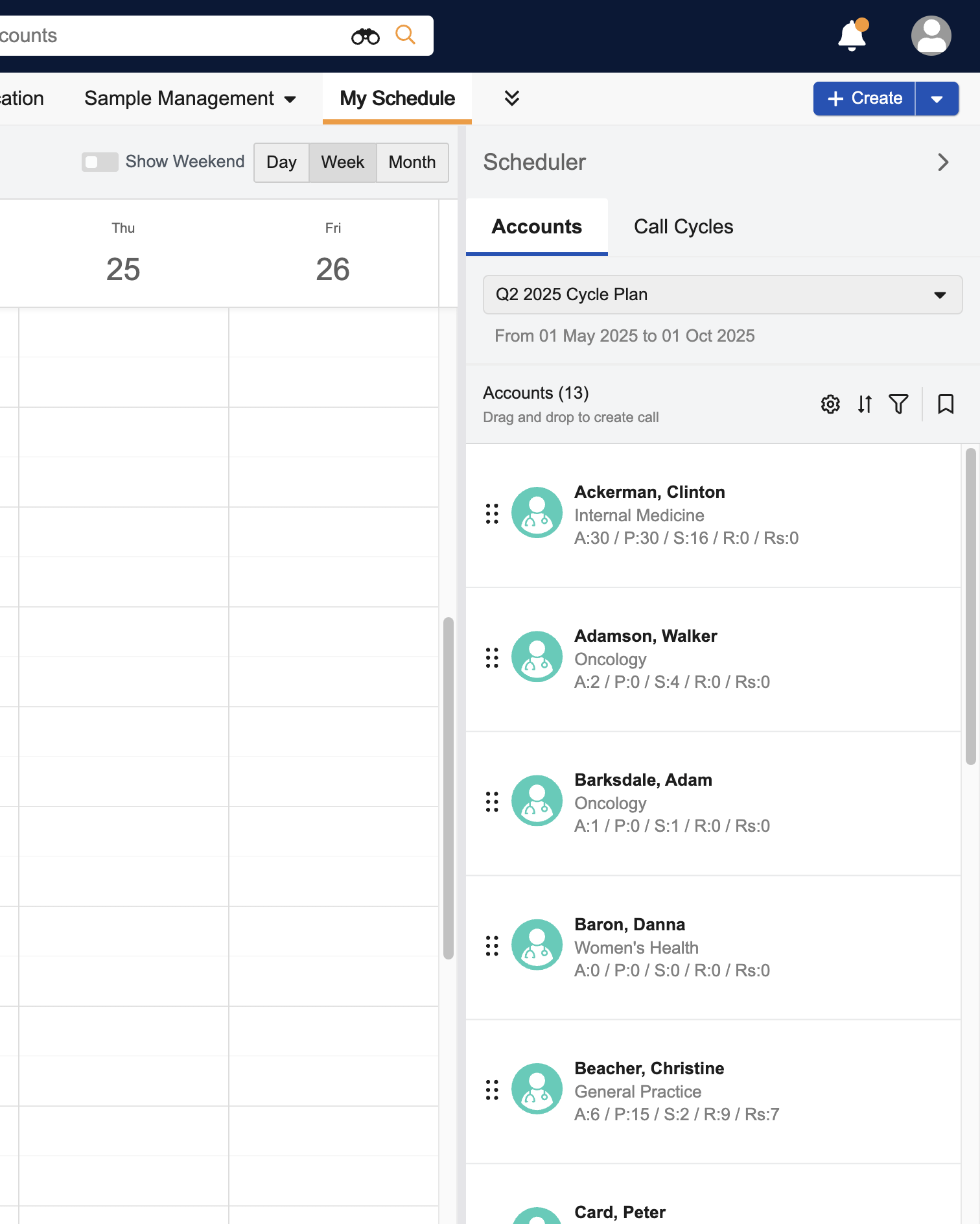
When a display-by attribute is selected, users can sort the account list by related values. For example, if My Calls is selected, users can sort the account list by My Calls metrics of actual calls, planned calls, scheduled calls, remaining calls, and remaining scheduled calls.
To sort the account list:
-
Select the Sort icon.
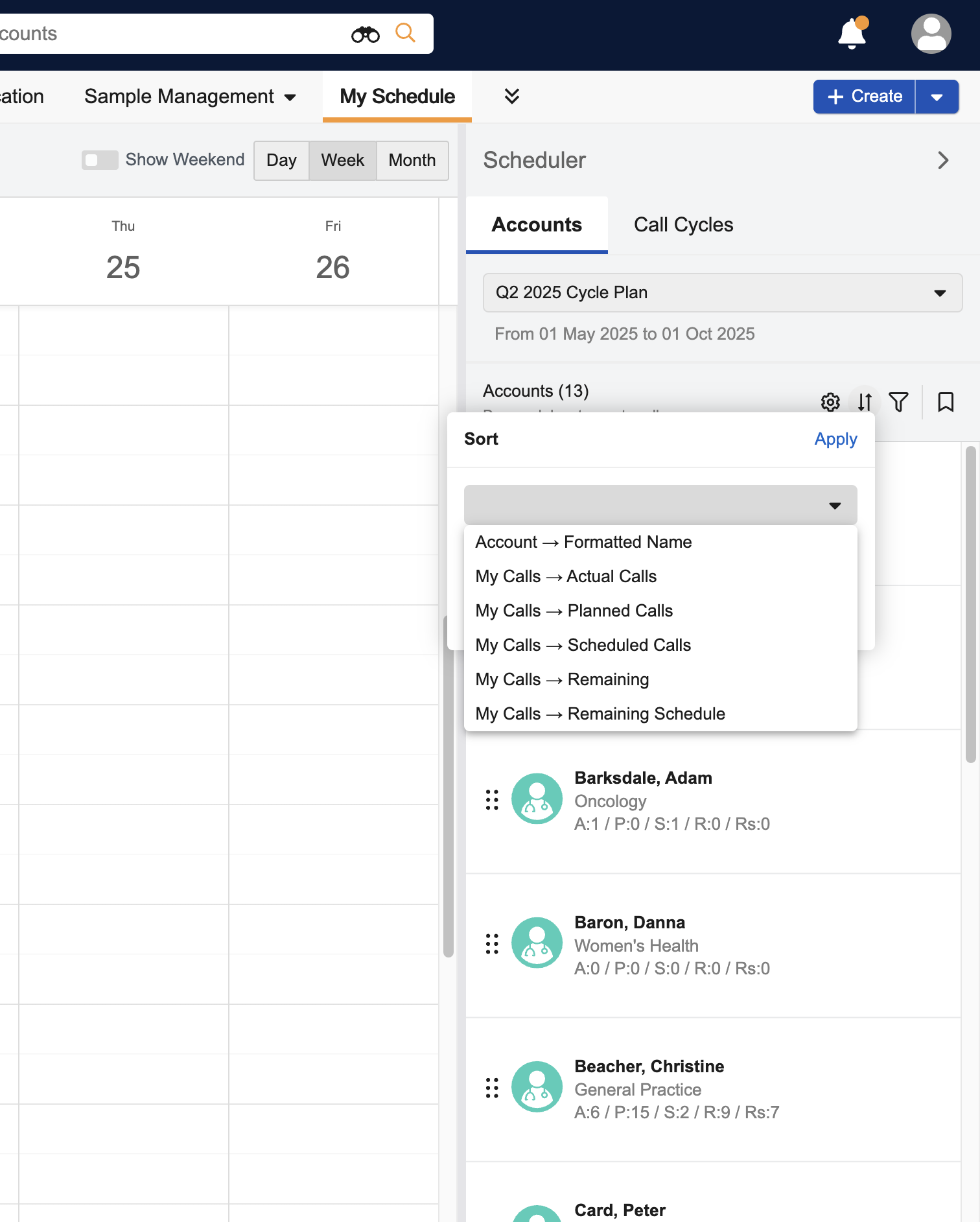
-
Select a value to sort by.

-
Select the sort order.
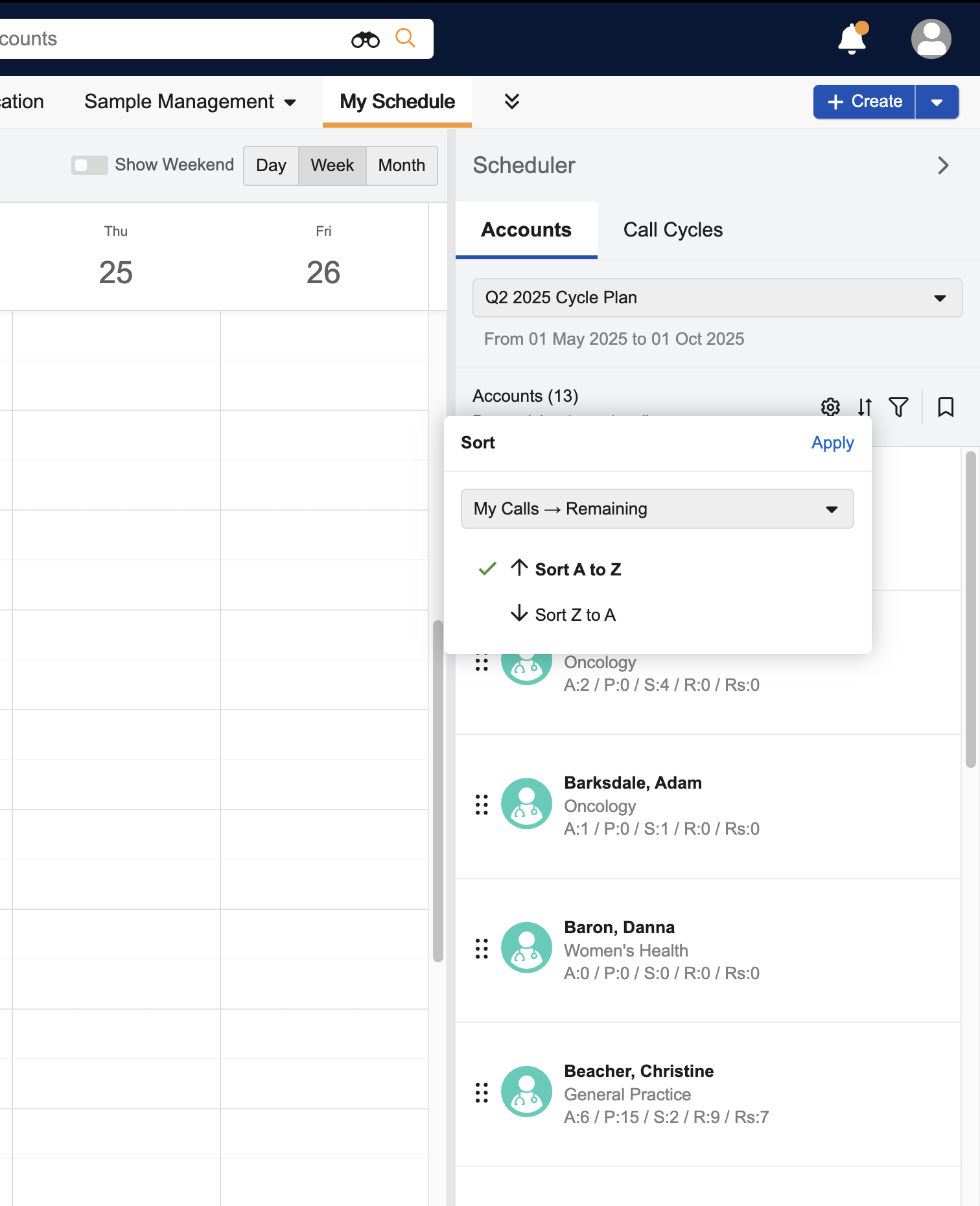
-
Select Apply.
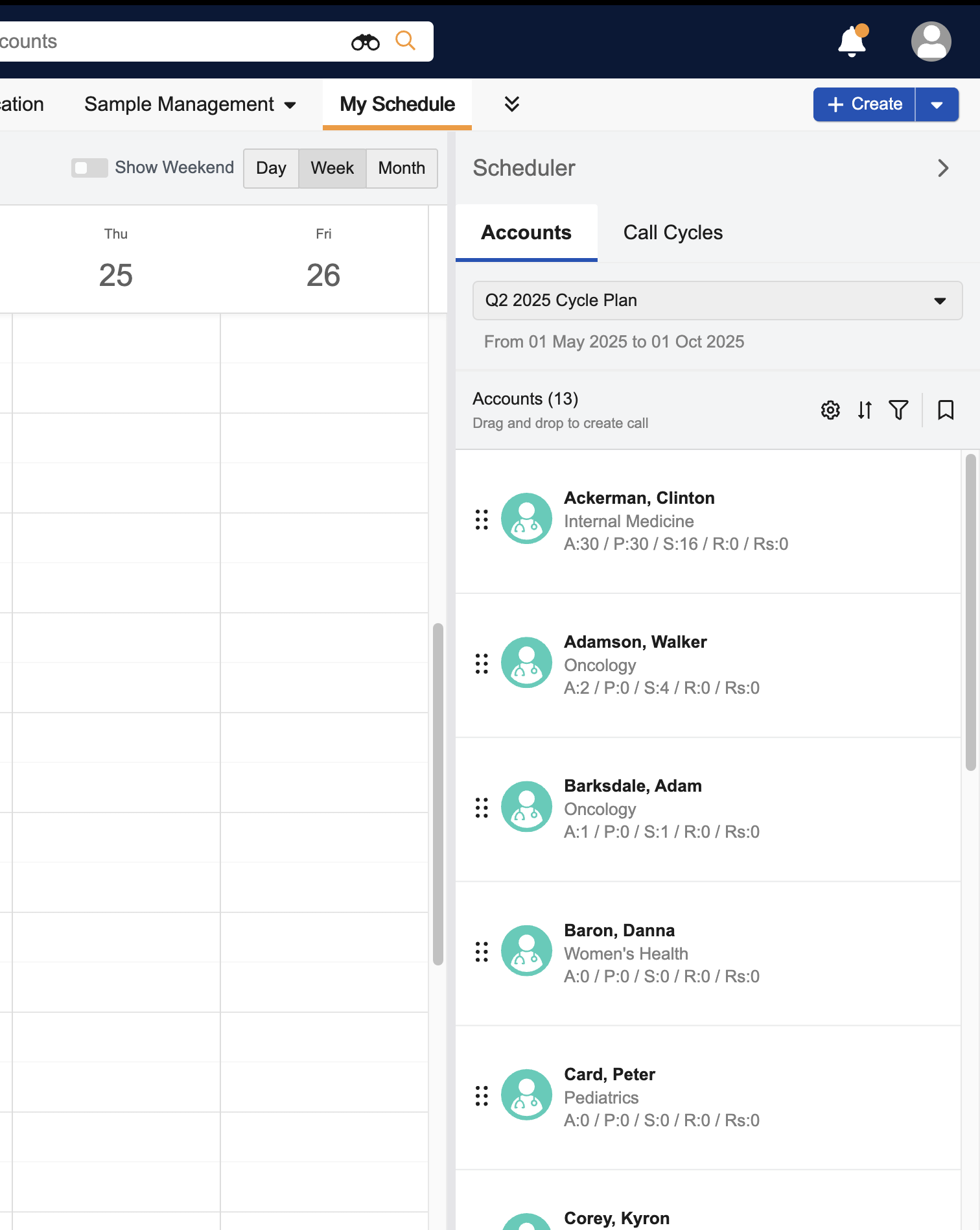
To display additional information about target accounts:
-
Select a cycle plan from the Account Views and Lists menu.
-
Select the gear icon at the top of the accounts panel.
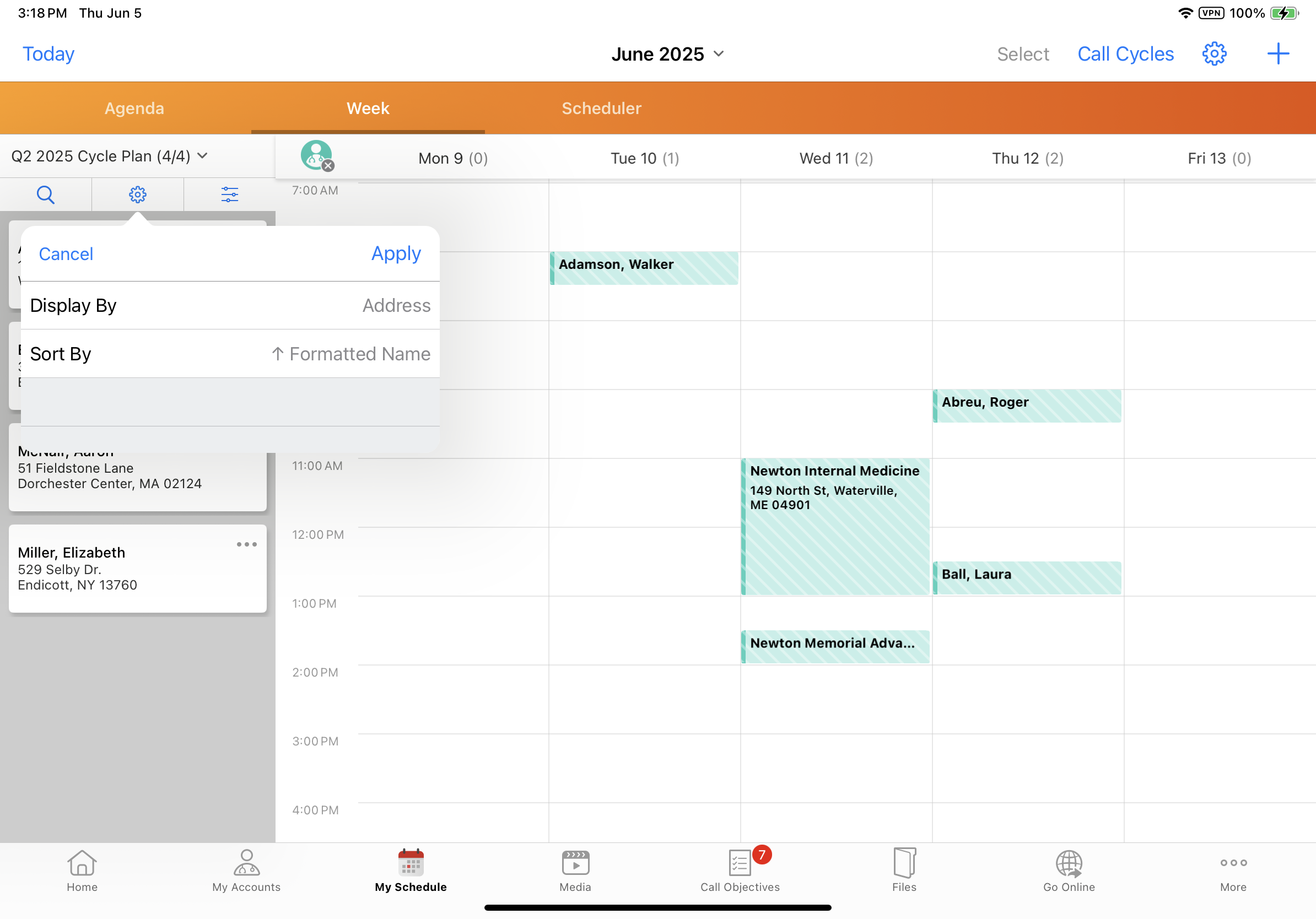
-
Select the Display By field to access the Configure Display menu.
-
Select the appropriate context from the first picklist.
-
Select the appropriate attribute from the second picklist.
-
Select Save to display the selected attribute.
Filtering on Classic Cycle Plan Attributes as
To quickly narrow their account choices to only the most relevant target accounts, users can apply account list filters specific to Classic Cycle Plans. The following filters are available:
- Target account specialty
- My Calls metrics (Actual, Planned, Scheduled, Attainment, and Remaining Schedule)
- Total Calls metrics (Total Actual, Total Planned, Total Scheduled, Total Attainment, and Total Remaining Schedule)
When the enable_cycle_plan_remaining__v Veeva Setting is enabled, Attainment and Total Attainment are replaced by Remaining and Remaining Total values.
To filter target accounts:
-
Select a cycle plan from the Account Views and Lists menu.
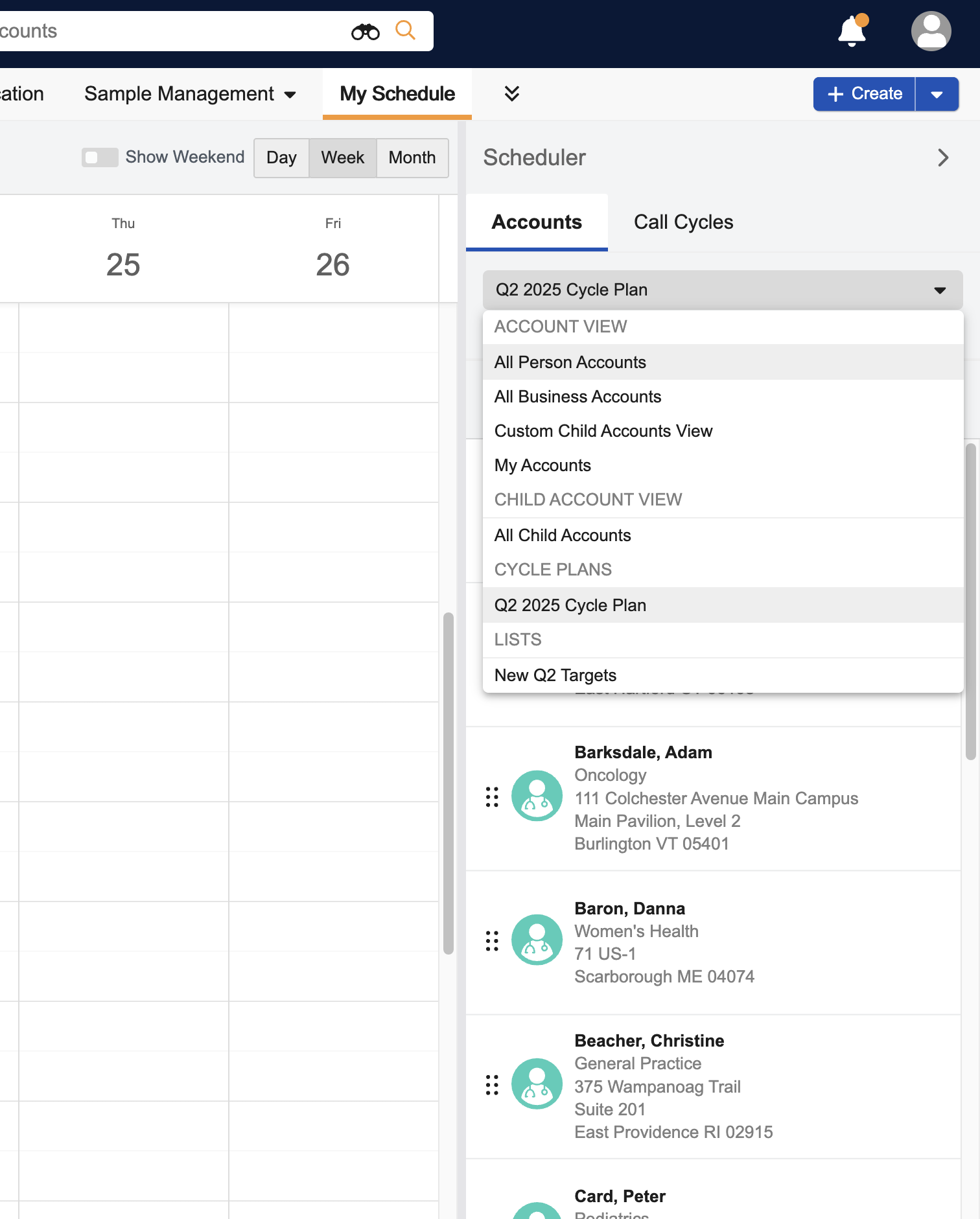
-
Select the filter icon from the Scheduler pane.
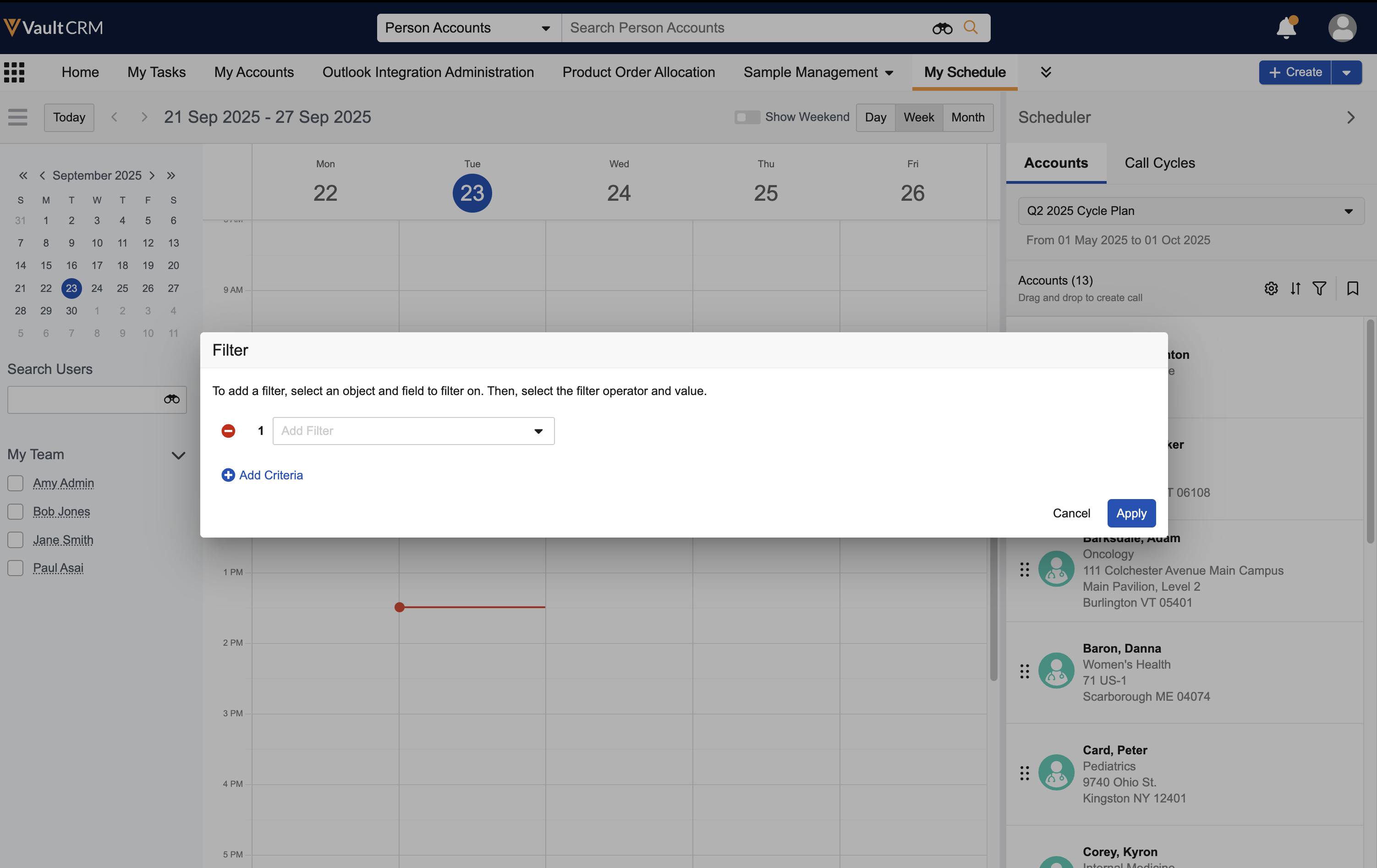
-
Select the appropriate object and field.
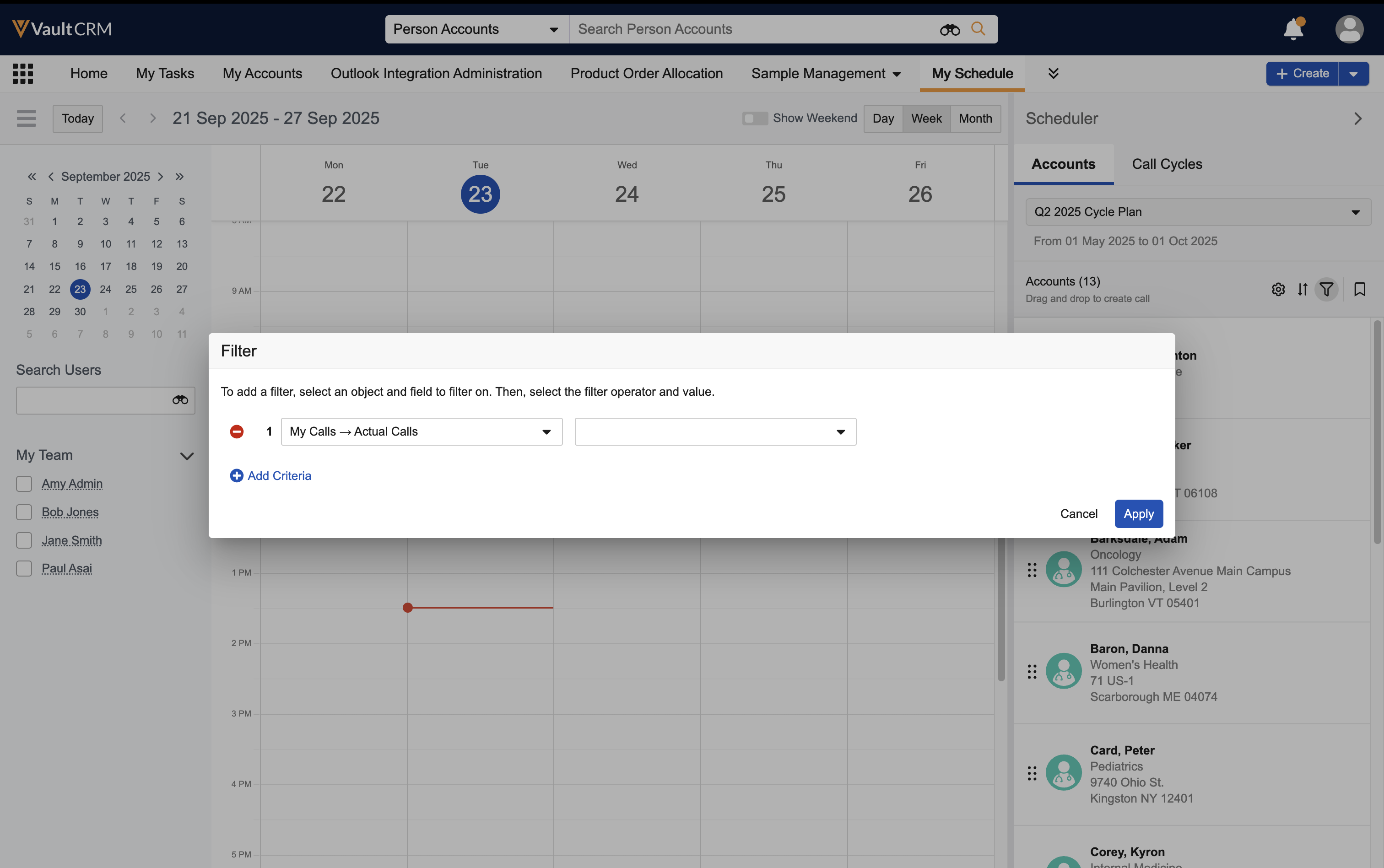
-
Select an operator and value. Depending on the type of field, users have different options for operator and value.
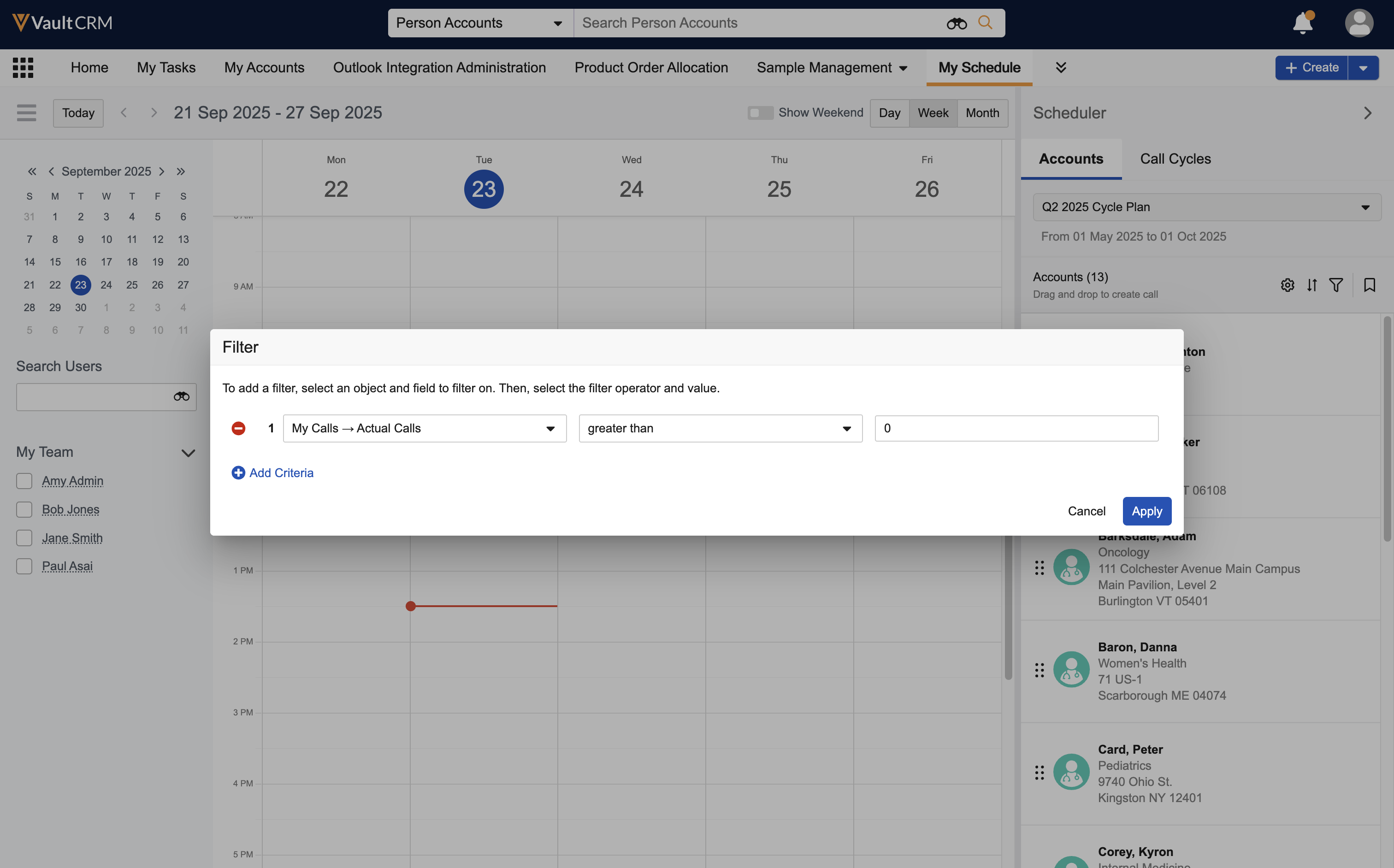
-
Select Add Criteria to add additional filter criteria (optional).
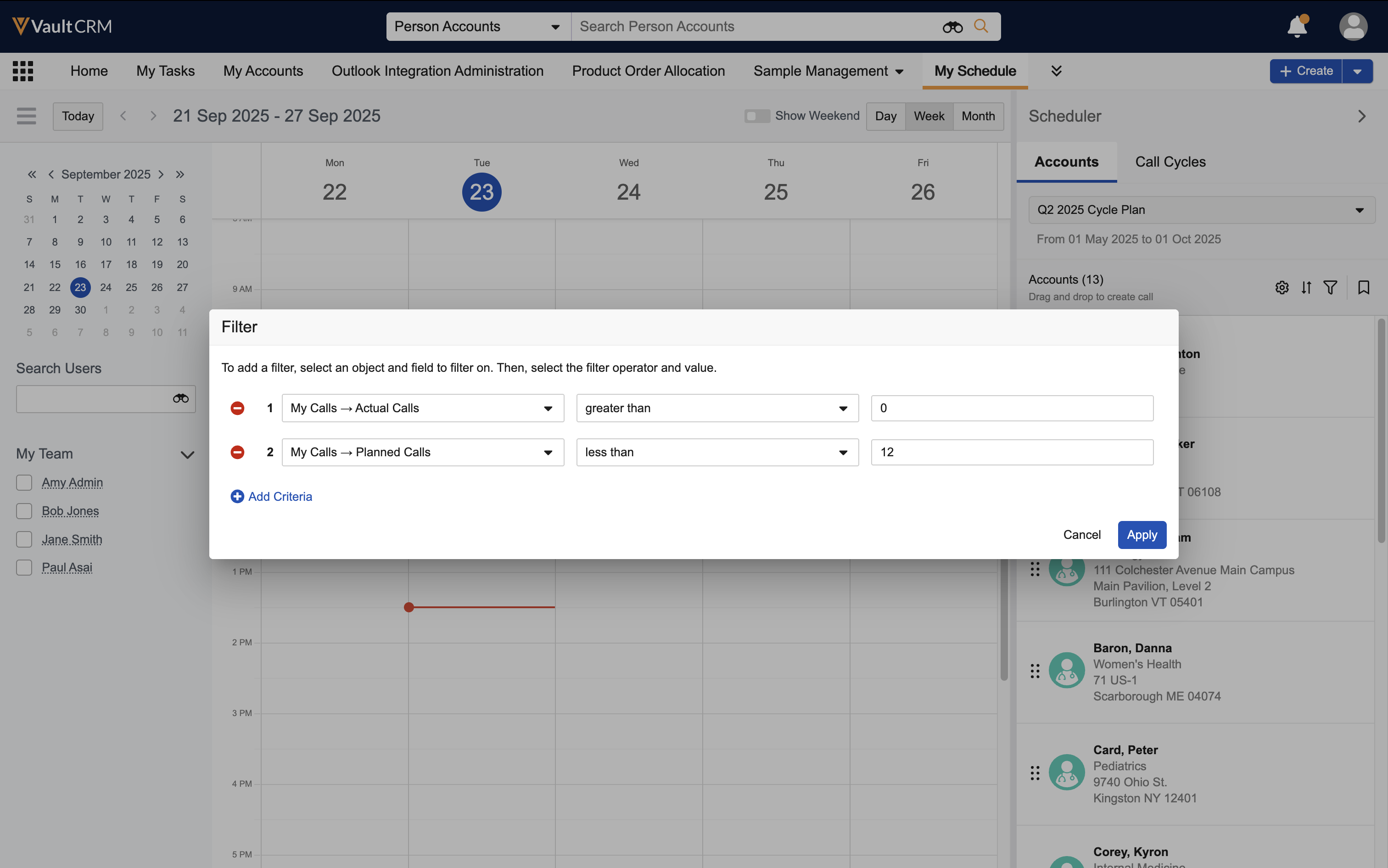
-
Select Apply to filter the list of accounts based on the selected criteria.
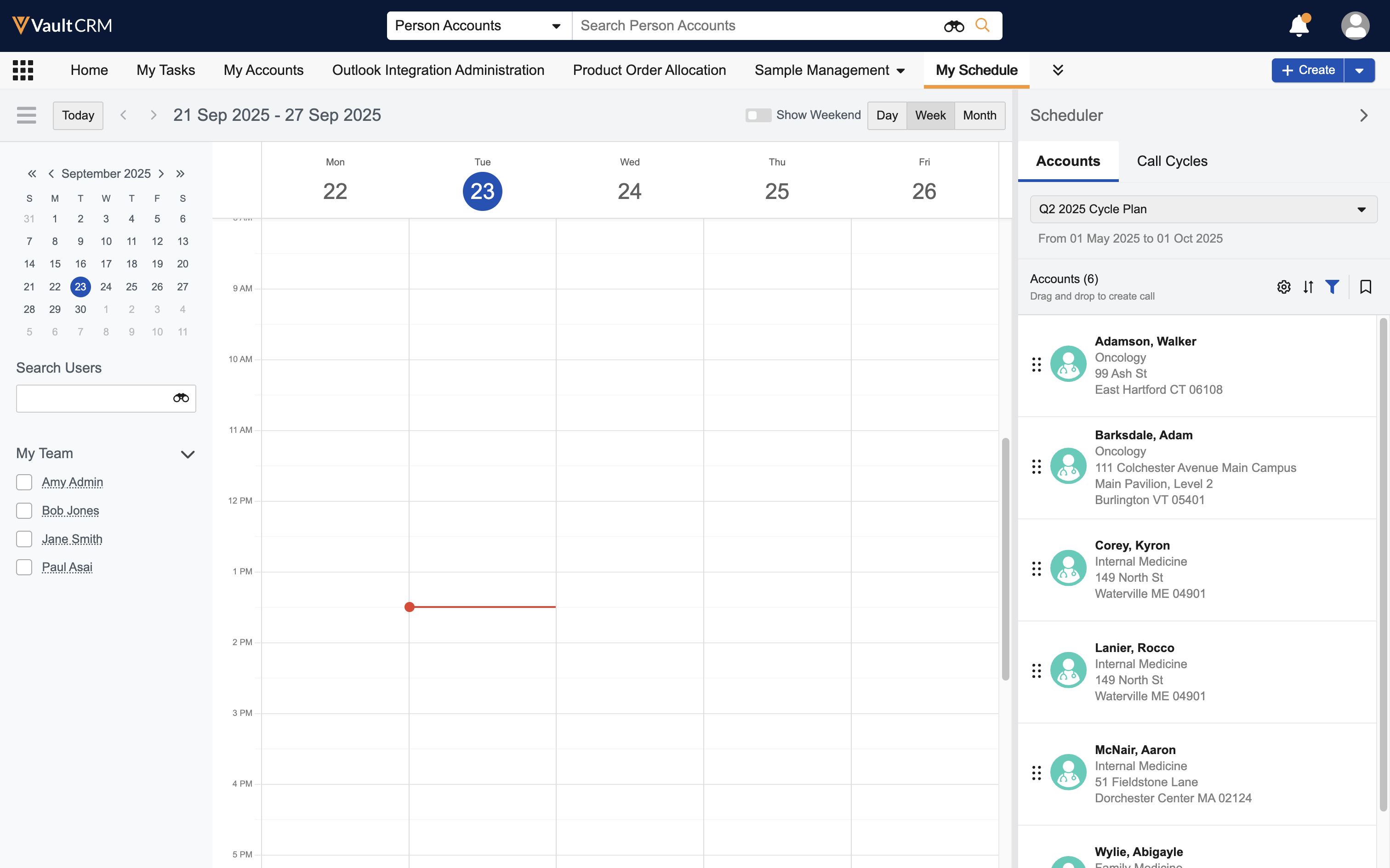
To clear filters:
-
Select the filter icon from the Scheduler pane.
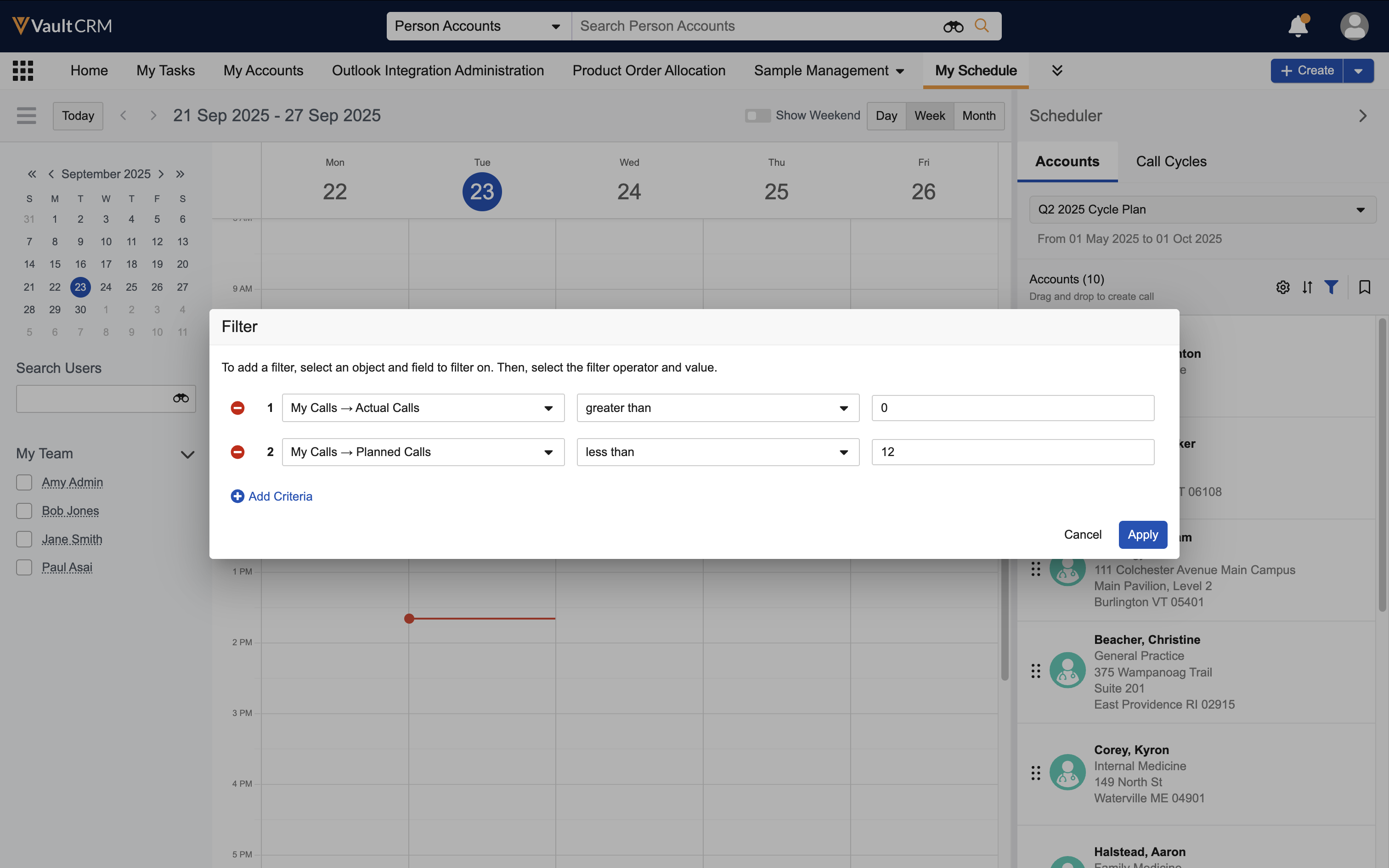
-
Select the Delete icon to remove filters.
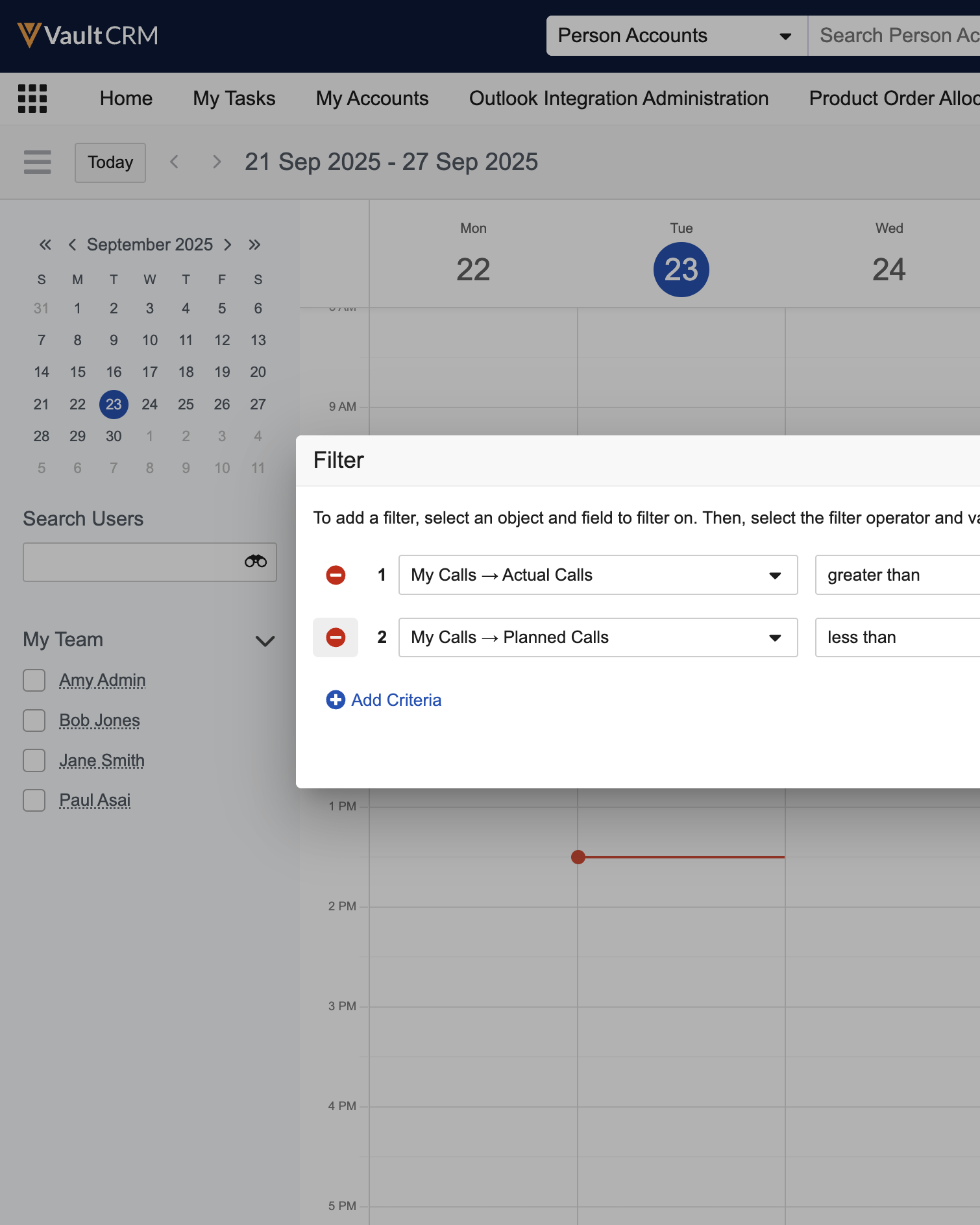
-
Select Apply.
To filter target accounts on the iPad platform:
-
Select a cycle plan from the Account Views and Lists menu.
-
Select the filter icon at the top of the accounts panel.
-
Select the appropriate attribute.
-
Define filter criteria for the selected attribute.
-
Select any additional filter attributes and criteria (optional). Users can filter on several attributes at once.
-
Select Apply to filter accounts.
To clear filters and view an unfiltered list of accounts in the cycle plan:
-
Select Clear from the filter menu.
-
Select Apply.