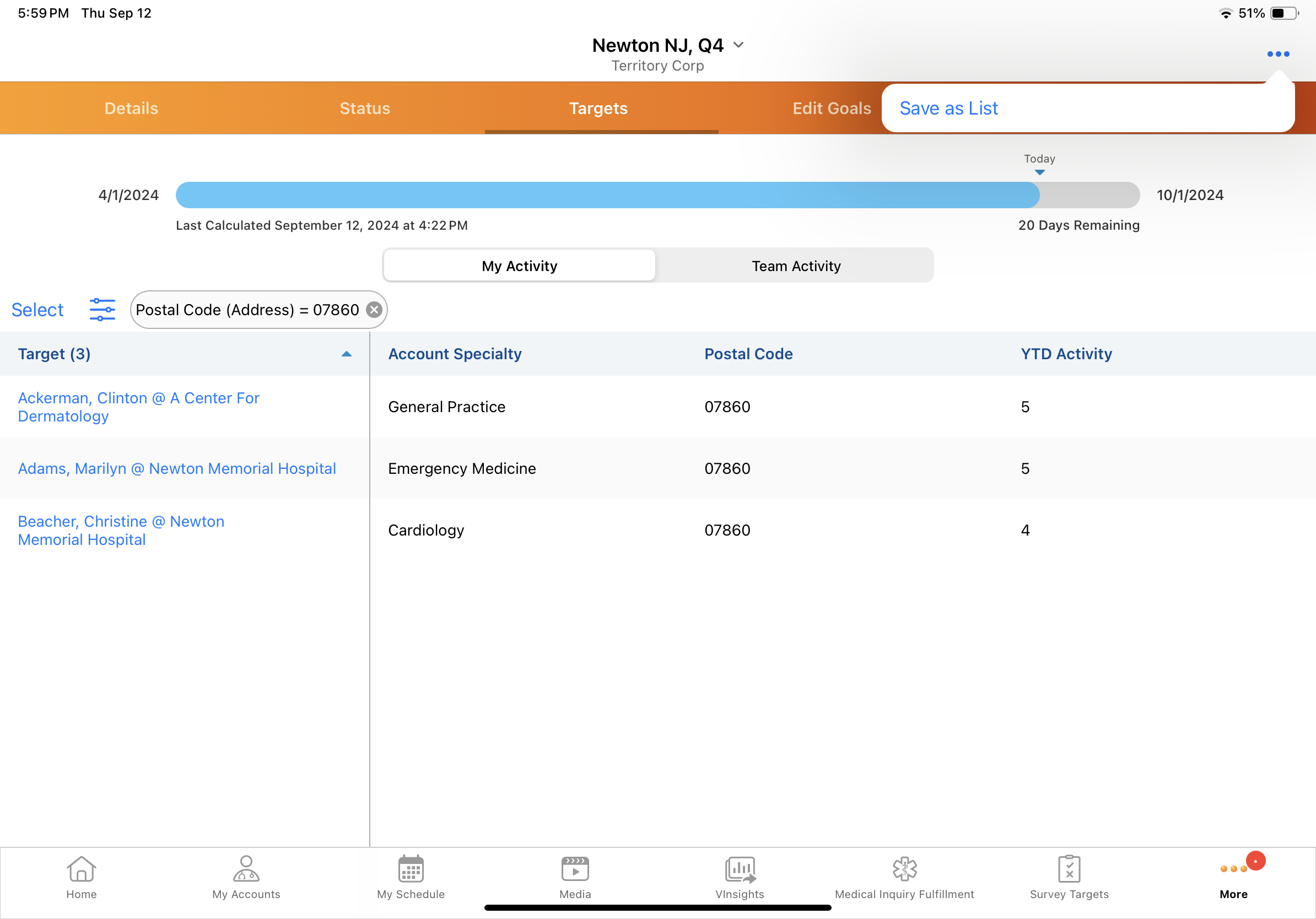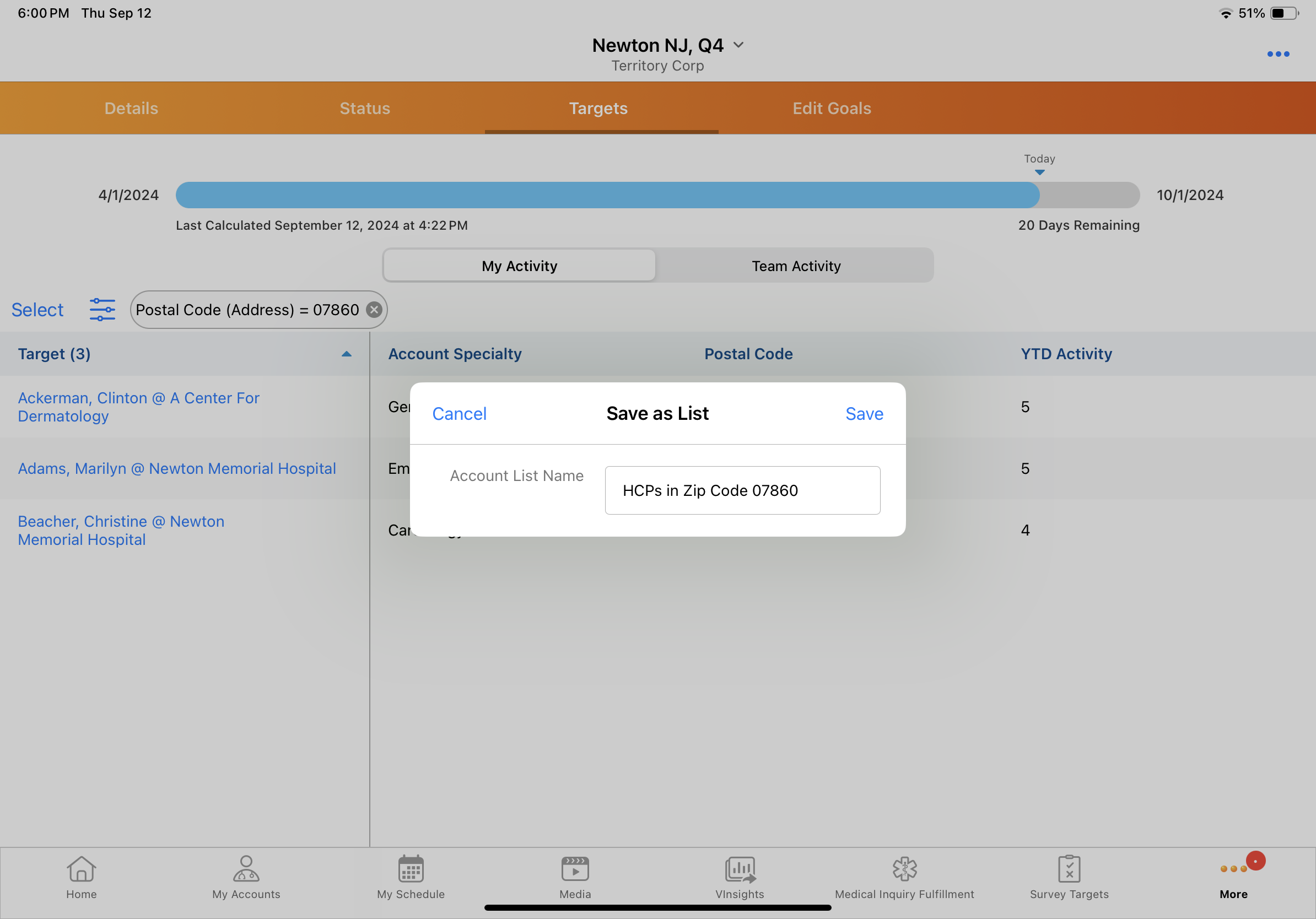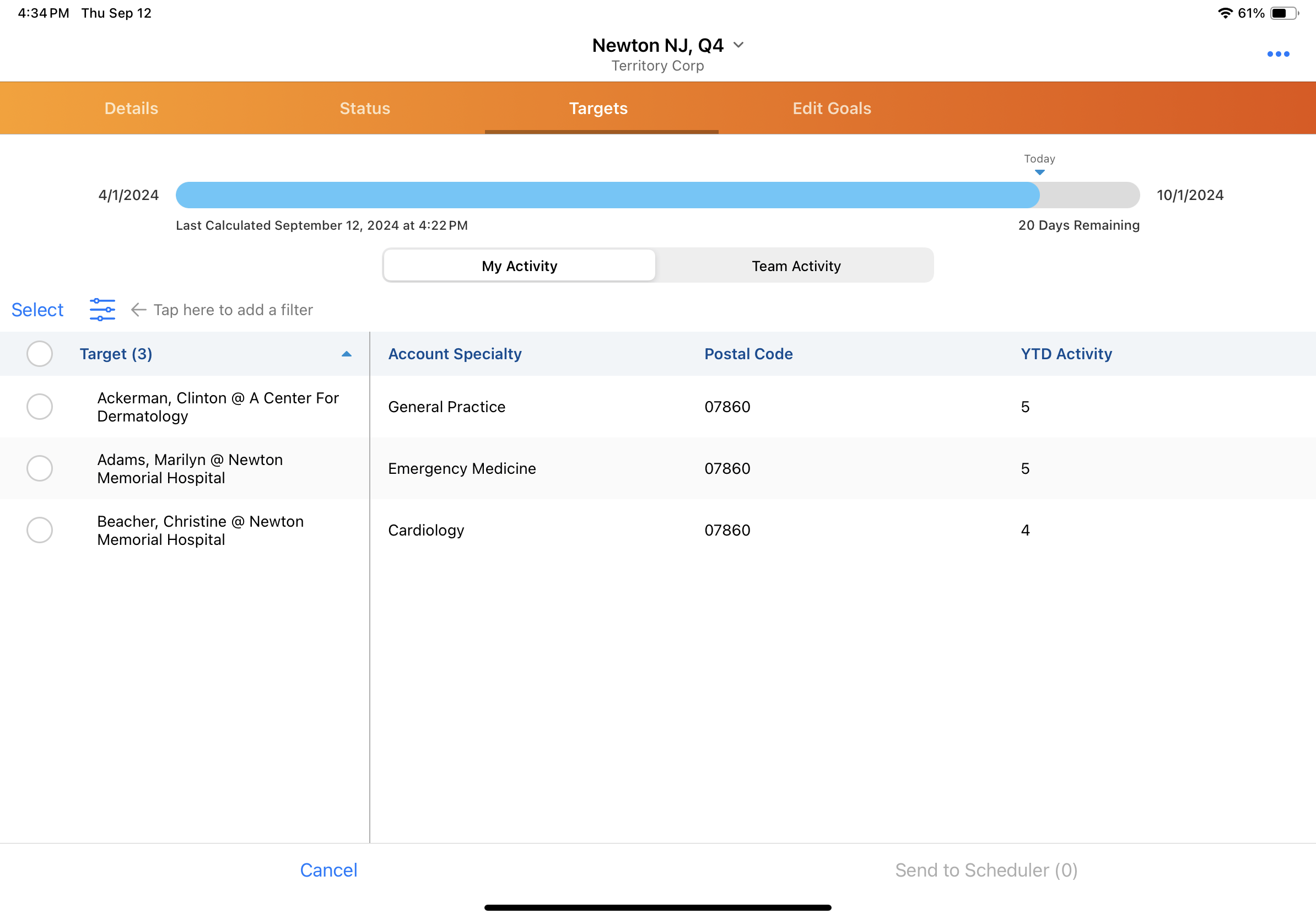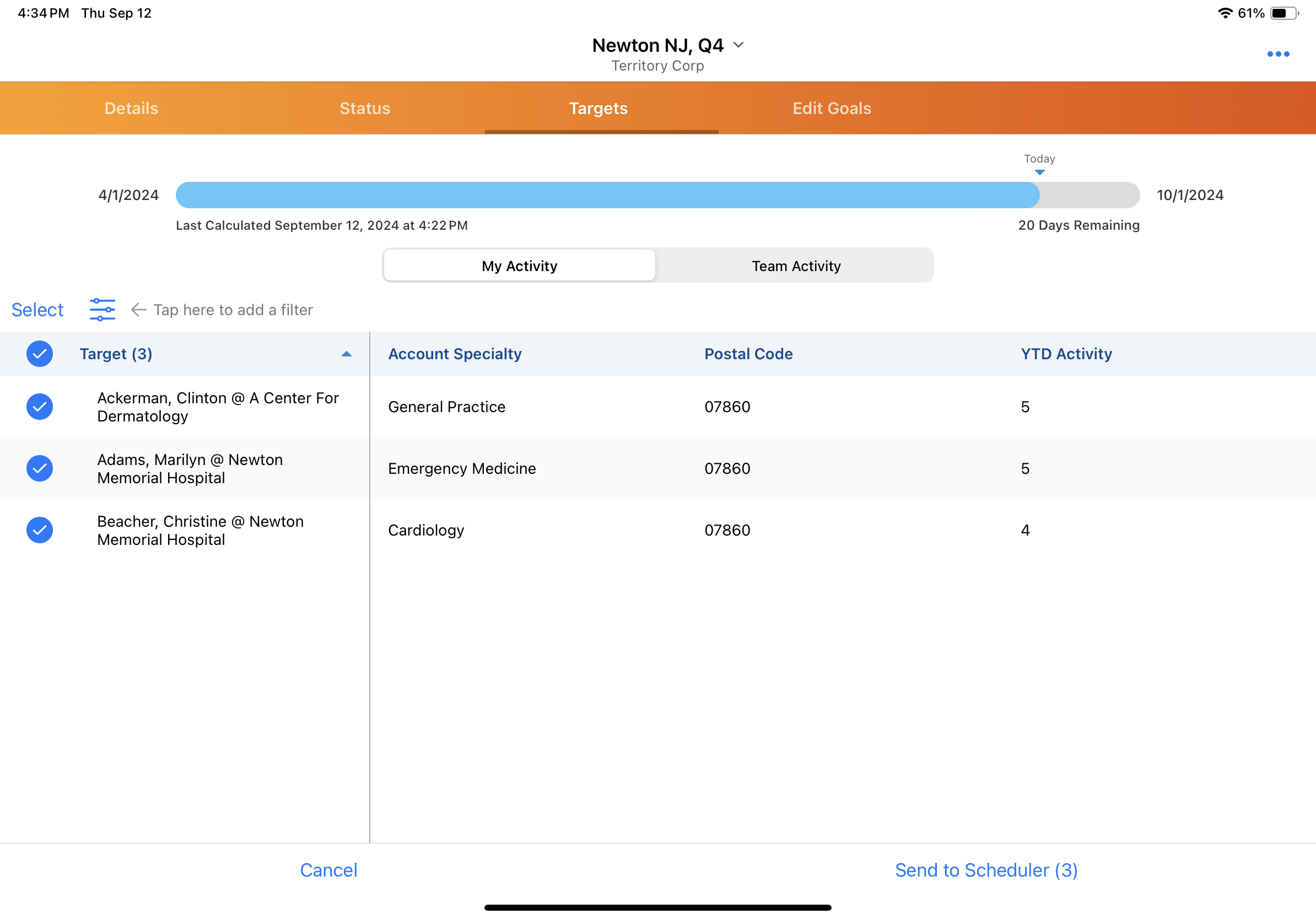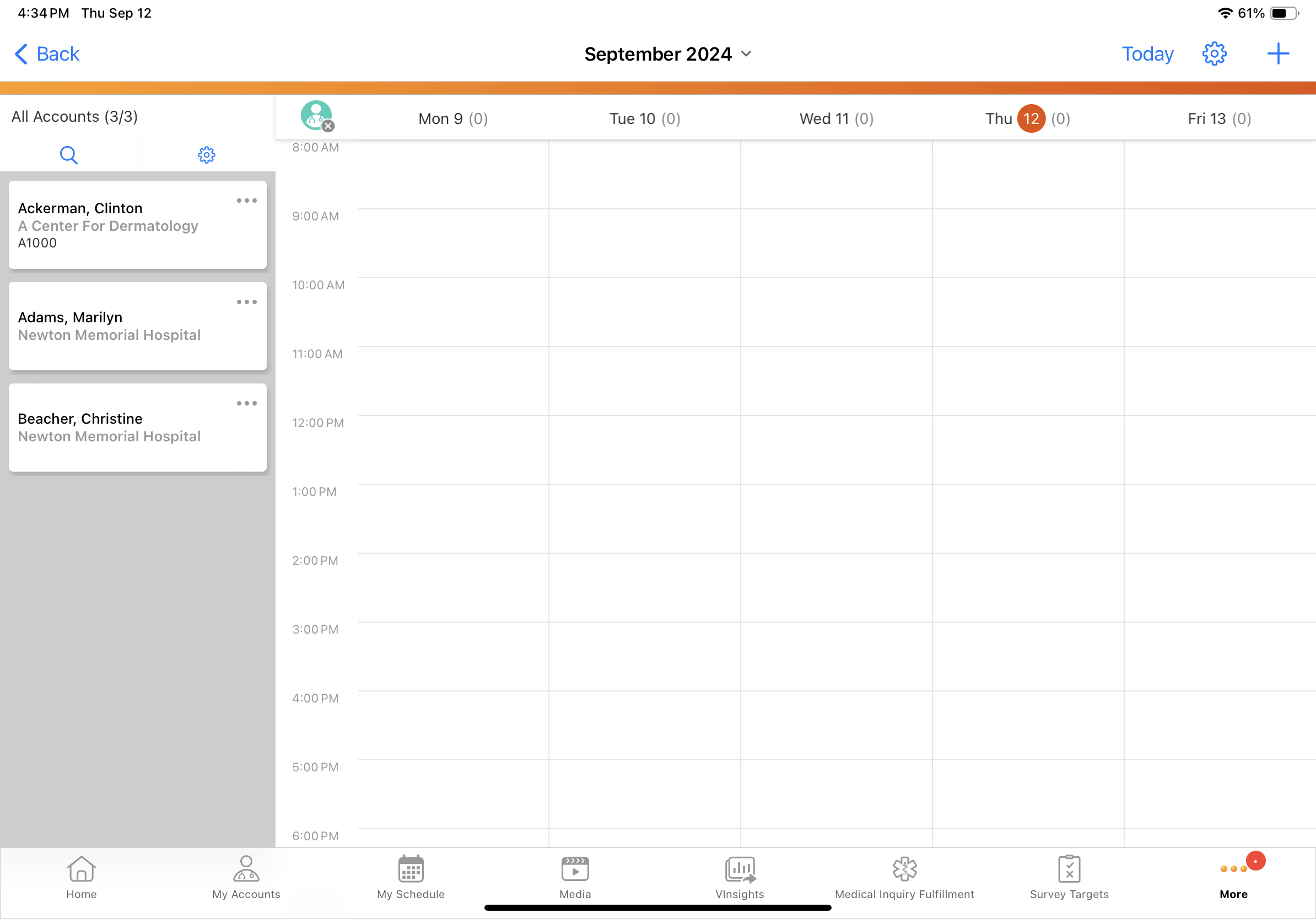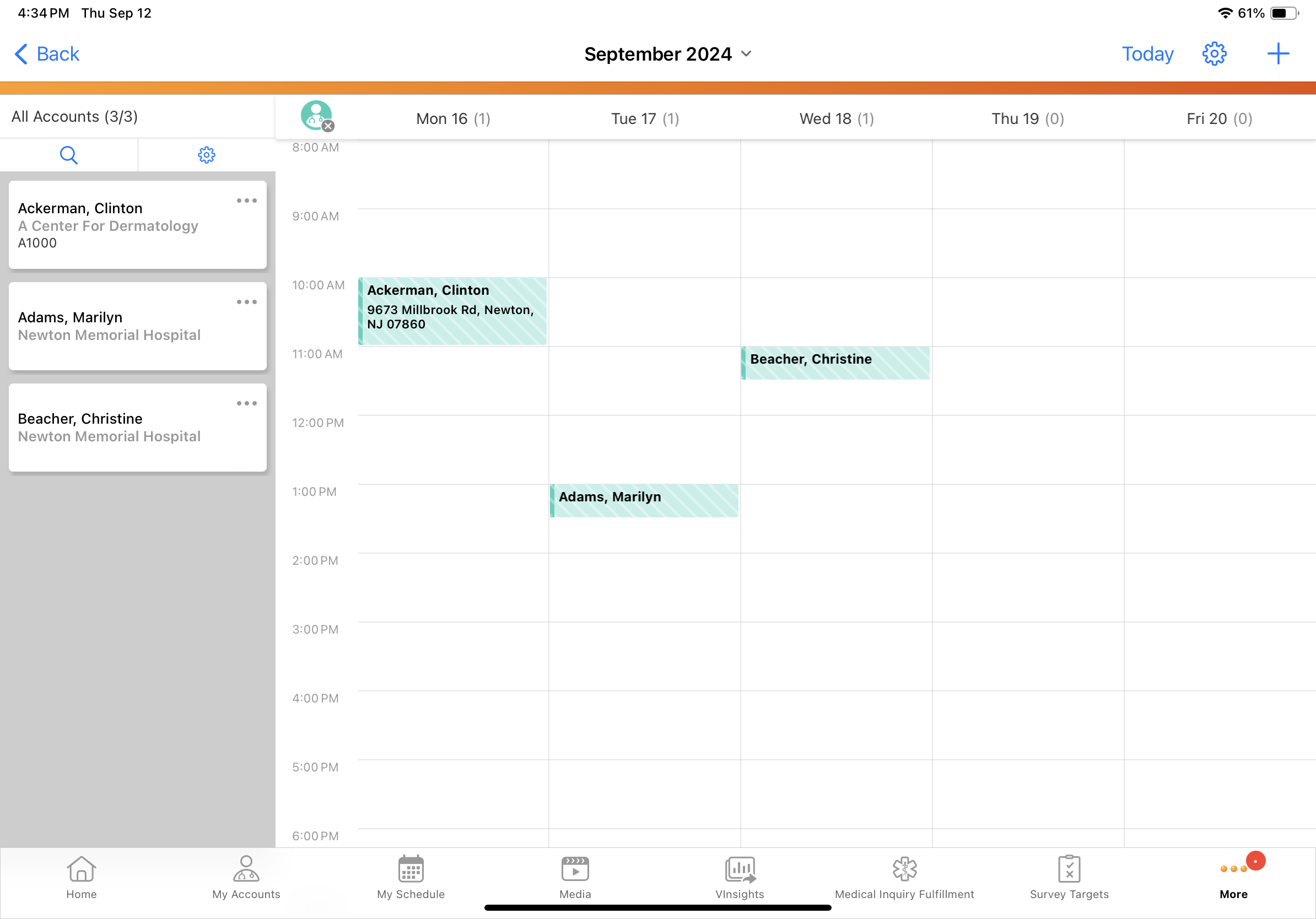Scheduling Calls for MCCP Targets
To streamline call planning, end users can send individual targets to My Schedule or save MCCP target lists as Account Lists for use on a recurring basis. Saving target lists as Account Lists enables users to access the list from all Account Lists entry points, including My Schedule, where end users can reference the list while they schedule calls. By reducing manual effort and helping ensure calls are aligned with MCCP objectives, this functionality enables end users to efficiently plan calls and execute on their MCCP goals.
Who can use this feature?
- End Users — iPad
- Using Scheduling Calls for MCCP Targets
- Users do not require an additional license
Configuring Scheduling Calls for MCCP Targets for
To configure this feature, ensure Configuring Multichannel Cycle Plans and Configuring Call Planning are complete.
Using Scheduling Calls for MCCP Targets as
Users can save target lists as Account Lists or send individual targets to My Schedule. Before creating an Account List or sending targets to My Schedule, users can filter on relevant criteria, for example, under-reached targets or a particular zip code. This allows users to tailor call planning to their specific priorities within a cycle plan.
Creating an Account List
To create an Account List from MCCP:
-
Navigate to the Targets tab in My Plan.
-
Select the filter icon.
- Apply any relevant filters to the accounts listed in the Targets tab (optional).
- Select the Save as List action from the All Actions menu in the My Plan header.
- Enter an Account List Name.
- Select Save.
Users can then access the list from all entry points and platforms where Account Views and Lists are supported. In My Schedule, the list displays under the Account Views and Lists menu to inform users’ call planning.
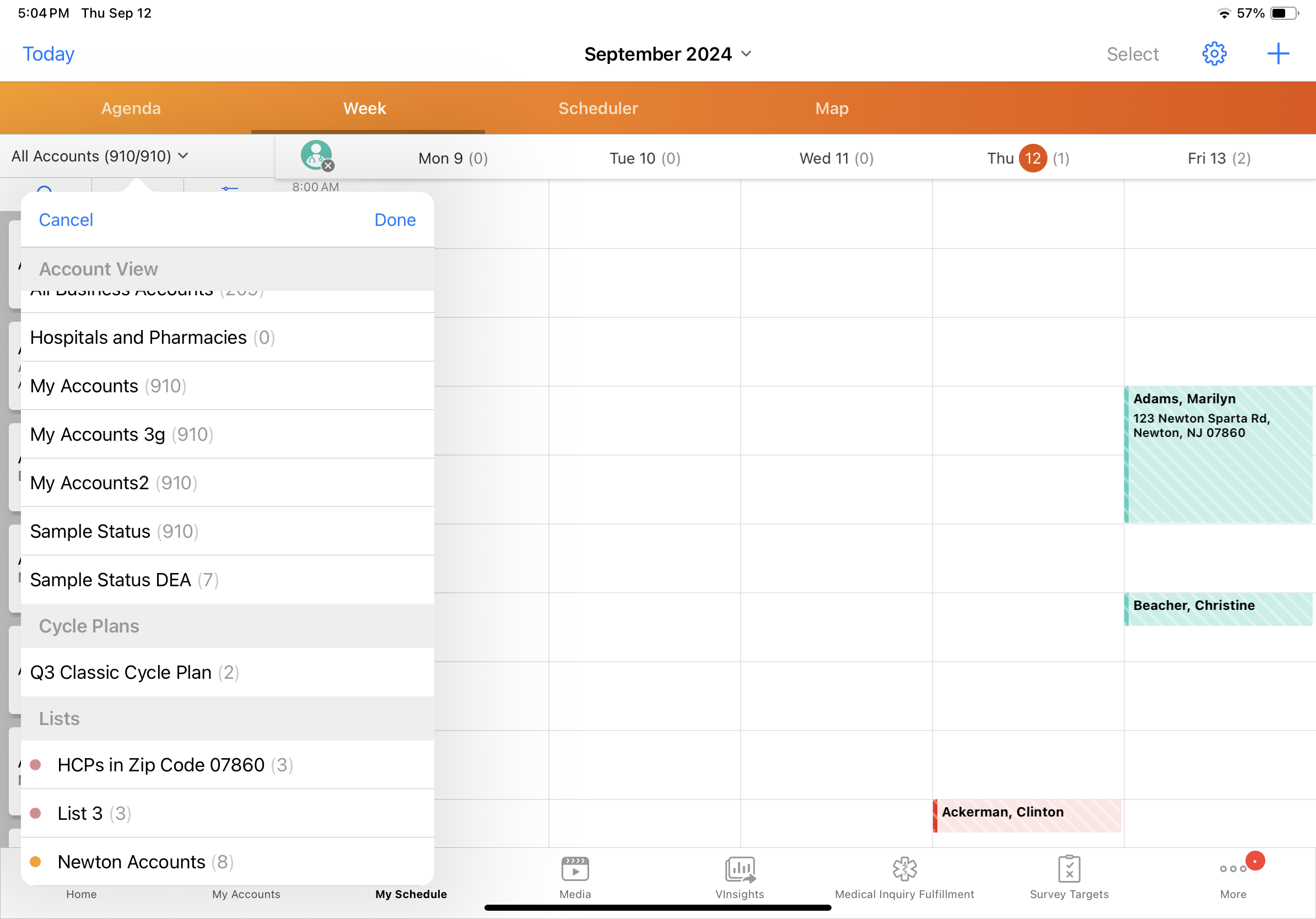
Sending Targets to the Scheduler
To select individual targets and send them directly to the scheduler:
- Select the Select action from above the Targets table.
- Select the appropriate targets.
- Select Send to Scheduler. The selected targets display on the accounts panel.
- Drag and drop account cards to the calendar grid to schedule calls.