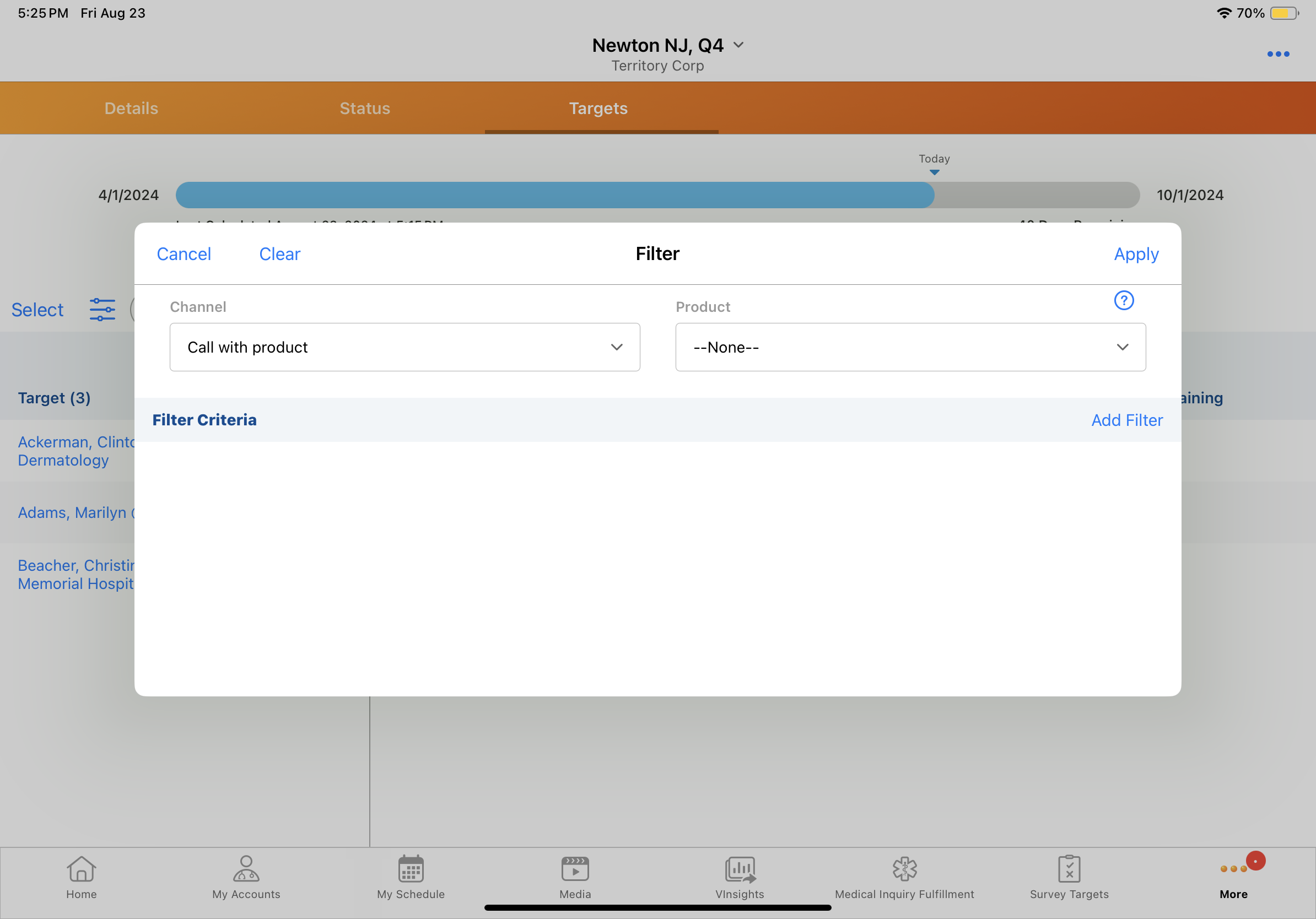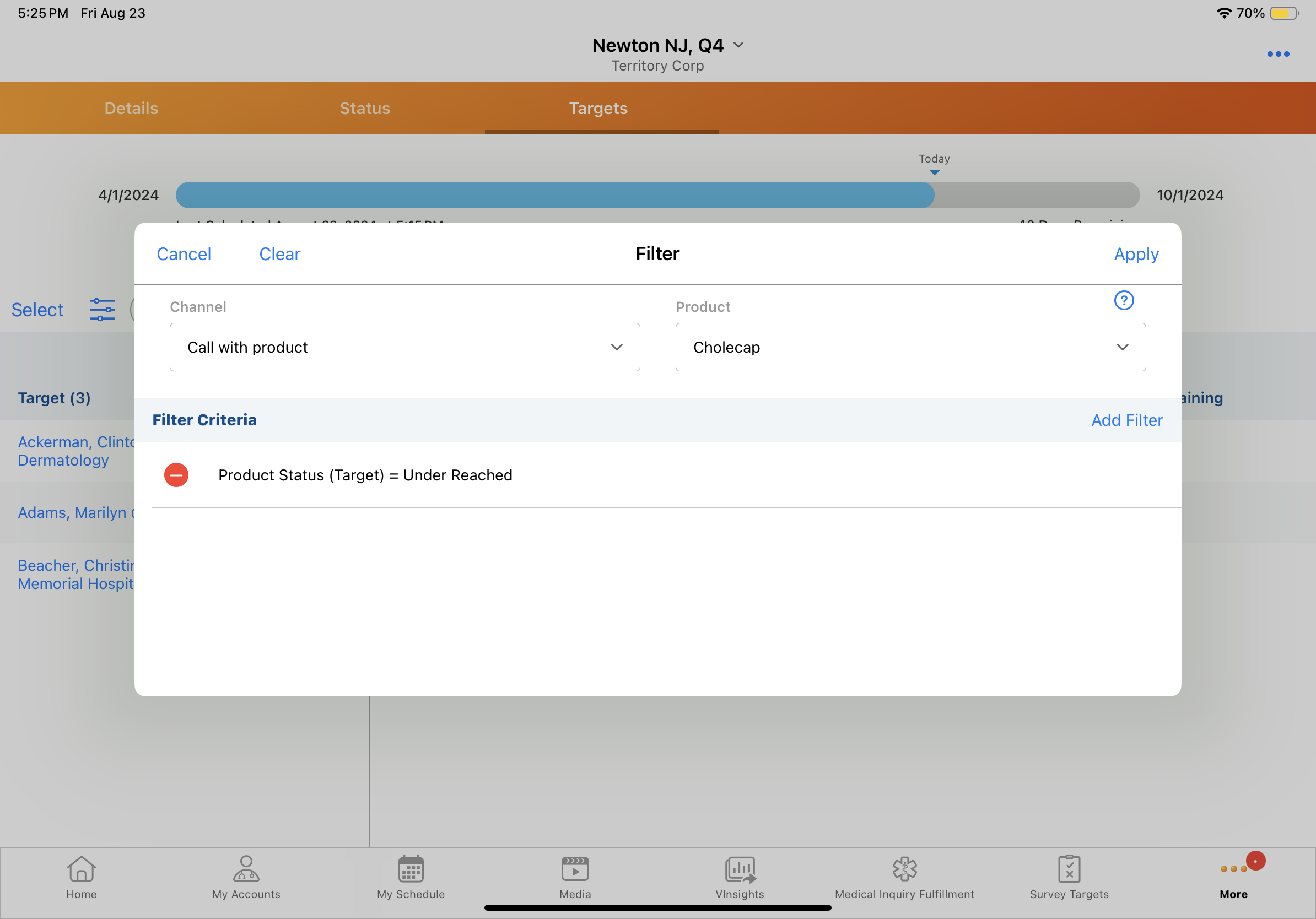Using the MCCP Interface
By providing a clear and intuitive dashboard for progress and plan details, the MCCP interface enables end users to stay informed about their performance and take action to reach MCCP goals. End users can view summarized information about their MCCP in a simple visual interface that displays overall activity achievement by channel and by product.
Who can use this feature?
- End Users — iPad
- Using the MCCP Interface
- Users do not require an additional license
Configuring the MCCP Interface for
To configure this feature, ensure Configuring Multichannel Cycle Plans is complete.
Using the MCCP Interface as
The My Plan icon displays when at least one Multichannel Cycle Plan is downloaded to the user's device, and users are granted at least Read object permission to MCCP objects as described in Configuring Multichannel Cycle Plans.
When users open My Plan, the current, active plan displays by default. A horizontal progress bar at the top of the page indicates the elapsed time in the cycle and the date and time when the MCCP process last calculated the progress metrics.
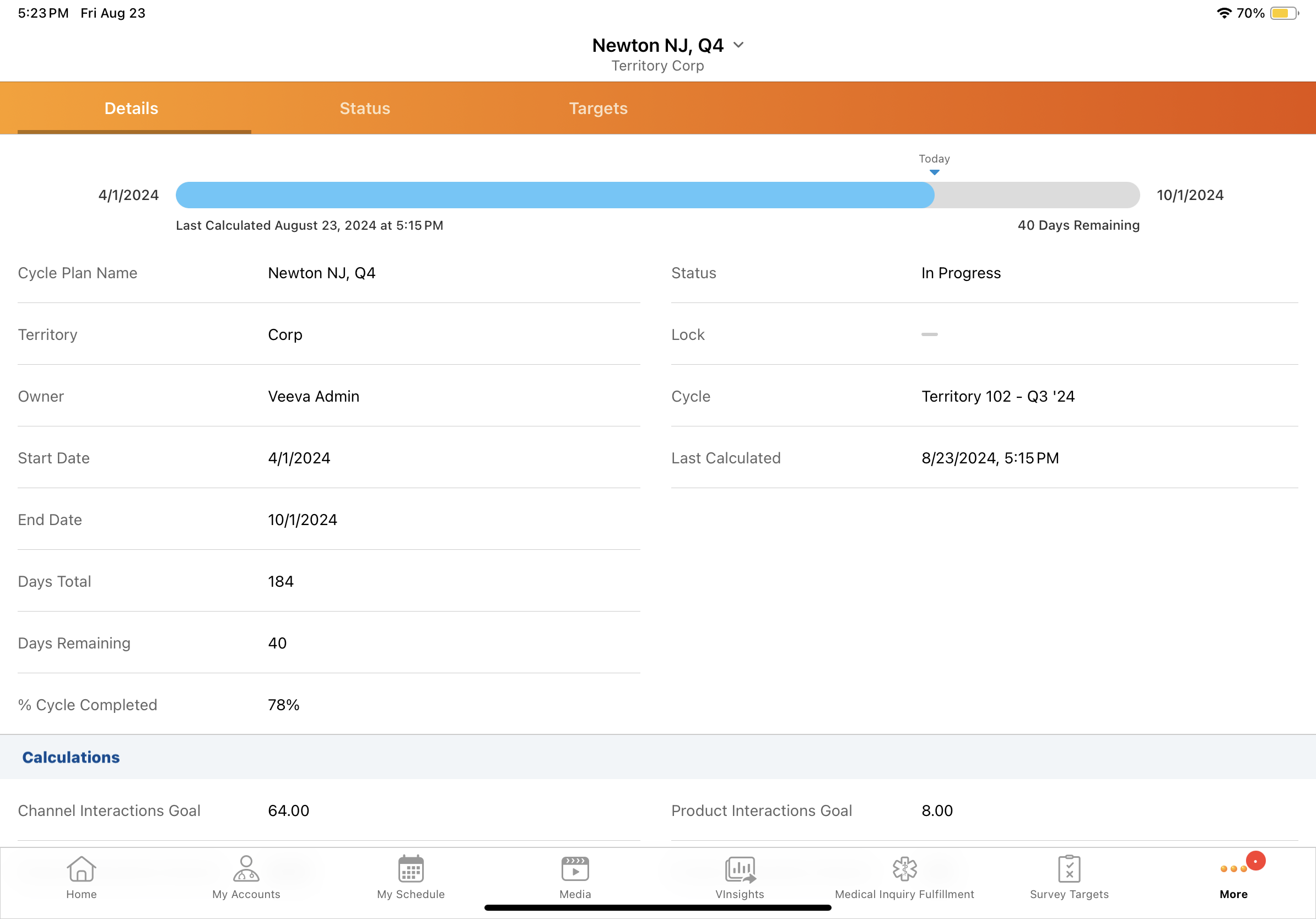
For users with multiple active MCCP, select the caret next to the MCCP name in the My Plan header to display a list of MCCPs sorted first in descending order by End Date and then by territory name.
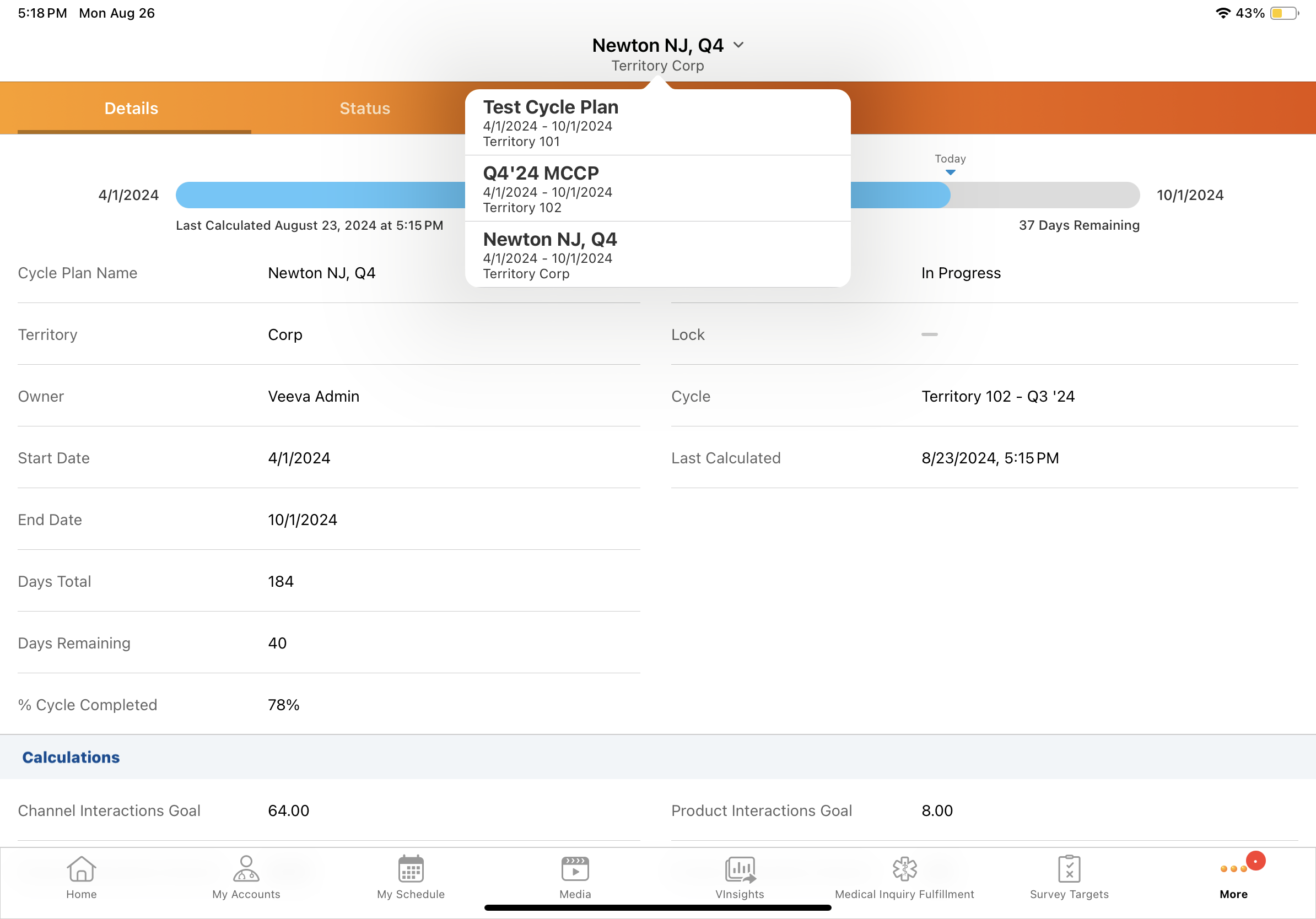
In My Plan, three tabs enable users to access plan information:
Details Tab
The Details tab provides a comprehensive overview of the MCCP. It displays essential information from the mc_cycle_plan__v record, offering users a clear understanding of the plan's key attributes and objectives.
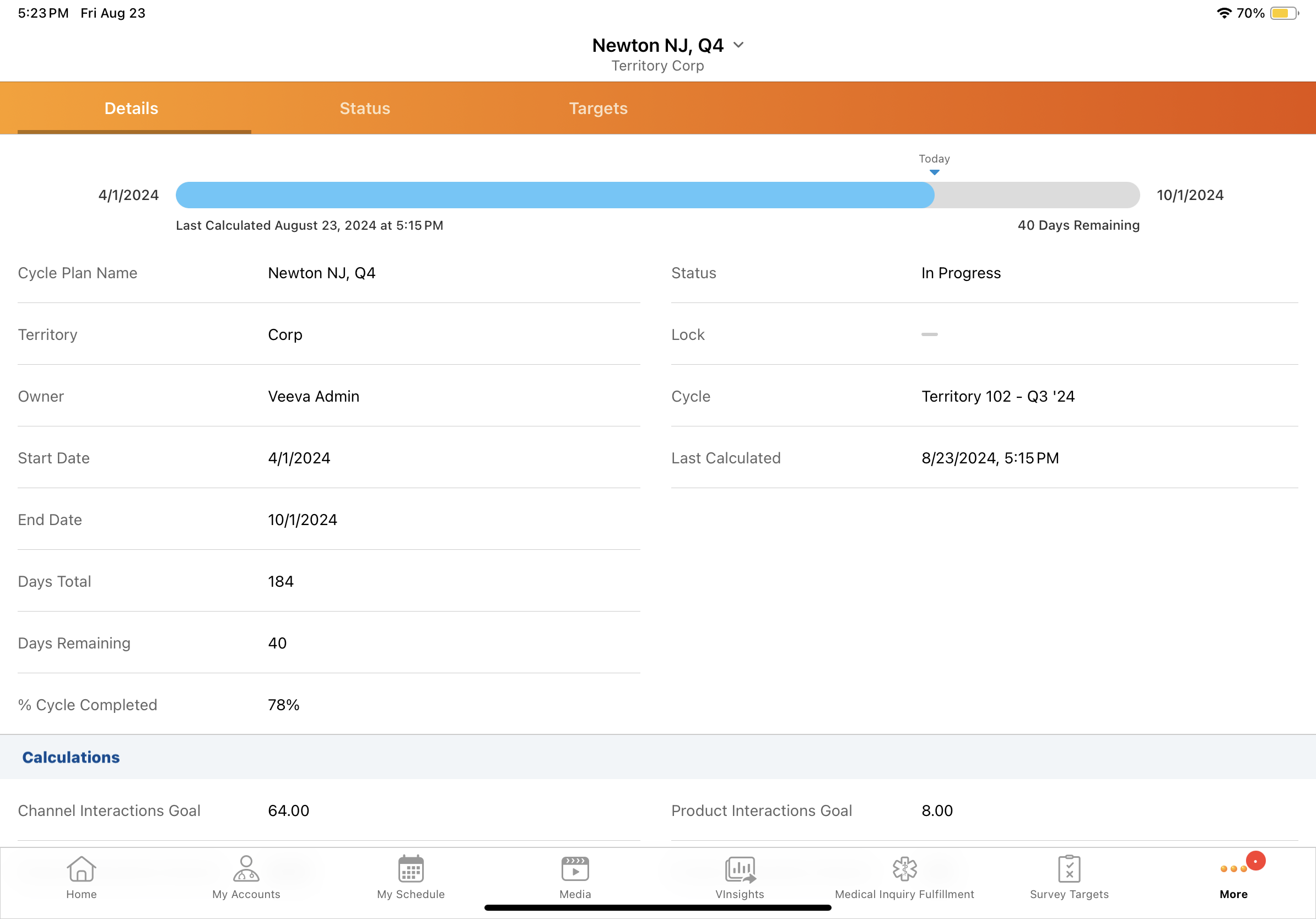
Status Tab
The Status tab displays visual representations of attainment progress for both the territory (all targets) and individual channels and products. The territory attainment bar at the top of each column displays aggregated attainment from all target records in the plan, based on the value in the channel_interaction_attainment__v field on the mc_cycle_plan__v record.
Attainment is determined by over reached and under reached thresholds. For more on how attainment is calculated, see Defining Over Reached and Under Reached Thresholds.
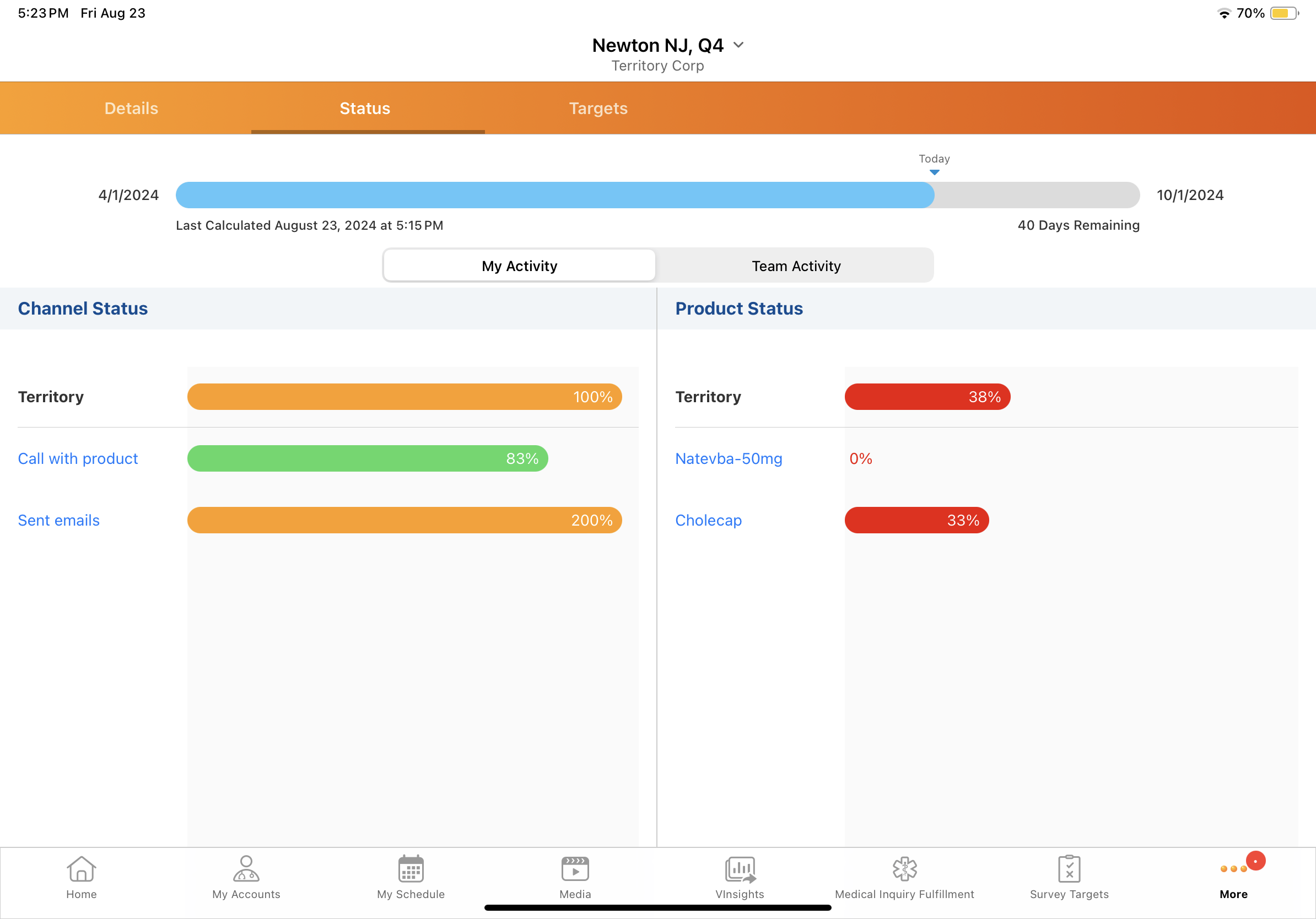
Individual channels and products are listed after the territory attainment. Channel and product attainment values are calculated based on target records with corresponding activity goals, derived from the mc_cycle_plan_summary__v record. If a target lacks goals for a specific channel or product, the activity is excluded from the attainment calculation.
Select a channel or product name to display the Targets tab with a filtered list of targets assigned to the channel or product.
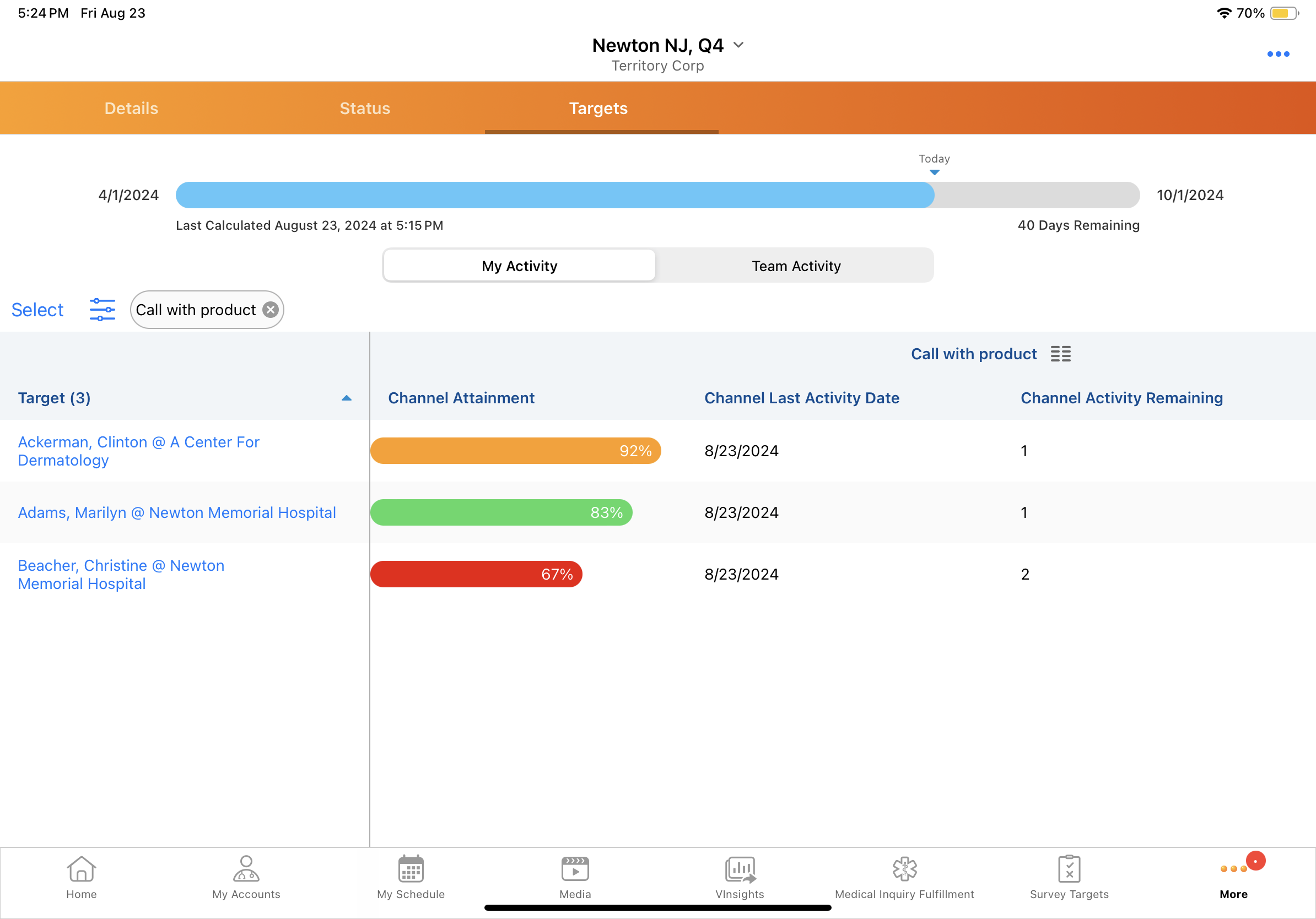
Targets Tab
The Targets tab presents a comprehensive list of all MCCP targets accompanied by visual indicators of overall target attainment. By default, the tab displays an unfiltered list of targets. The columns in the list are determined by the columns configured for the MC Cycle Plan Targets related list on the mc_cycle_plan__v layout.
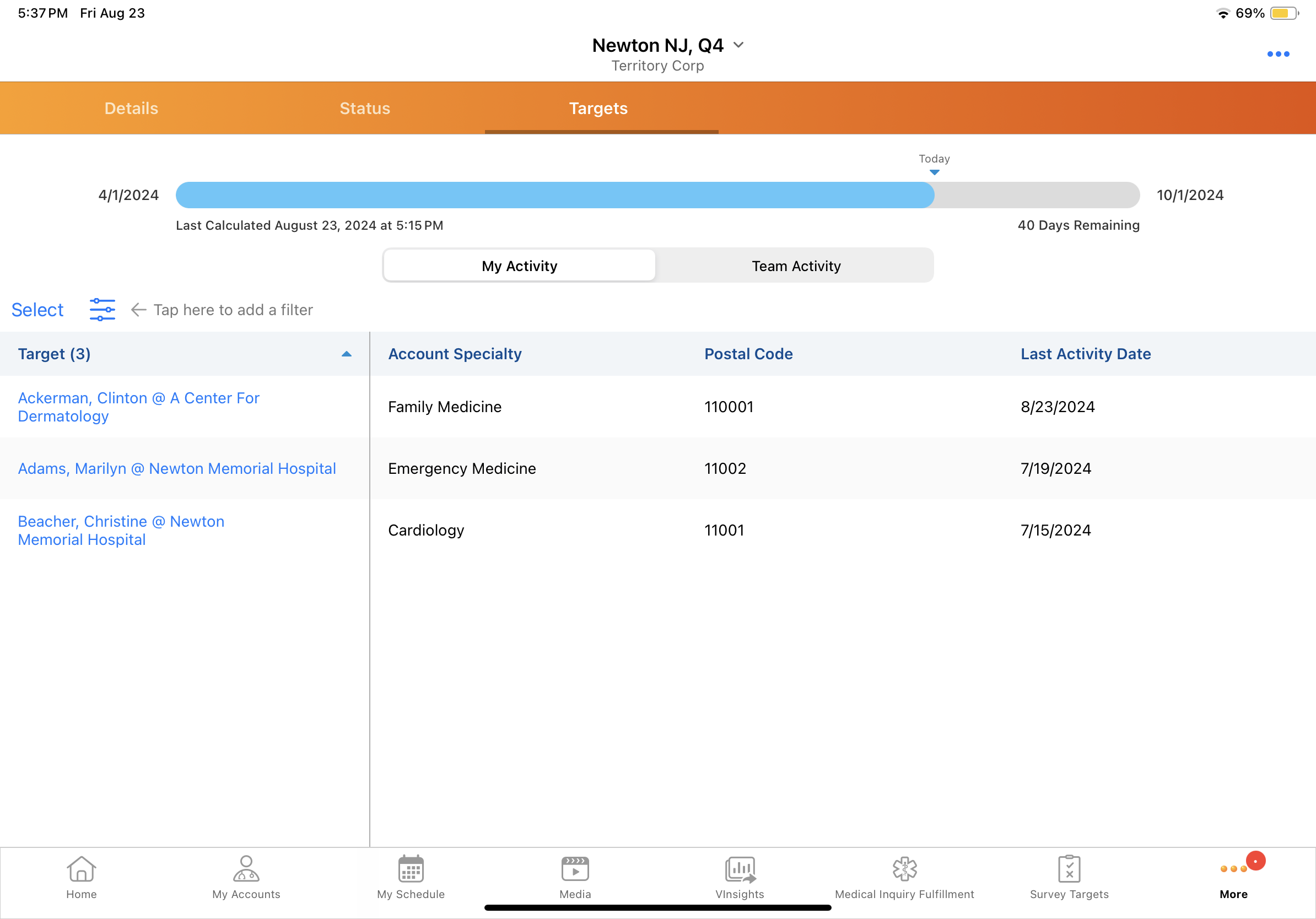
To open a target’s Account Detail page, select the target name from the Targets list.
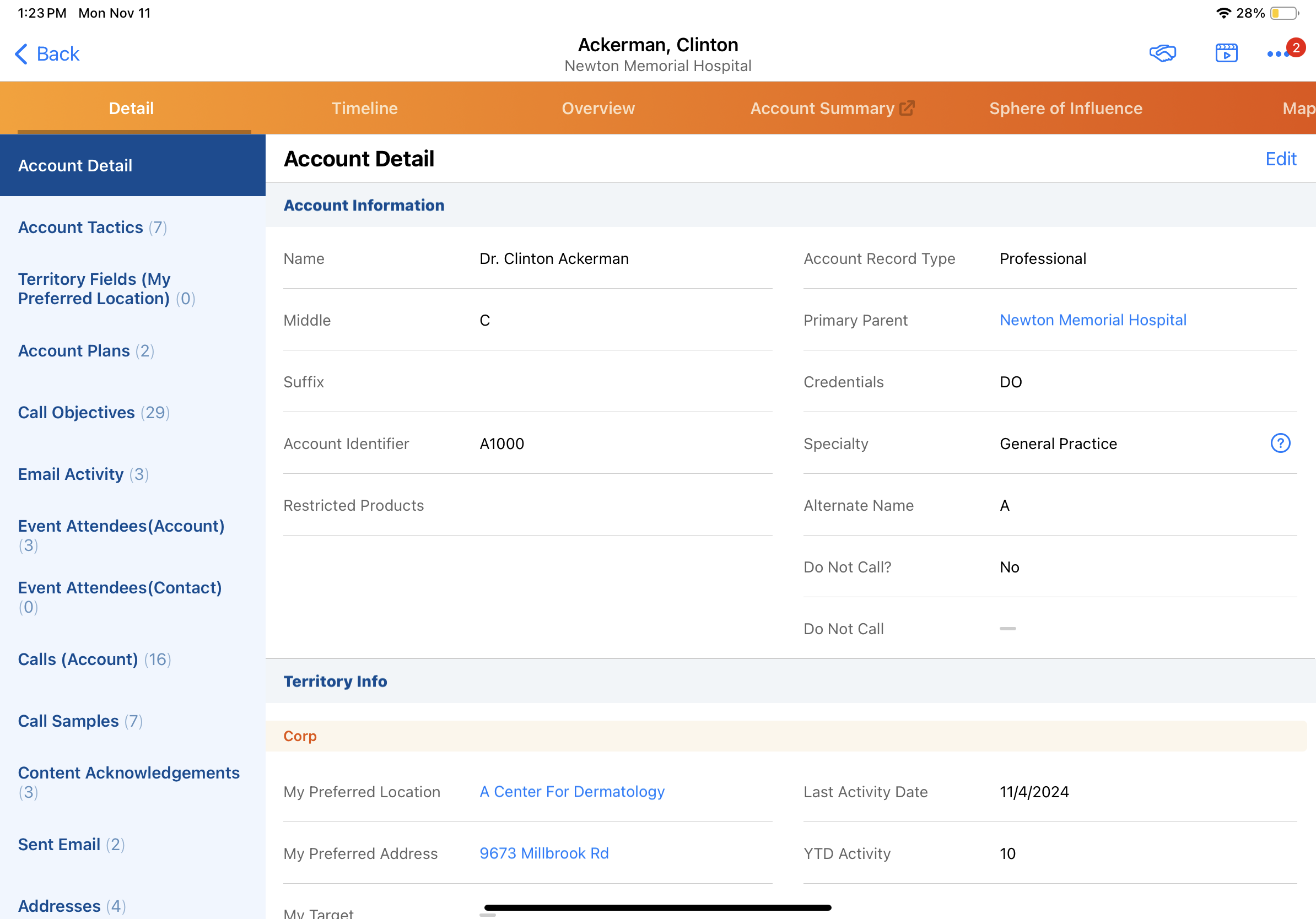
Target names display as links only if the Account Detail page is available on mobile devices. For example, if a user views a future MCCP and one of the targets is not yet aligned to the user's territory, the link does not display.
To assist users in deciding when to begin the next activity, the Last Activity Date displays for each target, channel, and product. Users can sort by the Last Activity Date field and filter by date.
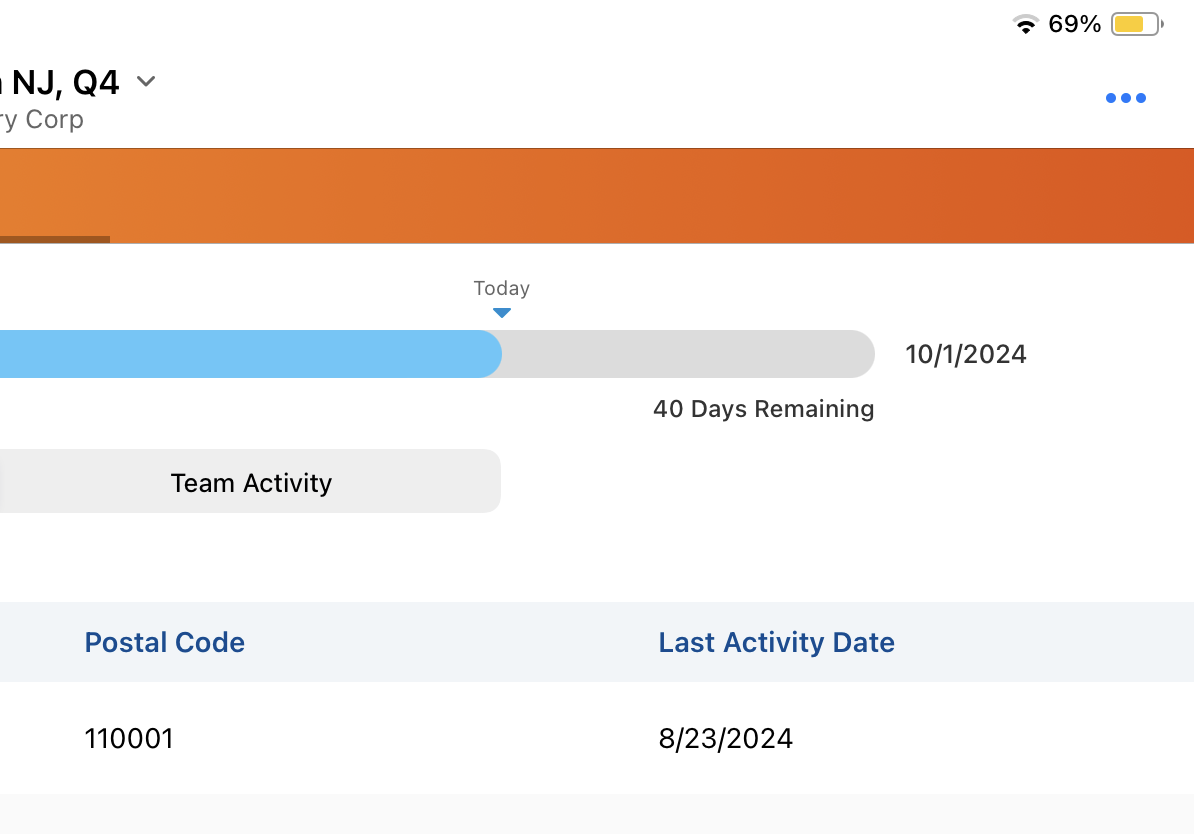
Filtering the Target List
To filter the target list by channel or product criteria:
- Navigate to the Targets tab.
- Select the filter icon
.
- Enter the appropriate criteria. When Supporting Pull-In Fields for MCCP is enabled, pull-in field values are also available as filter criteria.
- Select Apply.
A filtered list of targets displays, along with a block icon for each active filter (for example, Cholecap @ Call with Product). The list includes columns for key information, including channel attainment, last activity date, remaining activity, and actual activity.
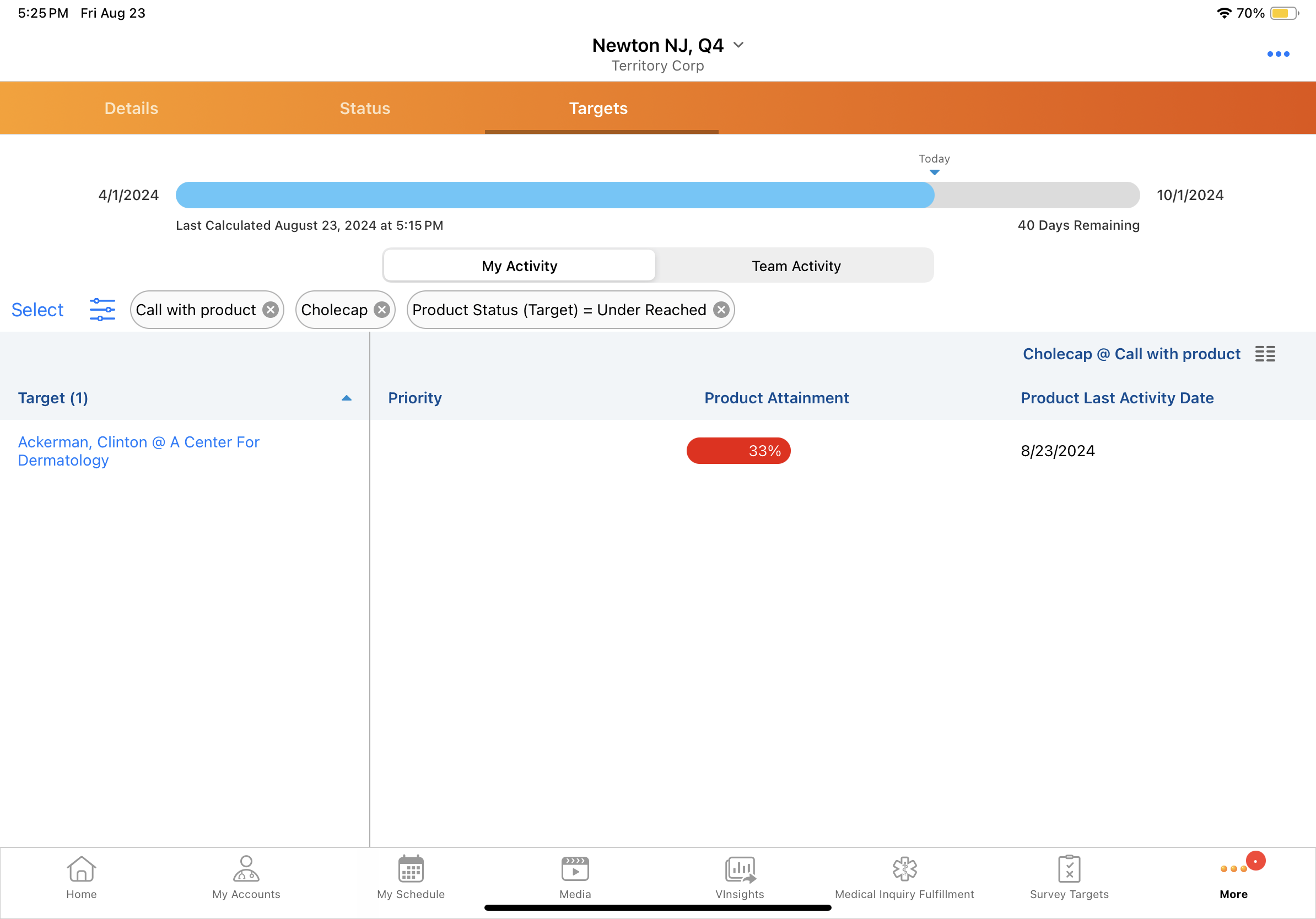
To modify the columns, select the block section of the table header and deselect the appropriate columns.
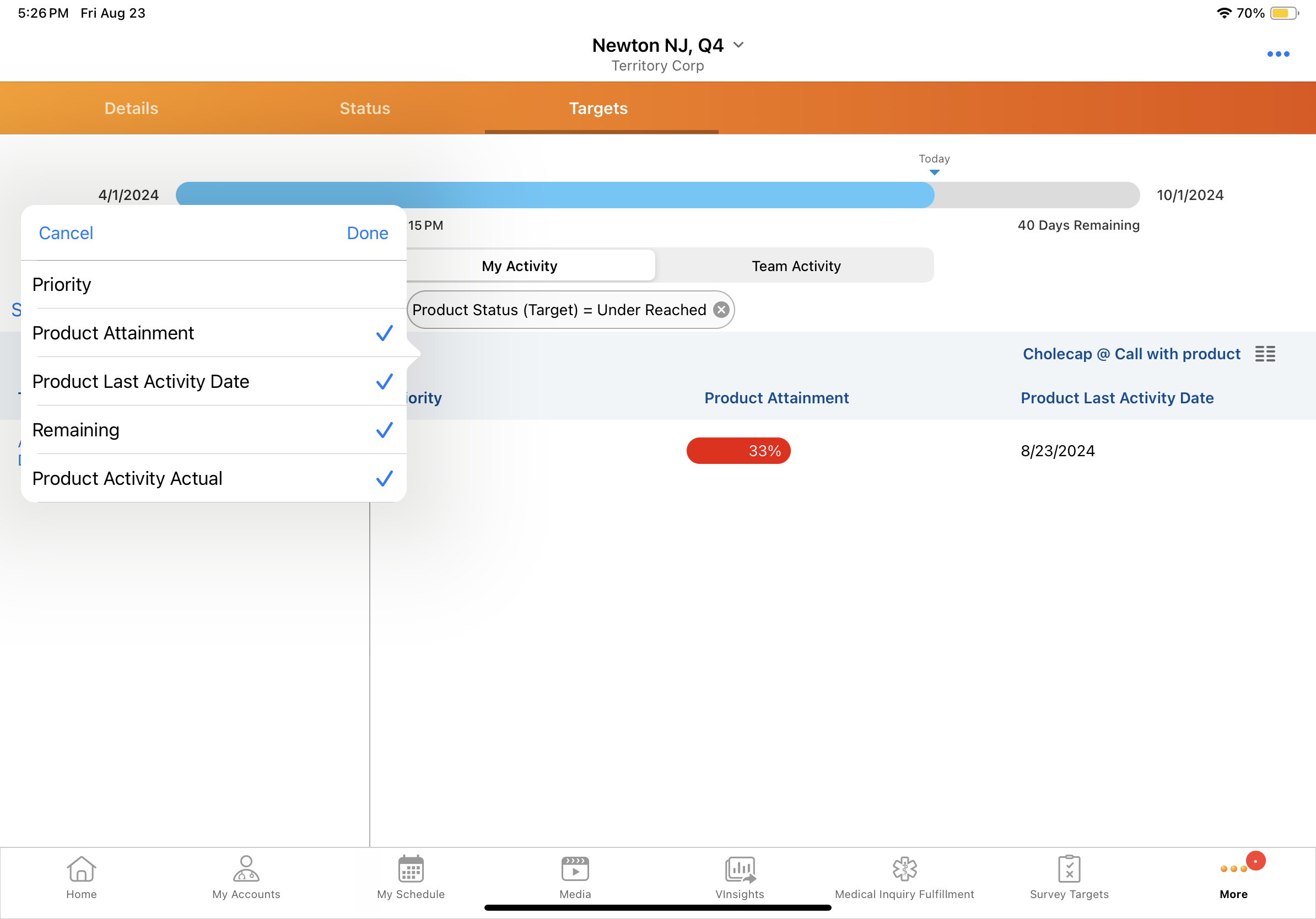
Filtering by Product-Specific Metrics
When Creating Product-Specific Metric Configurations is enabled, product metrics display as filter criteria in the Targets tab of My Plan. If Product Metrics Pull-in Fields are enabled, those pull-in fields are also available as filter criteria.
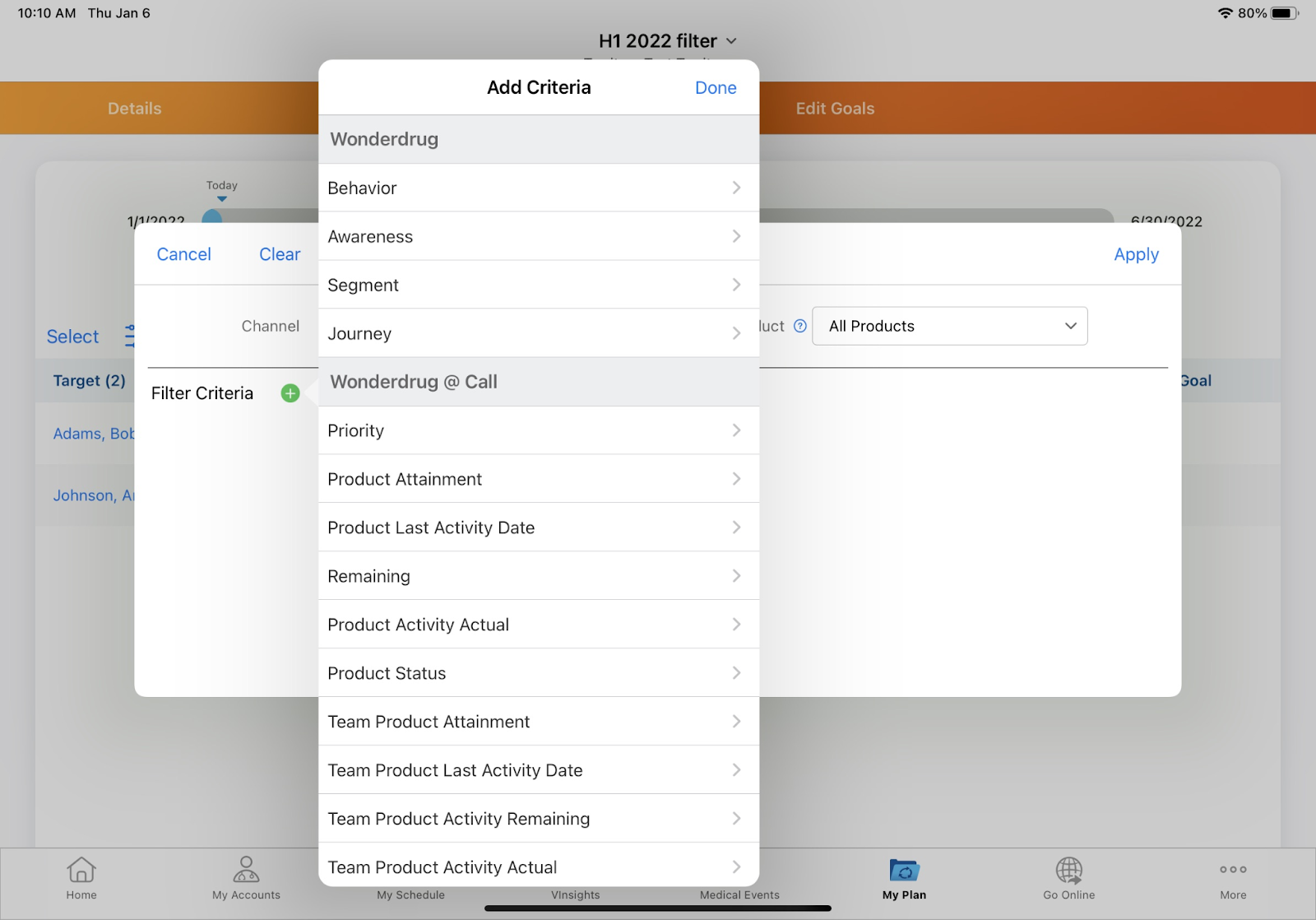
When end users select a product metric from the filter modal, filter criteria are limited to options applicable to the selected product. This is based on which values are included in the available_values__v field on the product’s metric_configuration__v record.
For example, three values are available for Product A’s Behavior product metric: Pioneer, Growth, and No Interest. Only these three values display as filter criteria options when users select the Behavior metric for Product A from the MCCP filter modal.