Creating Multichannel Cycle Plans
MCCP admin users create Multichannel Cycle Plans (MCCP) to provide a structured framework for planning and executing cross-channel campaigns. MCCP are created either through data loading or manual record creation.
Each MCCP consists of two primary components: a cycle and a cycle plan. The cycle defines the overall structure, including dates, channels, products, and weighting criteria. The cycle plan specifies territories and targets within the context of the cycle.
Who can use this feature?
- MCCP Admin Users — Browser
- Understanding MCCP Status
- Creating Multichannel Cycle Plans
- Users do not require an additional license
Configuring Creating Multichannel Cycle Plans for
To configure this feature, ensure Configuring Multichannel Cycle Plans is complete.
Understanding MCCP Status as
When creating a cycle, MCCP admin users set the status for the overall cycle to one of three values: planned, in progress, or completed. The Process Scheduler uses the cycle status and the start and end date on the cycle to calculate when plans are activated and displayed to users. The next time the Process Scheduler runs after a change in cycle status, status fields are updated accordingly.
Cycle plan status is determined by the mc_cycle_status__v field on the mc_cycle__v object and the mc_cycle_plan_status__v field on the mc_cycle_plan__v object. There are three possible values for these status fields:
- planned__v - The cycle plan is not active yet. Channel and product calculations occur to enable end users to stay informed on future goals.
- in_progress__v - The cycle plan is active. To provide end users time to submit any remaining activities at the end of a cycle plan, plans remain in this status for up to 30 days after the cycle end date. The 30-day period is not configurable.
- completed__v - The plan is no longer active. When the cycle status changes from in_progress__v to completed__v, calculations occur one last time. Once the cycle status is completed__v and the final calculation is completed, queries and calculations are no longer processed.
- If the cycle status is in_progress__v after 30 days past the cycle end date, the cycle and its plans are automatically set to completed__v and final calculations are processed
Creating Multichannel Cycle Plans as
To create Multichannel Cycle Plans in bulk, data load Multichannel Cycle Plan records into Vault CRM using the Vault Loader. For more information on data loading, see About Vault Loader.
To manually create Multichannel Cycle Plans, complete the following sections in this order:
- Creating Cycles
- Creating Cycle Channels
- Creating Cycle Products
- Creating Multichannel Cycle Plans
- Creating Multichannel Cycle Plan Targets
- Creating Multichannel Cycle Plan Channels
- Creating Multichannel Cycle Plan Products
Although cycle plans are created on the Browser platform, users on mobile devices can view and use MCCP.
Creating Cycles
The Multichannel Cycle record serves as the foundation for generating channel and product records. This record contains essential details for the cycle, for example, cycle name and start and end dates Each cycle plan must be linked to a corresponding cycle.
To create a cycle:
- Open the MC Cycles tab.
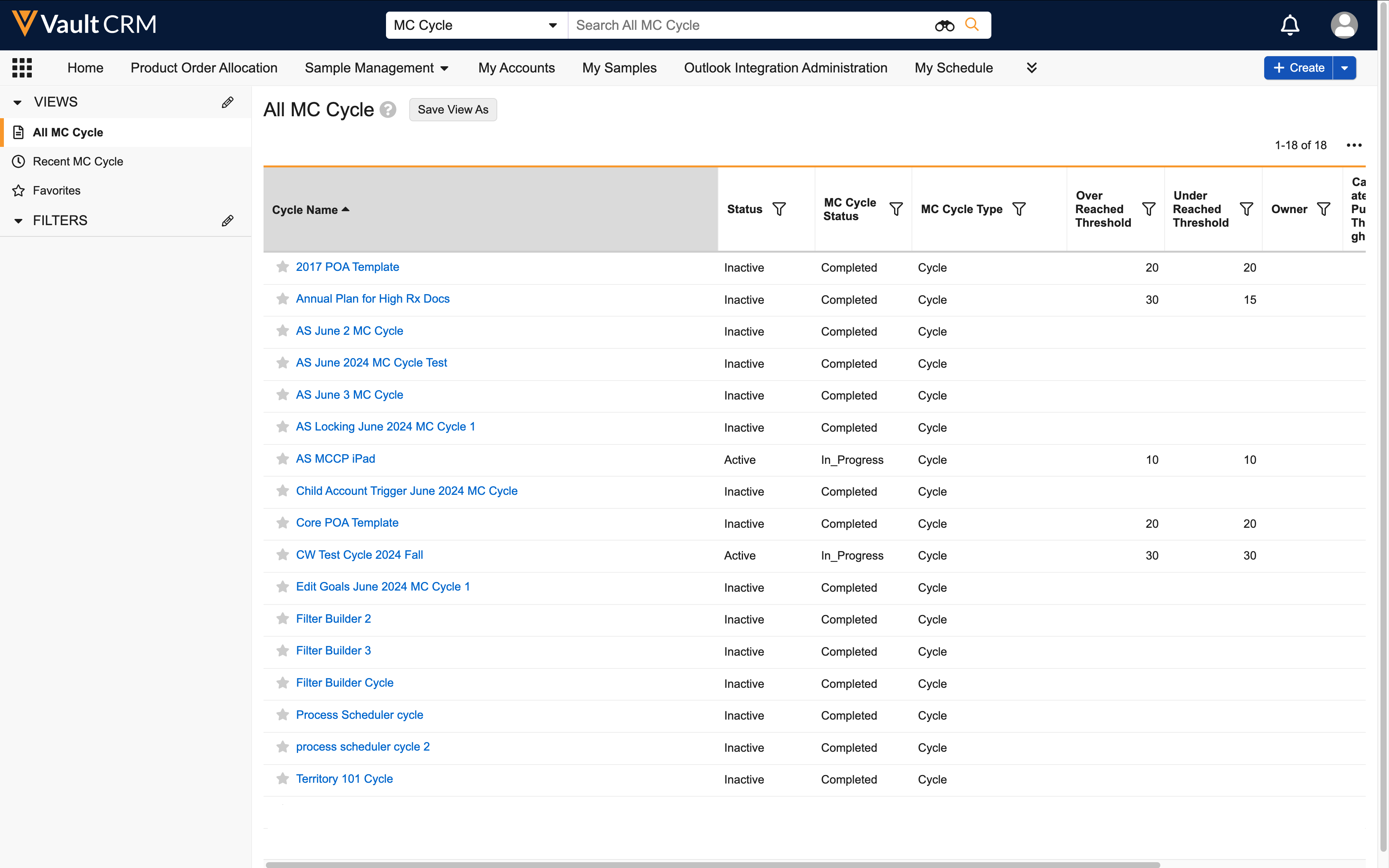
- Select the Create button.
- Enter at least the following information:
- name__v - Cycle name
- start_date__v - Cycle start date
- end_date__v - Cycle end date
- mc_cycle_status__v - Initial cycle status
- over_reached_threshold__v - Number indicating a percent at which targets are considered over reached for the cycle, based on the cycle's elapsed time
- under_reached_threshold__v - Number indicating a percent at which targets are considered under reached for the cycle, based on the cycle's elapsed time
- Select Save.
For more on threshold calculations, see Defining Over Reached and Under Reached Thresholds.
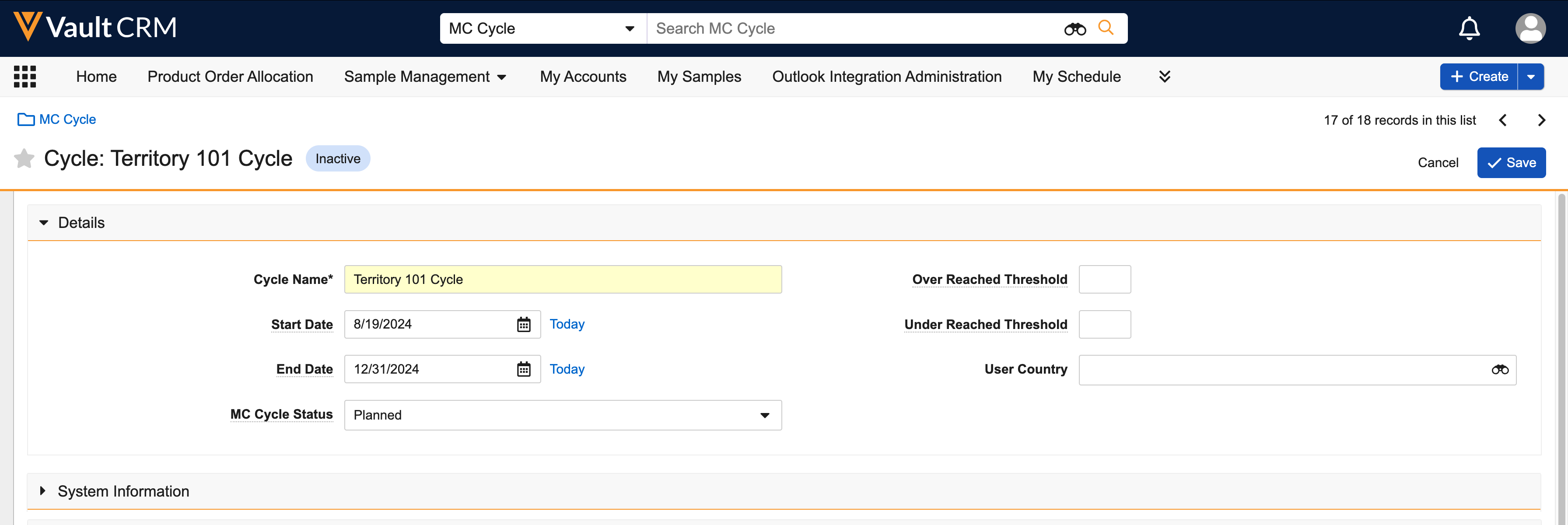
Creating Cycle Channels
After creating a cycle, channels need to be added to the cycle. Channels are comprised of activities from one of the following supported objects:
- call2__v - Call Reporting
- em_attendee__v - Events Management
- event_attendee__v - Medical Events
- sent_email__v - Approved Email
- multichannel_activity__v - CLM
To create cycle channels:
- Open an mc_cycle__v record.
- Select Create from the MC Cycle Channels section.
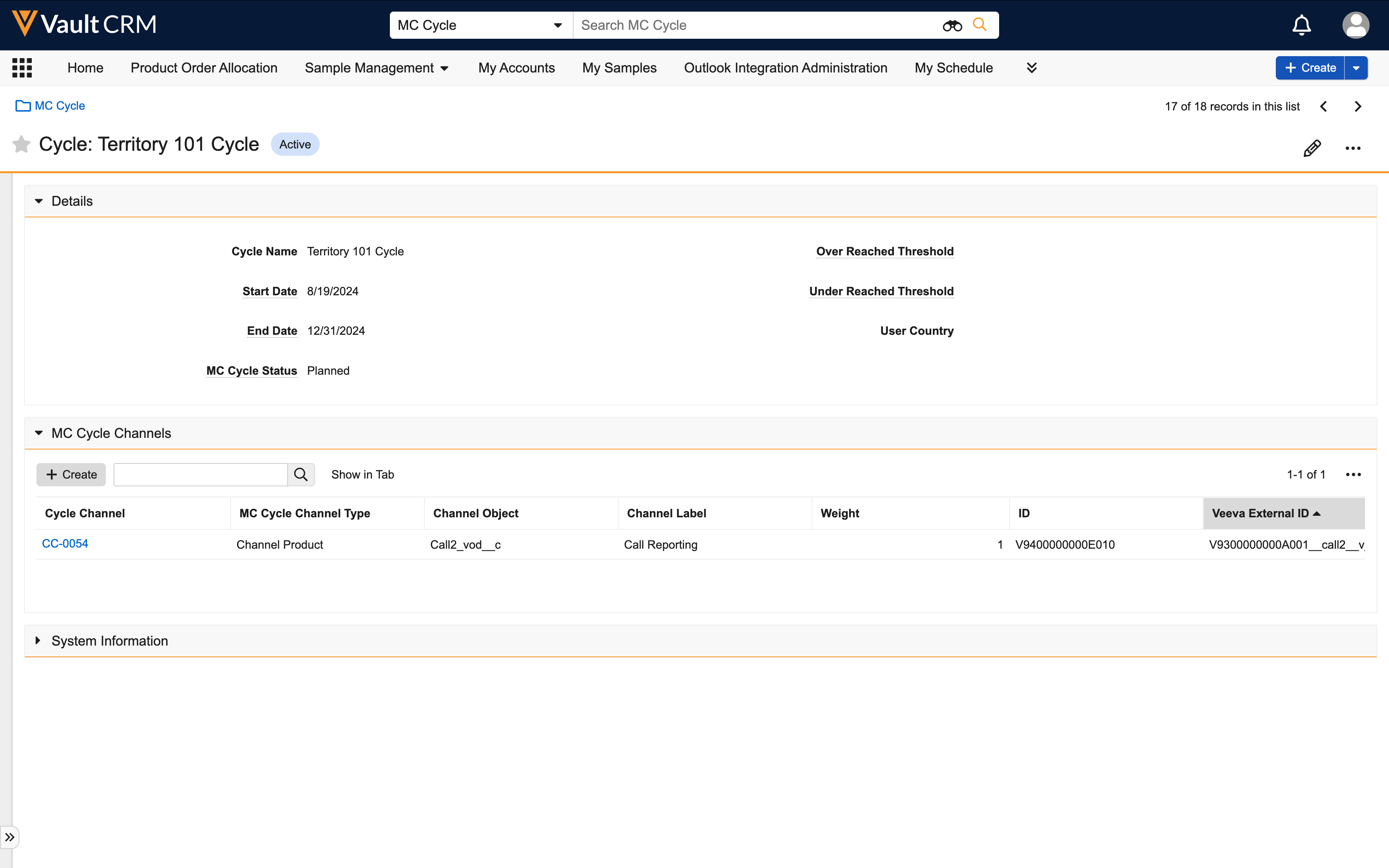
- Select an object type:
- Channel with Product - Indicates the channel has products aligned to it, and the MC Cycle Products related list is on the respective mc_cycle_channel__v layout
- Channel Only - Indicates the channel does not have products aligned to it, and the MC Cycle Products related list is not on the mc_cycle_channel__v layout
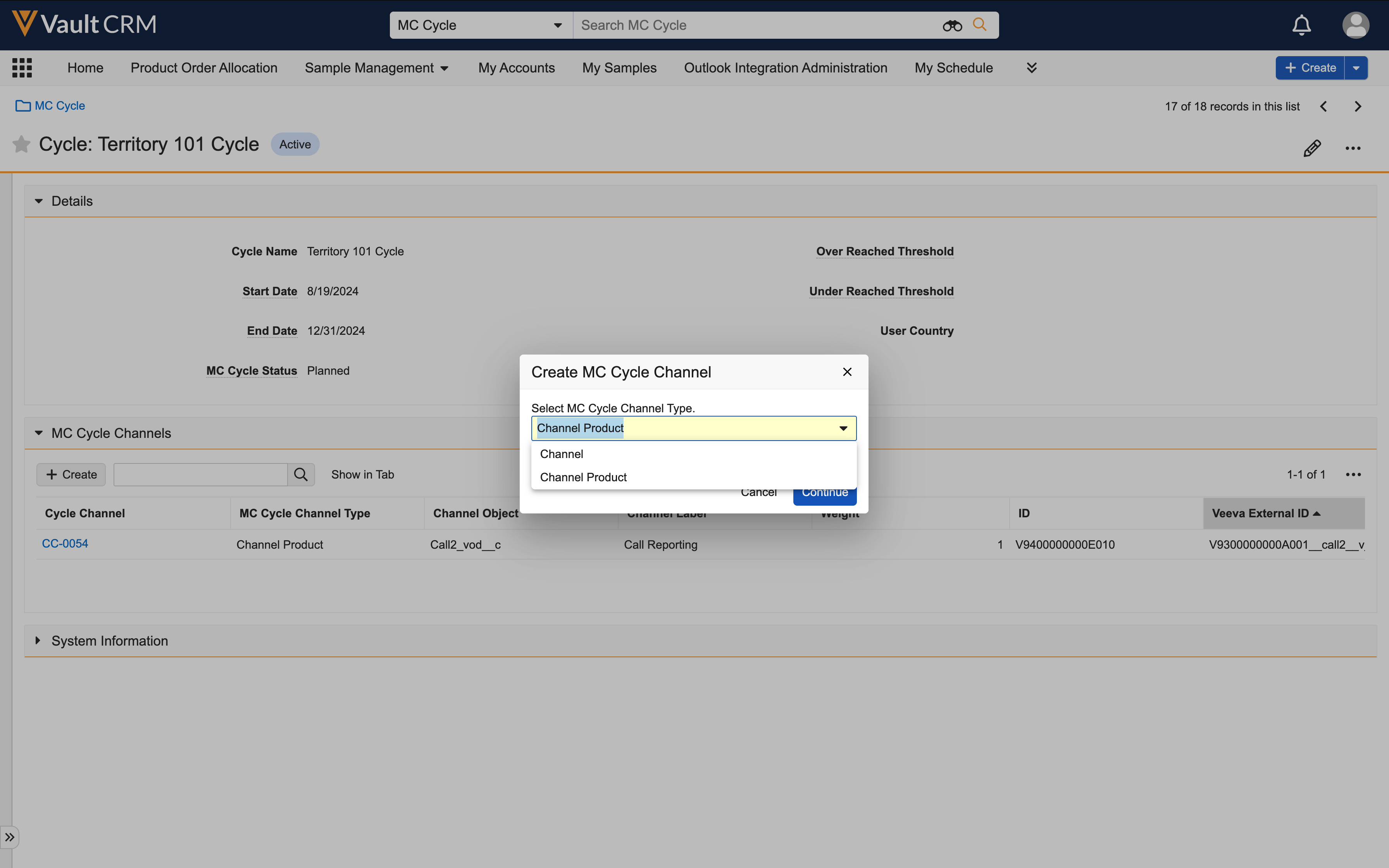
- Select Continue.
- Enter the appropriate information:
- channel_object__v - One of the following objects:
- call2__v - Product detailing activities are queried from the call2_detail__v object
- em_attendee__v - Activities are queried from Events Management attendee records
- event_attendee__v - Activities are queried from Medical Event attendee records
- multichannel_activity__v - CLM activities are queried from the multichannel_activity_line__v object
- sent_email__v - Approved Email activities are queried from the sent_email__v object
- channel_label__v - The channel label end users see
- channel_weight__v - The channel activity’s level of importance, relative to other channel activities
- If only a single channel is added to the cycle, this field can be populated with the number 1. If multiple channels are used, place different weights on each channel activity. A higher weight number means higher importance.
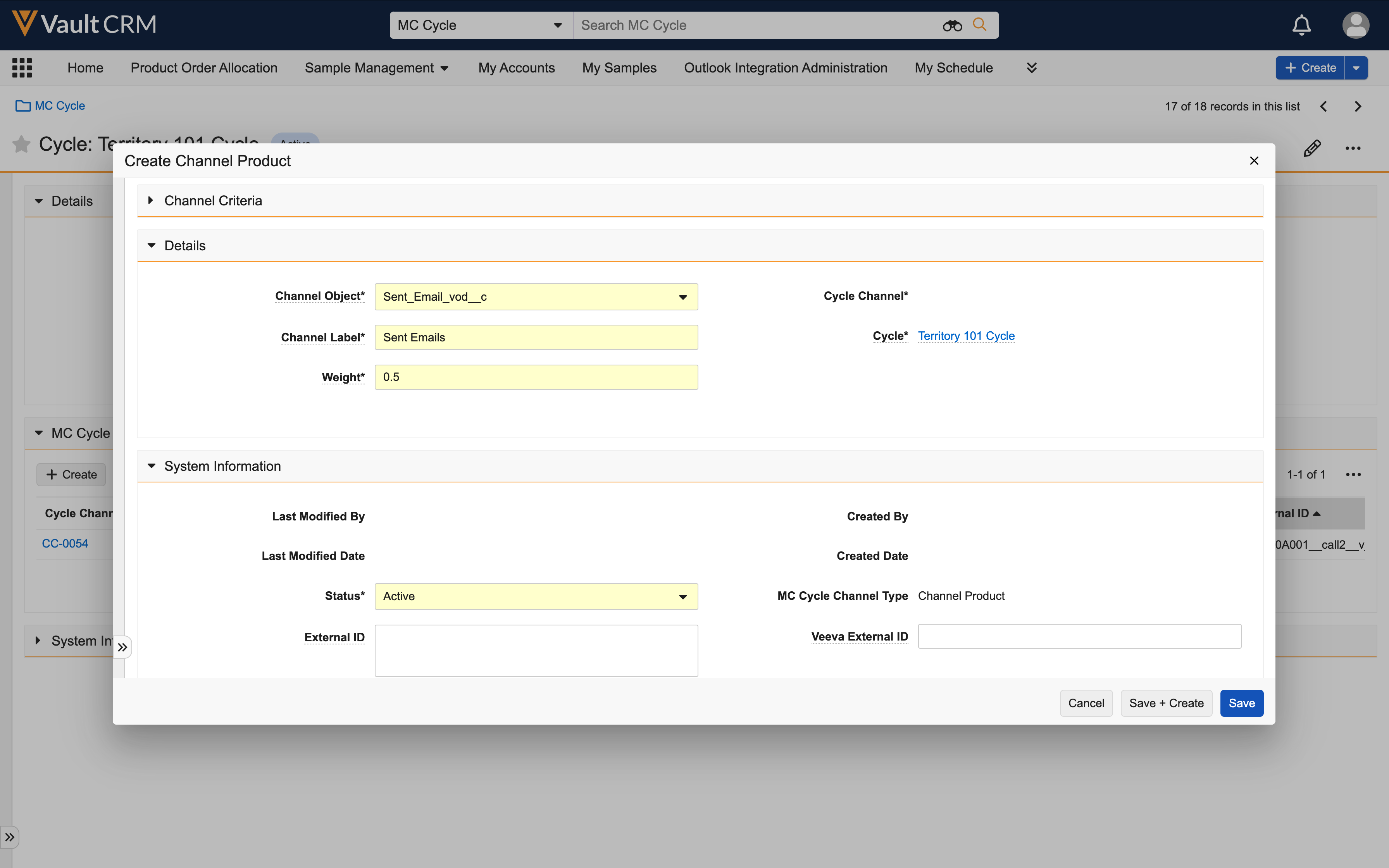
- Select Save.
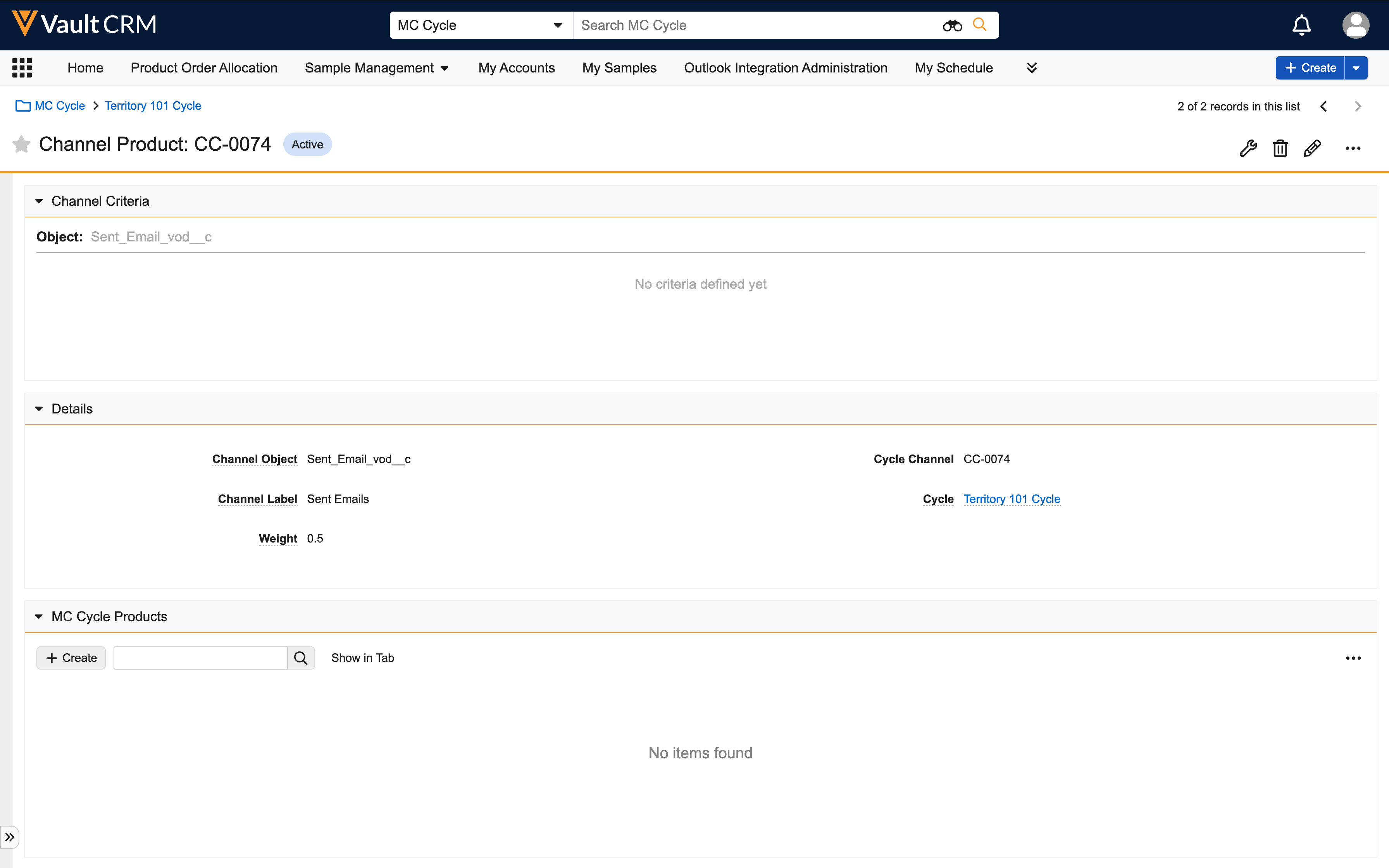
- Select Edit > Add Criteria on the newly created mc_cycle_channel__v record to add Channel Criteria. Channel Criteria define which records count towards cycle goals when MCCPs are processed.
- Populate the Field, Operator, and Value fields in the Channel Criteria section.
- Certain special characters in VQL, for example the single-quote (') character, must be escaped with a backslash (\). See Introduction to Vault Queries for more information.
- The list of fields comes from the object listed in the channel_object__v field on the mc_cycle_channel__v object
- Channel criteria for Events Management events can be based on fields from the em_event__v object in addition to em_attendee__v
- Channel criteria for Medical Events can be based on fields from the medical_event__v object in addition to event_attendee__v
- The Operator picklist values and the Value input field type are determined by the selected field’s data type. The Contains operator is not supported in Vault CRM.
- The following types of fields are not available when creating channel criteria:
- Datetime fields
- Formula fields
- Long text, rich text, and text area fields greater than 255 characters
- Lookup fields
- Object reference fields
- Select Save.
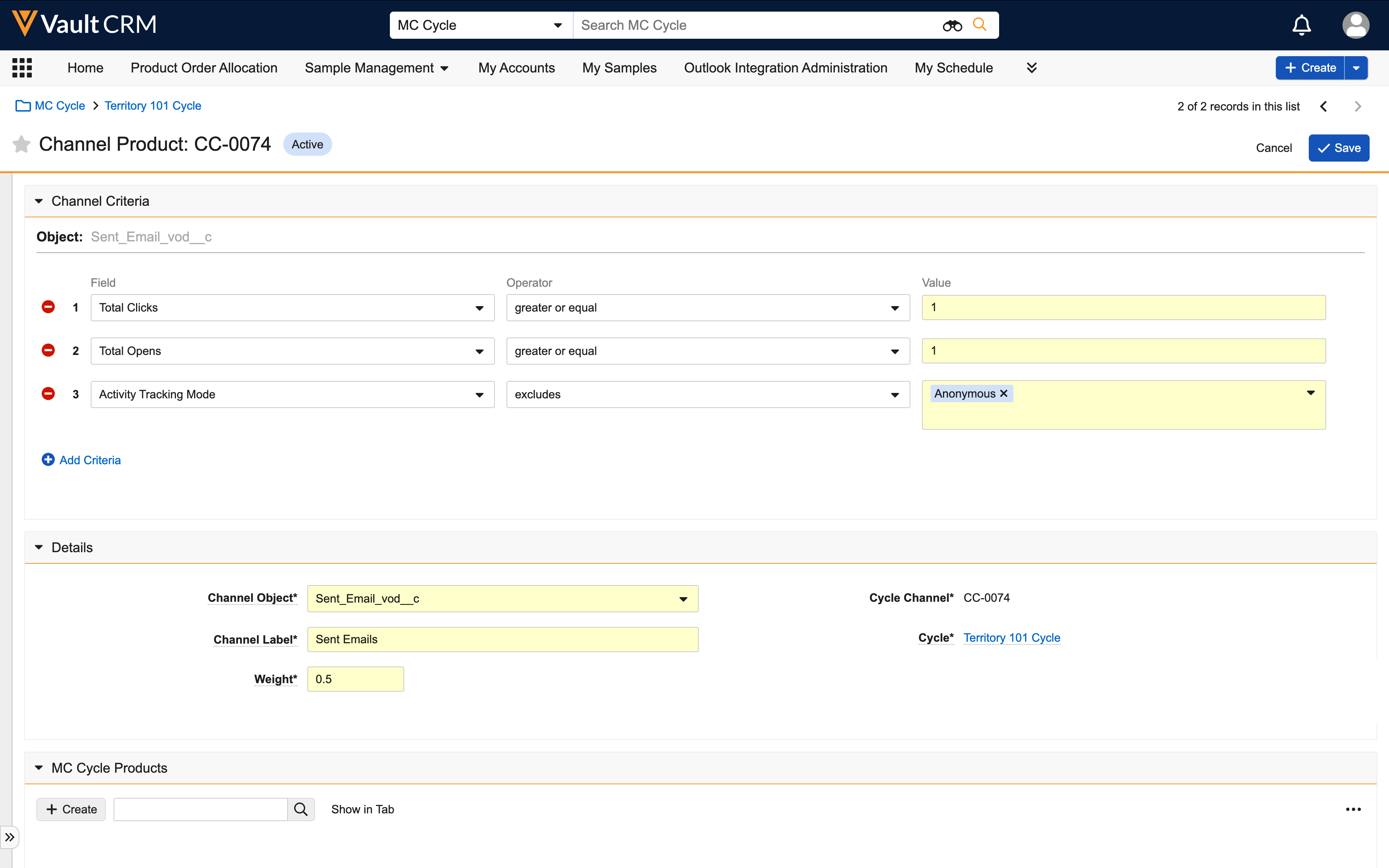
Creating Cycle Products
When a Channel with Products cycle channel is created, products need to be associated with the cycle channel. MCCP admin users create cycle products to define which products are tracked for each channel, in a given cycle.
Cycle product records are not needed for Channel Only channels.
To create cycle products:
- Open an mc_cycle_channel__v record.
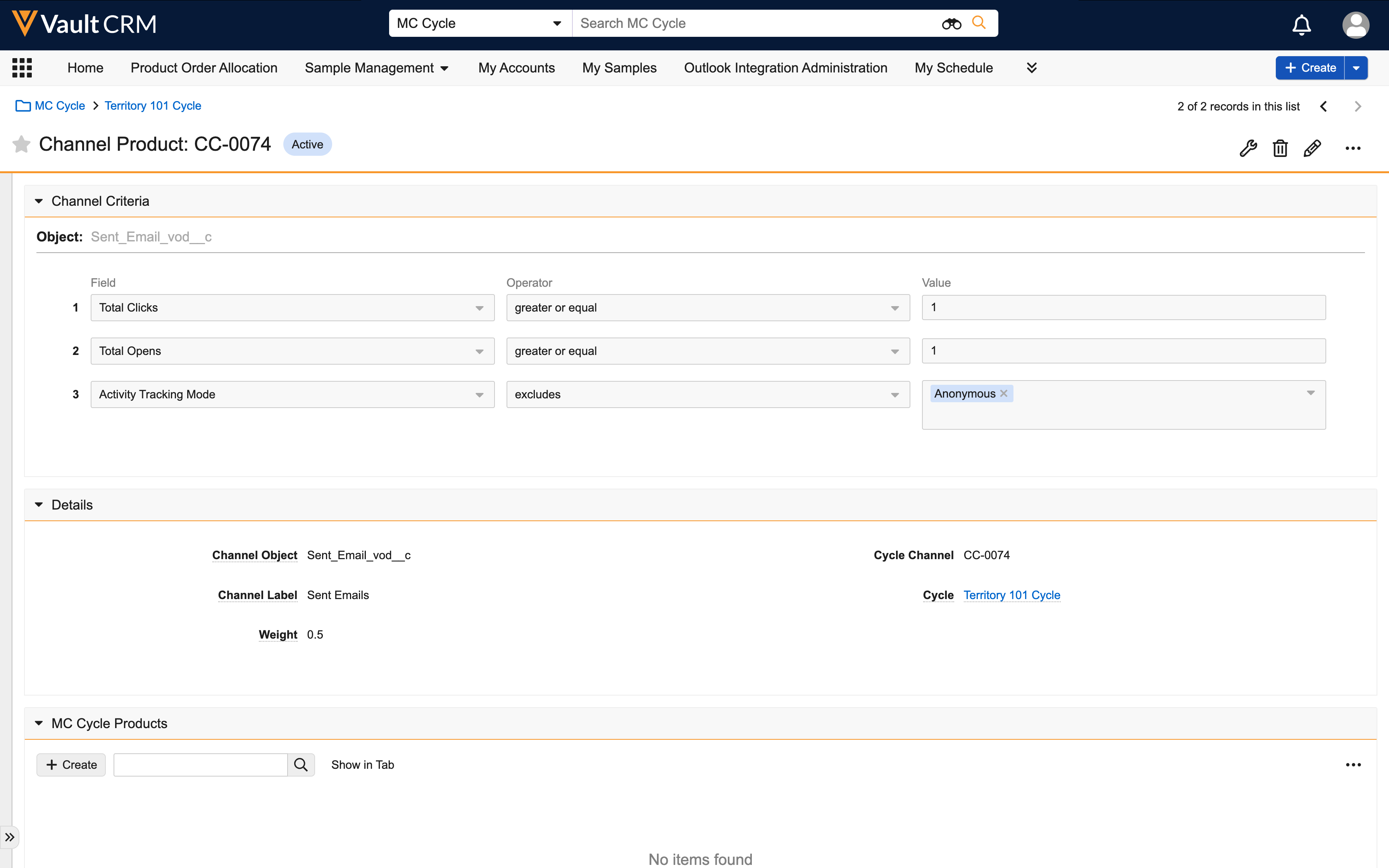
- Select Create from the MC Cycle Products section.
- Complete at least the product__v and product_weight__v fields. product_weight__v indicates how important the product is, relative to other products in the plan. A higher weight number means higher importance.
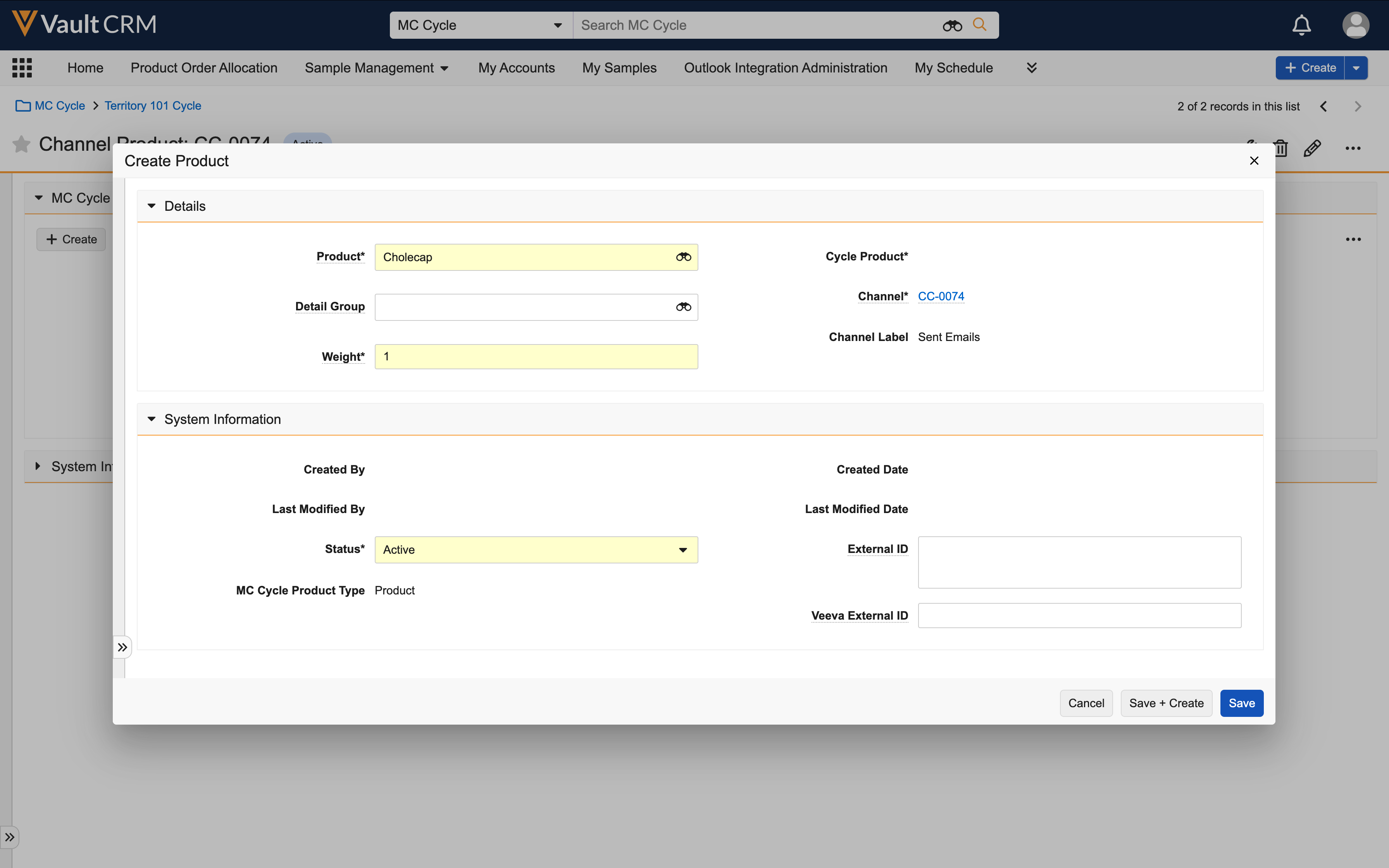
- Select Save.
Although cycle channels have channel criteria, cycle products do not have channel criteria. Products inherit the cycle channel criteria.
Creating Multichannel Cycle Plans
Multichannel Cycle Plan records serve as the header record for the territory. Each MCCP must reference an mc_cycle__v record.
To create a Multichannel Cycle Plan:
- Open the MC Cycle Plan tab.
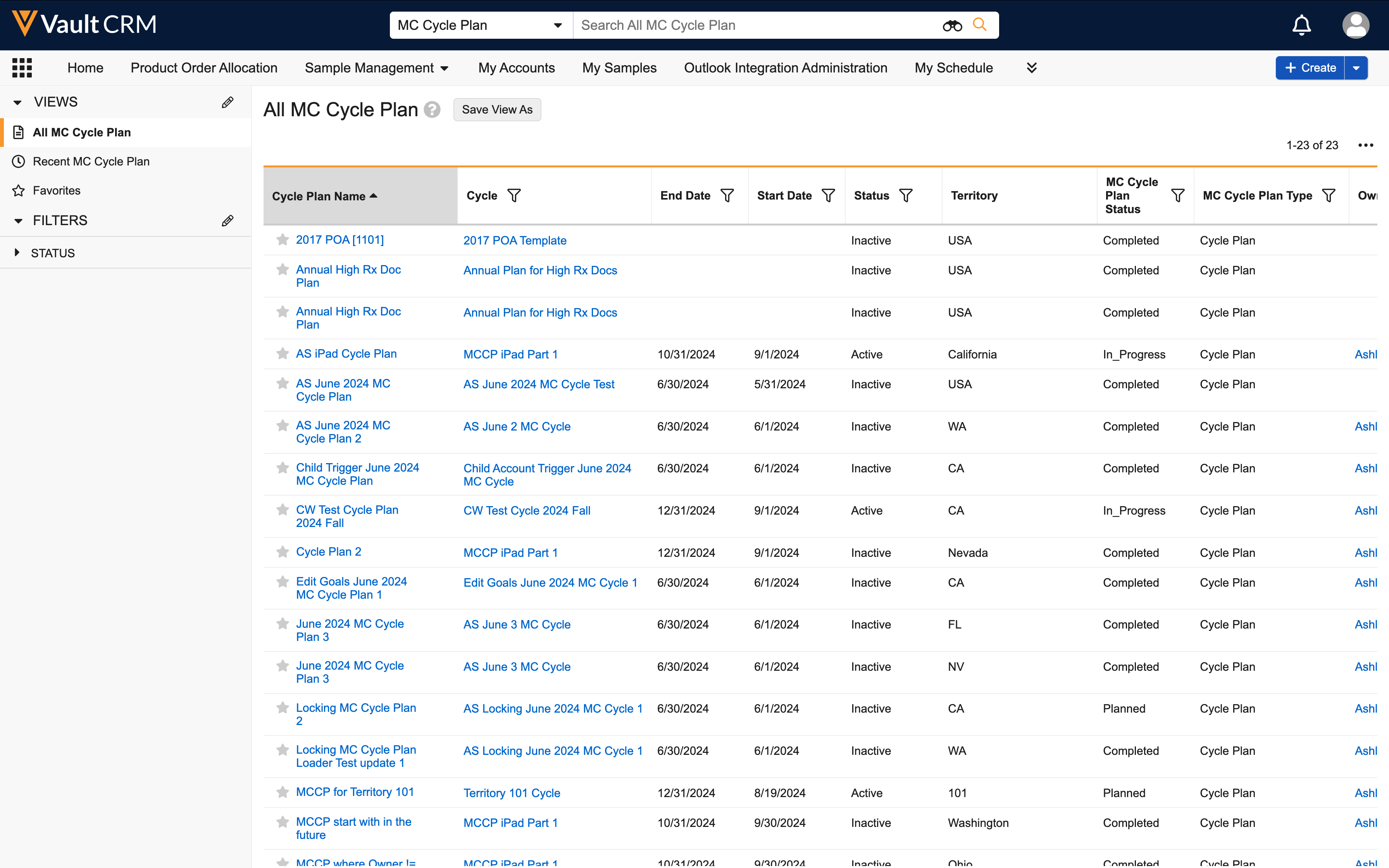
- Select Create.
- Enter information in at least the following fields:
- name__v - Cycle plan name
- territory__v - Territory for the plan
- ownerid__v – The MCCP End User
- mc_cycle_plan_status__v - Initial cycle plan status
- cycle__v - The cycle the plan is associated with
Remaining fields are calculated by the MCCP process when the value of the mc_cycle_plan__status__v field on the mc_cycle_plan__v record is in_progress__v.
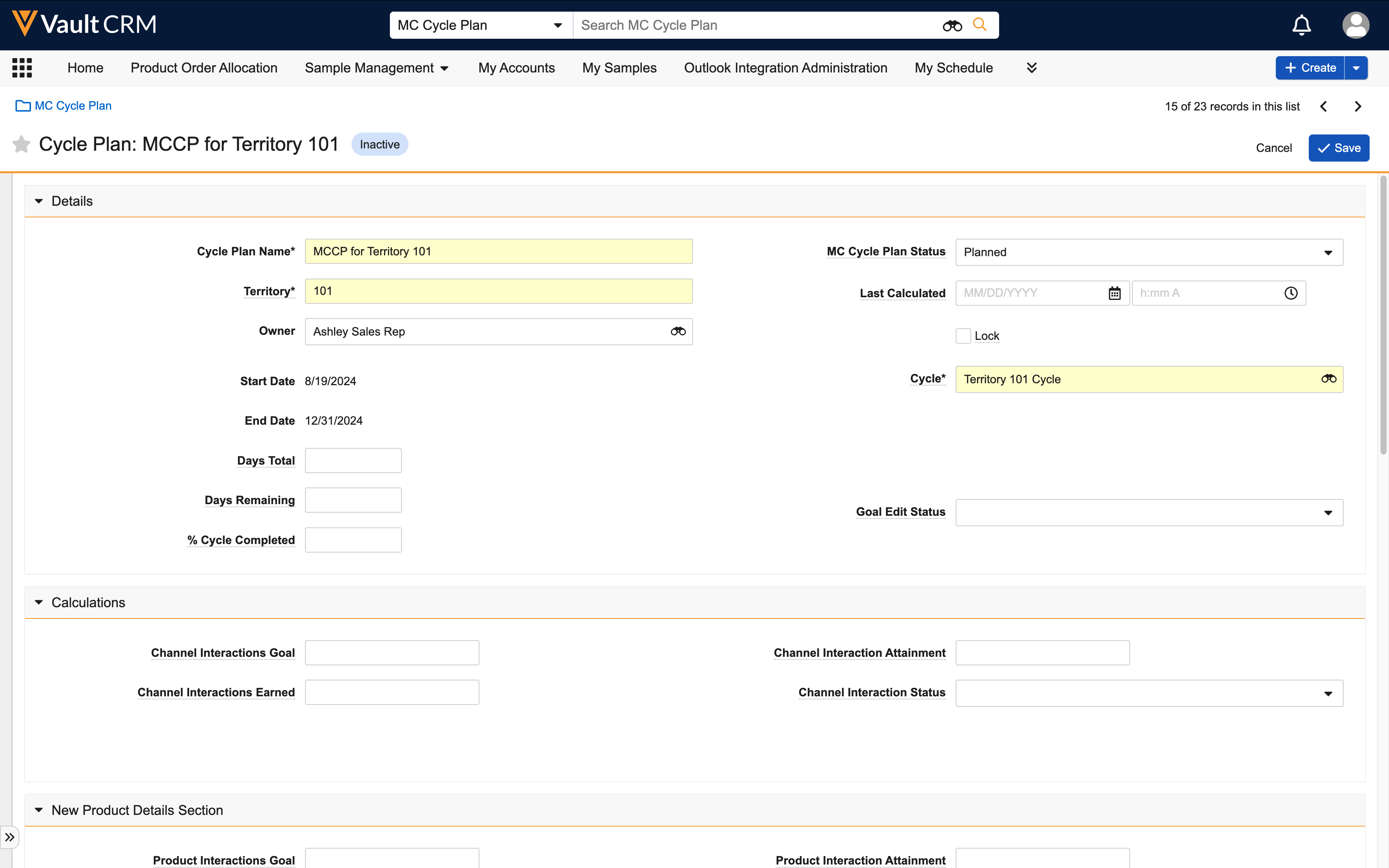
- Select Save.
Creating Multichannel Cycle Plan Targets
Multichannel Cycle Plan Targets are child records of the Multichannel Cycle Plan record. They serve as the junction between a cycle plan and accounts targeted in the plan, identifying which accounts users in the territory should focus on in a given cycle.
To create MCCP targets:
- Open an mc_cycle_plan__v record.
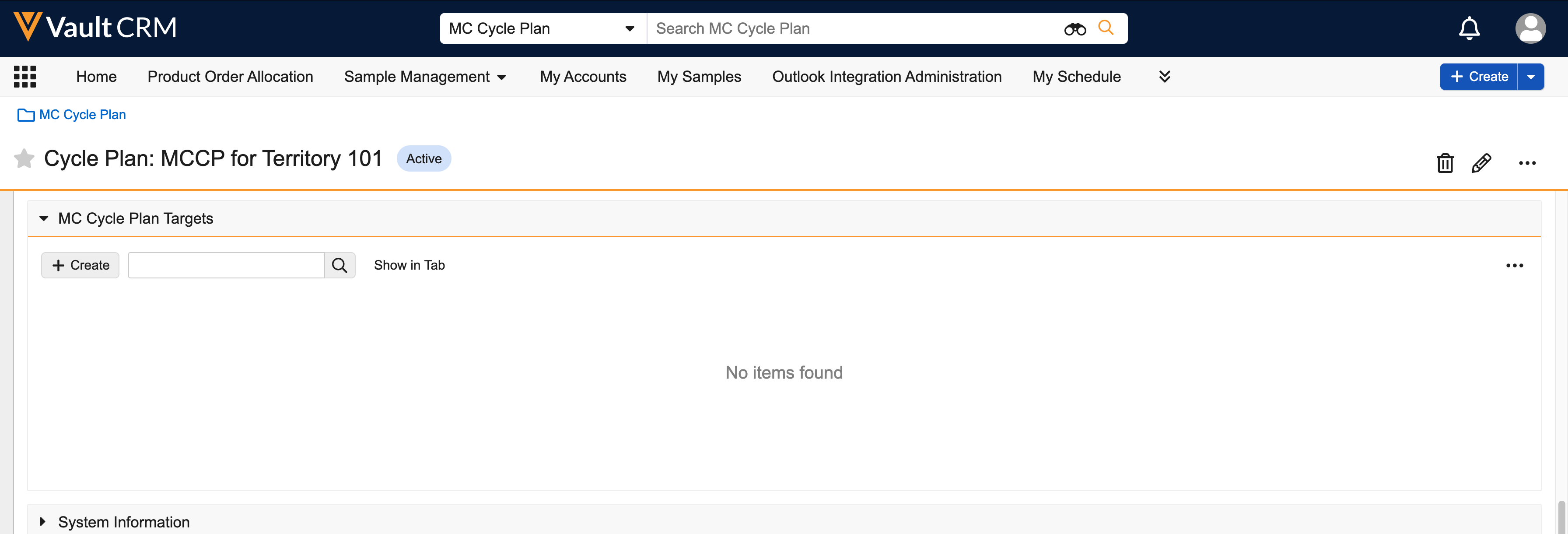
- Select Create from the MC Cycle Plan Targets section.
- Enter information in at least the following fields:
- target__v - The targeted account
- cycle_plan__v - Automatically populated with the originating cycle plan
- mc_cycle_plan_target_status__v - Indicates the target’s status. Select Active to include the target in the cycle plan.
- channel_interactions_goal__v - The ideal number of interactions between the end user and the account within the dates specified on the mc_cycle__v record
For events channels, populate the team_channel_interactions_goal__v field instead. Individual goals and product goals are not supported for events channels. For more on team-based goals, see Adding Team-Based Goals.
- product_interactions_goal__v - The ideal number of product interactions between the end user and the account within the dates specified on the mc_cycle__v record. Required when MC Cycle Products are in use (channel_product__v object type is selected on the mc_cycle_channel__v record).
Merged status is set by the system when a target is the losing account during an account merge where both the winning and losing accounts were on the same cycle plan. For more information on merging accounts, see Merging Accounts with MCCP Records.
Remaining fields are calculated by the MCCP process when the value of the mc_cycle_plan__status__v field on the mc_cycle_plan__v record is in_progress__v.
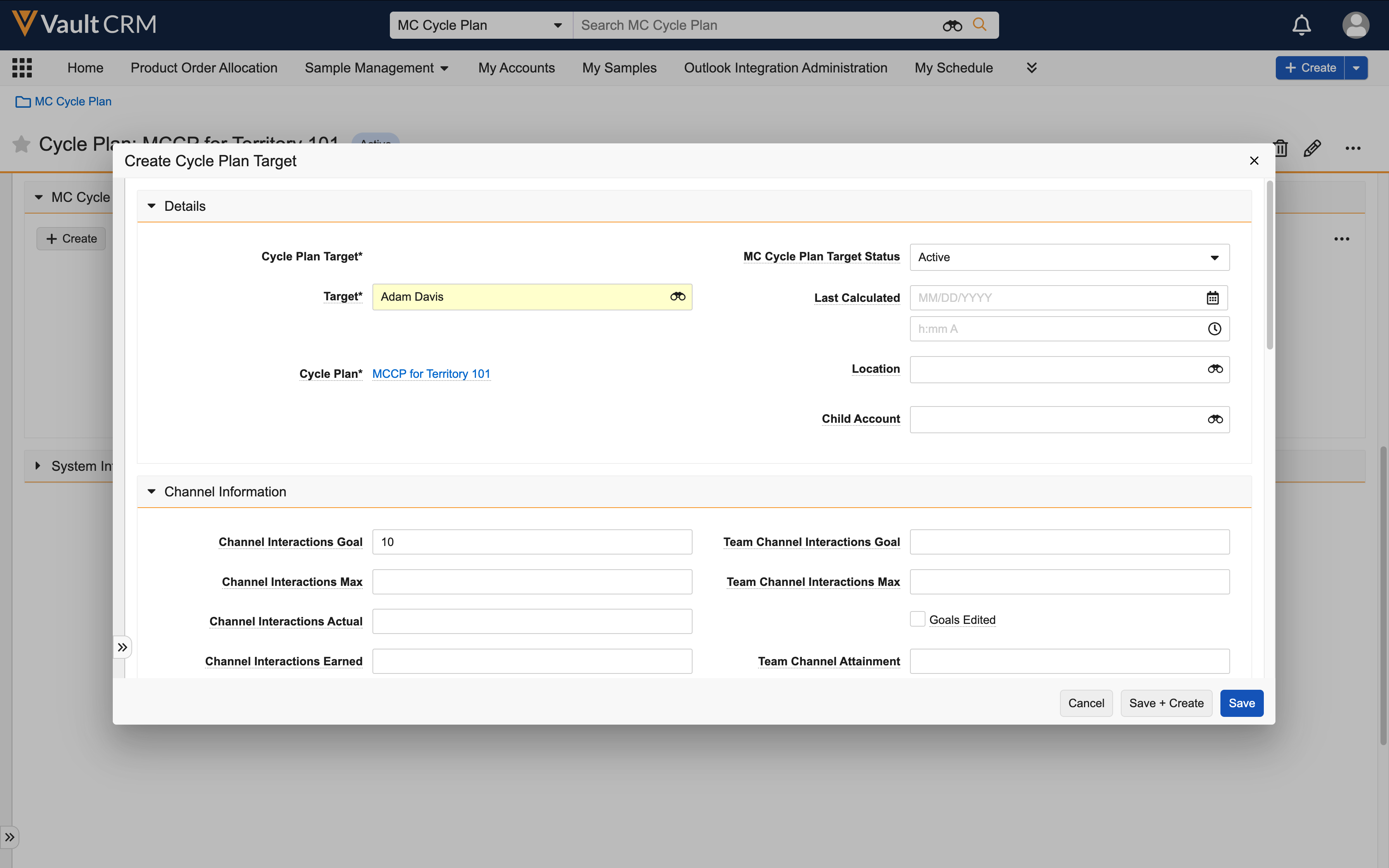
- Select Save.
Creating Multichannel Cycle Plan Channels
The Multichannel Cycle Plan Channel connects target accounts to the Multichannel Cycle Channel. Only align targets to channels which apply to the target account.
To create an MCCP channel:
- Open an mc_cycle_plan_target__v record.
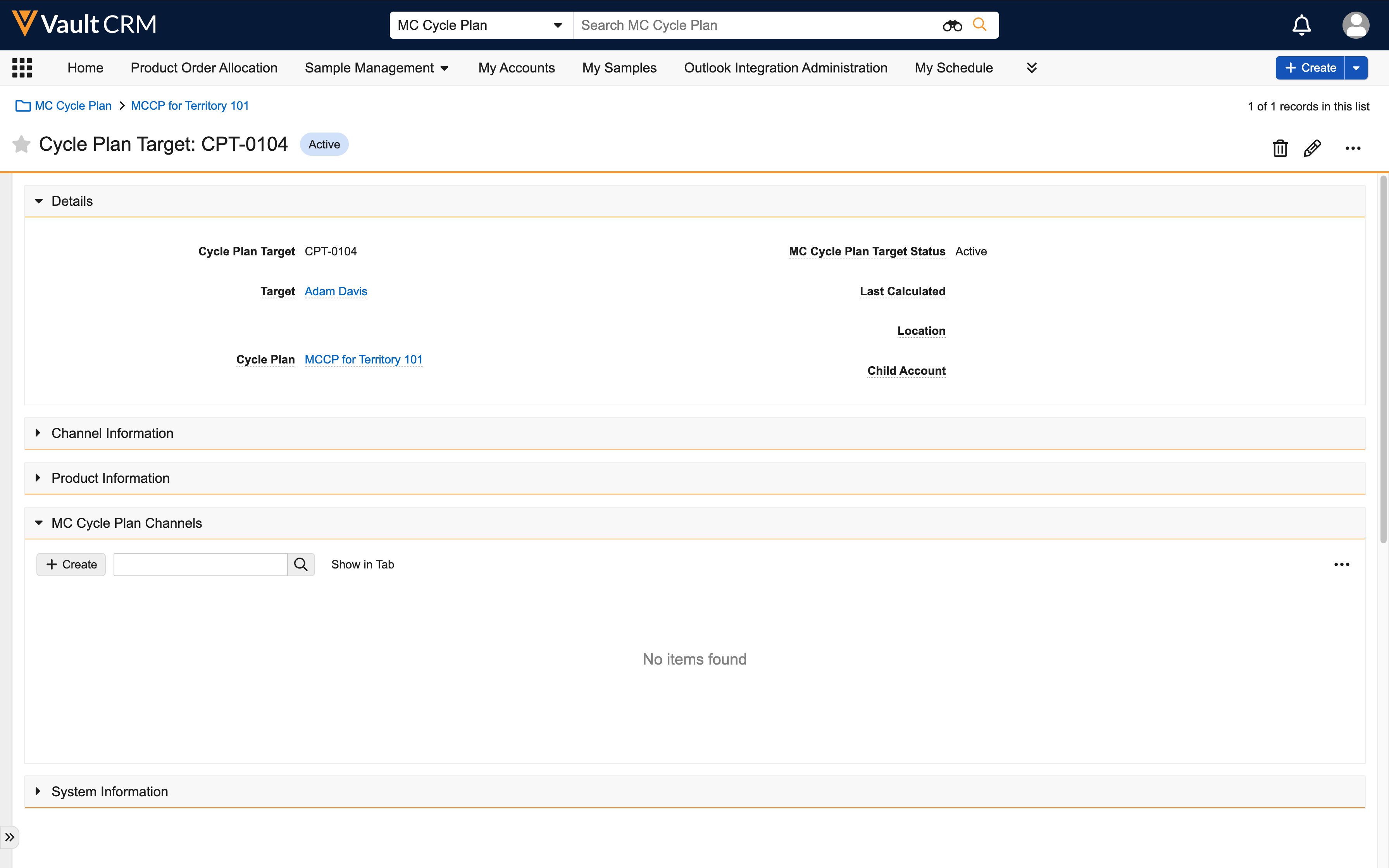
- Select Create from the MC Cycle Plan Channels section.
- Select an object type:
- Channel with Product - Indicates the channel has products aligned to it, and the MC Cycle Products related list is on the respective mc_cycle_channel__v layout
- Channel Only - Indicates the channel does not have products aligned to it, and the MC Cycle Products related list is not on the mc_cycle_channel__v layout
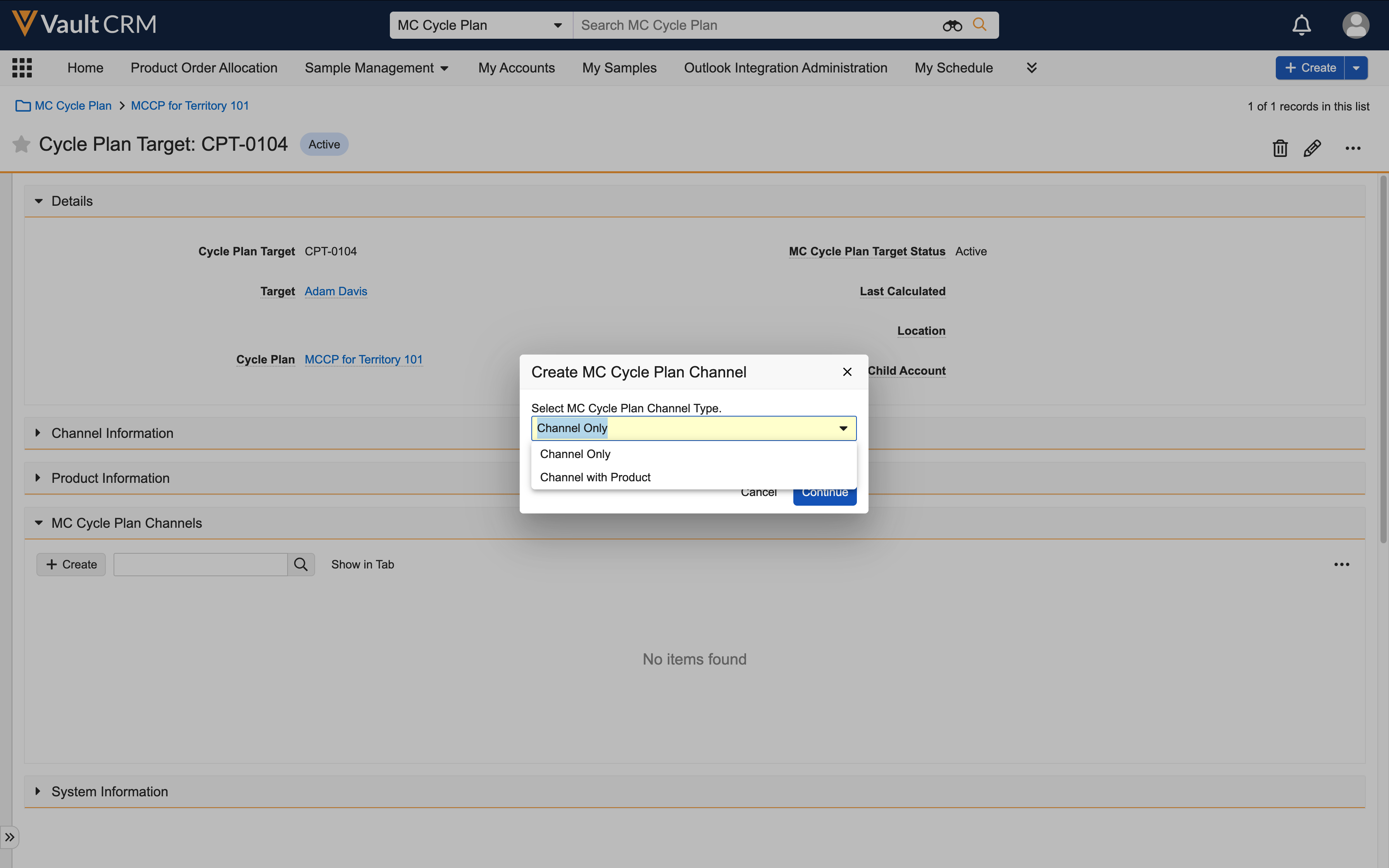
- Select Continue.
- Select a cycle channel from the ctrl_mc_cycle__v field.

- Enter information in at least the following fields:
- cycle_plan_target__v - Automatically populated with the current target
- cycle_channel__v - Select a cycle channel from the associated cycle
- channel_activity_goal__v - The ideal number of activities for this channel within the time frame specified on the mc_cycle__v record
For events channels, populate the team_channel_activity_goal__v field instead. Individual goals are not supported for events channels. For more on team-based goals, see Adding Team-Based Goals.
The remaining fields are calculated by the MCCP process when the value of the mc_cycle_plan__status__v field on the mc_cycle_plan__v record is in_progress__v.
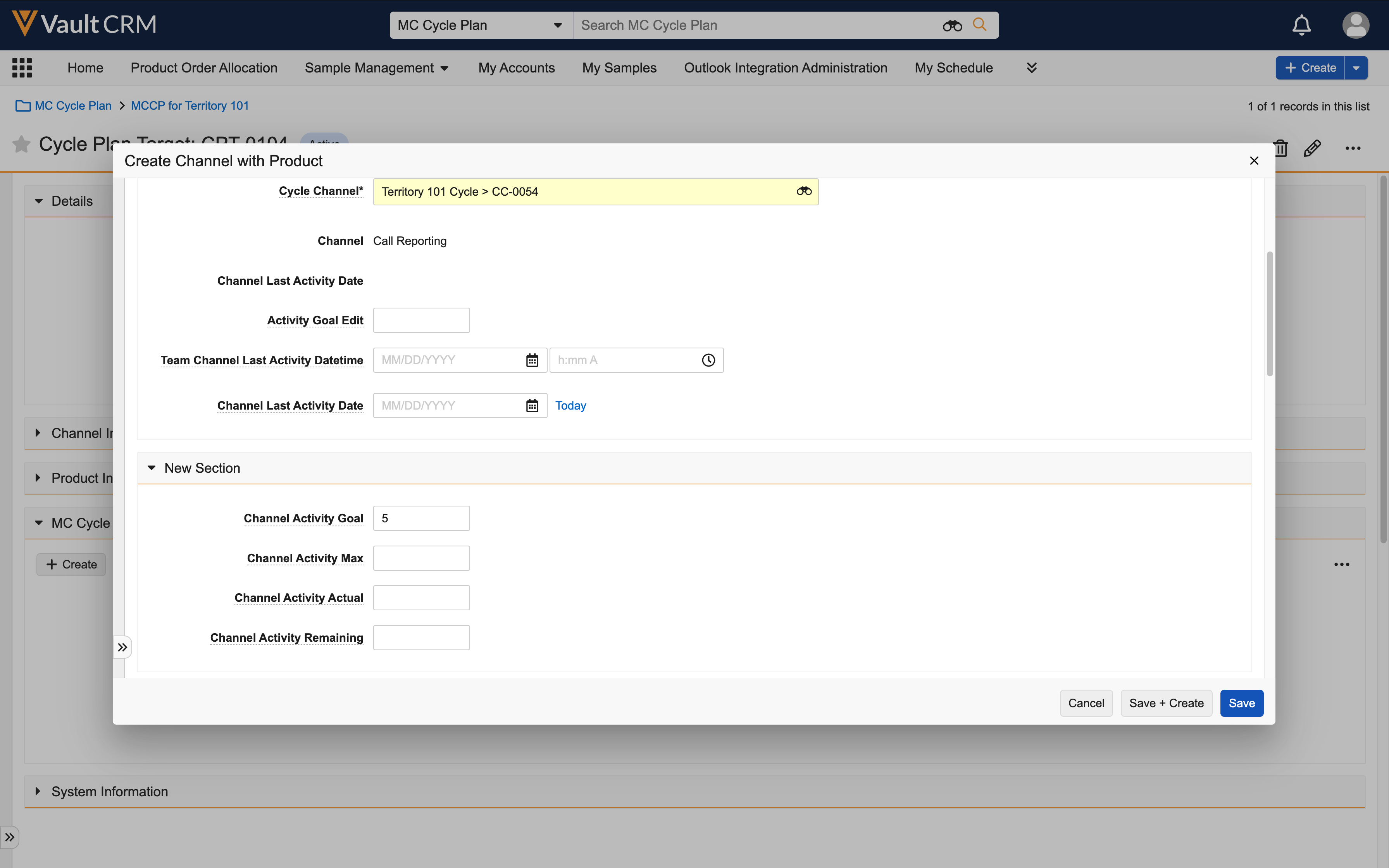
- Select Save.
Creating Multichannel Cycle Plan Products
Multichannel Cycle Plan Product records are child records of the Cycle Plan Channel. These records serve as the connection between the targeted account and the products applicable for the channel. Not all products under the channel may be applicable to the target.
MC Cycle Products are not supported for events channels.
To create MCCP products:
- Open an mc_cycle_plan_channel__v record.
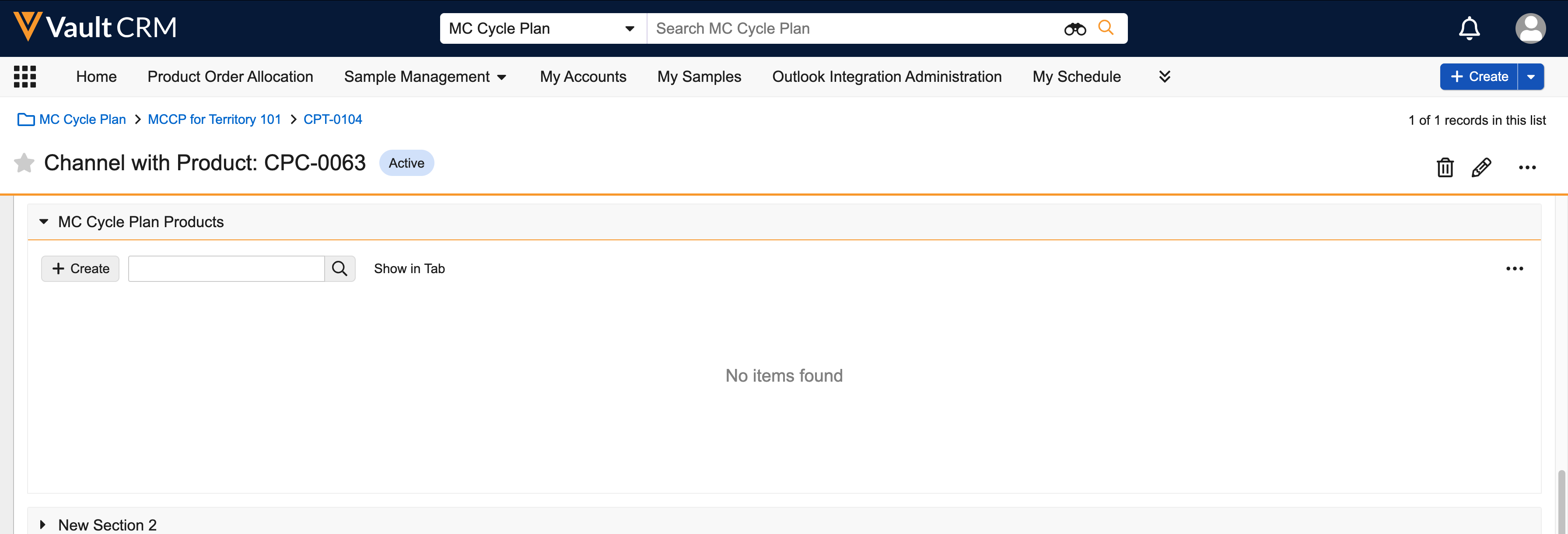
- Select Create from the MC Cycle Products section.
- Enter information into at least the following fields:
- cycle_plan_channel__v - The channel the product is associated with
- cycle_product__v - The product; only cycle products from the respective Cycle Channel and Cycle can be added
- product_activity_goal__v - Goal for MCCP activity on this channel/product combination
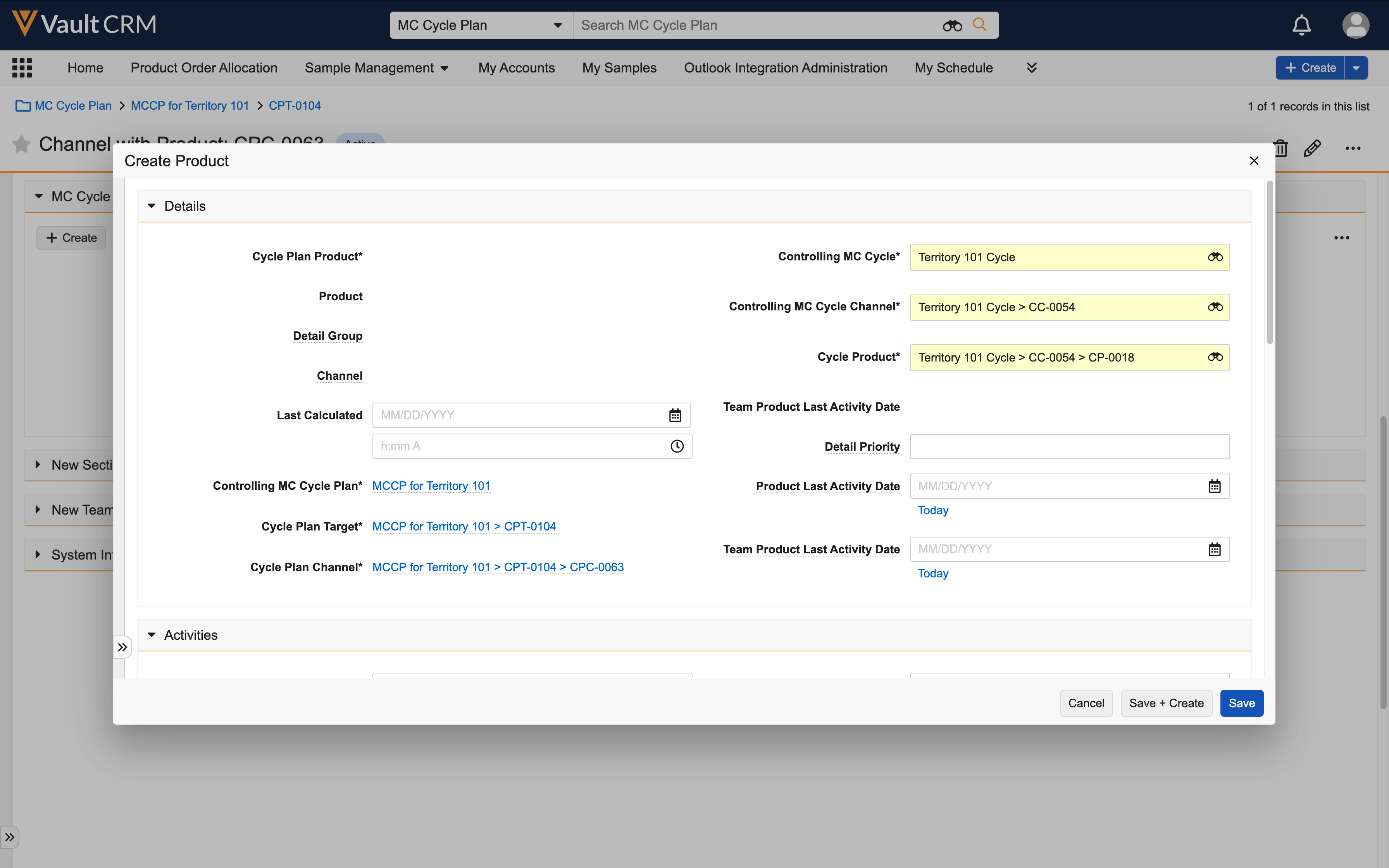
- Select Save.
Example: Creating a Multichannel Cycle Plan as
MCCP can be created through data loading or manual record creation. The following example shows how MCCP can be used to support business processes and provides high-level guidance on how an MCCP admin user sets up a cycle plan, regardless of whether the plan is data loaded or manually created.
For example, an MCCP admin user wants to create a cycle plan for the first quarter of 2024. The cycle plan must meet the following requirements:
- Track activity for two channels - Face-to-Face and Sent Email
- Track activity for two products in the Face-to-Face channel - Cholecap and Labrinone
To set up the MCCP, the MCCP admin user must create the following records at a minimum, in this order:
- mc_cycle__v
- mc_cycle_channel__v
- mc_cycle_product__v - Only required for channels with products
- mc_cycle_plan__v
- mc_cycle_plan_target__v
- mc_cycle_plan_channel__v
- mc_cycle_plan_product__v - Only required for channels with products
Creating the Cycle
First, the MCCP admin user needs to create an overall cycle record to define the name, dates, and status for the cycle plan. To do so, they create an mc_cycle__v record with the following values:
|
Field |
Example Value |
|---|---|
|
name__v |
Q1 2024 |
|
start_date__v |
01/01/2024 |
|
end _date__v |
03/31/2024 |
|
mc_cycle_status__v |
planned__v |
|
under_reached_threshold__v |
30 |
|
over_reached_threshold__v |
30 |
Creating Cycle Channels
After creating the cycle, the MCCP admin user creates mc_cycle_channel__v records to define which channels are included in the cycle.
Channel with Products
Since products need to be tracked for the Face-to-Face channel in this example, the MCCP admin user uses the channel_product__v object type to create an mc_cycle_channel__v record with the following values:
|
Field |
Example Value |
|---|---|
|
object_type__v |
channel_product__v |
|
channel_label__v |
Face-to-Face |
|
cycle__v |
Reference to parent cycle - Q1 2024 |
|
channel_object__v |
call2__v |
|
channel_weight__v |
1 |
Channel Only
Since products do not need to be tracked for the Sent Email channel in this example, the MCCP admin user uses the channel__v object type to create an mc_cycle_channel__v record with the following values:
|
Field |
Example Value |
|---|---|
|
object_type__v |
channel __v |
|
channel_label__v |
Sent Email |
|
cycle__v |
Reference to parent cycle - Q1 2024 |
|
channel_object__v |
sent_email__v |
|
channel_weight__v |
0.5 |
Creating Cycle Products
Because the Face-to-Face channel is a Channel with Product, the MCCP admin user next creates mc_cycle_product__v records. These records define which product activity is tracked within a Channel with Product. The MCCP admin user creates an mc_cycle_product__v record for each product which should be tracked:
Cholecap
|
Field |
Example Value |
|---|---|
|
object_type__v |
product__v |
|
channel__v |
Reference to the parent cycle channel - Face-to-Face |
|
product__v |
Reference to the appropriate product__v record - Cholecap |
|
channel_weight__v |
1 |
Labrinone
|
Field |
Example Value |
|---|---|
|
object_type__v |
product__v |
|
channel__v |
Reference to the parent cycle channel - Face-to-Face |
|
product__v |
Reference to the appropriate product__v record - Labrinone |
|
channel_weight__v |
0.8 |
Creating the Multichannel Cycle Plan
After setting up the overarching cycle, cycle channels, and cycle products, the MCCP admin user next creates the territory-specific multichannel cycle plan and associated channels, targets, and products. The mc_cycle_plan__v record is the connection between the broader cycle and the territory-specific plan.
For this cycle, the MCCP admin user creates an mc_cycle_plan__v record with the following values:
|
Field |
Value |
|---|---|
|
name__v |
Q1 Plan |
|
territory__v |
101 |
|
cycle__v |
Reference to Q1 2024 mc_cycle__v record |
|
mc_cycle_plan_status__v |
planned__v |
Creating Multichannel Cycle Plan Targets
After creating the mc_cycle_plan__v record, the MCCP admin user creates mc_cycle_plan_target__v records to identify which accounts are included as targets in the plan. The MCCP admin user needs to create an mc_cycle_plan_target__v record for each target account; only accounts with mc_cycle_plan_target__v records are tracked in the MCCP.
As an example for one target account, the MCCP admin user creates an mc_cycle_plan_target__v record with the following values:
|
Field |
Value |
|---|---|
|
target__v |
Reference to an account__v record. For example, Clinton Ackerman. |
|
mc_cycle_plan_target_status__v |
active__v |
Creating Multichannel Cycle Plan Channels
Next, the MCCP admin user creates mc_cycle_plan_channel__v records to define which channels are used to contact the target account. mc_cycle_plan_channel__v records are children of the MCCP target record; create channel records for each target in the plan.
In this example, each target needs a Channel with Product mc_cycle_plan_channel__v record for the Face-to-Face channel and a Channel Only mc_cycle_plan_channel__v record for the Sent Email channel.
Channel with Products
Since products need to be tracked for the Face-to-Face channel, the MCCP admin user uses the channel_product__v object type to create mc_cycle__plan_channel__v records with the following values:
|
Field |
Value |
|---|---|
|
object_type__v |
channel_with_product__v |
|
cycle_plan_target__v |
Reference to the parent MC Cycle Plan Target record. For example, Clinton Ackerman’s target record. |
|
ctrl_mc_cycle__v |
Reference to the mc_cycle__v record - Q1 2024 |
|
cycle_channel__v |
Reference to the mc_cycle_channel__v record - Face-to-Face |
Channel Only
Since products do not need to be tracked for the Sent Email channel, the MCCP admin user user the channel__v object type to create mc_cycle_plan_channel__v records with the following values:
|
Field |
Value |
|---|---|
|
object_type__v |
channel___v |
|
cycle_plan_target__v |
Reference to the parent MC Cycle Plan Target record. For example, Clinton Ackerman’s target record. |
|
ctrl_mc_cycle__v |
Reference to the mc_cycle__v record - Q1 2024 |
|
cycle_channel__v |
Reference to the mc_cycle_channel__v record - Sent Email |
Creating Multichannel Cycle Plan Products
Finally, the MCCP admin user creates mc_cycle_plan_product__v records for the Face-to-Face channel since it is a Channel with Products. The MCCP admin user creates an mc_cycle__plan_product__v record for each product which should be tracked against the channel-target combination:
Cholecap
|
Field |
Value |
|---|---|
|
ctrl_mc_cycle__v |
Reference to the mc_cycle__v record - Q1 2024 |
|
ctrl_mc_cycle_channel__v |
Reference to the mc_cycle_channel__v record - Face-to-Face |
|
cycle_product__v |
Reference to the mc_cycle_product__v record - Cholecap |
Labrinone
|
Field |
Value |
|---|---|
|
ctrl_mc_cycle__v |
Reference to the mc_cycle__v record - Q1 2024 |
|
ctrl_mc_cycle_channel__v |
Reference to the mc_cycle_channel__v record - Face-to-Face |
|
cycle_product__v |
Reference to the mc_cycle_product__v record - Labrinone |

