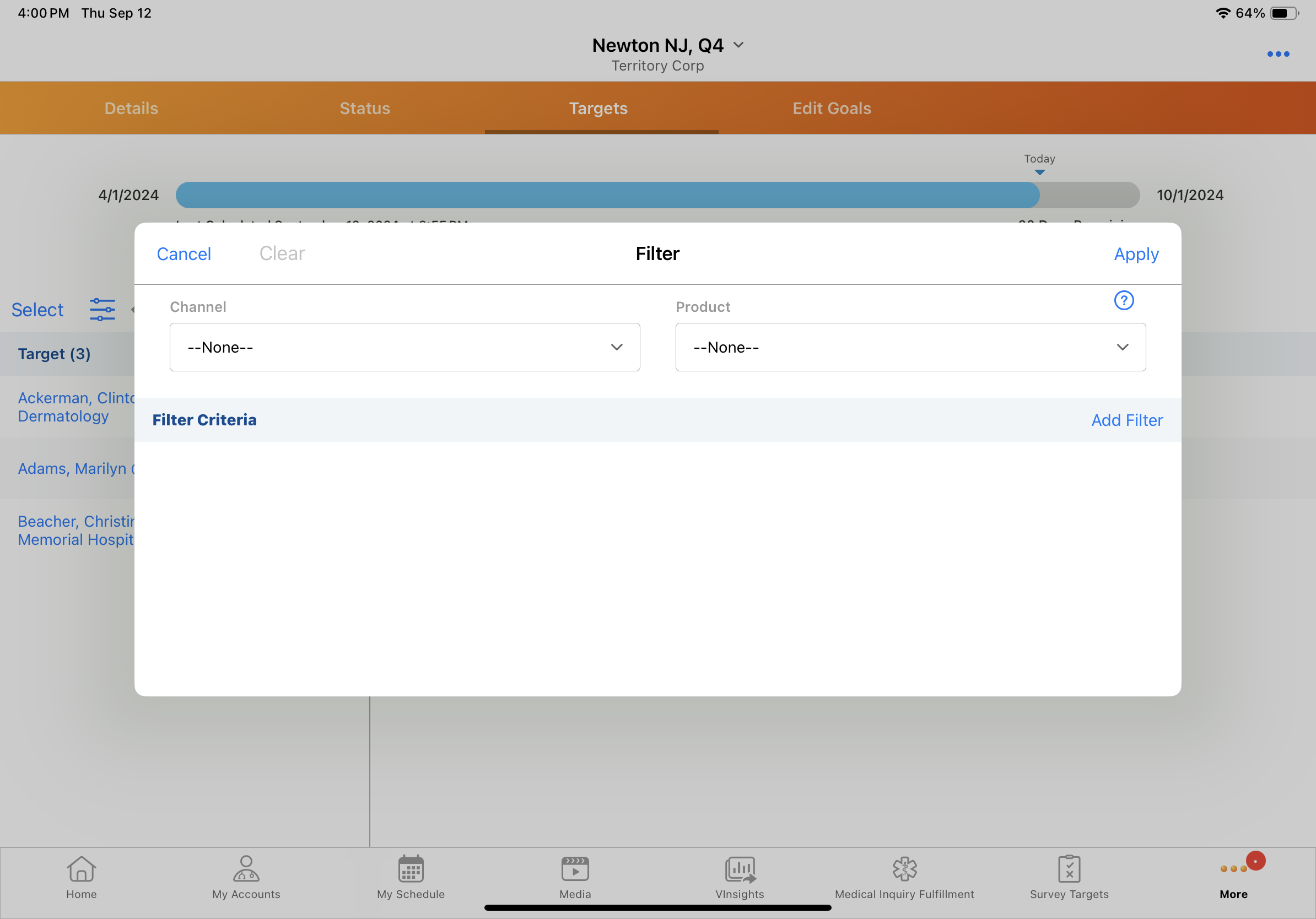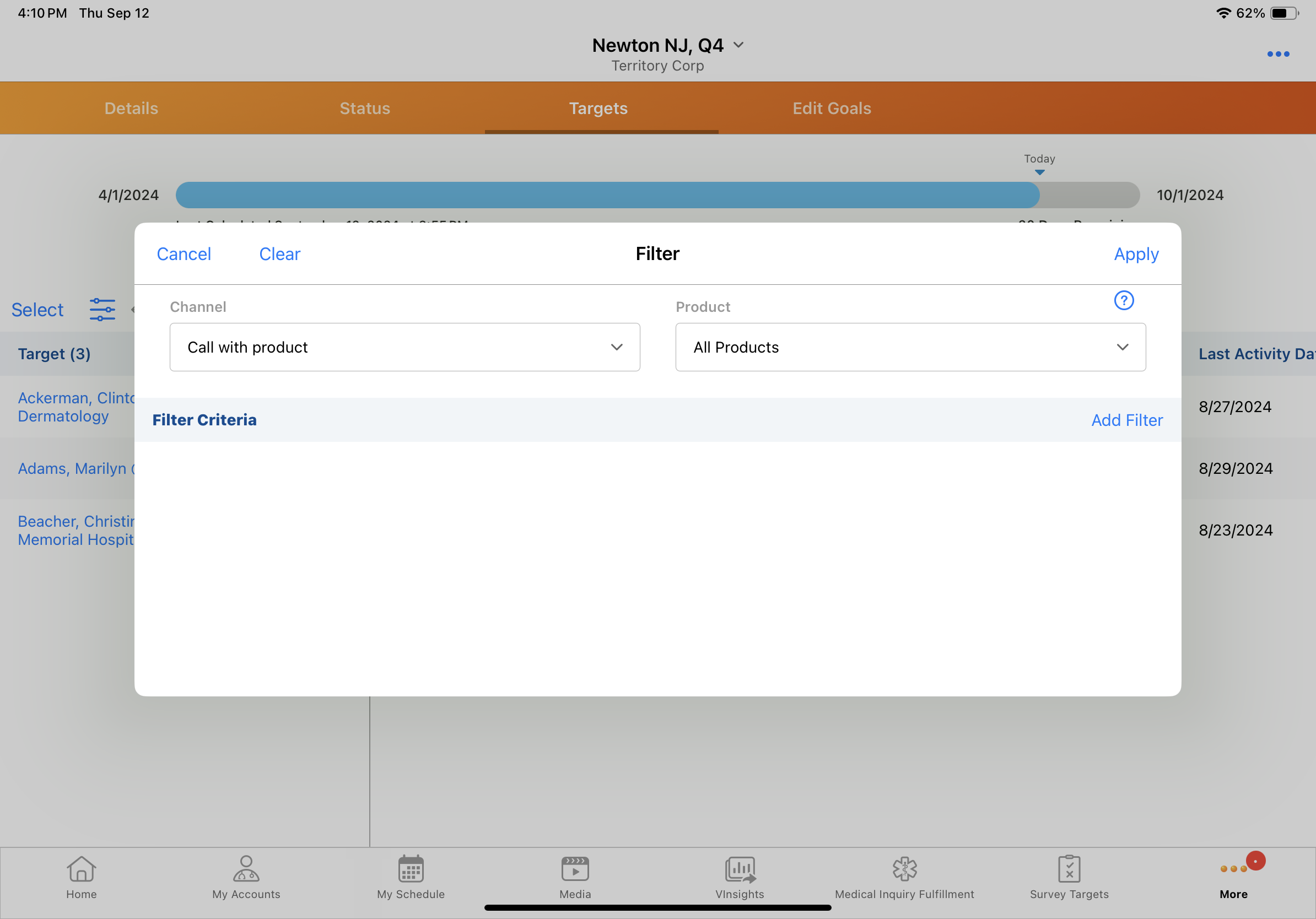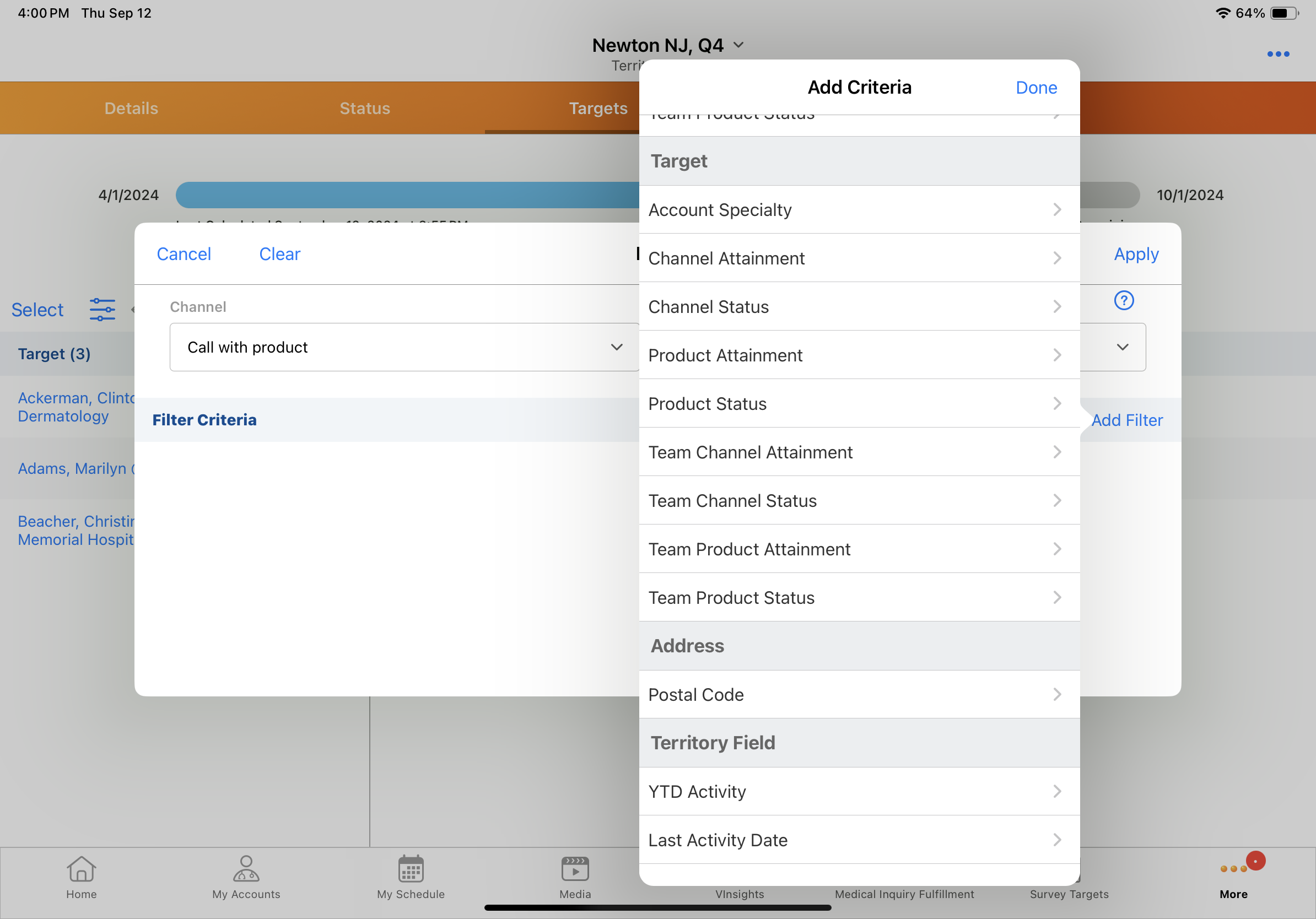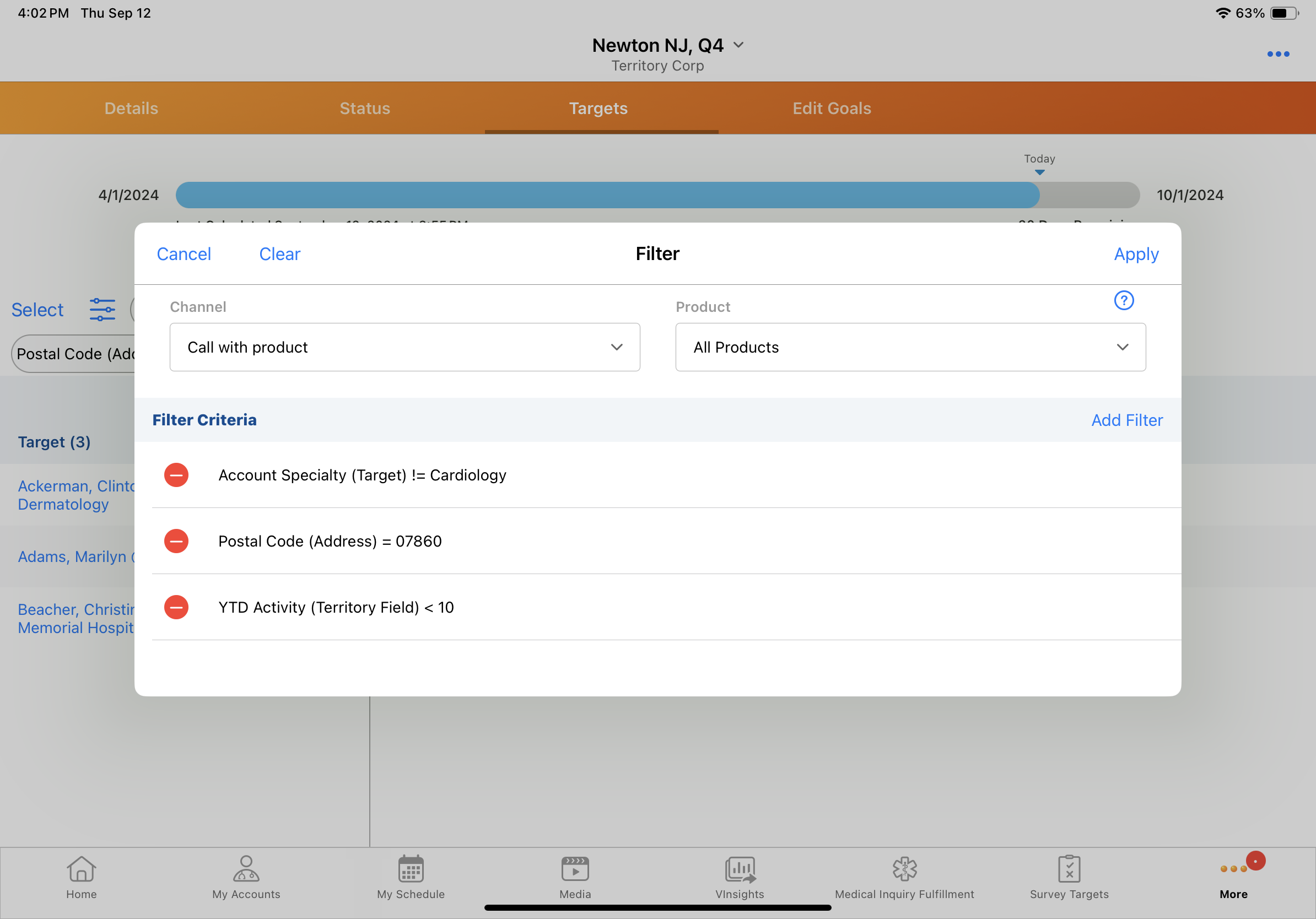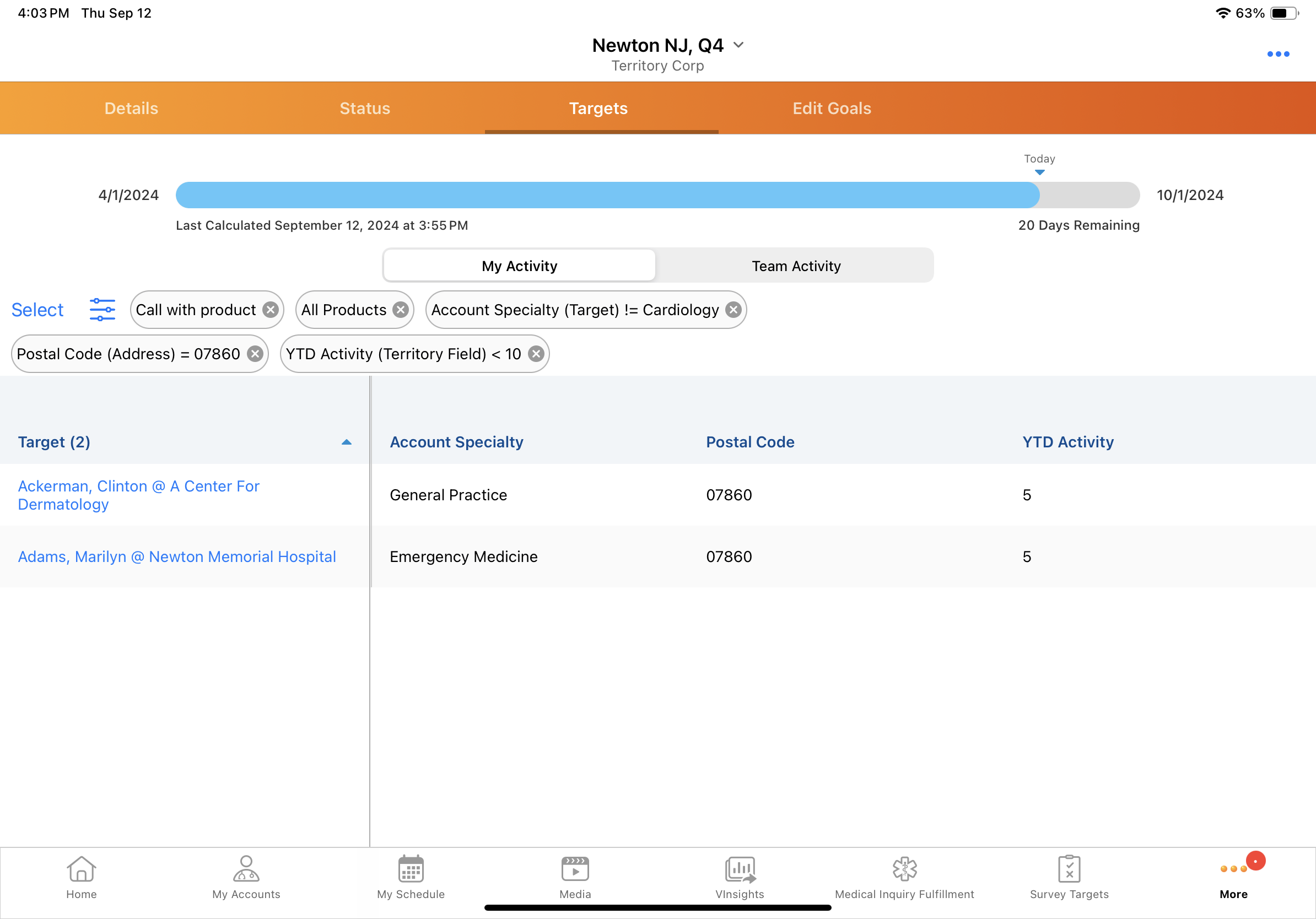Supporting Pull-In Fields for MCCP
To aid end users in identifying MCCP targets, making informed decisions about their outreach to accounts, and increasing efficiency when planning activities, target-related pull-in fields can be configured for the Targets and Edit Goals tabs in My Plan. Pull-in fields display as an additional column for each target. For example, Account Specialty, Address Zip (Postal) Code, or TSF Route. Source values are stamped to the MCCP pull-in field to preserve the historical value at the time of stamping.
Pull-in fields can be created to retrieve information from the following source objects:
- account__v
- address__v
- product_metrics__v
- tsf__v
Who can use this feature?
- End Users — iPad
- Using Pull-In Fields for MCCP
- Users do not require an additional license
Configuring Pull-In Fields for MCCP for
To configure this feature:
- Ensure Configuring Multichannel Cycle Plans is complete.
- Navigate to Admin > Configuration > Objects > mc_cycle_plan_target__v > Fields > Create.
- Create a field on the mc_cycle_plan_target__v object with the following parameters:
- Label - Any value
- API name - Use the format zvod_<sourceobjectreference>_<sourcefieldname>. For example, zvod_acc_account_group__c
Because fields must have unique field names, target pull-in fields cannot be created with the same field name and suffix as an existing standard Vault field. To create a pull-in field for a standard Vault field, the __c suffix must be used. The MCCP process matches the source field and the pull-in field by disregarding the __c suffix on the pull-in field and searching for a matching field with the __v suffix.
The <sourceobjectreference> must be one of the following values:- acc - For pull-in fields from the account__v object
- add - For pull-in fields from the address__v object
- tsf - For pull-in fields from the tsf__v object
- Data type - Use the same data type as the source field. The following data types are supported:
- Date
- DateTime
- Formula - Must match the return type for the source formula field
- Number
- Picklist
- Picklist (multi-select)
- Text
- Text Area
- Yes/No
- Navigate to Admin > Users & Groups > Permission Sets.
- Select the appropriate permission set.
- Select the Objects tab.
- Grant end users at least Read permission to the new pull-in field on the mc_cycle_plan_target__v object.
-
Navigate to Admin > Configuration > Objects > mc_cycle_plan_target__v > Object Types.
-
Select the check box for the pull-in field to activate it for the appropriate object types.
- Navigate to Admin > Configuration > Objects > mc_cycle_plan__v > Layouts.
- Add the pull-in field to the mc_cycle_plan_target__v related list on mc_cycle_plan__v layouts:
- Select the appropriate layout
- Navigate to the mc_cycle_plan_target__v related list
- Select Edit Default Columns
- Add the new field to Selected Columns
- Navigate to Business Admin > Objects > mc_cycle__v.
- Select the calculate_pull_through__v check box on the appropriate mc_cycle__v records to enable pull-in field processing when the MCCP process runs (optional). When this check box is selected, calculations are also run when the MC Cycle is in Planned status.
The calculate_pull_through__v field is cleared after the MCCP process runs. Only enable the calculate_pull_through__v field on the mc_cycle__v object when pull-in fields need to be populated or repopulated, for example, when a cycle is first set to the in_progress__v status. Do not create workflows or triggers to reset the calculate_pull_through__v field after the MCCP process runs as this could increase the overall MCCP calculation and processing duration.
Configuring Product Metrics Pull-in Fields
To configure product metrics pull-in fields:
- Ensure Configuring Multichannel Cycle Plans and Creating Product-Specific Metric Configurations are complete.
- Ensure the applicable_product_metrics__v field is populated on the mc_cycle_plan_product__v record for the product goal. This field is automatically populated during MCCP processing. To display in My Plan, the product metrics pull-in field must be listed in this field.
- Create a field on the mc_cycle_plan_product__v object with the following parameters:
- Label - Any value
- API name - Use the format zvod_pm_[sourcefieldname], for example, zvod_pm_segmentation__c
- Data type - Use the same data type as the source field
Pull-in fields sourced from the product_metrics__v object must be created on the mc_cycle_plan_product__v object.
- Grant end users Read permission to the new pull-in field on the mc_cycle_plan_product__v object.
- Place the new pull-in field on the end user’s default mc_cycle_plan_product__v layout.
To configure this feature:
- Ensure Configuring Multichannel Cycle Plans is complete.
- Grant at least Read permission to the pull-in’s source field on the account__v, address__v, or tsf__v objects.
- Grant Read permission to the pull-in field on the mc_cycle_plan_target__v object.
Configuring Product Metrics Pull-in Fields
To configure product metrics pull-in fields:
- Ensure Configuring Multichannel Cycle Plans and Creating Product-Specific Metric Configurations
are complete.
Ensure integration users have access to all records on the metric_configuration__v and product_metrics__v objects.
- Grant Read permission to the child_account__v object.
- Grant Edit permission to the new pull-in field on the mc_cycle_plan_product__v object.
- Grant Read permission to the source field on the product_metrics__v object.
- Grant at least Read permission to the following fields on the product_metrics__v object:
- account__v
- detail_group__v
- location__v
- product__v
- Grant at least Read permission to the following fields on the metric_configuration__v object:
- active__v
- detail_group__v
- detail_topic__v
- name__v
- product__v
Using Pull-In Fields for MCCP as
Each pull-in field displays as a column on the Targets and Edit Goals tabs in My Plan. For example, Account Specialty. Users can view and filter on pull-in field values.
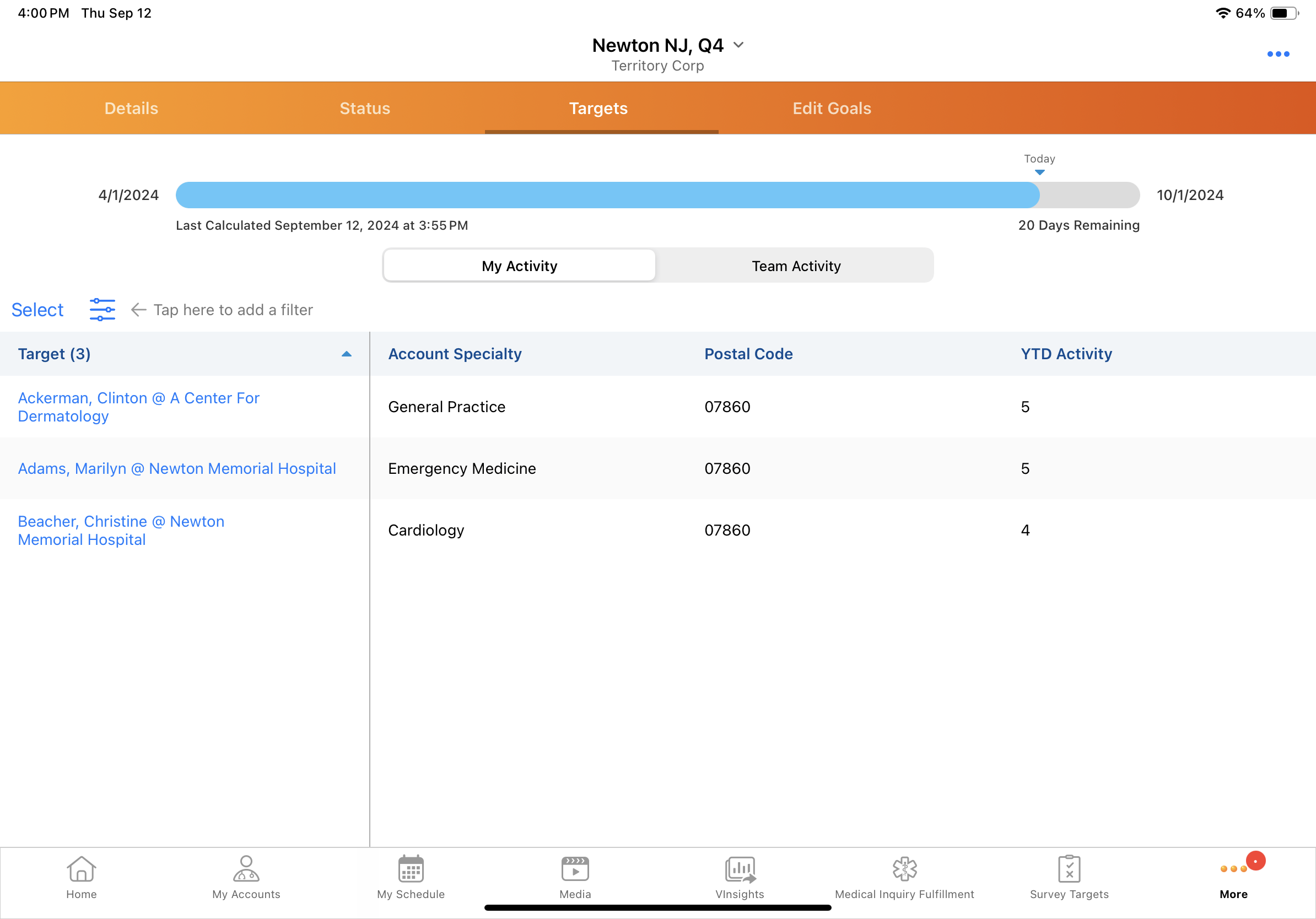
Criteria for matching pull-in field values to targets varies depending on the source:
- Account - Field values sourced from the account__v object are matched to targets based on the account selected in the target__v field on the mc_cycle_plan__v record
- Address - Field values source from the address__v object are matched to targets based on first match:
- Values from the TSF Address are used, if available. The territory__v field on the mc_cycle_plan__v record and the target__v field on the mc_cycle_plan_target__v are matched to the territory__v and account__v fields on tsf__v records.
- If a TSF address is not available, the primary address for the account is used, based on the account in the target__v field on the mc_cycle_plan_target__v record
- If neither a TSF address nor a primary address are available, the target account’s address__v record with the oldest Created Date is used, based on the account in the target__v field on the mc_cycle_plan_target__v record
- Product Metrics - Field values sourced from the product_metrics__v object are matched to targets based on the following criteria:
- Account - The account__v field on the mc_cycle_plan_target__v record is matched to the account__v field on the product_metrics__v record
- Detail Group - The detail_group__v field on the mc_cycle_plan_product__v record is matched to the detail_group__v field on the product_metrics__v object
- Product - The product__v field on the mc_cycle_plan_product__v record is matched to the products__v field on the product_metrics__v object
If Supporting Child Accounts for Multichannel Cycle Plans is enabled, targets which are child accounts are matched based on the location__v field on the product_metrics__v object.
- TSF - Field values sourced from the tsf__v object are matched based on the territory__v field on the mc_cycle_plan__v record and the target__v field on the mc_cycle_plan_target__v record. These fields are matched to the territory__v and account__v fields on the tsf__v record, respectively.
Filtering MCCP Targets by Pull-in Field
Users can filter based on pull-in fields, either in combination with channel and product or separately. To filter targets based on pull-in fields:
- Select the filter icon from the Targets tab or the Edit Goals tab.
- Select a channel and product (optional).
- Select Add Filter.
- Select the appropriate filter criteria, then select Done.
- Select Apply. Target accounts are filtered based on the selected criteria.
Filtering with Product Metrics Pull-In Fields
Product Metrics Pull-In Fields are only available as filter criteria if the pull-in is also included in the available_values__v field on the product’s metric_configuration__v record. Filter criteria are further limited to values which are active for both the source field and the pull-in field on the mc_cycle_plan_target__v object.
For example, a source field has values A, B, C, D, and E. Value D is inactive and value E is not included in the pull-in field values on the mc_cycle_plan_target__v object. Only values A, B, and C are available as filter criteria.