Displaying Event Lifecycle Stages
Events Management administrators can map event statuses to standardized lifecycle stages that display when viewing an event. This allows event team members to visualize the current event stage within the lifecycle of the event workflow.
For example, if you organized a new Speaker Program event, the lifecycle stage displays the event as Requested. When the event is submitted for approval, the event’s status updates to Pending Compliance, a custom event status mapped to the standard Pending Approval lifecycle stage. The lifecycle stage updates to Pending Approval, letting you know that after approval is granted, you can execute the event.
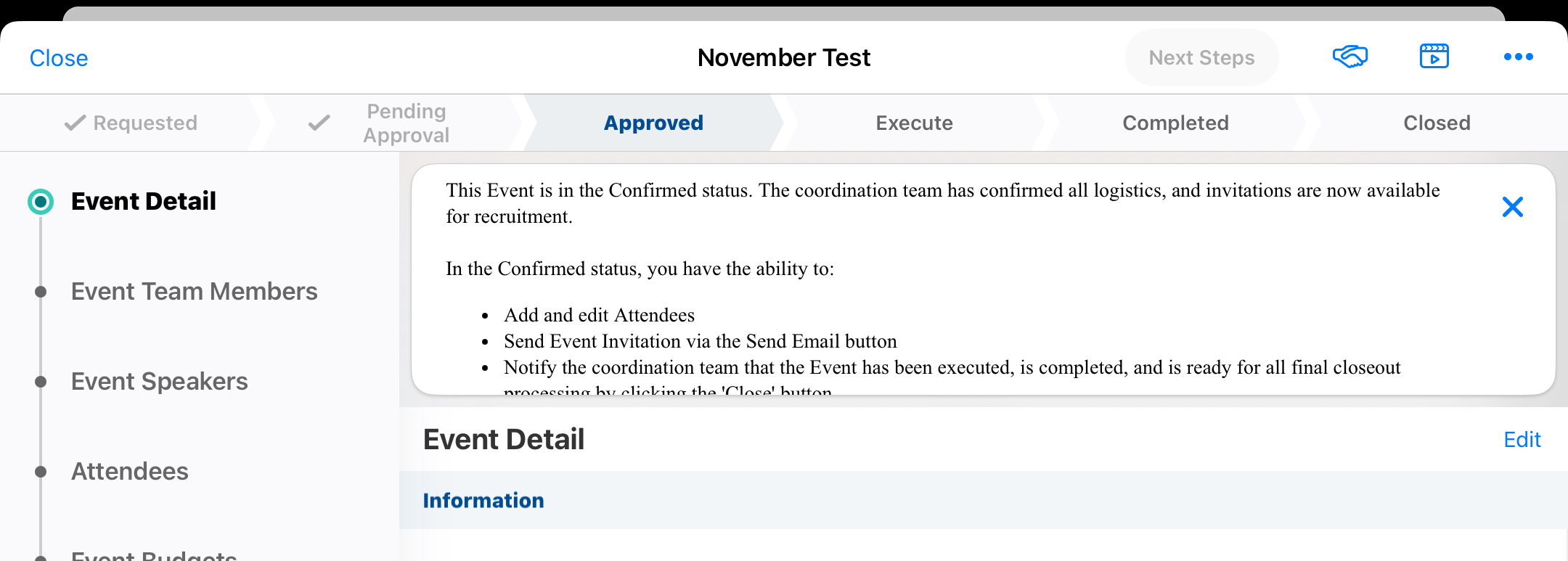
Who can use this feature?
- Business Admin Users - Browser
- Defining Stages for Events
- End Users - Browser, iPad
- Viewing Lifecycle Stages in an Event
- Users require an Events Management License
Configuring Displaying Lifecycle Stages on Events for
To configure this feature:
- Ensure Configuring Events Management is complete.
- Navigate to Admin > Users & Groups > Permission Sets.
- Select the appropriate permission set.
- Select the Objects tab.
-
Grant the following permissions:
Object
Object Permission
Object Types
Fields
Field Permission
em_event_rule__v
CRED
stage_settings__v
n/a
n/a
em_event__v CRED All Applicable Object Types - stage__v
- stage_settings__v
Edit em_event_history__v
CRED
stage_history__v
- starting_stage__v
- ending_stage__v
Edit
em_stage_configuration__v
CRED
stage_configuration__v
All Fields
Edit
To configure this feature:
- Ensure Configuring Events Management is complete.
- Navigate to Admin > Users & Groups > Permission Sets.
- Select the appropriate permission set.
- Select the Objects tab.
-
Grant the following permissions:
Object
Object Permission
Object Types
Fields
Field Permission
em_event_rule__v
R
stage_settings__v
n/a
n/a
em_event_history__v
R
stage_history__v
- starting_stage__v
- ending_stage__v
Read
em_event__v CRE All Applicable Object Types - stage__v
- stage_settings__v
Edit em_stage_configuration__v
R
stage_configuration__v
All Fields
Read
Defining Stages for Events as
Lifecycle stage mappings are determined by an em_event_rule__v record associated with the event. This record determines displayed lifecycle stages and the event statuses mapped to each stage. Once at least two lifecycle stages are defined, the lifecycle component displays on new events. If a stage is not applicable to your organization’s event workflow, it can be excluded.
Lifecycle stages display in a preset order. Stages can be relabeled, but custom values are not supported.
To define lifecycle stages:
- Navigate to Events Management > Event Configurations and select the appropriate em_event_configuration__v record.
- Select New in the Event Rules related list.
-
Select Stage Settings for the object type.
- Select Continue.
- Select Save.
- Navigate to the Event Stage Configuration section of the event rule.
- Select + Create.
-
Populate the stage__v field. Available values are:
- Requested
- Pending Approval
- Approved
- Execute
- Completed
- Closed
-
Populate the statuses__v field with a comma delimited list of the appropriate values from the em_event_status__v picklist on the em_event__v object. For example, requested__v,draft__v.
The closed__v, canceled__v, and canceled_processed__v statuses must be mapped to the Closed stage.
- Select Save.
-
Repeat this process for all desired lifecycle stages.
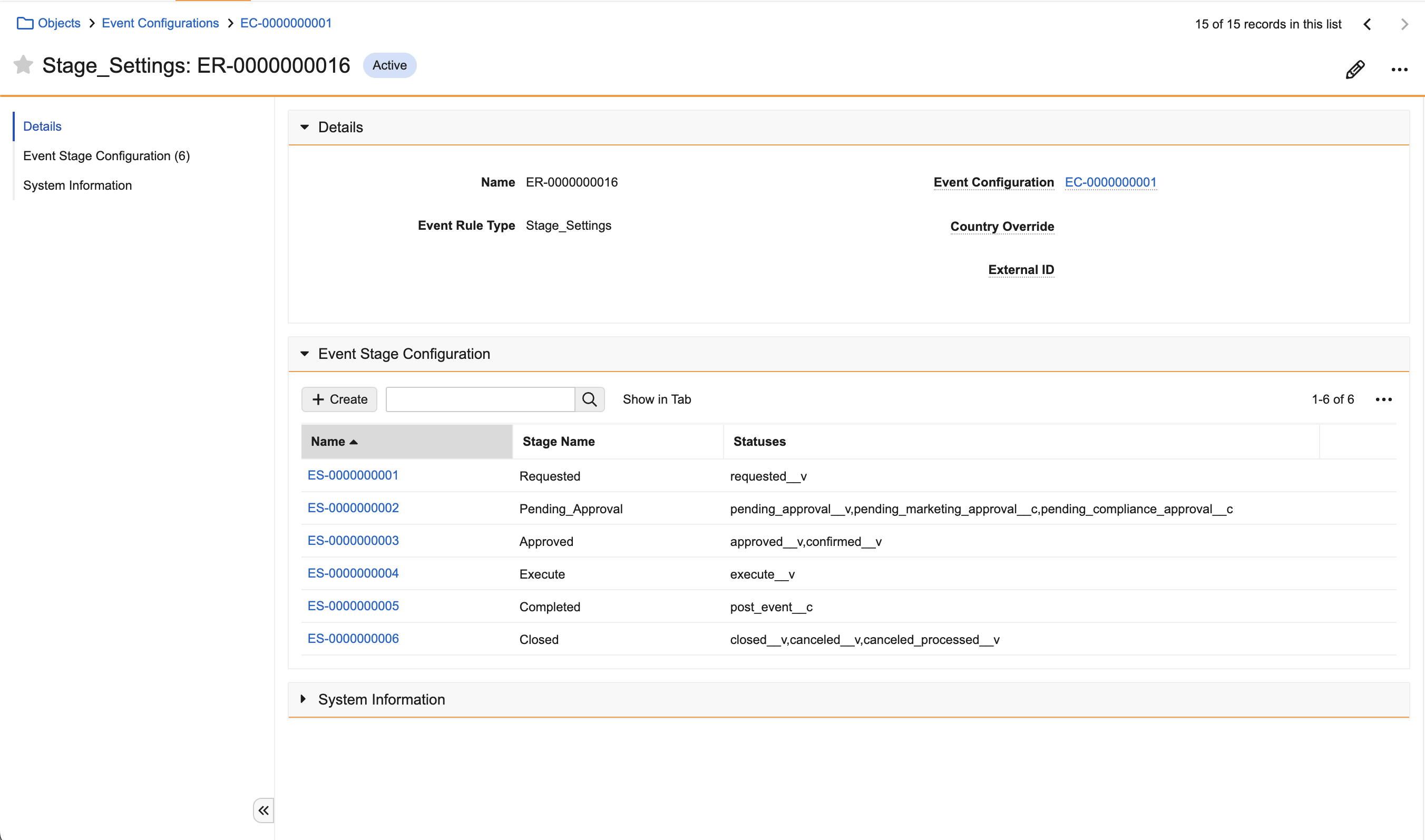
Viewing Lifecycle Stages in an Event as
When an event is created, the stage_setting__v and stage__v fields on em_event__v stamp based on the configured em_event_rule__v records.
Existing events may display these fields as blank. To display the lifecycle stages in these events, update existing events to populate these fields.
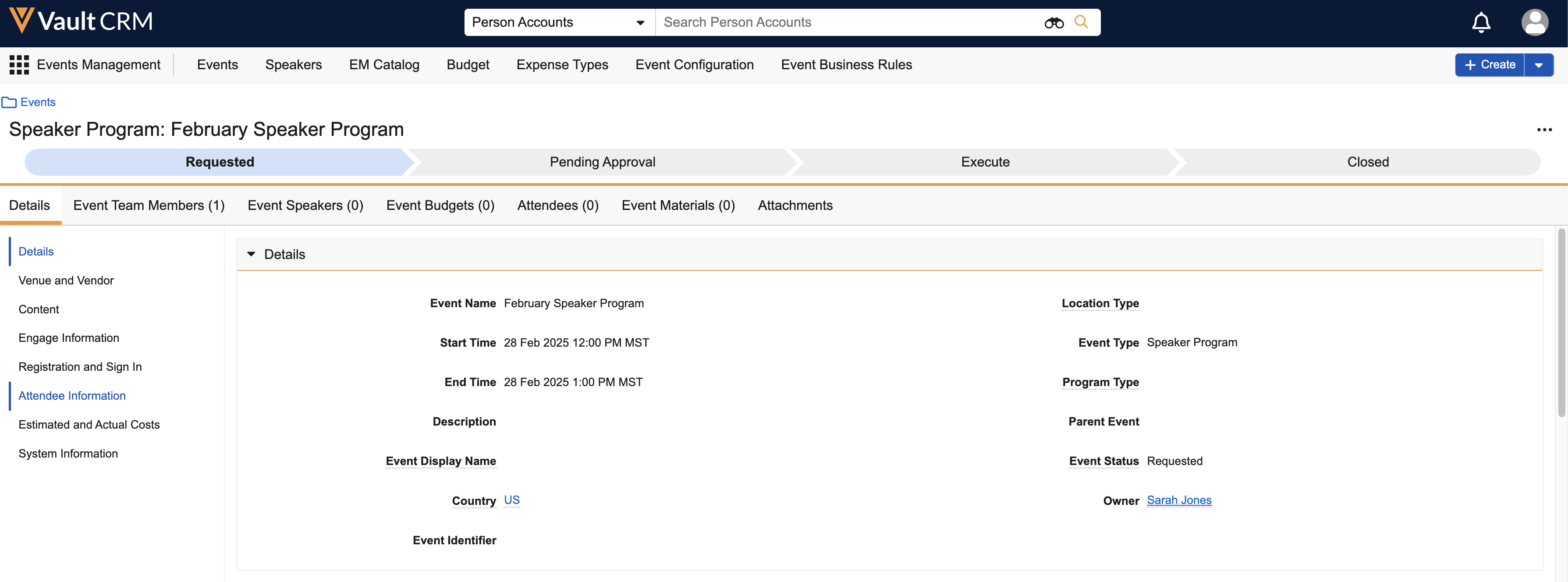
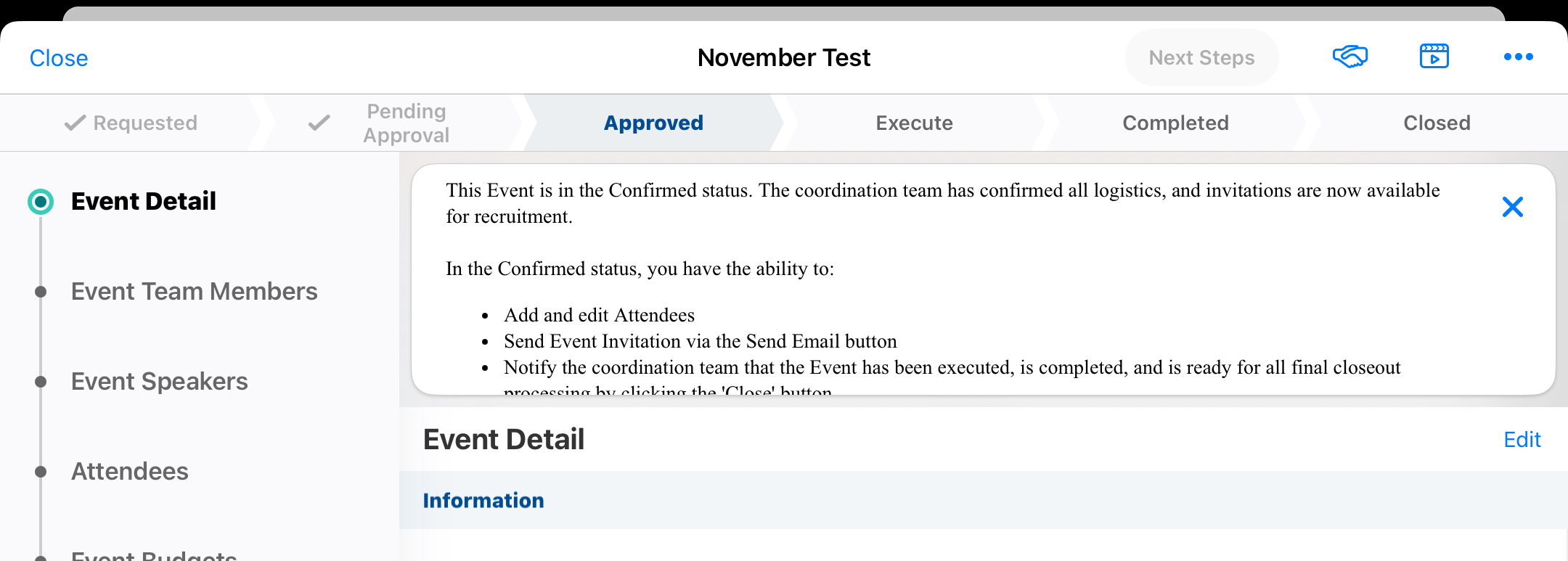
The highlighted lifecycle stage is determined by the Event Lifecycle Stage mapped to the event’s em_event_status__v field. When the user updates the event status, for example, when the user submits the event for approval, the lifecycle stage updates accordingly.
Whenever an event changes lifecycle stages, an event_stage_history__v type em_event_history__v record is created to track the change.

