Using Event Configurations
Every event created in Events Management is associated with a single matching Event Configuration (em_event_configuration__v) record. These records match to events based on the event's object type, scheduled date, and country. Several additional records directly related to Event Configurations control a high degree of functionality for the corresponding event, for example, the event's layout in a given event status, the actions available to event organizers, as well as validation and compliance checks implemented by business administrators.
Who can use this feature?
- Business Admin Users - Browser
- Creating Event Configurations
- Creating Event Configuration Countries
- Creating Event Actions
- Users require an Events Management License
Configuring Event Configurations for
To configure this feature, ensure Configuring Events Management is complete.
Creating Event Configurations as
To create Event Configurations:
- Navigate to the Event Configuration tab.
- Select Create.
-
Populate the following fields:
- event_type__v
- start_date__v
- end_date__v
- Select either Save or Save + Create.
After the em_event_configuration__v record is created, business admins can create the following types of related records:
- em_event_configuration_country__v – Specifies what country or countries the Event Configuration record applies to
- em_event_action__v – Defines actions that move applicable events through the various defined lifecycle stages
- em_event_rule__v – Many features in Events Management require specific event rules as part of enabling the feature, for example, Reconciling Walk-in Attendees to Existing Accounts.
- em_event_layout__v – Defines specific layouts for applicable events at different stages in the event's lifecycle. See Defining Event Layouts for more information.
Creating Event Configuration Countries as
Business admins must specify which country or countries an Event Configuration should apply to. To create an Event Configuration Country record:
- Navigate to the Event Configuration Countries related list of the appropriate em_event_configuration__v record.
-
Select New.
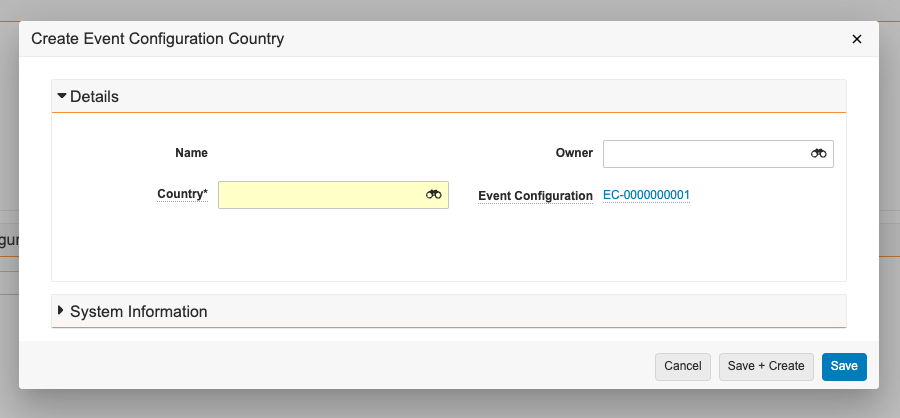
-
Populate the following fields:
- event_configuration__v – This field automatically populates with the appropriate Event Configuration record. However, when data loading these records, ensure this field is populated.
- vcountry__v – Search for and select the appropriate country
- Select either Save or Save + Create.
Creating Event Actions as
Business admins can create Event Actions to add buttons performing specific lifecycle-related actions to an event, for example, a button that moves an event from a requested status to a pending approval status.
To create an Event Action:
- Navigate to the Event Actions related list of the appropriate em_event_configuration__v record.
- Select New.
-
Populate the following fields:
- event_configuration__v – This field automatically populates with the appropriate Event Configuration record. However, when data loading these records, ensure this field is populated.
- starting_status__v – Select the appropriate em_event__v status that the new Event Action applies to
- ending_status__v – Select the appropriate em_event__v status that the event is moved to after completing the new Event Action
- button_name__v – The name of the button to execute the Event Action
-
confirmation_message__v – Optional. Enter the appropriate text, or reference the appropriate Veeva Message, that displays to end users when executing the Event Action.
Ensure the Veeva Message's name contains only alphanumeric and underscore characters.
- country_override__v – Optional. Select the appropriate country to apply the Event Action to, regardless of any em_event_configuration_country__v records.
- Select either Save or Save + Create.
For every new em_event_action__v record created with a populated confirmation_message__v field, a new Veeva Message is created for the entered message. These Veeva Messages have the following properties:
- name__v – The entered text
- type__v – label__v
- category__v = EVENT_CONFIRMATION
- active__v = True
- language__v – The inputted language
- external_id__v – Uses the format category__v-name__v-language__v
- text__v – The entered text

