Using the Next Steps Section
To guide the end user through the planning process for an Event, the admin can now provide help text via the Next Steps section. This section displays on the View and Edit pages for all platforms, and on the Related Lists, and can be configured by the admin through the built-in text editor.
Who can use this feature?
- Business Admin Users - Browser
- Defining the Next Steps Section for an Event
- End Users - Browser, iPad
- Viewing the Next Steps Section
- Users require an Events Management License
Configuring the Next Steps Section for
To enable this feature for business admin users:
- Ensure Configuring Events Management is complete.
- Grant users Edit permission to the help_text__v field on the em_event_layout__v object.
- Add the help_text__v field to the appropriate em_event_layout__v layouts.
To enable this feature for end users:
- Ensure Configuring Events Management is complete.
- Grant users Read permission to the help_text__v field on the em_event_layout__v object.
Defining the Next Steps Section for an Event as
To define the Next Steps section for events:
- Edit the appropriate em_event_layout__v record.
- Navigate to the help_text__v field.
- Select New from the Veeva Message drop-down to create a new Next Steps message. Alternatively, you can select a previously created Next Steps message from the drop-down to reuse the text.
- Enter the appropriate Message Name for the new text.
- Enter the appropriate Next Steps text. HTML tags within the text, including tables, are supported.
- Select Save. New Next Steps messages are automatically stored as message__v records using the entered Message Name and a category EVENT_HELP.
Viewing the Next Steps Section as
The Next Steps section displays on an event based on the em_event__v record's associated em_event_layout__v record, which can change depending on an event's status.
End users can view next steps by selecting the Next Steps button on the event details page.
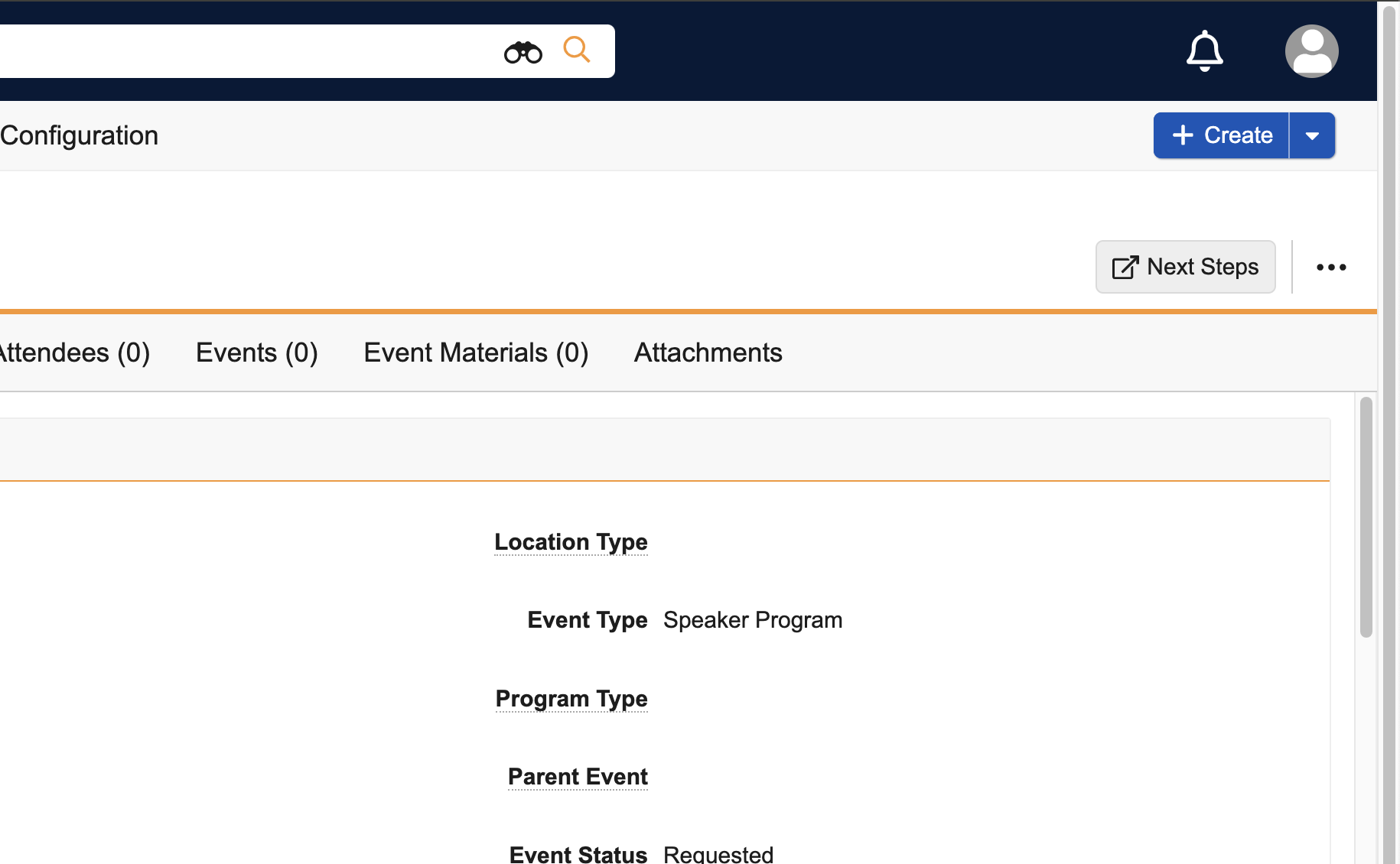
The Next Steps text displays as a separate window in the browser.
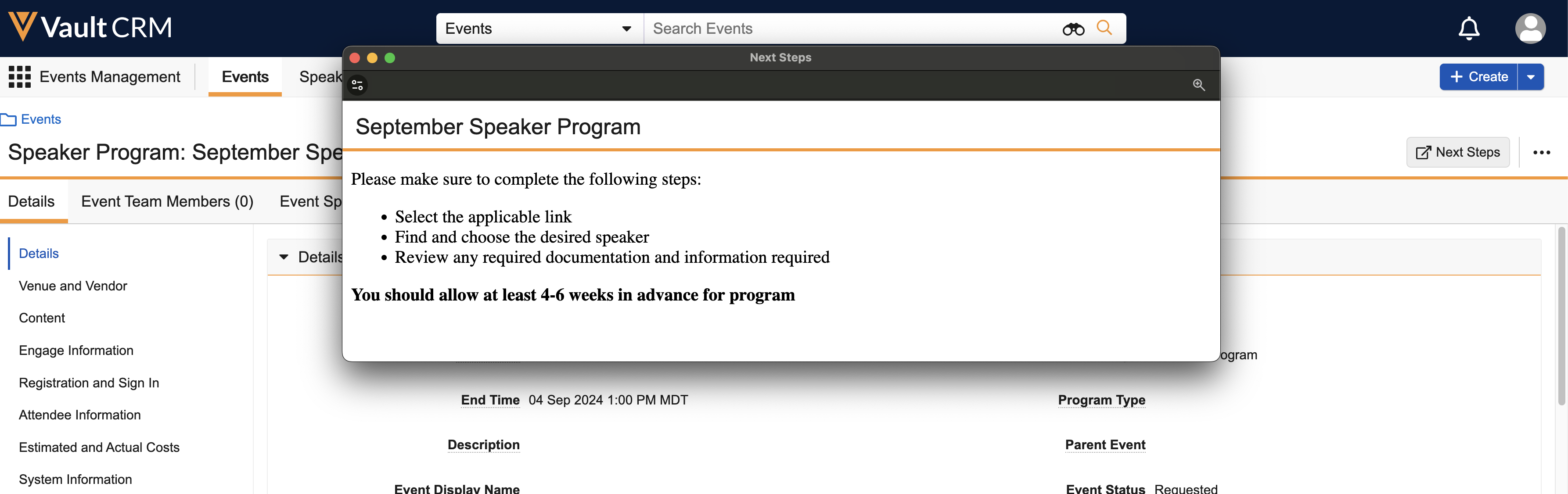
The Next Steps button also displays when creating or editing an em_event__v record.
The Next Steps section displays by default at the top of the event in a static section, enabling users to view the text while scrolling.
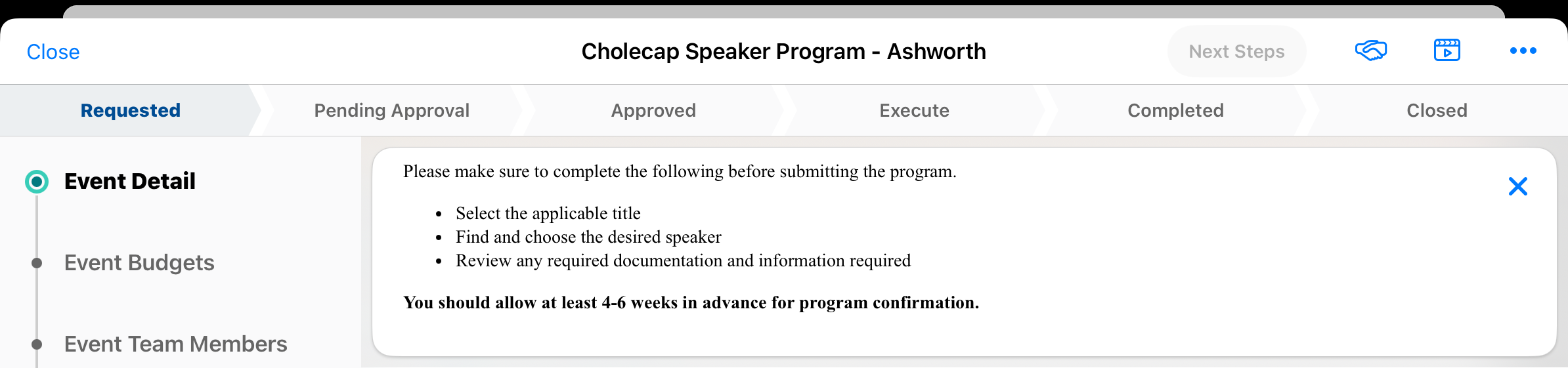
Select the X button at the right corner of the Next Steps section to collapse the section.
To redisplay the Next Steps section, select the Next Steps button at the top right of the screen.
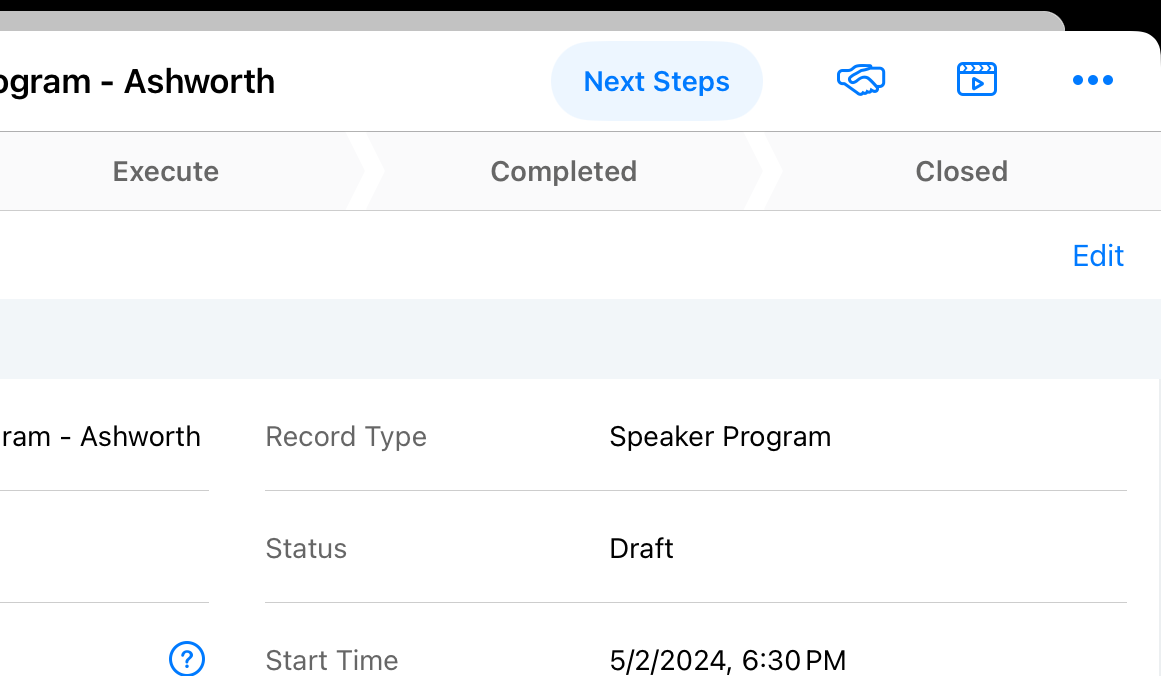
The Next Steps section also displays when creating or editing an em_event__v record.

