Using the Digital Sign-in Sheet
The sign in process for Events Management enables event organizers to digitally capture attendee information as they arrive to an event and sign in. Additionally, event organizers can use the Summary modal to view which attendees signed into the events, which attendees opted into a meal, and which attendees are walk-in attendees.
Walk-in Attendees, attendees who were not originally invited to the event, can also use the sign-in sheet to capture information that is later used during the reconciliation process.
Who can use this feature?
- End Users - iPad
- Viewing the Sign-in Sheet
- Locking and Unlocking the Sign-in Sheet
- Displaying the Summary
- Exiting the Sign-in Sheet
- Event Attendees - iPad
- Signing In as an Attendee
- Users require an Events Management License
Who can use this feature?
- iPad Users
- Users require an Events Management License
- End Users, Event Attendees
Configuring the Digital Sign In Sheet for
To configure this feature:
- Ensure Configuring Events Management is complete.
- Grant Edit permission to the event_display_name__v field on the em_event__v object. This step is optional and enables end users to edit the name of the event as it displays to attendees and speakers on the sign-in sheet.
-
Add the signature_datetime__v field to the following related lists of the appropriate em_event__v layouts, based on the types of signatures that need to be captured:
- Attendees – Requires attendees to provide a signature when signing into the event
- Event Speakers – Requires speakers to provide a signature when signing into the event.
- Add the meal_opt_in__v field to the appropriate em_attendee__v layouts. This step is optional and enables attendees to opt into or out of meals provided at the event.
-
Navigate to Business Admin > Objects > Veeva Messages.
- Edit the DISCLAIMER_MEDICAL_EVENT;;iPad message__v record with the appropriate text to display on the signature page.
Uploading Logos for the Digital Sign-In Sheet
Admins can upload several images that end users can select from to display on their event's digital sign in page, enabling flexibility for event branding. To upload images for selection:
- Navigate to Admin > Configuration > Objects > events_management_settings__v.
- Ensure the Allow attachments check box in the Options section is selected.
- Navigate to Business Admin > events_management_settings__v and edit the global-level events_management_settings__v record.
-
Upload the image as an attachment to record. Images must meet the following requirements to display as available for selection:
- The file name must begin with event-sign-in
- The file must use one of the following extensions:
- .bmp
-
.gif
GIF files do not animate.
- .jpg/.jpeg
- .png
- .tiff
Viewing the Sign-in Sheet as
To view the sign-in sheet for an event:
- Navigate to the appropriate event.
- Select the Sign In Sheet button from the All Actions menu.
-
Enter the Event Display Name. By default, this automatically populates with the name__v field of the event. Users must have Edit permission to the event_display_name__v field to edit the name.
- Select Continue.
Locking and Unlocking the Sign-in Sheet as
To prevent attendees from viewing the event's summary or accidentally exiting the sign-in sheet, users can select the Lock button at the top left corner of the sign-in sheet to hide both the Lock button and the All Actions menu.
To unlock the sign-in sheet, select the empty top left corner of the screen where the Lock button used to display.
Signing In as an Attendee as
Attendees sign into the event by selecting Sign In and searching for their name. If invited, their name displays in the list of attendees and can be selected for sign-in.
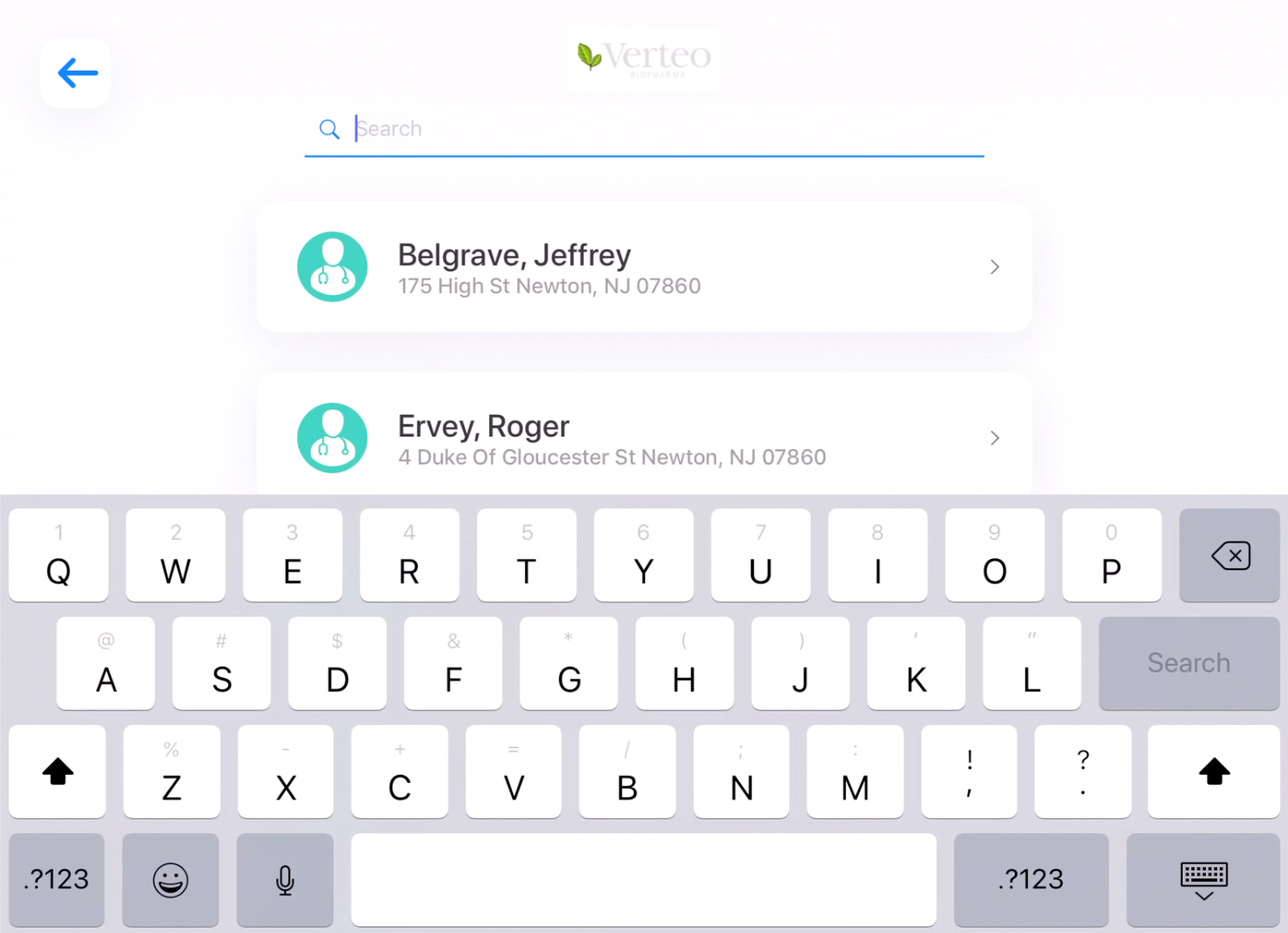
If the meal_opt_in__v field is added to the appropriate event_attendee__v layout, the Meal Opt-in page displays.
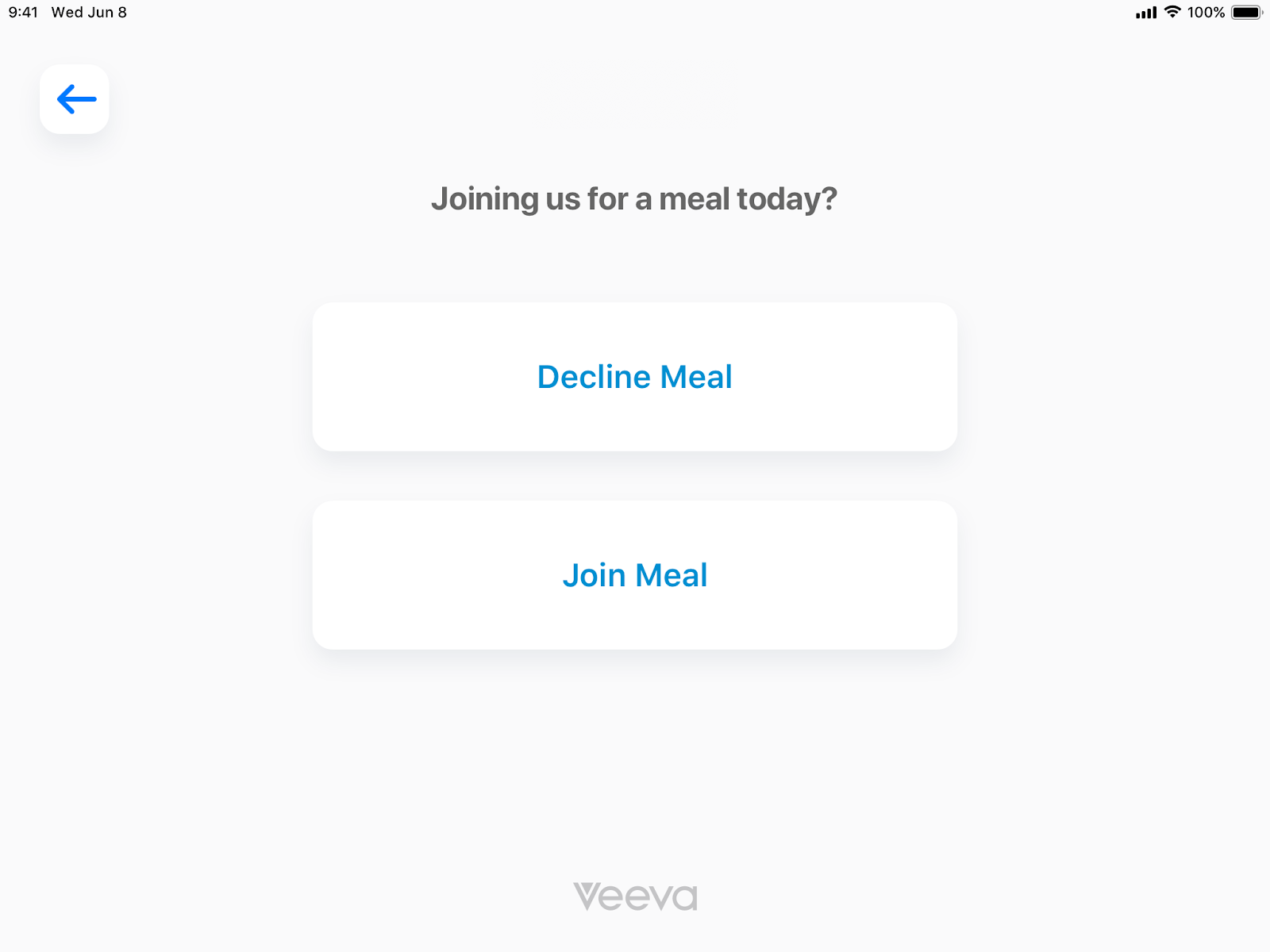
After selecting the meal options, attendees complete the sign-in process by signing on the Signature page and selecting Agree.
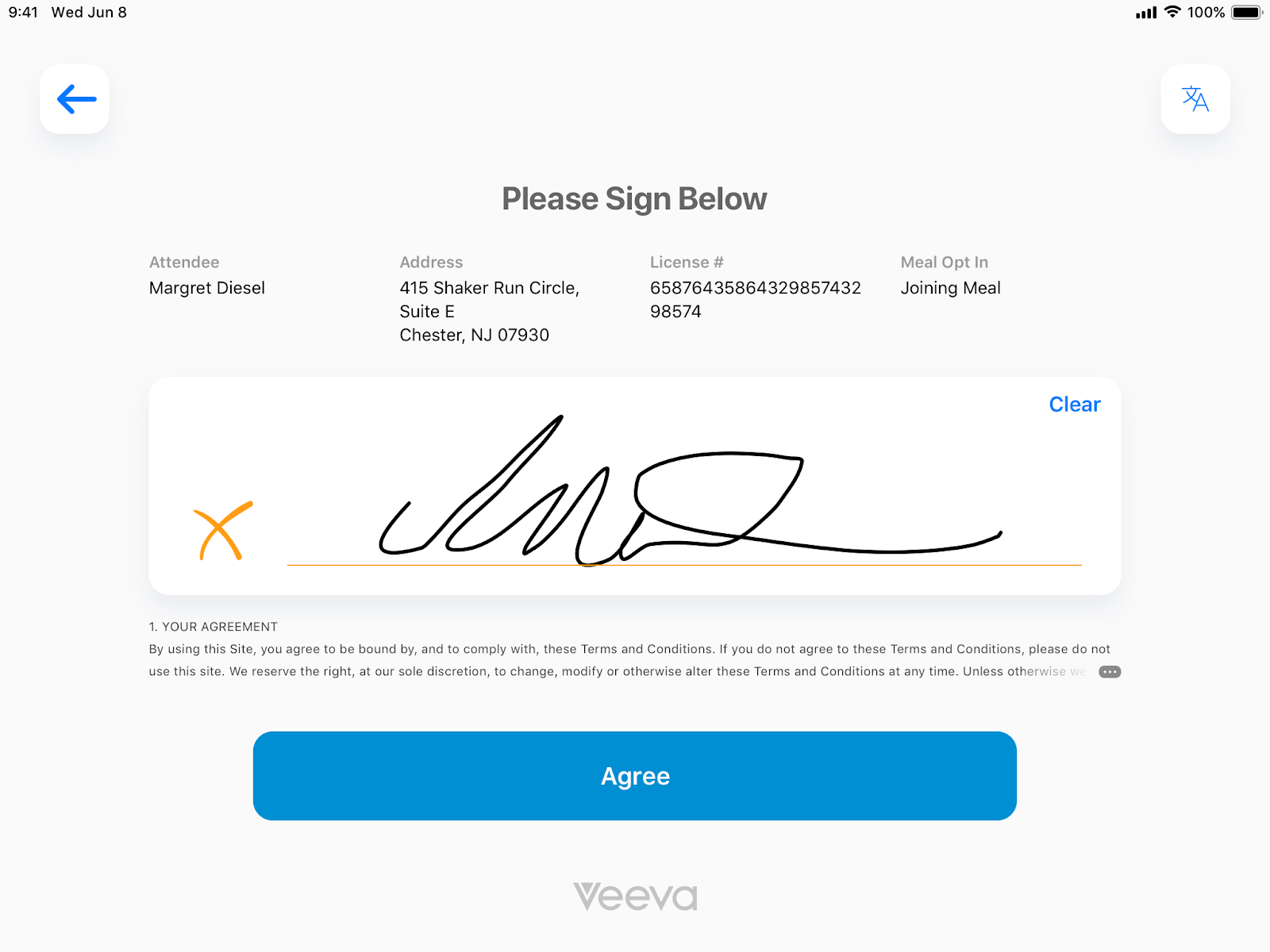
Displaying the Summary as
Event organizers can review event sign-in information from the Summary modal on the sign-in sheet:
- Select the All Actions button.
- Select View Summary.

The Sign In Summary modal displays the following information:
- Number of total signed in, invited, and walk-in attendees
- Number of invited attendees not signed in
- A list of checked in, walk-in, and missing attendees and their meal statuses
- The total number of meals requested by the attendees
Selecting the account card of an invited attendee that has not yet signed in immediately begins the sign-in process for the selected account.
Exiting the Sign-in Sheet as
Users can exit the sign-in sheet by selecting Exit Sign In from the All Actions menu.

