Adding Event Speakers to an Event
Event organizers can add one or more speakers to their event. Organizers can view each potential speaker's profile before adding them to the event to ensure the right, eligible speakers are selected.
Who can use this feature?
- Business Admin Users - Browser
- Defining Speaker Fields
- End Users - Browser, iPad
- Adding Event Speakers
- Users require an Events Management License
Configuring Event Speakers for
To configure this feature, ensure Configuring Events Management is complete.
Defining Speaker Fields as
Business admin users can define which speaker fields and other key information display to end users selecting a speaker for their event:
-
Navigate to Events Management > Event Configuration and select the appropriate em_event_configuration__v record.
- Navigate to the Event Rules section.
- Create a new event rule with an object type of speaker_fields__v.
-
Populate the following fields:
- speaker_fields__v – A double semicolon separated list of both em_speaker__v fields and the following specific parameters:
- CV – Enables the View CV link in the Speaker Details modal. This link only displays on a speaker if the associated em_speaker__v record has an attachment beginning with CV.
- Services – Display a list of speaker_service__v type Speaker Qualifications representing a speaker's contracted services
- RecentEvents – Displays a list of the last ten events where the person was a speaker, the date of the event, the event owner, and the event's status
- Training – Display a list of speaker_training__v type Speaker Qualifications representing both the general topic and event topic trainings completed by the speaker
- country_override__v – Defines which of the associated Event Configuration's countries the rule applies to. This field is optional. If left blank, the rule applies to all countries associated with the Event Configuration.
- Select Save.
Adding Event Speakers as
To add speakers to an event:
-
Navigate to Events Management > Events and select the event.
- Navigate to the Event Speakers section.
-
Select Create. This list of available speakers automatically filters based on mandatory or default-on event rules associated with the event, including any defined Speaker Qualification Rules. The entire speaker list displays, but only eligible speakers can be added to the event.
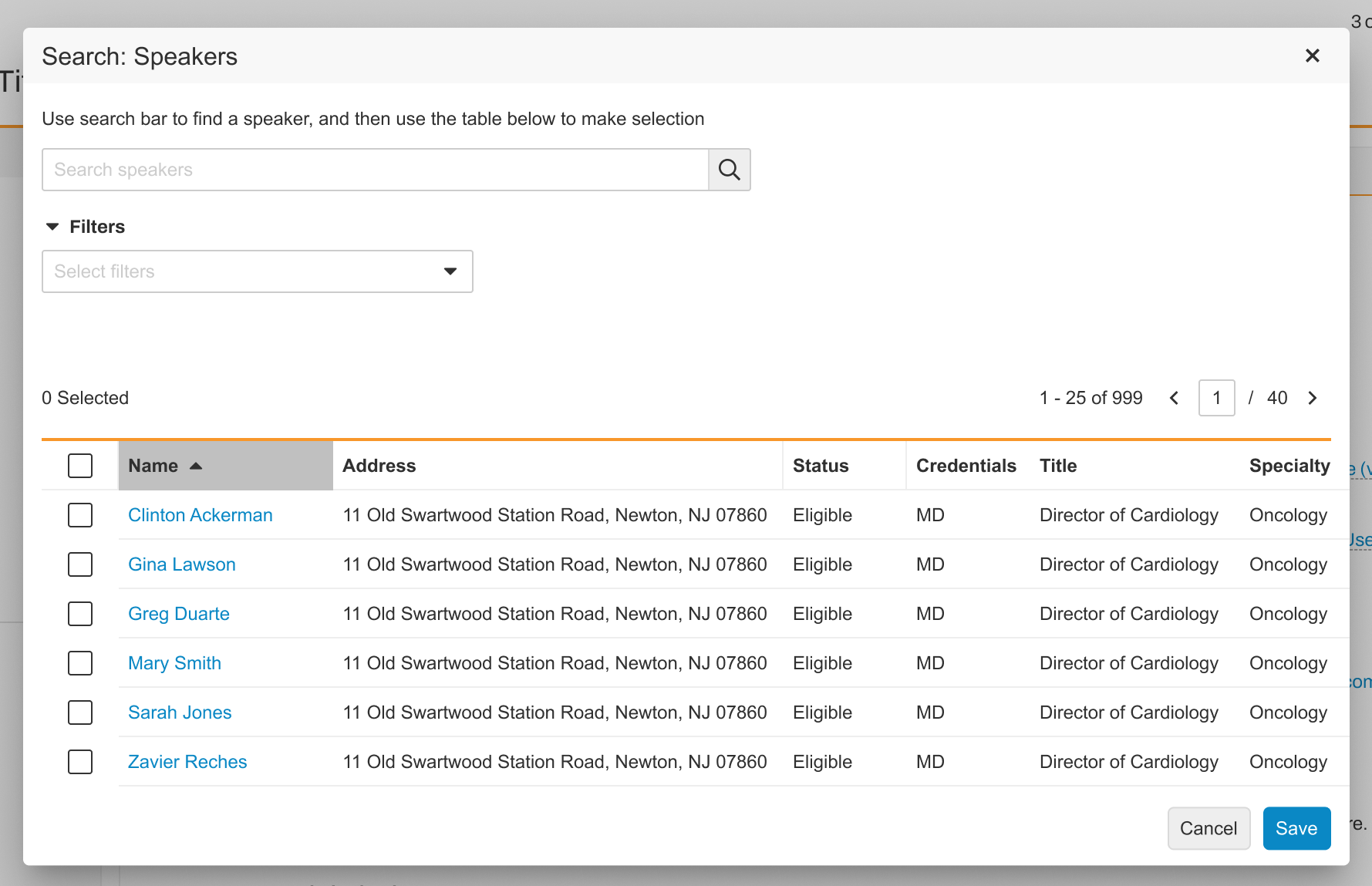
-
Enter the appropriate search criteria to search for Speaker records. Search occurs across all Speaker object fields. Additionally, the following filters are available:
- Training - Displays em_catalog__v records .When applied, speakers with matching em_speaker_qualification__v records display. The end date of the qualification must be greater than the current date or blank in order for the speaker to match. Records must meet the following criteria to be available for selection:
- The record's object type is either event_topic__v or general_topic__v
- The record has a status__v field of approved__v
- Services - Displays approved speaker_service__v type em_catalog__v records. When applied, speakers with matching Speaker Qualification records display.
- Topic – Only displays speakers with an associated speaker_training__v type em_speaker_qualification__v record where the qualification__v field matches the topic__v field of the event
- Select one or more speakers to add to the event.
-
Select the name of the speaker to display details about a specific speaker and download their CV file, if available.
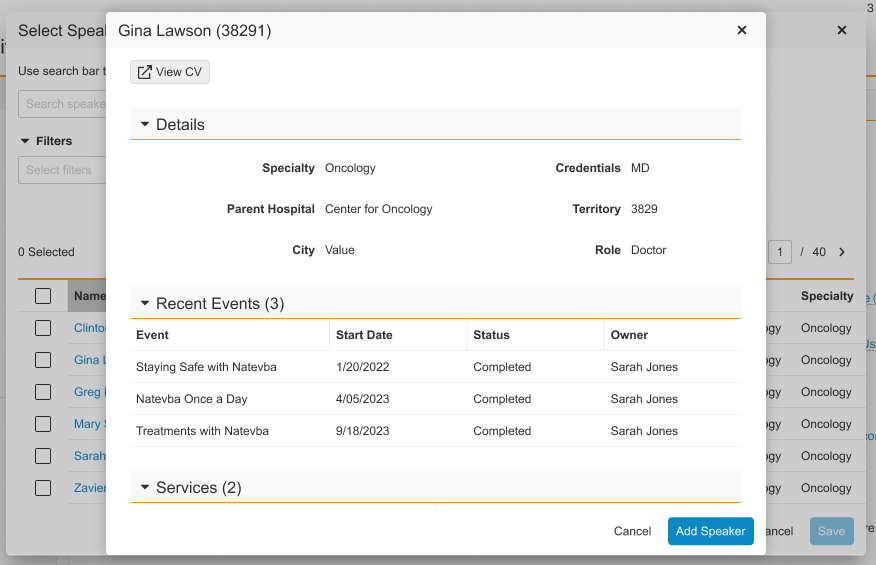
- Select Add Speaker to add the speaker to the list of currently selected speakers.
- Select Save.
To add speakers to an event:
- Navigate to the Event Speakers related list of the appropriate event.
- Select + to display the Select Speakers modal. This list of available speakers automatically filters based on mandatory or default-on event rules associated with the event. The entire speaker list displays, but only eligible speakers can be added to the event.
- Enter the appropriate search criteria to search for Speaker records. Search occurs across all Speaker fields that have been configured to display in the search modal.
-
Select one or more speakers to add to the event.
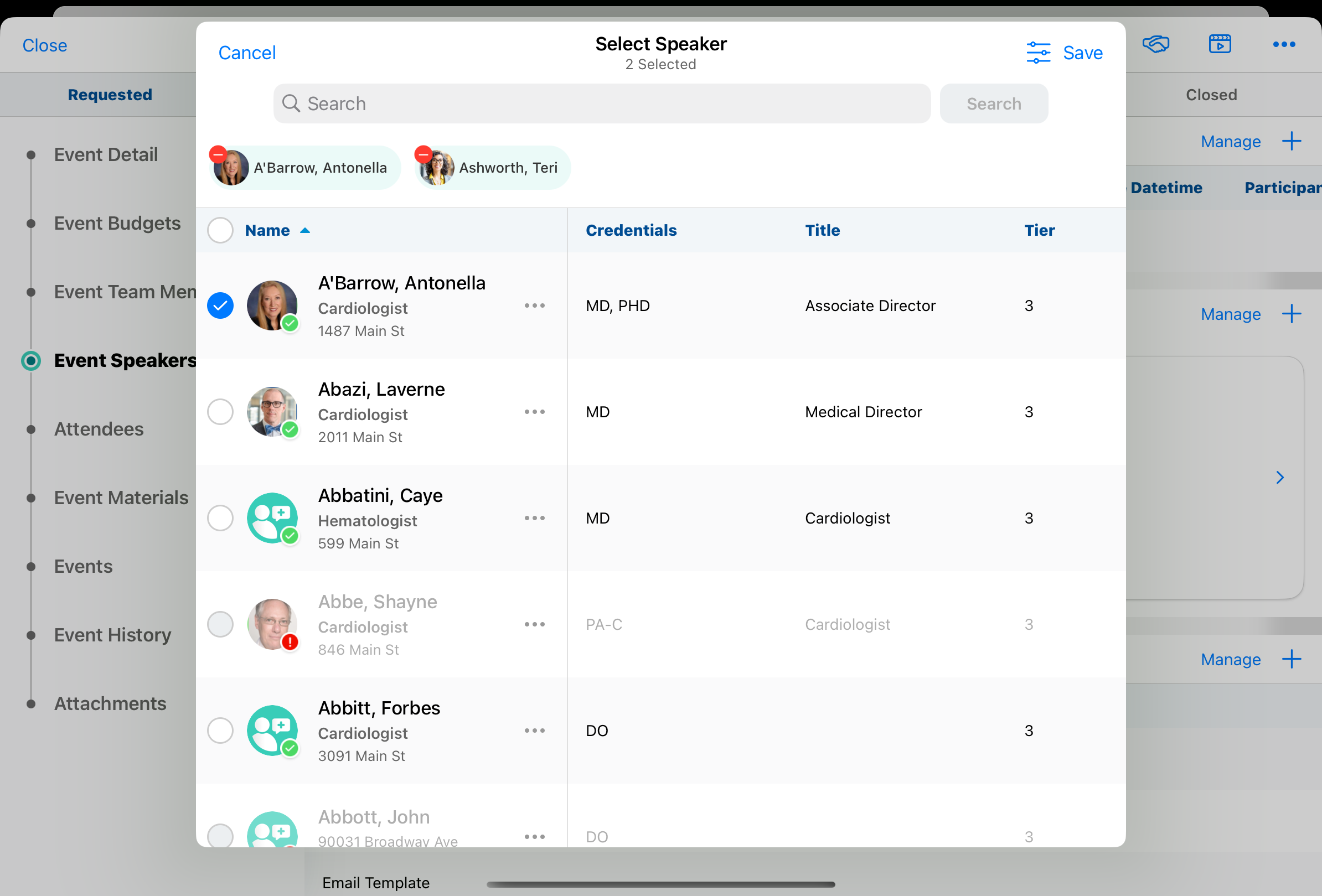
-
Select the View Details button in the All Actions button to view details about a specific speaker and download their CV file, if available. Profile photos display for each speaker based on their corresponding Speaker Profile.
- Select Add to add the speaker to the list of currently selected speakers.
- Select Save.

