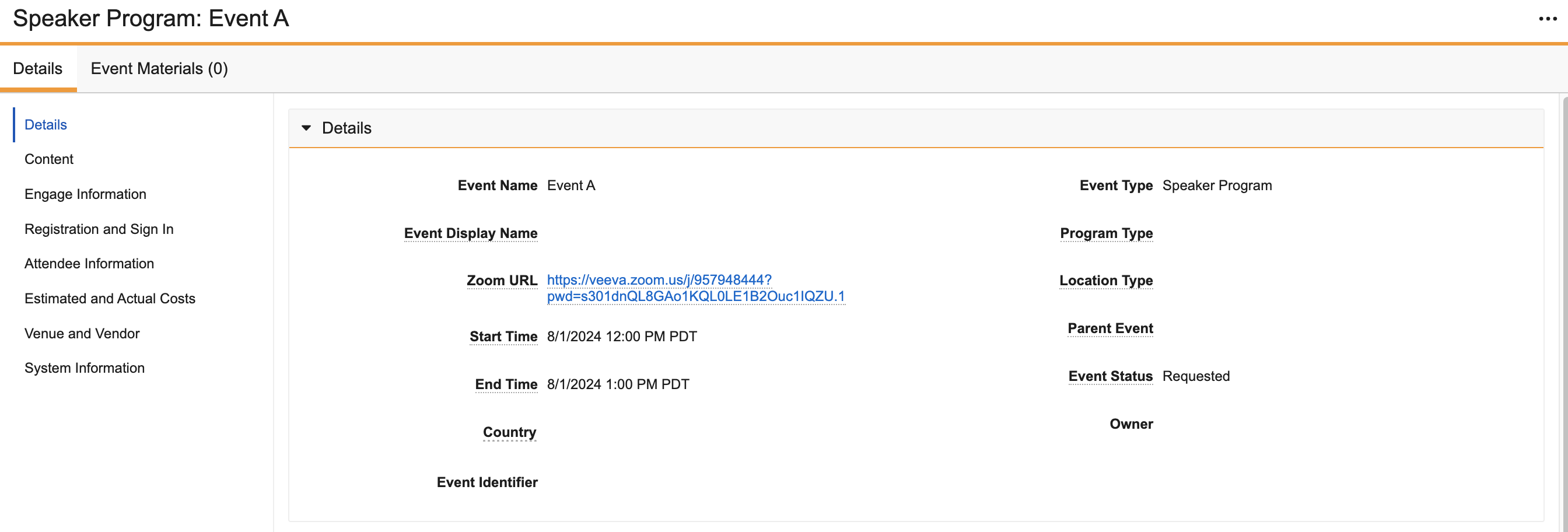Joining a Virtual Event via Zoom®
Attendees of a virtual event have the option of joining via their Zoom® application rather than Veeva’s Engage client. Providing attendees this option helps maintain the compliant hosting capabilities of a virtual event.
Who can use this feature?
- Content Creators - Browser
- Adding the Zoom URL to Approved Email Templates
- End Users - Browser, iPad
- Using the Zoom URL in a Virtual Event
- Users require Approved Email, Events Management, and Engage licenses
Configuring Joining a Virtual Event via Zoom for
To configure this feature, ensure the following features are configured:
To configure this feature:
-
Ensure the following features are configured:
- Navigate to Admin > Users & Groups > Permission Sets and select the appropriate permission set.
- Navigate to Objects > Event > Object Controls and grant View access to zoom_url__v Object Control for all object types.
- Navigate to Admin > Configuration > Objects > remote_meeting__v > Layouts and edit the appropriate layout.
-
Place the following fields on the remote_meeting__v layout:
- allow_for_joining_event_via_zoom__v
- zoom_join_token__v
- Navigate to Admin > Configuration > Objects > em_event__v > Layouts and edit the appropriate layout.
- Place the Zoom URL field control on the layout.
Adding the Zoom URL to Approved Email Templates as
Content creators can include the Zoom URL in the invitation sent to attendees by adding the {{insertEngageAndZoomJoinURL[Language Code]}} token to the appropriate Approved Email templates.
Click tracking is not supported for Approved Emails containing the {{insertEngageAndZoomJoinURL[Language Code]}} token.
If the template also contains the {{addToCalendar}} token, the text generated by {{insertEngageAndZoomJoinURL[Language Code]}} will be included in the description of the ICS file.
See Allowing Attendees to Join an Engage Meeting via Zoom® for more information.
Speakers cannot join a virtual event via Zoom. The entirety of the {{insertEngageAndZoomJoinURL[Language Code]}} token, including the Meeting ID and password, does not render for speakers. However, this information is still included in the generated ICS file if the {{addToCalendar}} token is also used.
Using the Zoom URL in a Virtual Event as
End users can copy and communicate the Zoom URL for their virtual event by viewing the Zoom URL field on the corresponding em_event__v record or sending the link to attendees via an Approved Email invitation.