Signing into the Windows (Beta) Application
To sign into the Windows (Beta) version of the Vault CRM application, you must have an active internet connection.

- Select the application icon from the device’s home screen. The sign in screen displays, which includes the username field. The company logo on the login page can be configured. See Uploading a Company Logo as for more information.
The first time a user signs in, the username field is blank. For subsequent sign-ins, the username field automatically populates with the previously used username.
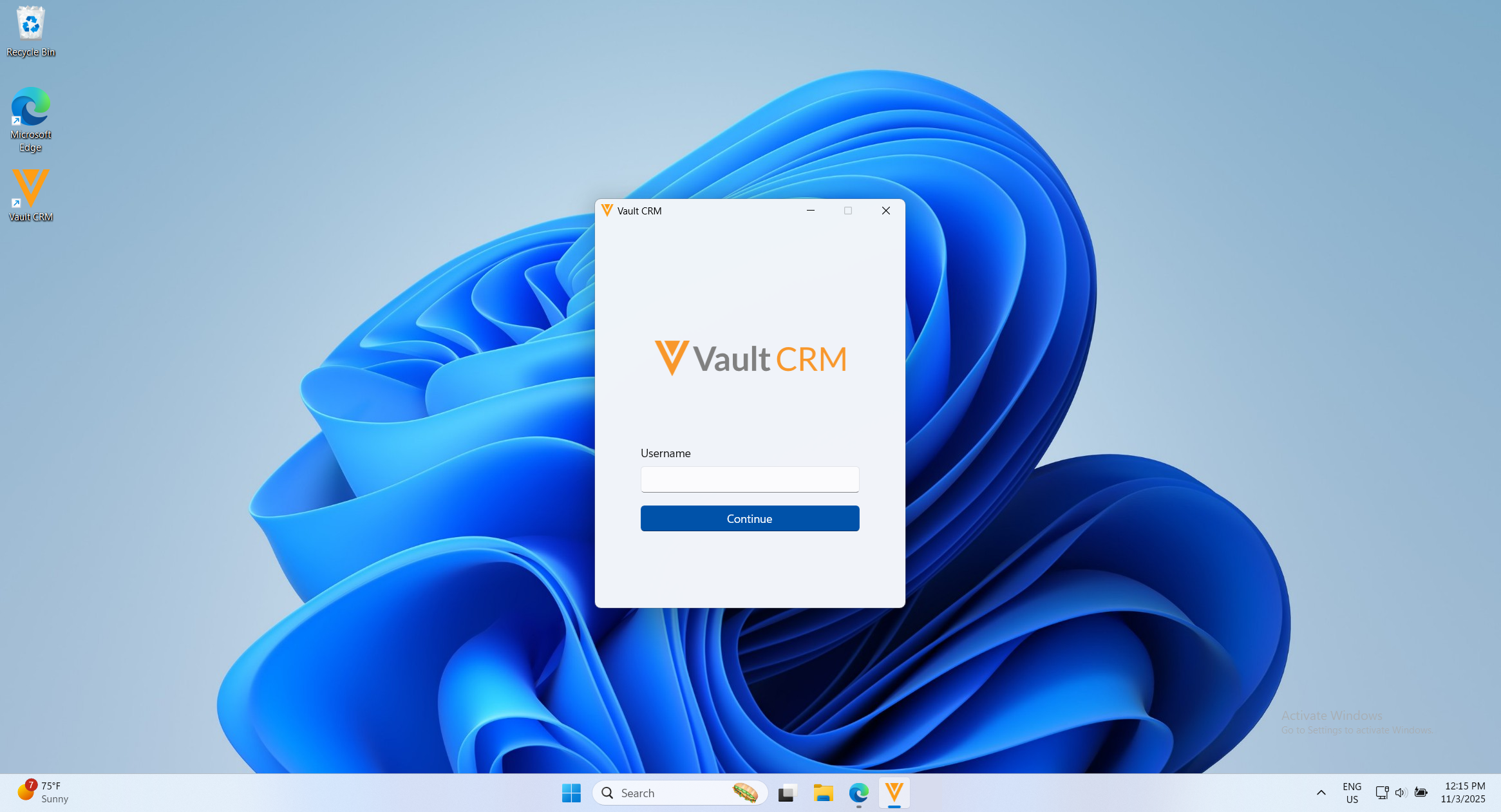
- Enter your username, if not already populated.
- Select Continue.
- Enter your password in the browser overlay. If you have single sign-on (SSO) configured, the third-party sign-in screen displays in the overlay. Vault CRM for Windows (Beta) does not store passwords.
Vault CRM only supports SAML for SSO. See Configuring Single Sign-on for more information about configuring SSO in Vault.
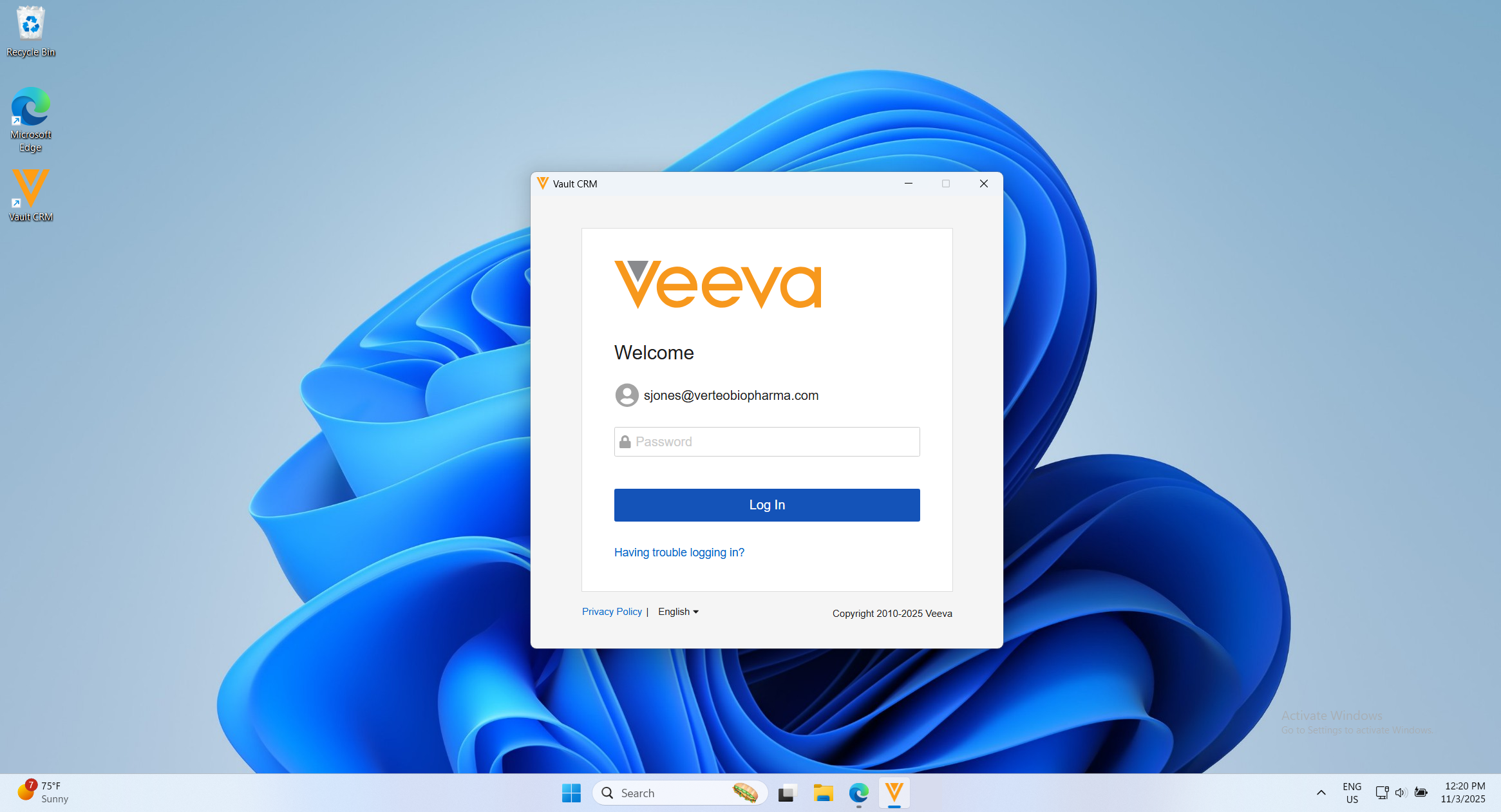
- Complete the sign in process in the browser.
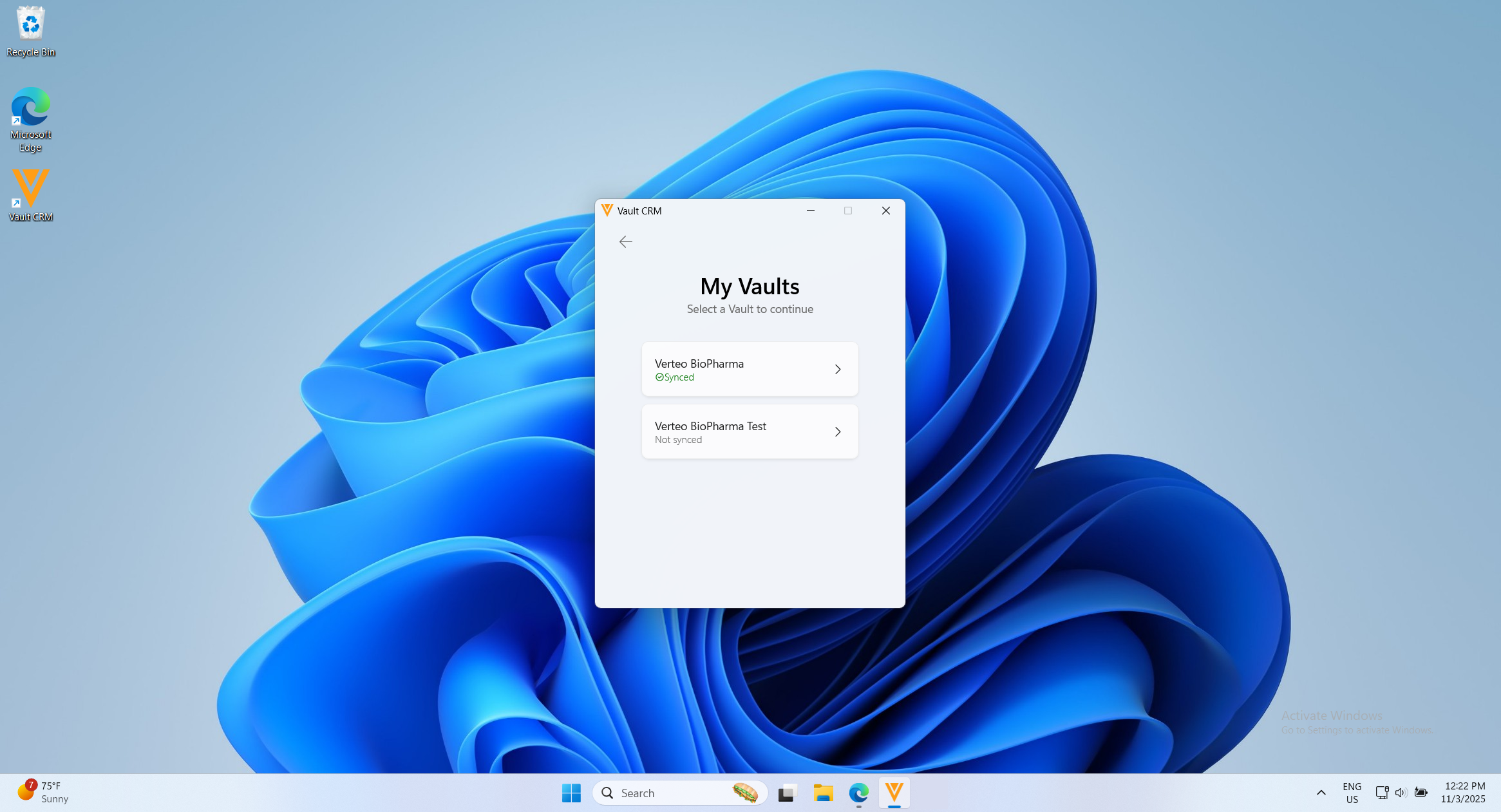
- Select the appropriate Vault instance. If you only have access to one Vault instance, the home page displays. If the Vault instance is not already synced to the device, sync starts immediately.
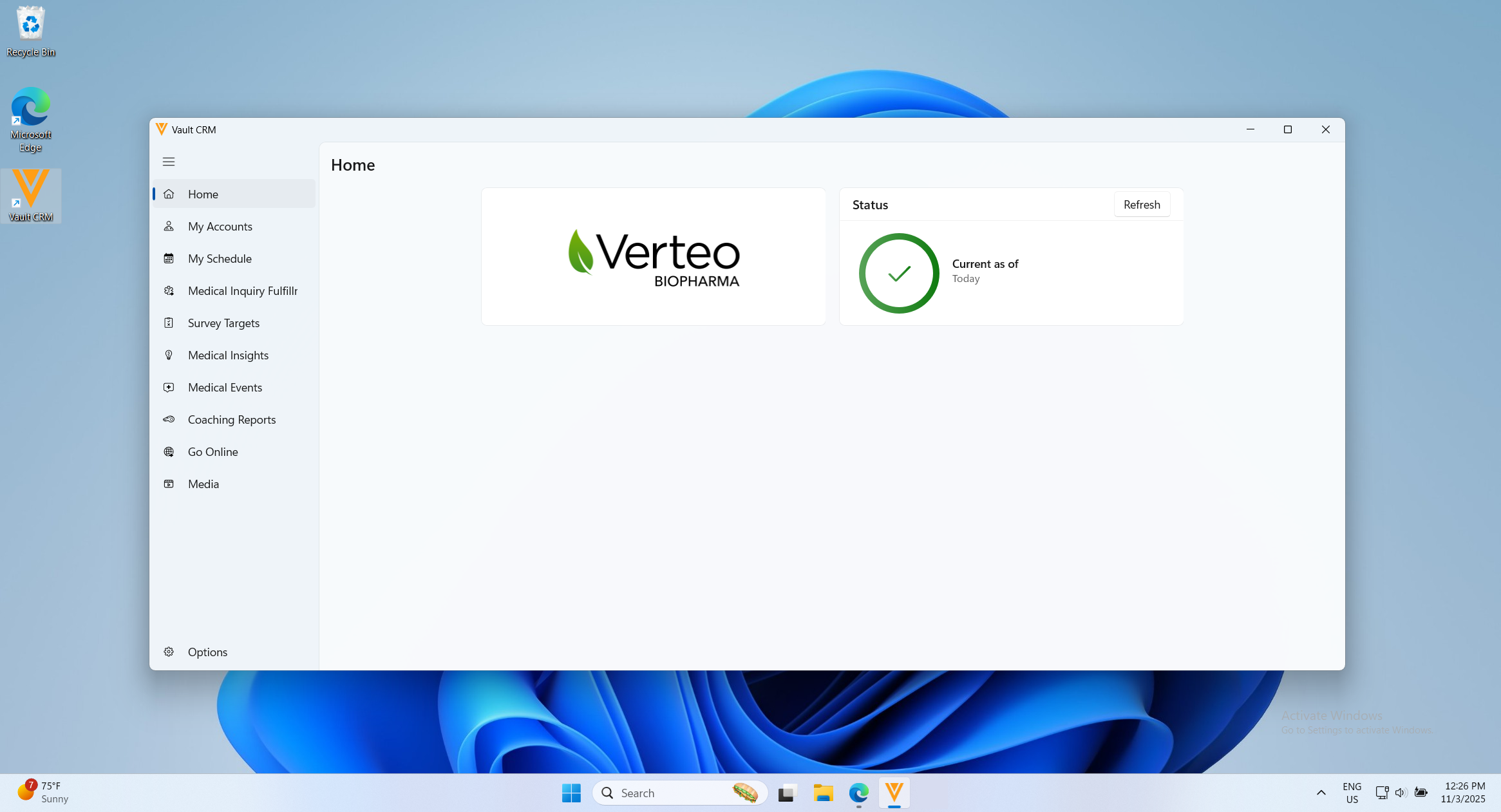
Allowing Users to Stay Signed In
By default, users are automatically signed out of Vault CRM after eight hours of inactivity. Admins can configure Vault CRM to keep users signed in for extended periods of time. Users can continue to use the app if they are signed out while using Vault CRM, however, they must sign back into the app in order to sync.
To keep users signed in:
- Navigate to the Settings tab in Vault CRM in the browser.
- Select Security Policies in the Domain Settings section of the side menu.
- Select the security policy assigned to the appropriate users.
- Select Edit.
- Select Allow device-enforced access in the Vault Native Application Settings section.
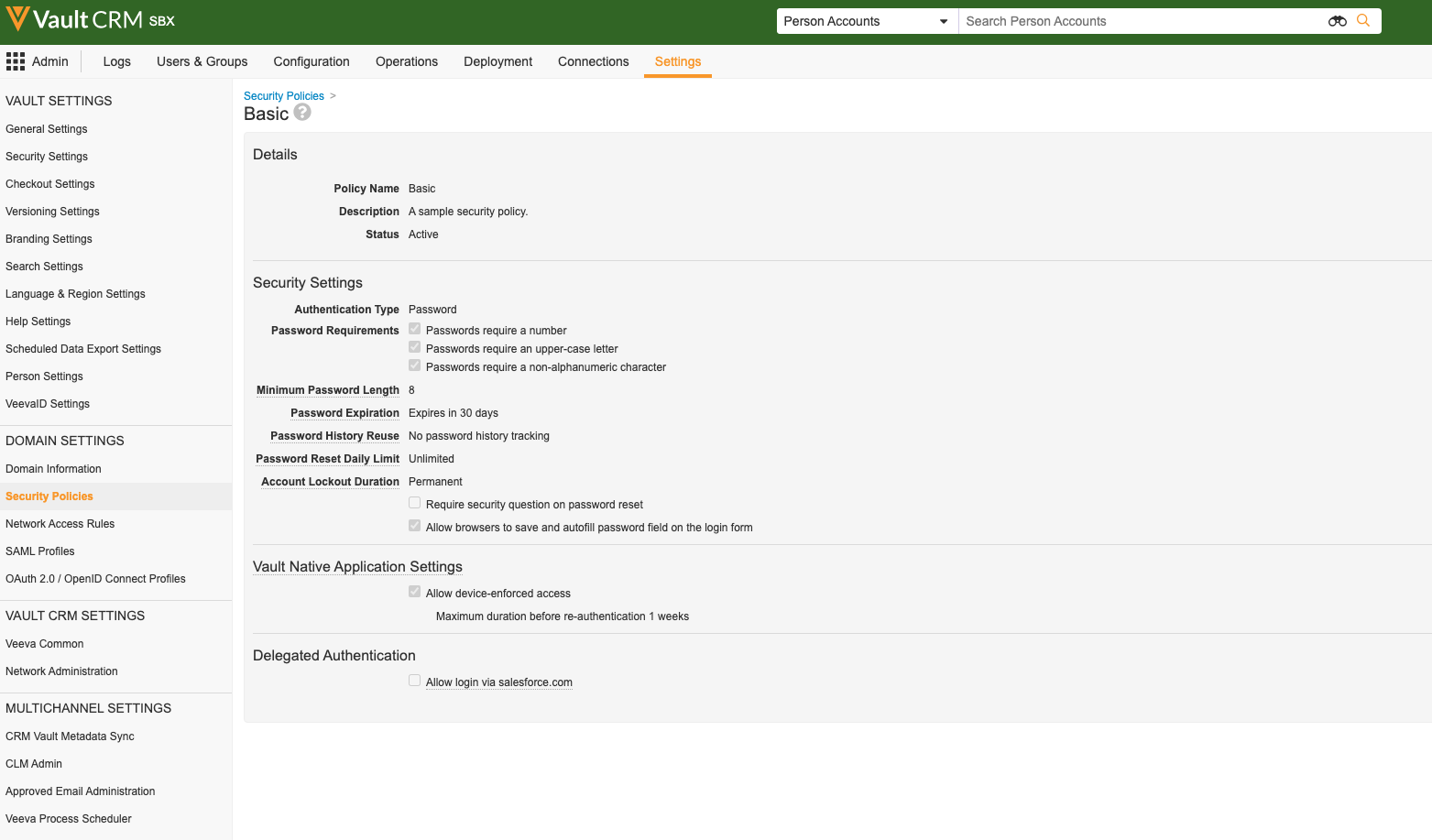
- Populate the Maximum duration before re-authentication field. The maximum value is 52 weeks (one year).
- Select Save.
Multi-User Support
Vault CRM for Windows (Beta) supports multiple users on a single device and each user’s data and CLM content is stored separately. This is useful for switching between sandbox and production users to facilitate training or testing.
Uninstalling Vault CRM for Windows (Beta)
To uninstall Vault CRM for Windows (Beta):
- Navigate to Settings > Apps > Installed Apps.
- Search for VaultCRM.
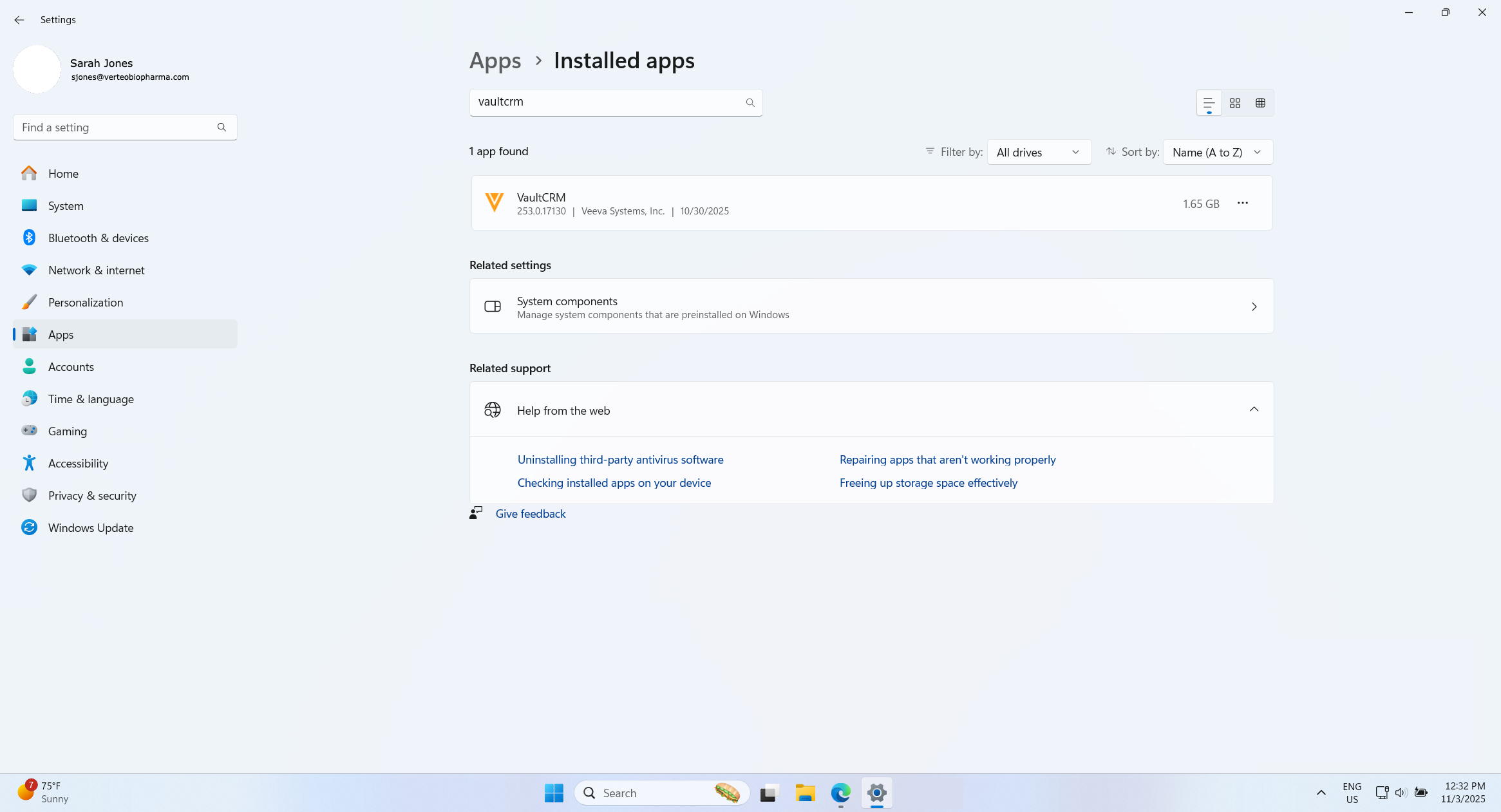
- Select Uninstall from the action menu.
Uninstalling the application removes all Vault CRM data from the device. This action cannot be undone.

