To improve efficiency when capturing Inventory Monitoring records, when an end user creates an Inventory Monitoring record, the Inventory Monitoring Lines can be pre-populated with values from the last Inventory Monitoring record. End users do not need to re-enter information that does not change from visit to visit. Inventory Monitoring header values are not affected.
Who can use this feature?
- End Users - iPad
- Using Continuous Inventory Monitoring
- Users do not require an additional license
Configuring Continuous Inventory Monitoring for
To configure this feature:
- Ensure Configuring Inventory Monitoring is complete.
- Navigate to Business Admin > Objects > Veeva Settings.
- Select Edit.
- Enter a value of 1 for the im_continuous_monitoring__v Veeva Setting. The default value is 0 (disabled).
- Select Save.
Using Continuous Inventory Monitoring as
Continuous Inventory Monitoring is not supported with Photo Tagging. Having both Continuous Inventory Monitoring and Photo Tagging enabled disables Continuous Inventory Monitoring.
When an end user creates an Inventory Monitoring record, the Inventory Monitoring Lines are pre-populated with values from the last Inventory Monitoring record. Users can edit pre-populated lines as needed.
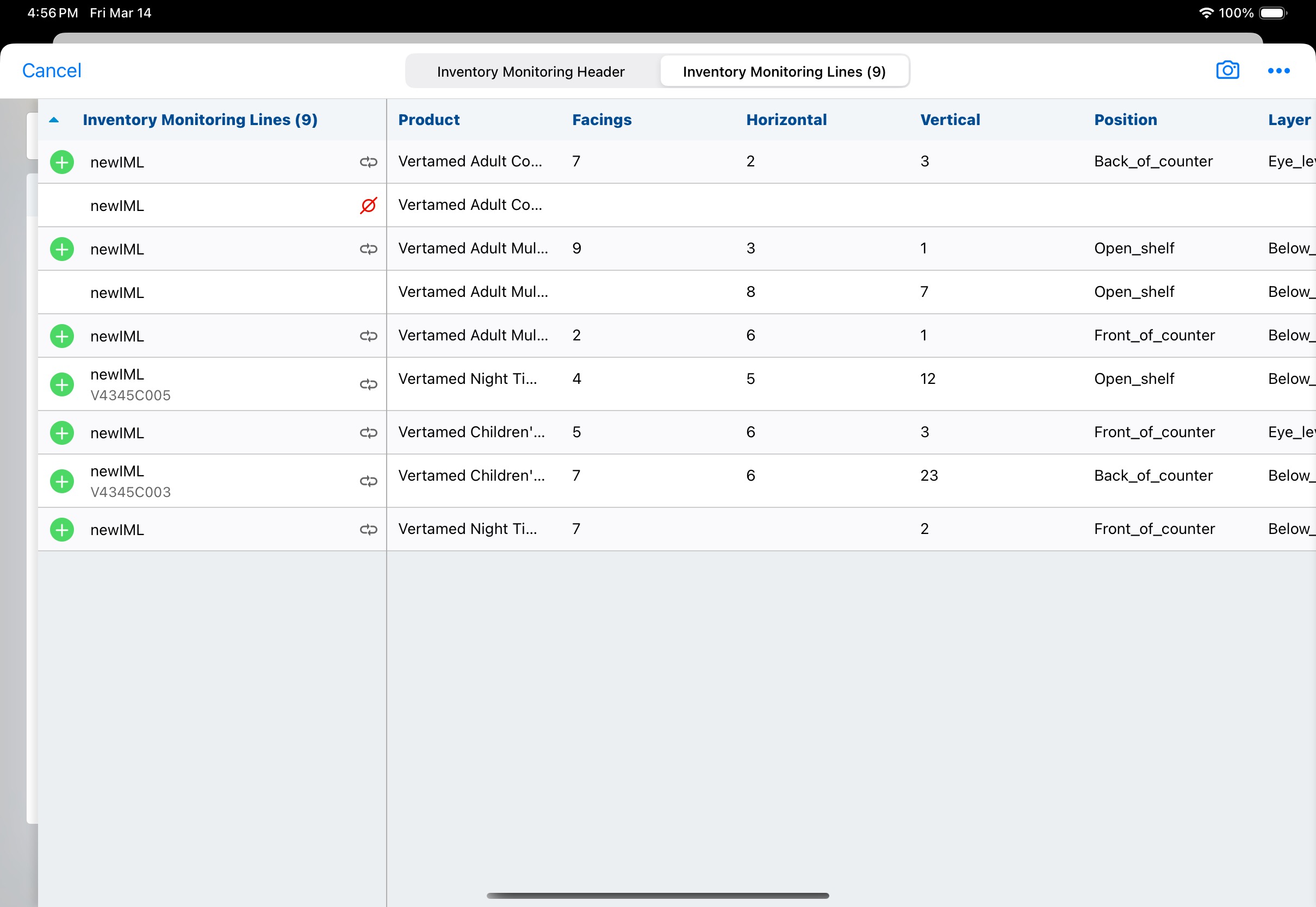
End users can delete pre-populated values by selecting the Delete All Lines button, which also removes all Inventory Monitoring lines. This button is available to users whether the Continuous Inventory Monitoring setting is enabled or not and displays on the Product selector.
When end users save the Inventory Monitoring, a new record is created, even if changes were not made to the pre-populated values.
Considerations:
- Header values are not copied
- If an account does not have any previous Inventory Monitoring records, no values are pre-populated in the new record
- This feature can be used with all entry modes
- Users cannot change the record type for the new record. Values are copied from the last record with the same Inventory Monitoring Record Type as the new record

