Using Inventory Monitoring Assortments
To assist users in quickly verifying a pharmacy's product placement, admins can create Inventory Monitoring assortments. An assortment is a list of Inventory Monitoring products grouped by sections and sorted to reflect product visibility priority.
Assortments allow users to view only the products relevant to each Inventory Monitoring activity by visually representing product categories in the user interface. For example, users can verify all core products are available and visible in a pharmacy.
Who can use this feature?
- Business Admin Users - iPad
- Using Assortments
- End Users - iPad
- Using Assortments
- Users do not require an additional license
Configuring Assortments for
To configure this feature:
- Ensure Configuring Inventory Monitoring is complete.
- Navigate to Admin > Users & Groups > Permission Sets.
- Select the appropriate permission set.
- Select Objects.
- Grant the following permissions:
Object
Object Permissions
Object Types
Fields
Field Permissions
assortment__v
CRED
im_assortment__v
All Object Fields
Edit
assortment_line__v
CRED
- im_assortment_section__v
- im_assortment_product__v
All Object Fields
Edit
- Grant Execute permission to the assortment_preview__v action on the assortment__v object.
- Add the assortment_preview__v action to the im_assortment__v object type.
- Navigate to Admin > Configuration > Objects
- Select assortment__v
- Select Object Types
- Select Actions
- Select Edit Object Type Actions from the All Actions menu
- Select the im_assortment__v check box
- Select Save
To configure this feature:
- Ensure Configuring Inventory Monitoring is complete.
- Navigate to Admin > Users & Groups > Permission Sets.
- Select the appropriate permission set.
- Select Objects.
- Grant the following permissions:
- im_assortment_section__v
- im_assortment_product__v
- Navigate to Business Admin > Objects.
- Select vmobile_object_configuration__v.
- Enable VMOCs for the following objects for the appropriate mobile devices:
- assortment__v
- assortment_line__v
|
Object |
Object Permissions |
Object Types |
Fields |
Field Permissions |
|---|---|---|---|---|
|
assortment__v |
CRED |
im_assortment__v |
All Object Fields |
Read |
|
assortment_line__v |
CRED |
|
All Object Fields |
Read |
Using Assortments as
To create an assortment:
- Navigate to Business Admin > Objects.
- Select assortment__v.
- Select Create
- Select IM Assortment
- Select Continue
- Populate the following fields:
- Name
- Start Date
- End Date
- Account Record Type (optional) - If empty, the assortment is available for all account__v object types. If completed, the Assortment is available only to the specified account__v object type.
- Inventory Monitoring Record Type (optional) - If empty, the assortment is available for all Inventory Monitoring object types. If completed, the assortment is available only to the specified Inventory Monitoring object type.
- All Others (optional) - If deselected, products not included in the assortment are not available to end users to add as Inventory Monitoring Lines. If selected, products not included in the assortment are available to end users to add as Inventory Monitoring Lines, and display in an All Others section below all other Assortment sections.
- Select Save
- Select Create in the Assortment Lines section.
- Select IM Assortment Section
- Select Continue
- Add a Section Label
- Add a value for Sorting
- Select Collapse by Default if the Section should appear expanded or collapsed by default
- Select Save
Do not select a Product or Parent Section.
- Select Create in the Assortment Lines section.
- Select IM Assortment Product
- Select Continue
- Add a value for Sorting
- Select a Product. Select a brand (product type = detail__v) to automatically add all available Inventory Monitoring products for that brand as Inventory Monitoring Lines.
- Select a Parent Section
- Select Save
Do not add a Section Label.
Business admin users can preview assortments by selecting the assortment, then selecting the Preview action. Previewing allows business admin users to ensure assortments are configured correctly before making them available to end users.
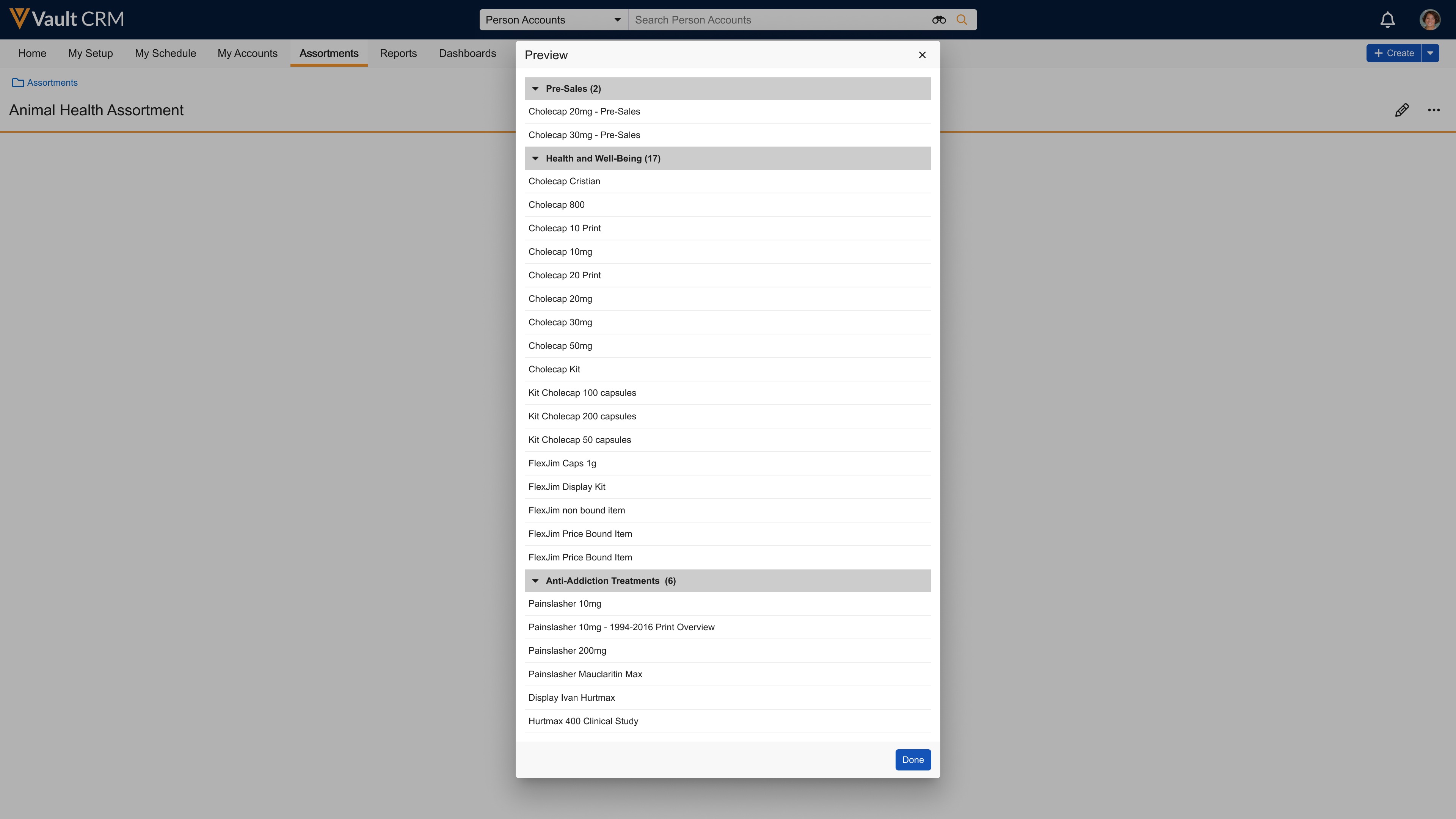
Preview does not respect My Setup products restriction so business admin users can preview assortments with all available products.
End users can select an assortment when they create the inventory monitoring. 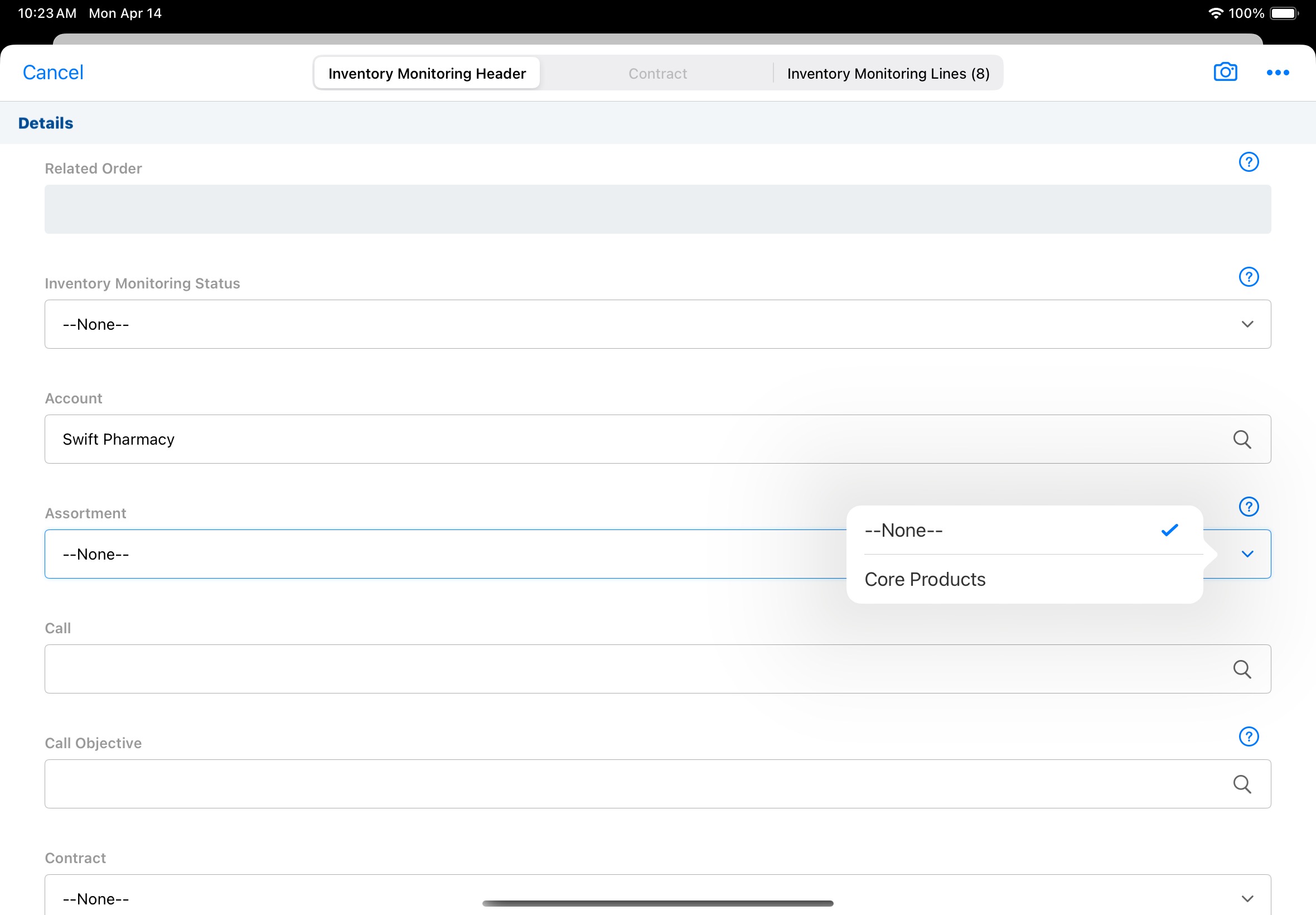
Available products display within the assortment section. Assortment sections are initially displayed as collapsed if the Collapse by Default? check box is selected on the IM Assortment Section.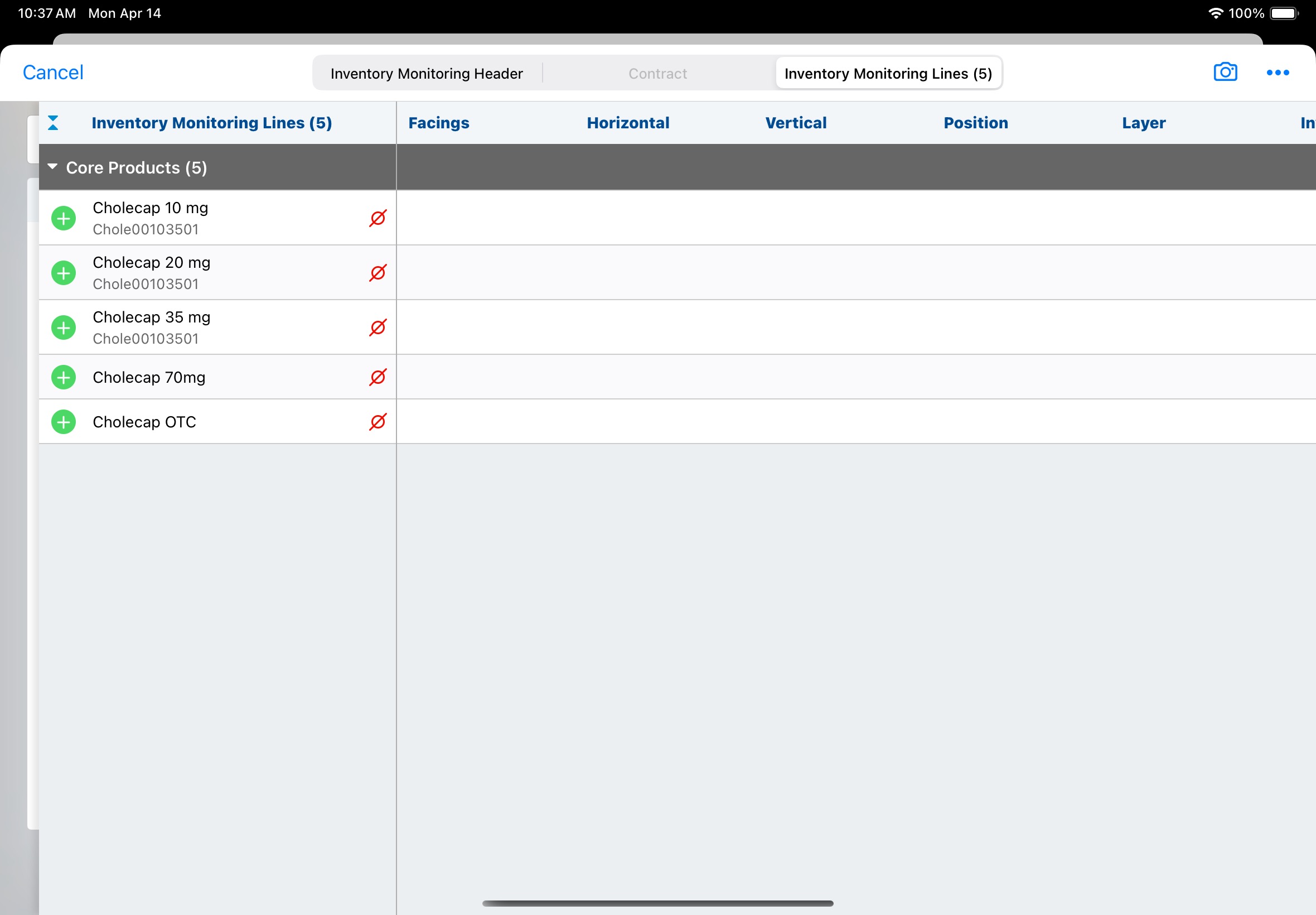
If the All Others check box is selected when the assortment is configured, all products the user has access to are included in the Inventory Monitoring Lines as well as any assortments.
If an end user selects a different assortment on the Inventory Monitoring header, all values previously entered on the Inventory Monitoring Lines are cleared.

